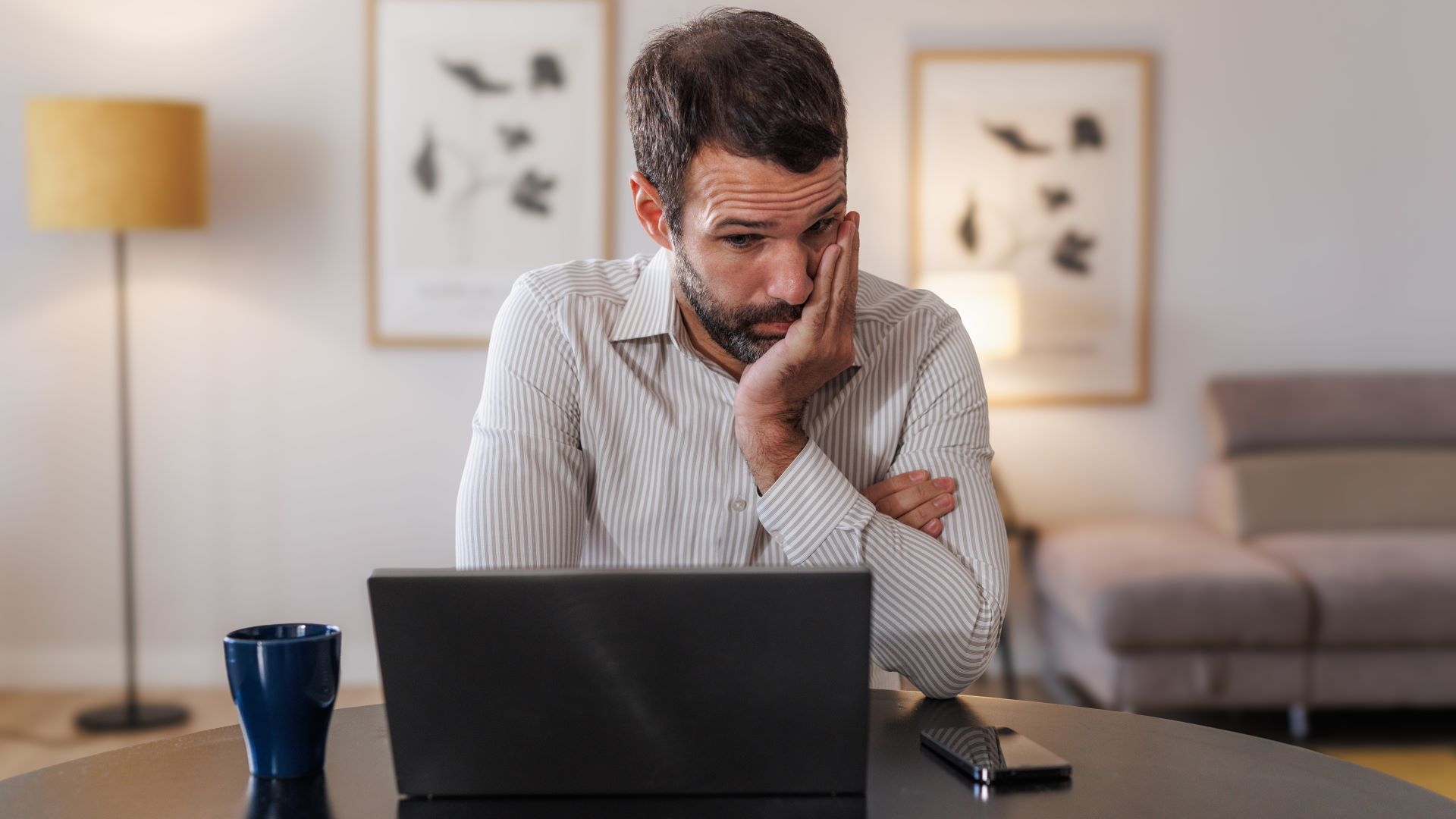iOS 17 Journal hands-on: Apple gets personal with its newest iPhone app
Here's what to expect with the Journal app arriving in iOS 17.2
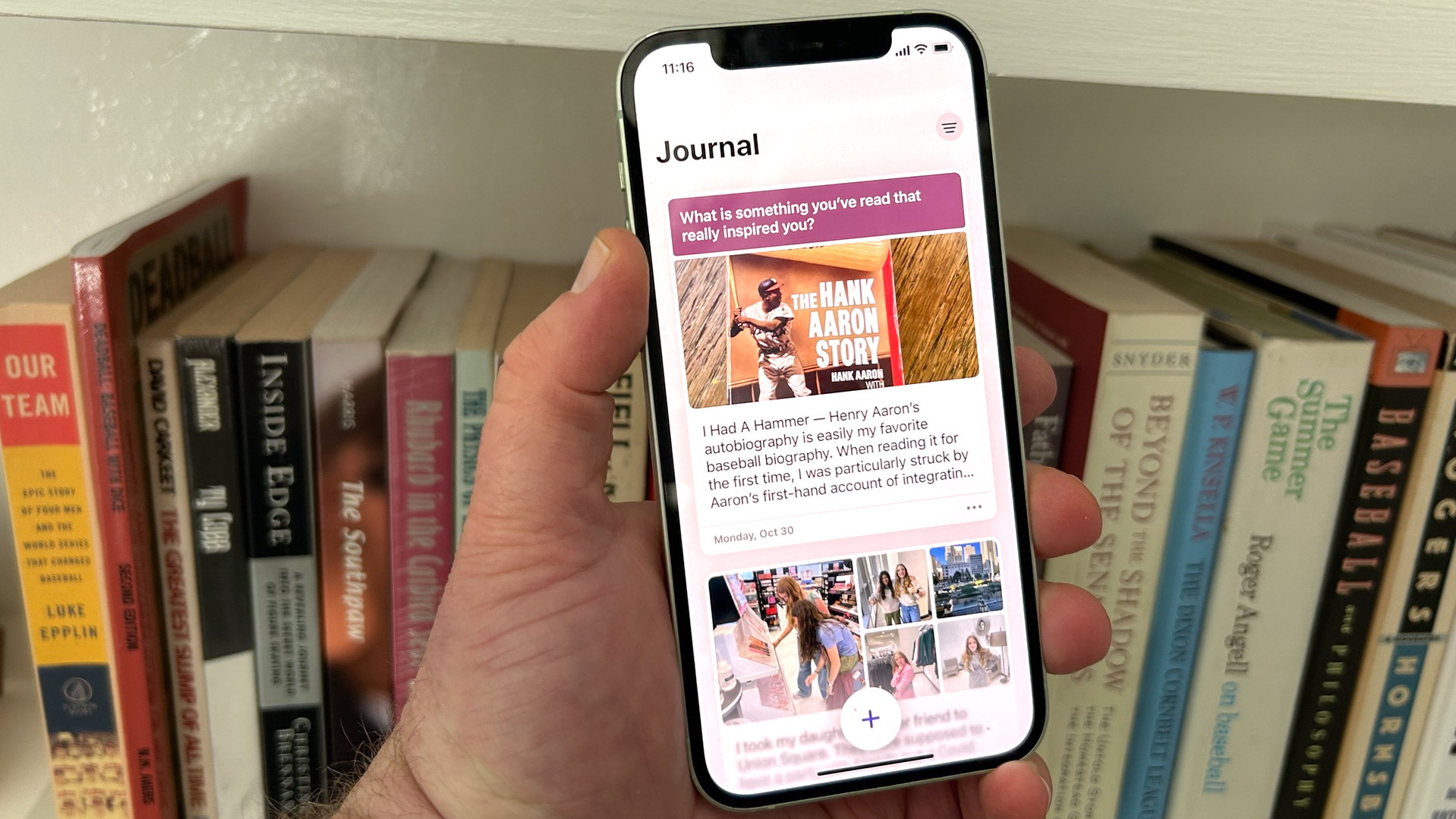
The new iOS 17.2 update could help you be a lot more reflective the next time you pick up your iPhone. The latest version of Apple's iPhone software is going to introduce Journal, a new app that serves as a kind of digital diary for logging your experiences.
But Journal isn't about simply jotting down where you've been and what you've done. Apple has designed the app has a mental health aide, with writing prompts that direct you to think about the moments, people and places that are important to you. The idea is that regular entries in the Journal app will bolster your outlook and sense of wellbeing by helping you reflect on inspiring moments.
iOS 17.2 isn't available to all iPhone users just yet, but the public beta of the iOS 17.2 update is now available for download, giving beta testers a sneak preview of the Journal app. Whether you're using the beta or waiting for the full release to come out later this fall, here's what you can expect the first time you fire up Journal.
Journal app: Getting started
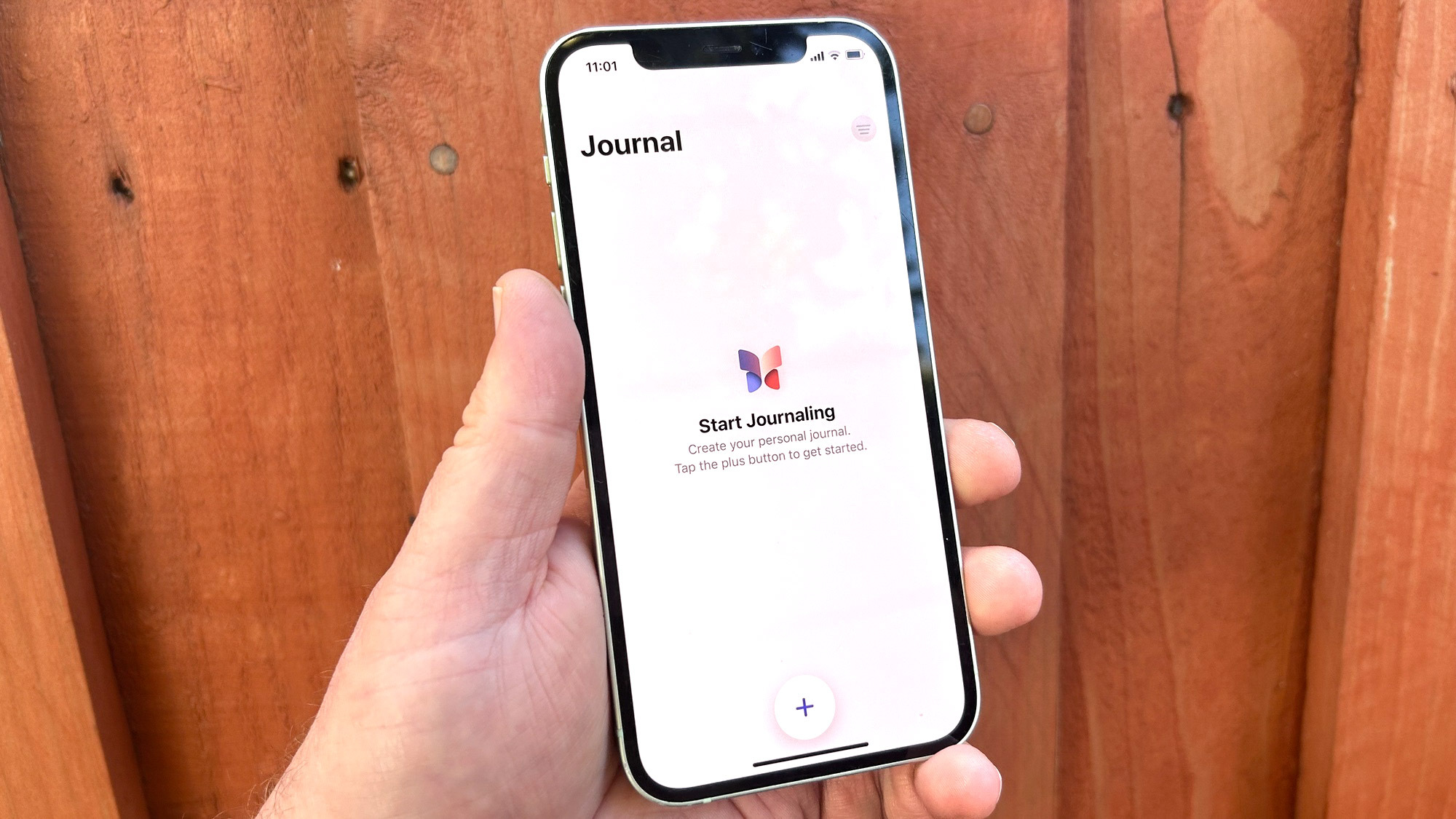
The first thing you see after launching Journal is a blank page, suggesting that for all the talk about this being an app geared toward promoting your mental wellbeing, you could really use this app for just about any sort of writing, not unlike the built-in Notes app. But tap that Plus button at the bottom of the screen, and Journal's differences soon emerge.
You can just write, of course, as tapping New Entry will bring up a blank page and on-screen keyboard for creating an entry on whatever topic's on your mind. But a Recommended tab on that same page contains writing assignments — both suggested topics as well as collections of items stored on your iPhone.

Those items can include anything from photos pulled from the Photo Memories section of the Photos app to songs you've recently listened to, favorite contacts you've reached out to, or locations you've been. If you're the sort of person who logs their workout data on their iPhone, that might appear, too, giving you a prompt to reflect on a recent run or bike ride.
We'll talk more about privacy in a bit, but keep in mind that all of these suggestions are appearing entirely on your device thanks to whatever algorithms are built into Journal. Nothing's coming from Apple's servers, and you can dive into Settings to toggle off the things you don't want to include in Journal.
Sign up to get the BEST of Tom's Guide direct to your inbox.
Get instant access to breaking news, the hottest reviews, great deals and helpful tips.
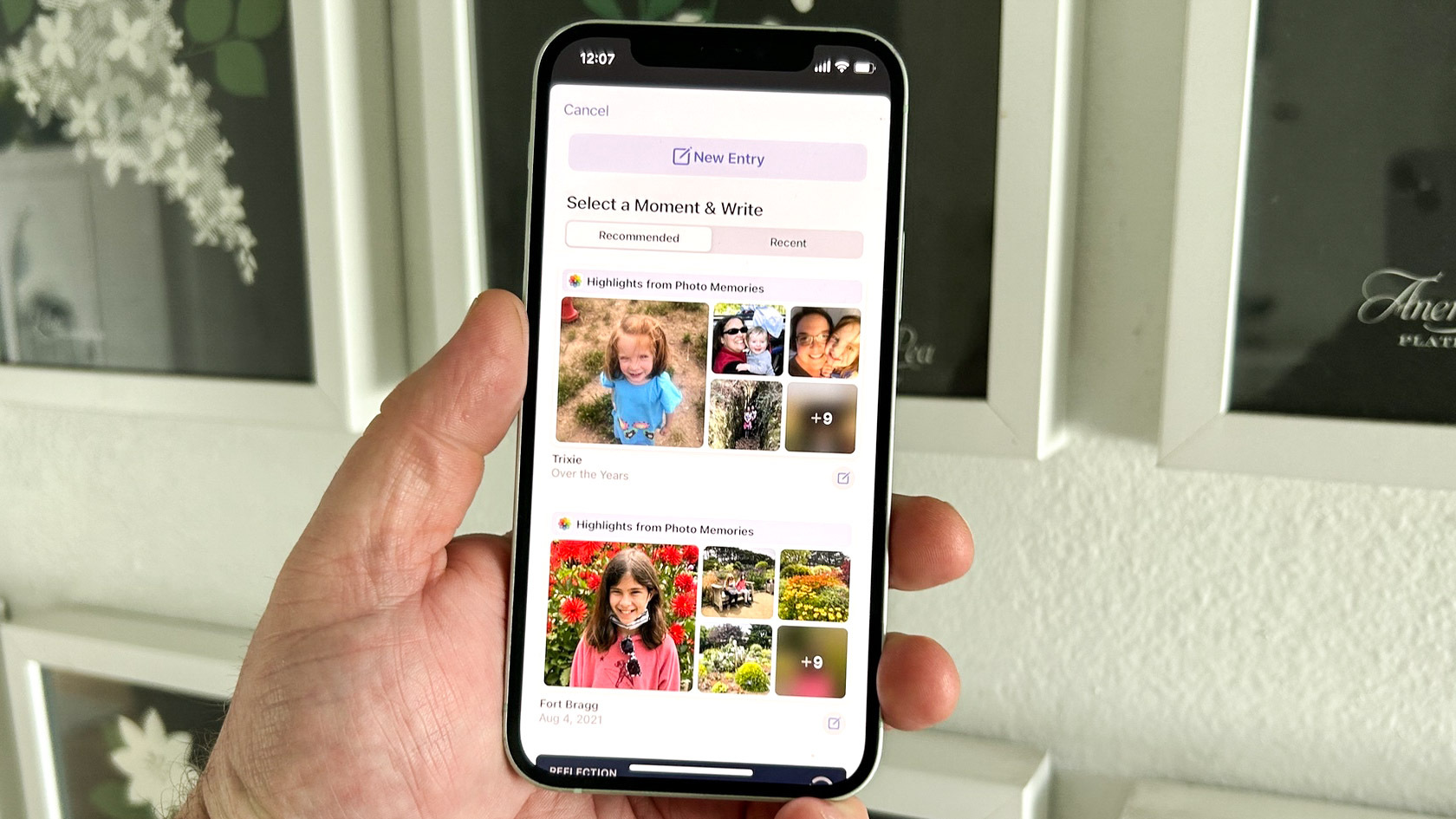
I should also note that these suggestions pulling for photos, locations, activity and the like may not appear right away. It took a couple of instances of launching Journal before I saw any suggested topics using my recent photos as inspiration. Journal also learns as you go, so expect those suggestions to become more expansive as you use the app.
As for the suggested topics, they're clearly designed to make you emphasize the positive. "When was the last time you laughed out loud?" might be one possible topic to create a journal entry about unless you're more inspired by "If you could do anything you want tomorrow, how would you make the day meaningful?" If none of the suggested topics grab you, there's a refresh button to bring up new suggestions.
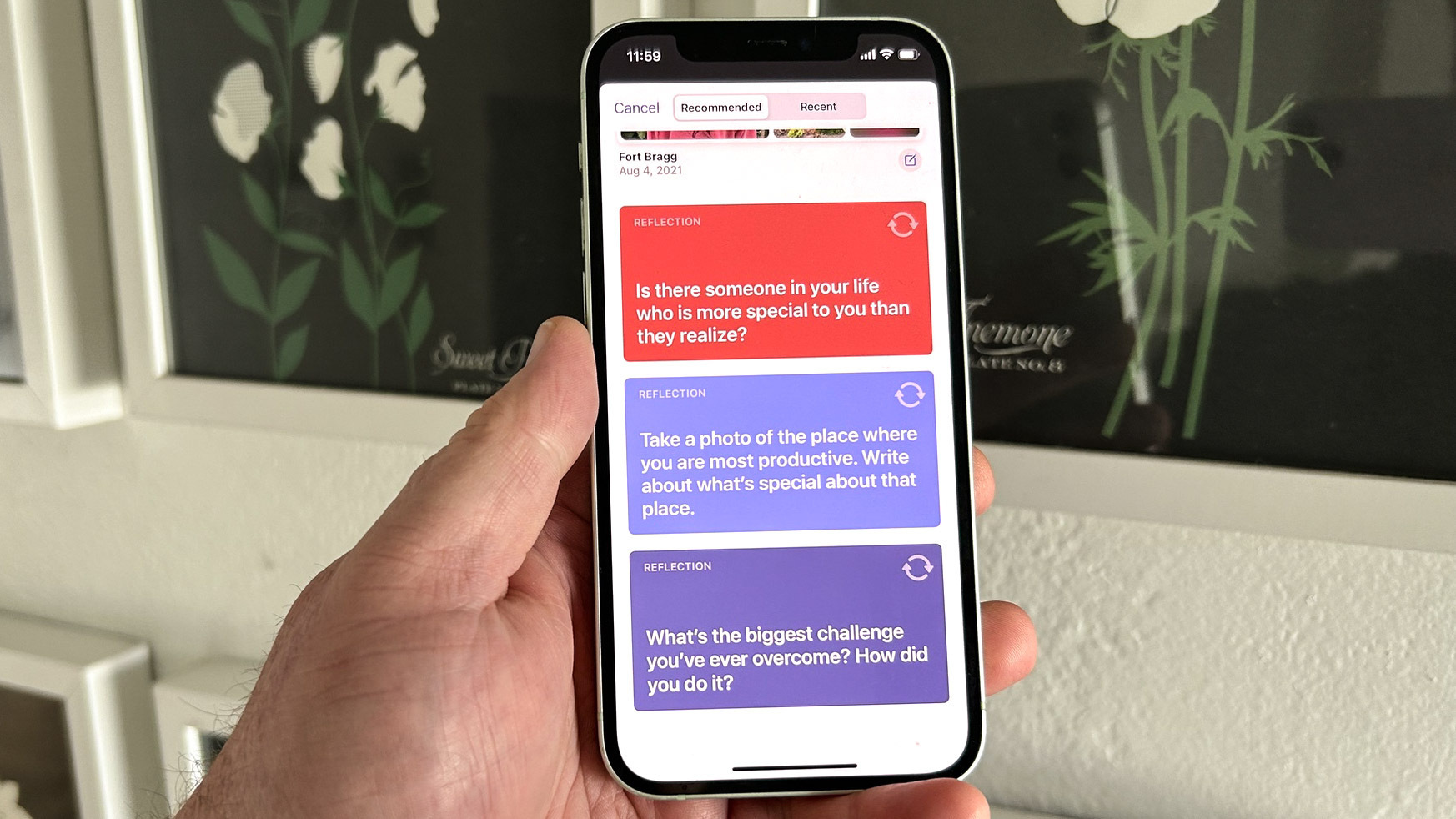
Once you start writing an entry, you can make it entirely text, but icons above the keyboard let you augment your entry with photos, either from your on-device library or taken directly with the iPhone's camera within the Journal app. You can also record an audio entry if you prefer that method. A Location icon lets you add a map, either of your current location when drafting your Journal entry or searching for the location that's relevant to your particular memory or reflection.
For example, in one of my entries, I wrote about an outing with my daughter that proved particularly enjoyable. I was able to tag the location in San Francisco, even though I was creating the entry from the comfort of my home across the bay. And I grabbed a bunch of photos that I had snapped during that outing that were stored in the Photos app.
I also appreciate that you can backdate Journal entries by tapping the three dots icon at the top of the screen and selecting Custom Date from the subsequent pop-up menu. That way, I was able to mark the date that my daughter and I went into San Francisco for a more accurate entry. I find that being able to back-date entries also lets me live in the moment and save my reflection time for later.
Journal app: Privacy features
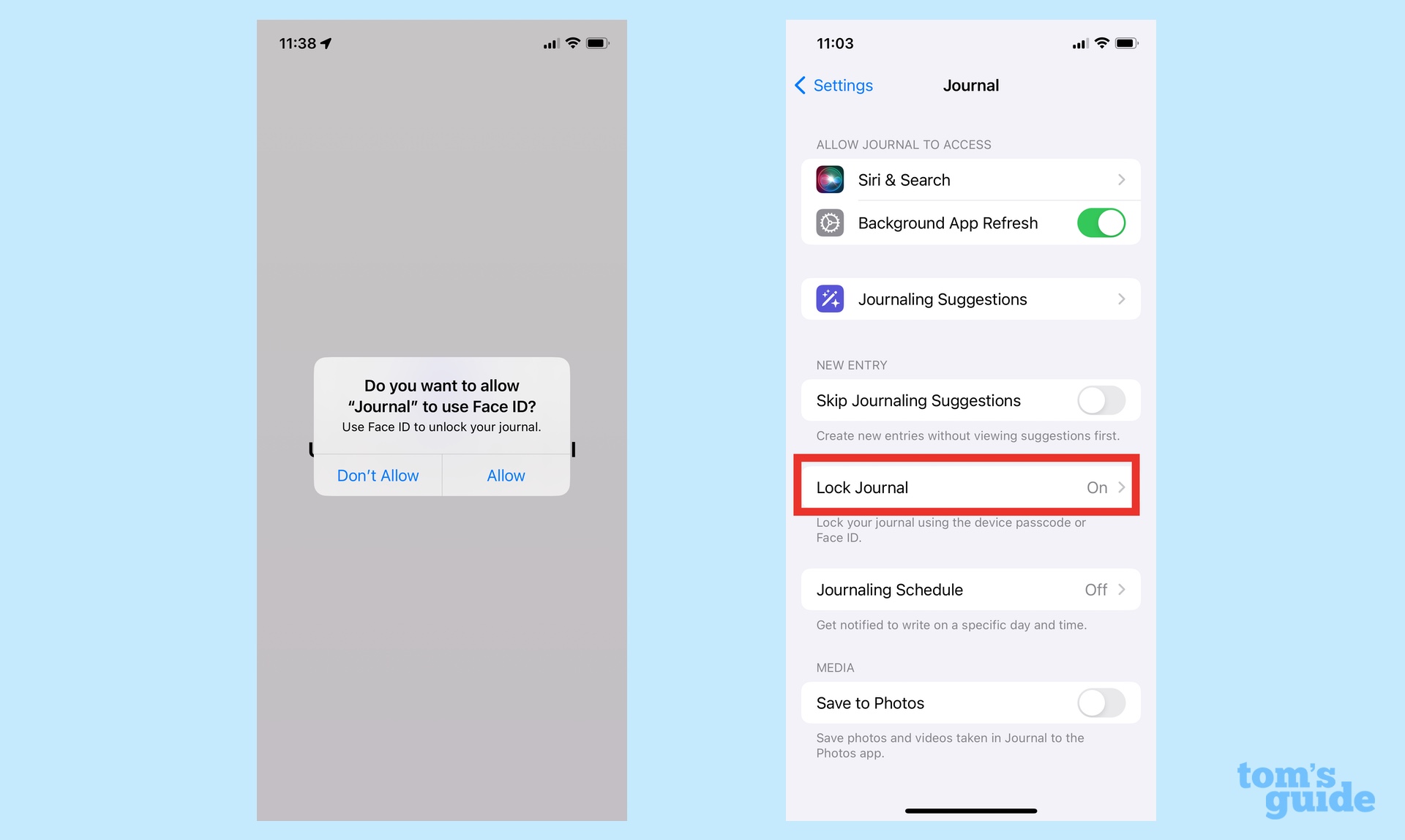
Anyone who's ever had their diary swiped by their nosy kid brother knows the importance of ensuring that whatever goes into your Journal entries stays there. We've already talked about how the content in the Journal app remain on your iPhone and that even Apple is unaware of what's being suggested from within the app. But there are other measures in place to.
The most important Journal privacy feature taps into Face ID, using Apple's face detection technology to only unlock the app when you're the one staring at your iPhone's screen. Journal remains locked even your phone has been unlocked, so you can hand your device over to someone, and they'll be locked out of Journal should they try and launch the app.
You'll want to enable that feature before you do anything else in Journal. Head to Settings, tap the Journal entry and then go to Lock Journal to toggle on that security measure. (You'll need to enter a passcode to even turn the Lock Journal feature on and off.)
While you're in Settings, you can control what the Journal app taps into for suggested entries. Select Journaling Suggestions, then Suggestion Privacy Settings — from there you can adjust the settings for activity, media, contacts, photos and location, eliminating that categories you don't want the app to pull from
Should you back up your Journal to iCloud, Apple says that everything is encrypted.
Whether these steps are enough to ease any concerns about what you share with Journal remains to be seen. But it's Apple has put some thought into making privacy a crucial part of its latest app.
Journal app: Making a habit of it
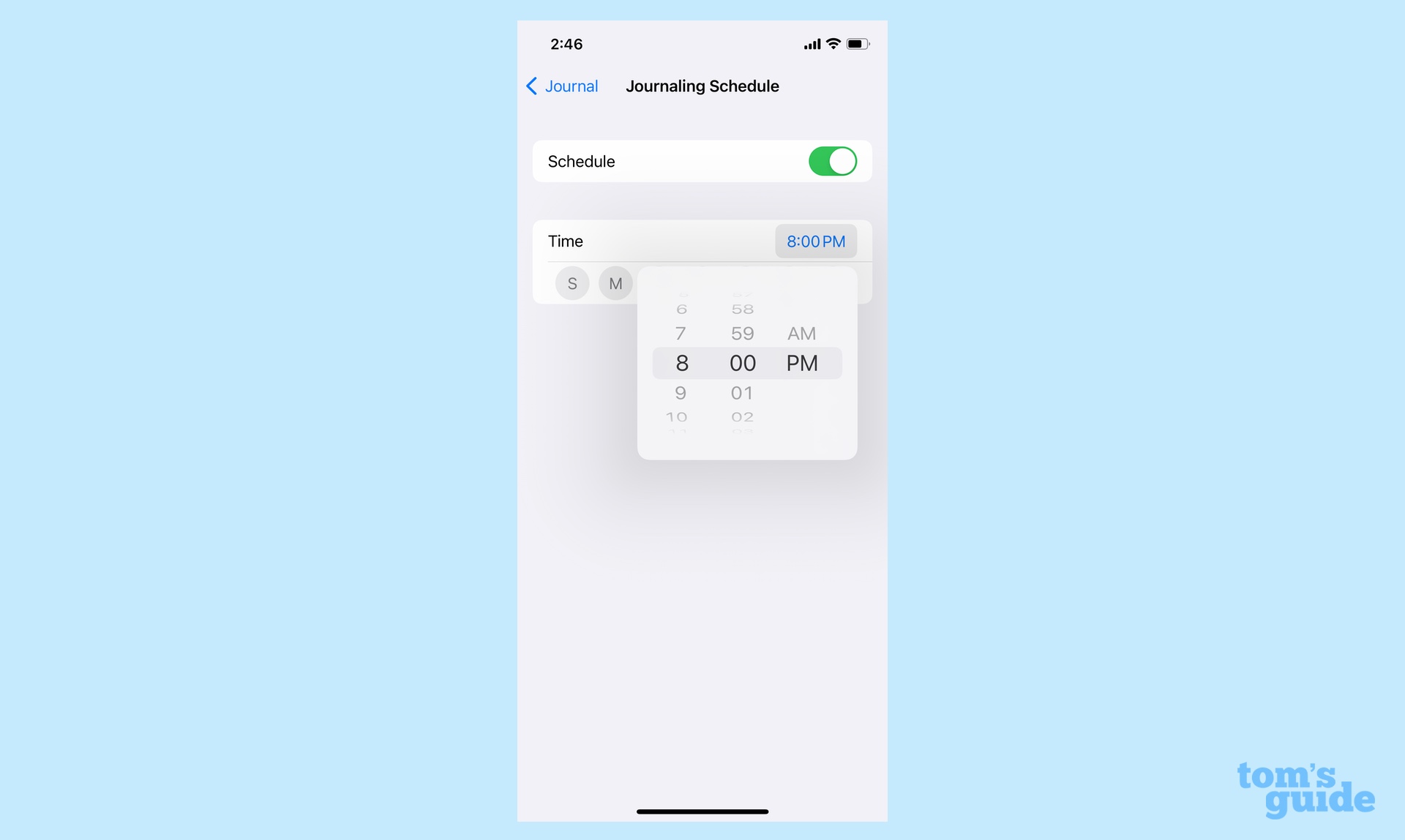
Journaling works best when you do it regularly. To that end, the app includes a feature that reminds you when it's time to make a new journal entry.
Or at least, it does in theory. There's a Journaling Schedule entry in Settings where you can set a day and time to be reminded to create a new entry, but every time I tried to set something up, I got a message that I needed to turn on notifications, which appear to already be on, as far as I can tell. My guess is that this is either a bug that will get fixed in a subsequent iOS 17.2 beta release or that it's an error on my end that I'll sort out eventually. I hope that I do, as a lack of reminders is one way to ensure that the Journal app fades into the background, never to be used.
Journal app: First impressions
Journal is only headed to the iPhone for now, with Apple mum on plans to bring it to the iPad or the Mac. The reasoning seems to be that because you have your iPhone with you at all times, it's the device your most likely to use for something as a personal as a journal. That may be true, but of all of Apple's devices, the iPhone is surpassed only by the Apple Watch as the device I least enjoy typing on. That's going to lead to shorter Journal entries than if the app was available on my Mac.
At any rate, it's still early days for Journal, as I'll need to spend more time with the app to see its recommendations in action. That, plus sorting out the scheduled reminders, is what will determine whether creating Journal entries turns out to be a habit I keep.
More from Tom's Guide
Philip Michaels is a Managing Editor at Tom's Guide. He's been covering personal technology since 1999 and was in the building when Steve Jobs showed off the iPhone for the first time. He's been evaluating smartphones since that first iPhone debuted in 2007, and he's been following phone carriers and smartphone plans since 2015. He has strong opinions about Apple, the Oakland Athletics, old movies and proper butchery techniques. Follow him at @PhilipMichaels.