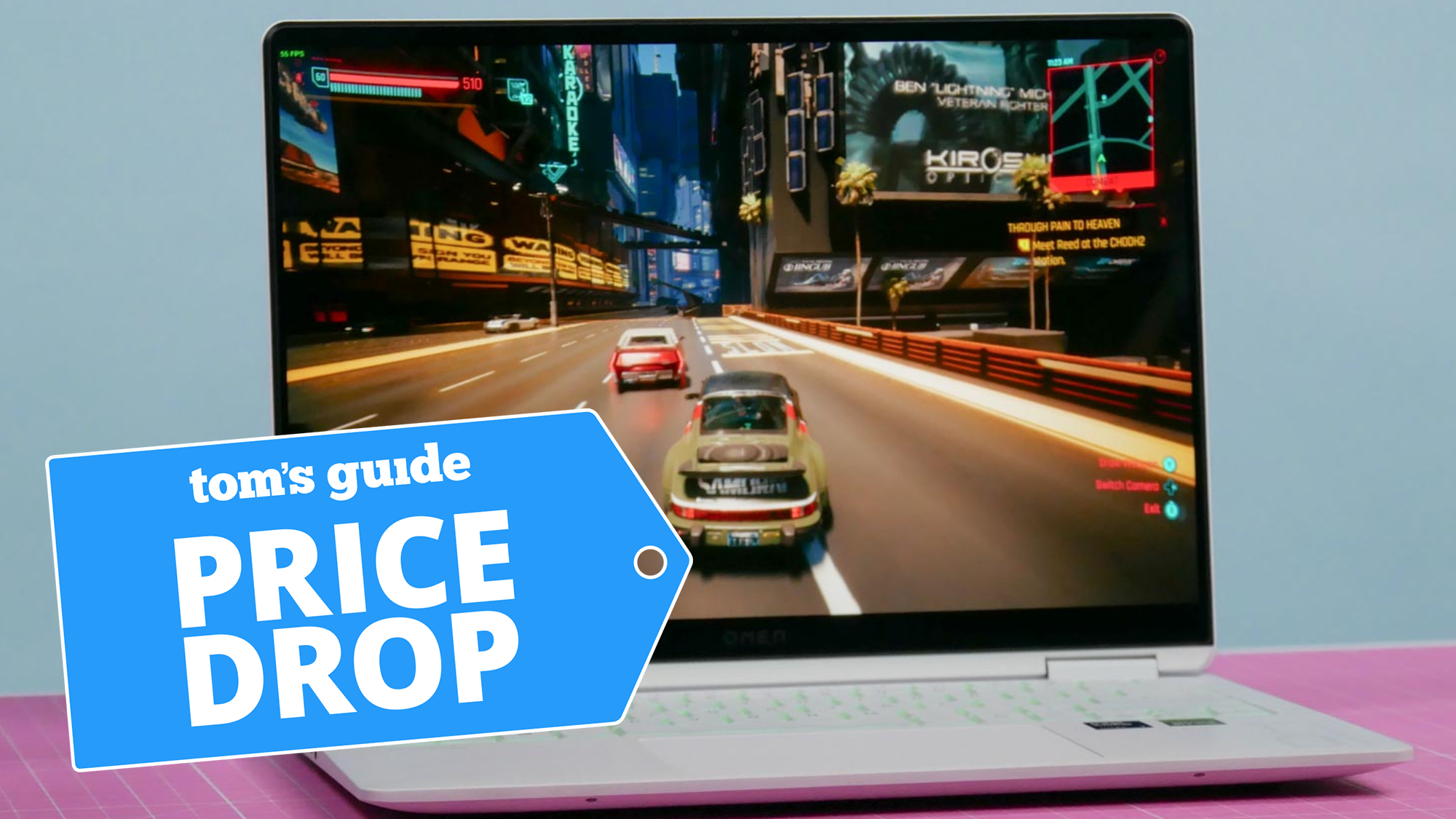iOS 17 changing privacy settings without permission — how to change them back
Apple is investigating
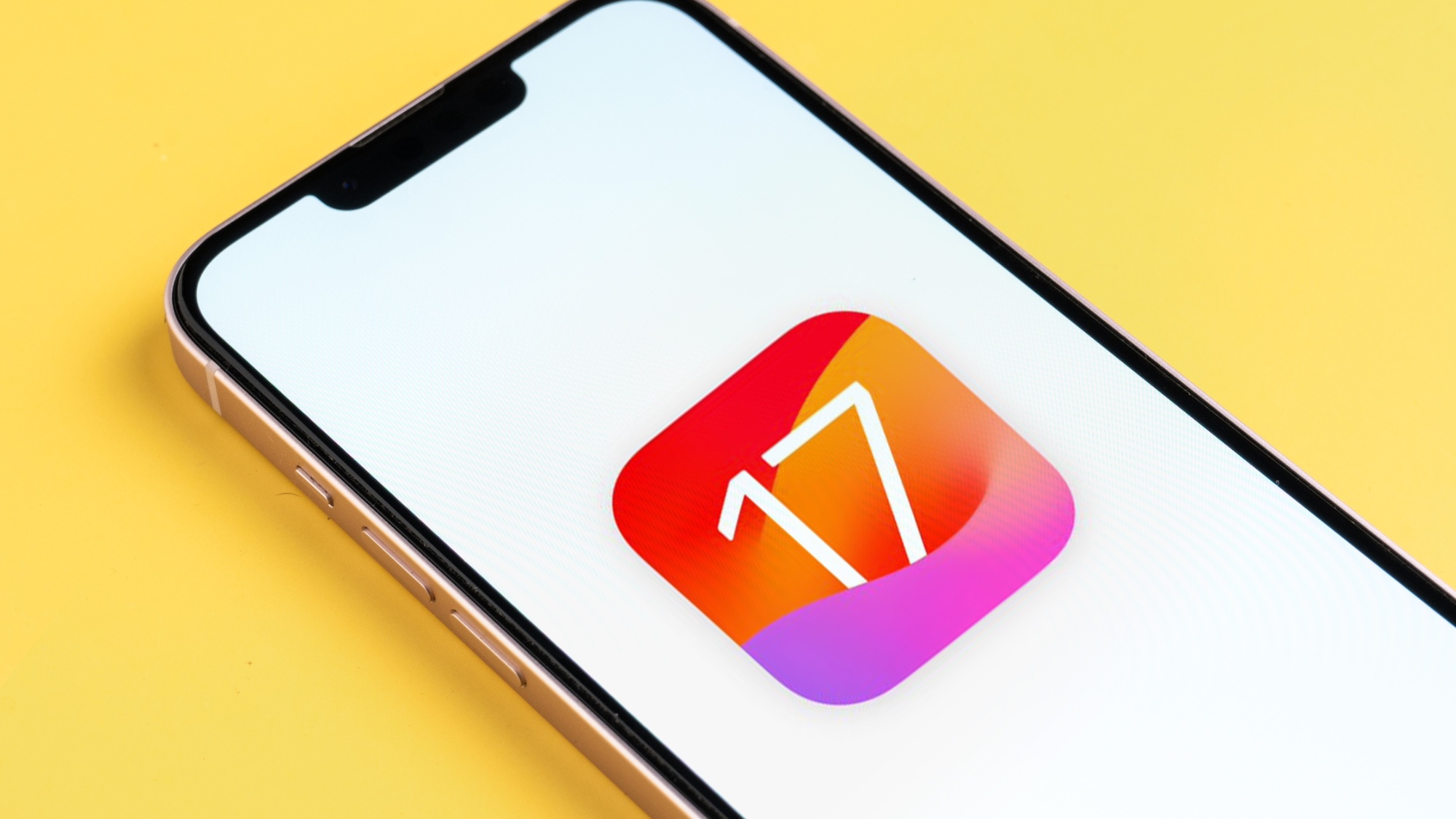
The launch of any major software rarely goes off without a hitch, and iOS 17 is no exception. Some users have reported that the upgrade has changed their existing privacy settings without permission. Apple says that it will be investigating the issue, because this sort of thing should not be happening just because you updated your phone.
This news comes from Mysk, a pair of developers and occasional security researchers, over on Twitter/X. Apparently some users who upgraded to iOS 17 are finding that the Significant Locations and iPhone Analytics have been switched back on — without warning or asking for permission.
🚨PSA: iOS 17 turns these sensitive location options back on. If you have disabled significant locations as well as adding your location information to your iPhone analytics before upgrading to iOS 17, iOS 17 will turn the options on as shown in the screenshot.While significant… pic.twitter.com/ROVEgPqw08September 23, 2023
9to5Mac notes that both settings remain unchanged for the majority of users, but it is still worth checking to make sure your privacy settings are as you left them. Head to Settings > Privacy & Security > Location Services > System Services.
Scroll down until you see the both Significant Locations and iPhone Analytics options. Significant Locations will require you to verify your identity, via Face ID or passcode, though Analytics can be toggled off there and then.
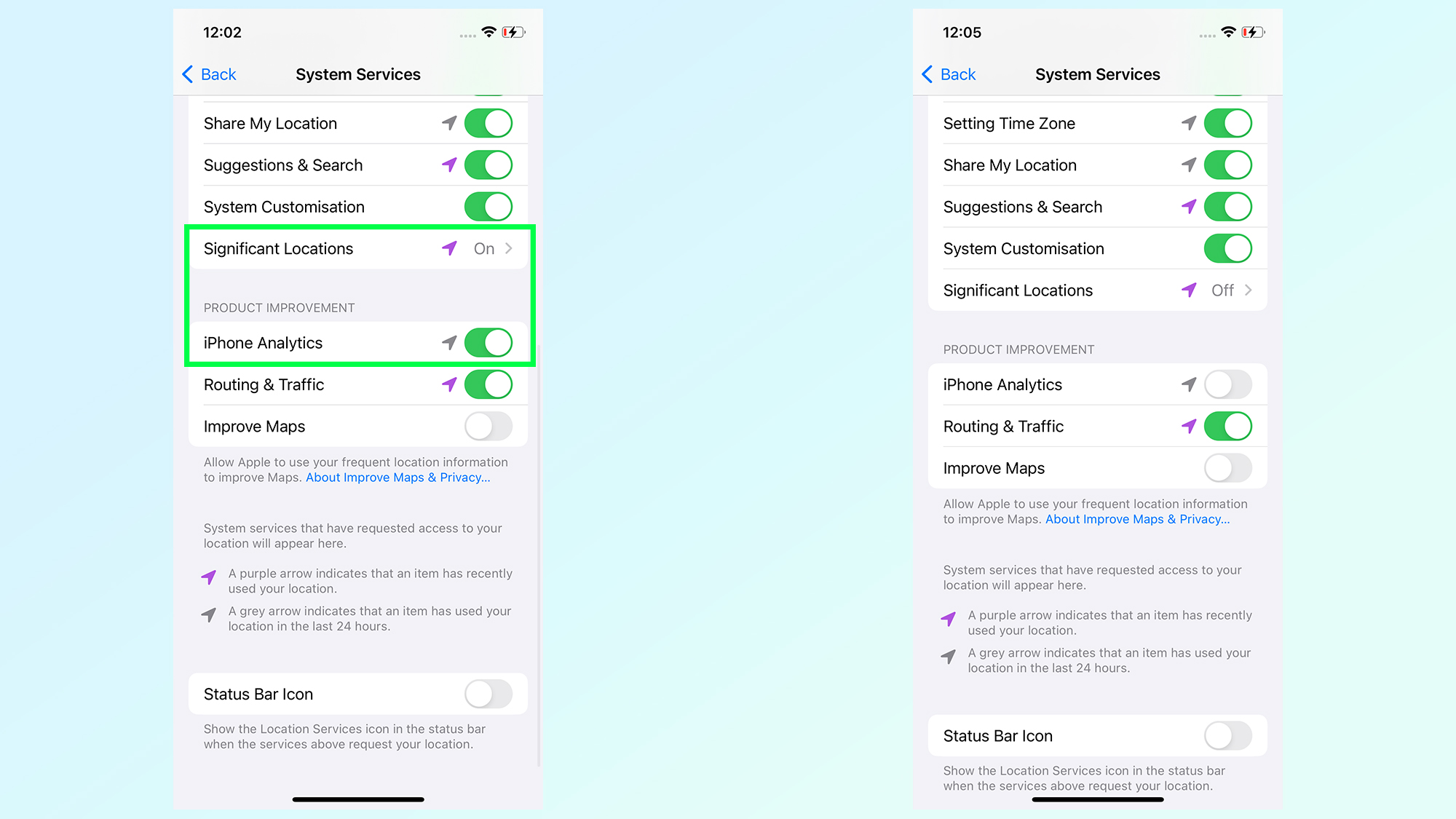
Apple seems to be downplaying the severity of having both settings switched on, claiming Significant locations are end-to-end encrypted and unreadable by Apple. Mysk notes that while this data is stored locally on your phone, they do record some pretty detailed information on places you visit.
The duo also note that having this information in analytics, even if it's supposed to be unidentifiable, could have serious privacy implications. Mysk notes security experts already advise users to turn both settings off.
The real problem here is that, in some cases, both settings have been switched back on as a result of upgrading to iOS 17. Hence the promise of an investigation by Apple, to reduce the likelihood that this happens again with future updates.
Sign up to get the BEST of Tom's Guide direct to your inbox.
Get instant access to breaking news, the hottest reviews, great deals and helpful tips.
So if you’ve just upgraded to iOS 17, be sure to head into the settings menu and make sure those privacy settings are exactly as you left them. Or just switch them off entirely, regardless of what your previous settings might have been. It's also worth checking both settings if you've just received a new iPhone 15 or iPhone 15 Pro. Because you can never be too careful.
More from Tom's Guide

Tom is the Tom's Guide's UK Phones Editor, tackling the latest smartphone news and vocally expressing his opinions about upcoming features or changes. It's long way from his days as editor of Gizmodo UK, when pretty much everything was on the table. He’s usually found trying to squeeze another giant Lego set onto the shelf, draining very large cups of coffee, or complaining about how terrible his Smart TV is.
-
DonBtunoDeLaMancha I ran into an issue:Reply
When turning off "Significant Locations" post iOS 17.0.1, I was unable to connect to I cannot access App Store. I had to turn Significant Locations" back on again. Is this is a known issue? -
eeatman3 Reply
I turned off both of these settings yesterday while on 17.0.1 Today the update to 17.0.2 turn them both back onadmin said:The iOS 17 upgrade has been changing a couple of privacy settings without asking, so make sure you haven't been caught out.
iOS 17 changing privacy settings without permission — how to change them back : Read more