iOS 16.5 is live now — here’s the new features for your iPhone
My Sports tab in News is the biggest change in iOS 16.5
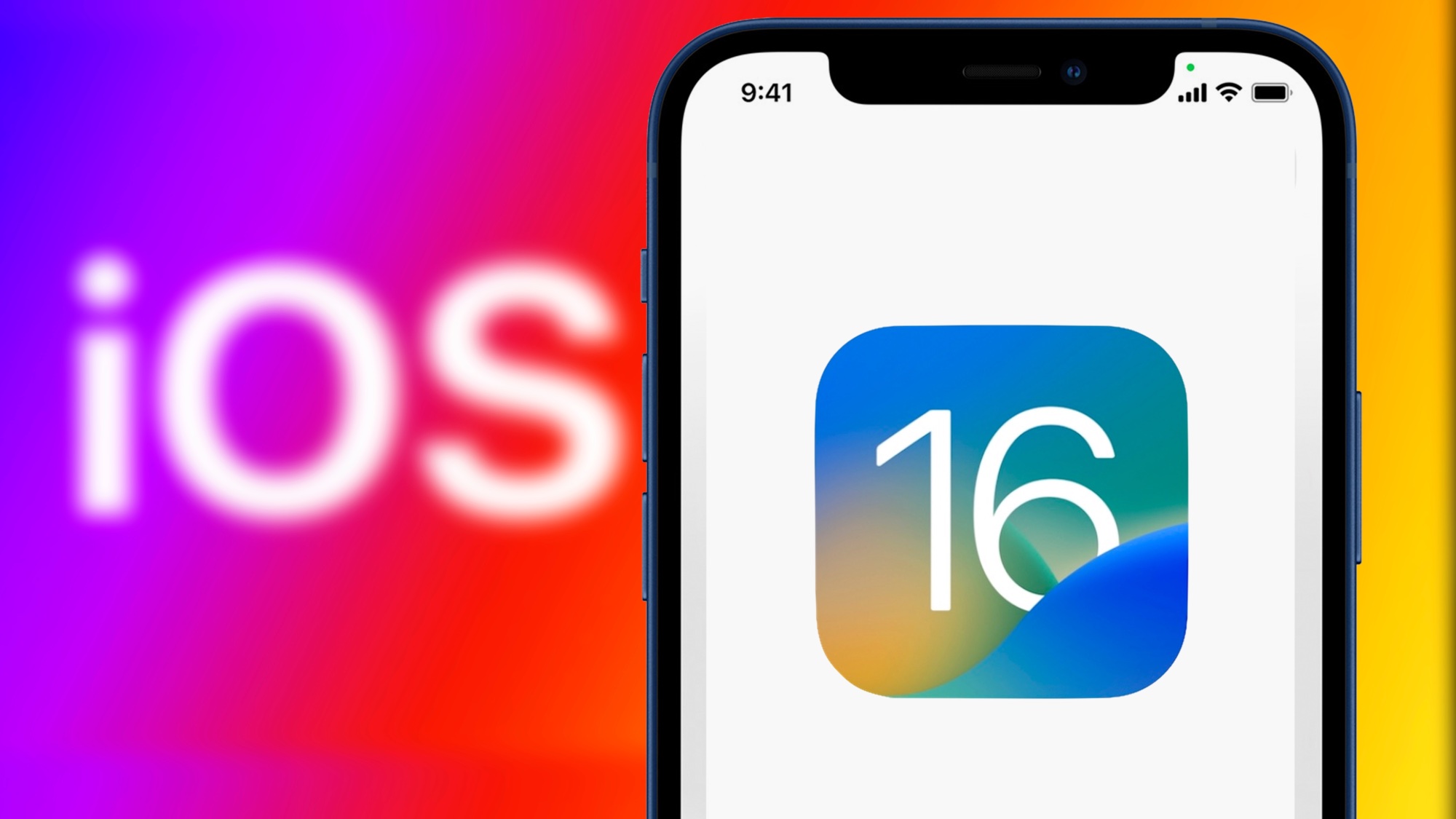
A little more than a week after Apple confirmed that iOS 16.5 was on its way, the company's delivered its latest update to iOS 16. The update is now waiting for you in the Software Updates section of the Settings app, where you can download it and install it on your iPhone.
When you do upgrade to iOS 16.5, don't expect to find a lot of changes in this release. Apple's been rolling out updates to iOS 16 since last fall, and the biggest additions came early on. At this point, most of the work on iOS 16 boils down to tweaks and enhancements, as Apple turns its attention to iOS 17, which we're expecting to see as a preview at WWDC 2023 next month.
Nevertheless, there are a few noteworthy additions in iOS 16.5, which first started appearing during the month-and-a-half-long beta process for this particular update. Here's a review of what you'll get when you upgrade to the latest version of iOS 16.
My Sports tab in Apple News
Maybe you remember the arrival of My Sports with iOS 16's initial release last fall. The feature, which is part of the iOS 16 News app, lets you select your favorite teams from the NFL, NBA, WNBA, MLB, NHL, college football and basketball, MLS and NWSL. My Sports will then include scores, news, video highlights and upcoming games involving those teams. (Our guide on how to set up My Sports can help you get started if you've yet to explore this feature.)
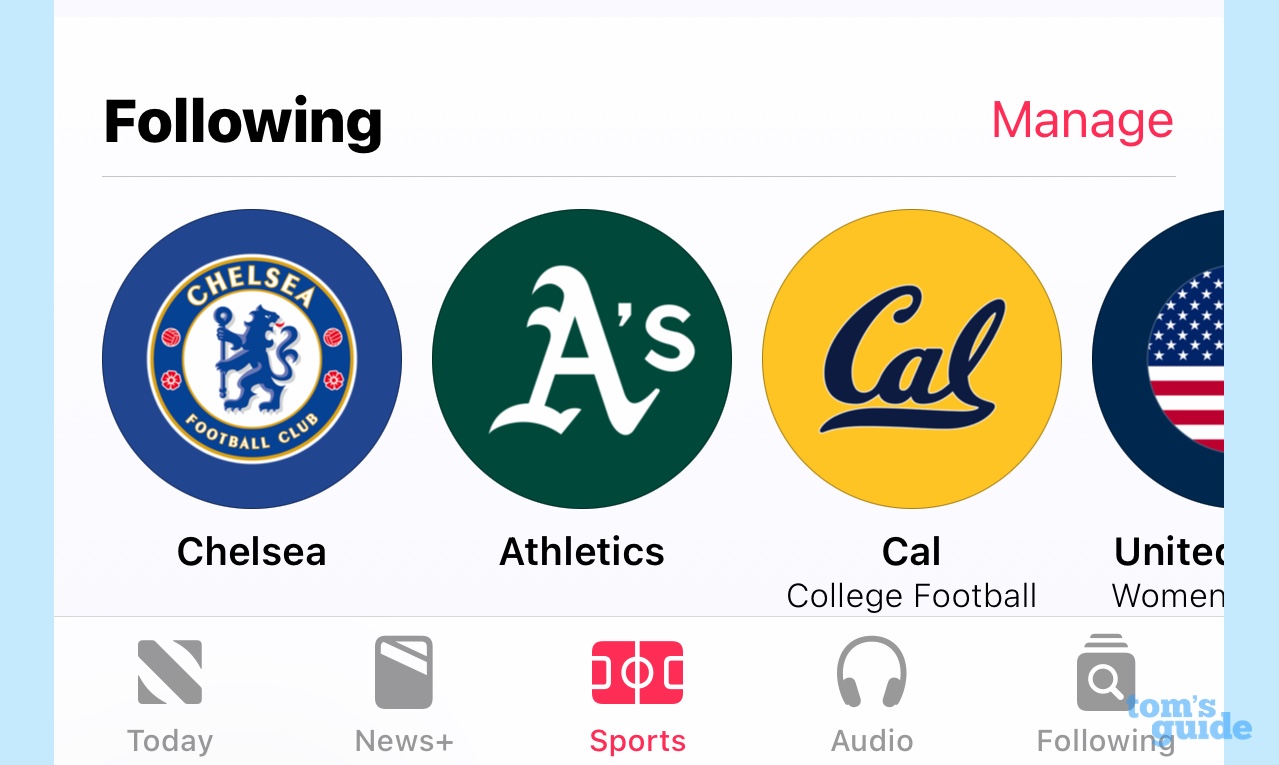
My Sports has been a welcome addition for sports fans, but in its initial form, it felt rather buried in the News app. iOS 16.5 creates a separate My Sports tab, making it easier to jump straight to the scores and highlights instead of having to scroll through the Today tab to find what you're looking for.
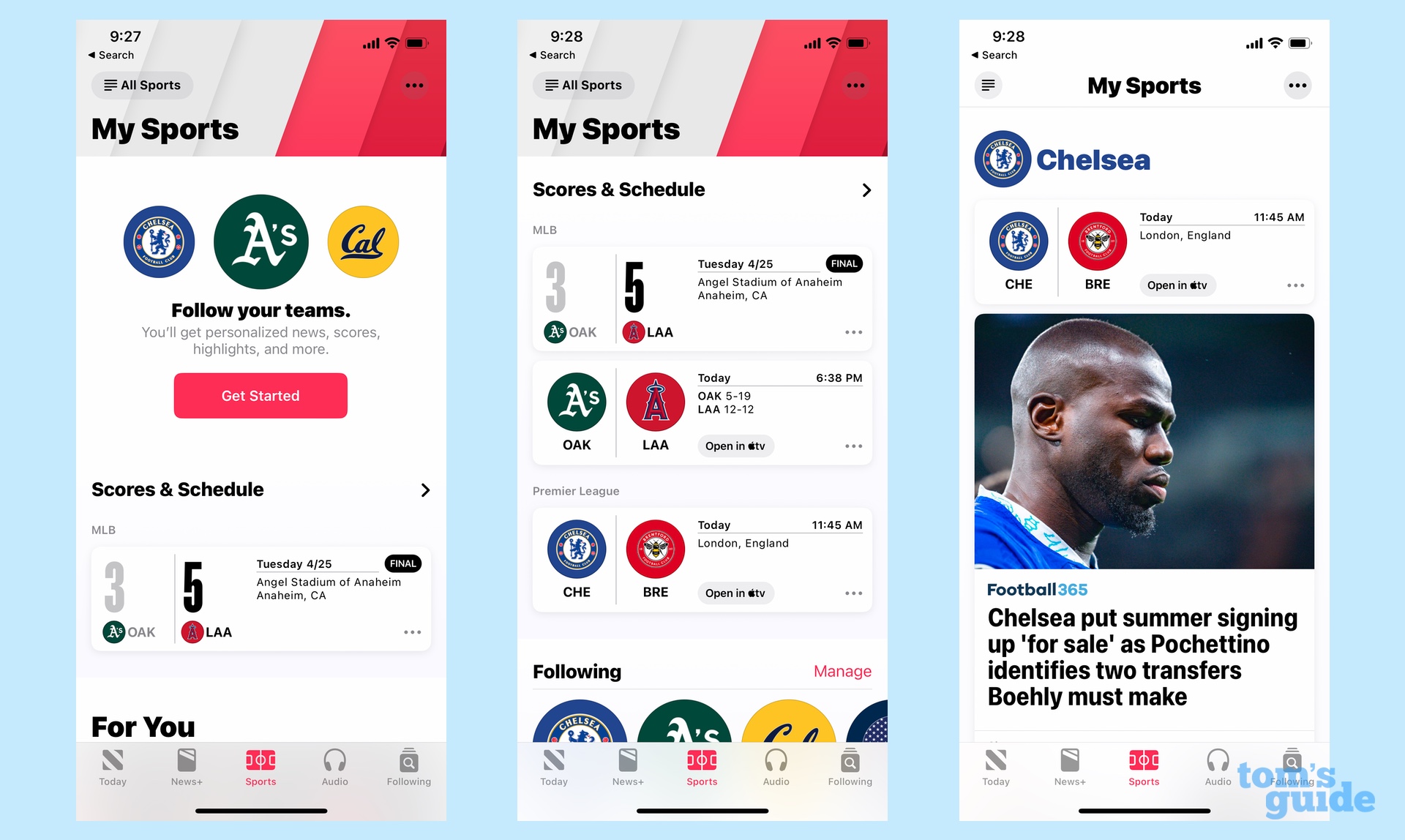
The My Sports tab features latest scores and a schedule of upcoming games featuring your favorite teams. You'll then find video highlights followed by a For You section that offers curated news articles. (Be aware that some of these articles are paywalled and only available to subscribers of Apple News Plus.) There's a section covering each of the teams and topics you've selected further down the screen.
Additionally, tapping scores or schedules of upcoming games will take you to a specific game page where you'll find more information about a particular match-up.
Sign up to get the BEST of Tom's Guide direct to your inbox.
Get instant access to breaking news, the hottest reviews, great deals and helpful tips.
New Lock Screen wallpaper
Just in time for Pride month, Apple has included a new Pride Celebration wallpaper as part of iOS 16.5. As described by Apple the wallpaper incorporates the original pride flag rainbow colors along with additional colors to represent the entire LGBTQ+ community.

Pride Celebration arrives at the same time as a matching watch face available through the watchOS 9.5 update. There's a Pride Edition Sport Band, too, featuring the same colors and designs.
Bug fixes
iOS updates always include their share of bug fixes. Three specific fixes called out by Apple include one for when Spotlight becomes unresponsive and another tackling a situation where Podcasts in CarPlay won't load content. Finally, an issue involving Screen Time settings syncing across devices has been fixed.
What's missing: Siri command for screen recording
Early versions of the iOS 16.5 beta included a new command for Siri that let you launch a screen recording just by saying "Hey Siri, start a screen recording." You could also use your voice to stop the recording. The addition of a Siri voice command meant you no longer needed to control screen recording by going to the Command Center on your iPhone and tapping a screen record button.
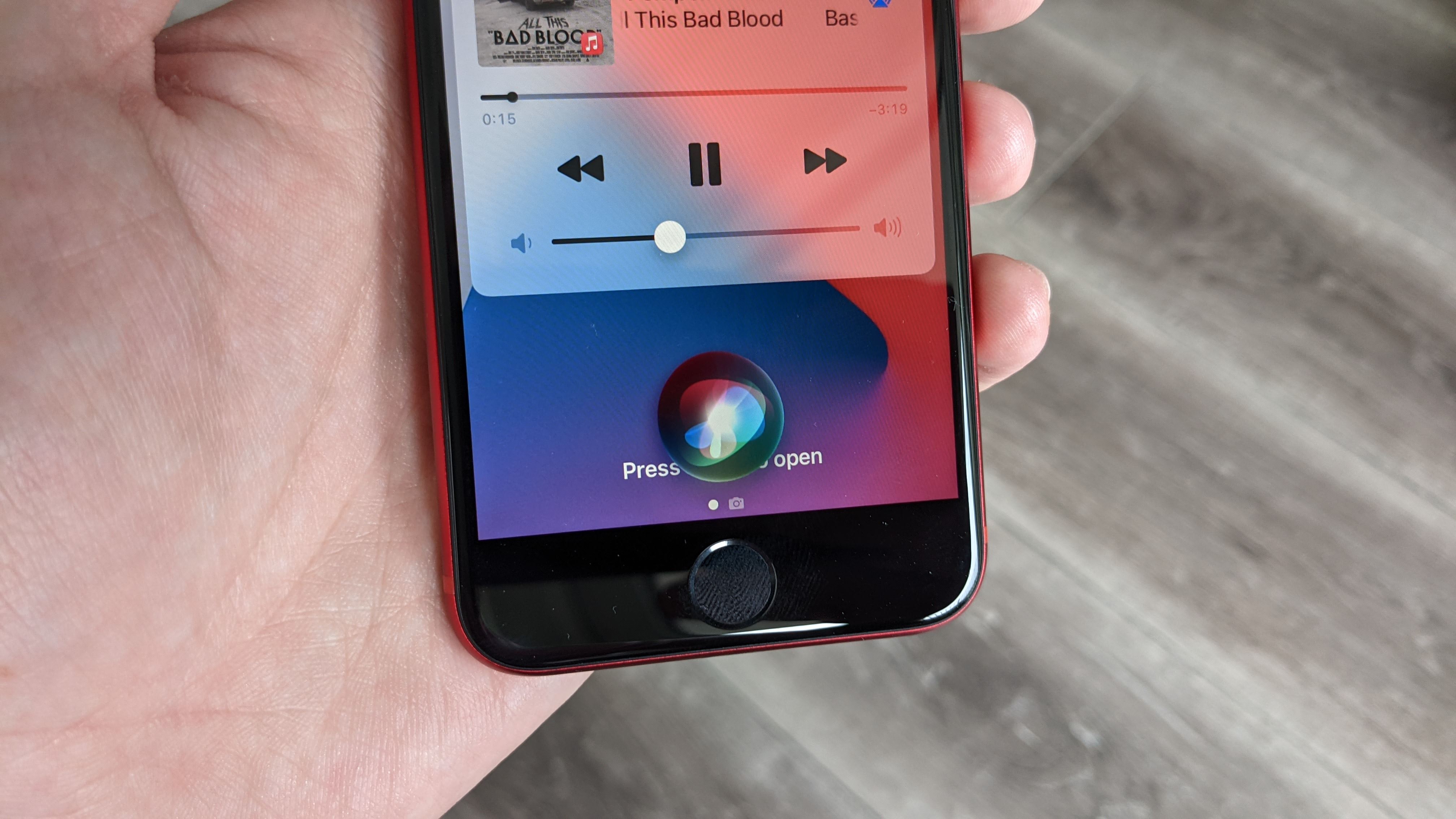
However, with iOS 16.5 now out, that feature seems to have disappeared. 9to5Mac reports that the Siri screen recording command has been pulled from the iOS 16.5 full release, and I've been unable to get it to work on my iPhone 12 running the release.
It's unclear if this feature will return in a future iOS 16 update or whether it's being punted to iOS 17.
Getting iOS 16.5
To get iOS 16.5, head to the Settings app, select General and then tap on Software Updates. There should be a full update waiting for you on that screen. Follow the on-screen instructions or our guide on how to download iOS 16.
Like other versions of iOS 16, the iOS 16.5 update requires an iPhone 8 or later. The same features outline above should be coming to iPads in the form of iPadOS 16.5.
More from Tom's Guide
Philip Michaels is a Managing Editor at Tom's Guide. He's been covering personal technology since 1999 and was in the building when Steve Jobs showed off the iPhone for the first time. He's been evaluating smartphones since that first iPhone debuted in 2007, and he's been following phone carriers and smartphone plans since 2015. He has strong opinions about Apple, the Oakland Athletics, old movies and proper butchery techniques. Follow him at @PhilipMichaels.

