iOS 15’s best feature will help you from falling down the iPhone rabbit hole
iOS 15 Focus adds new capabilities to the Do Not Disturb setting
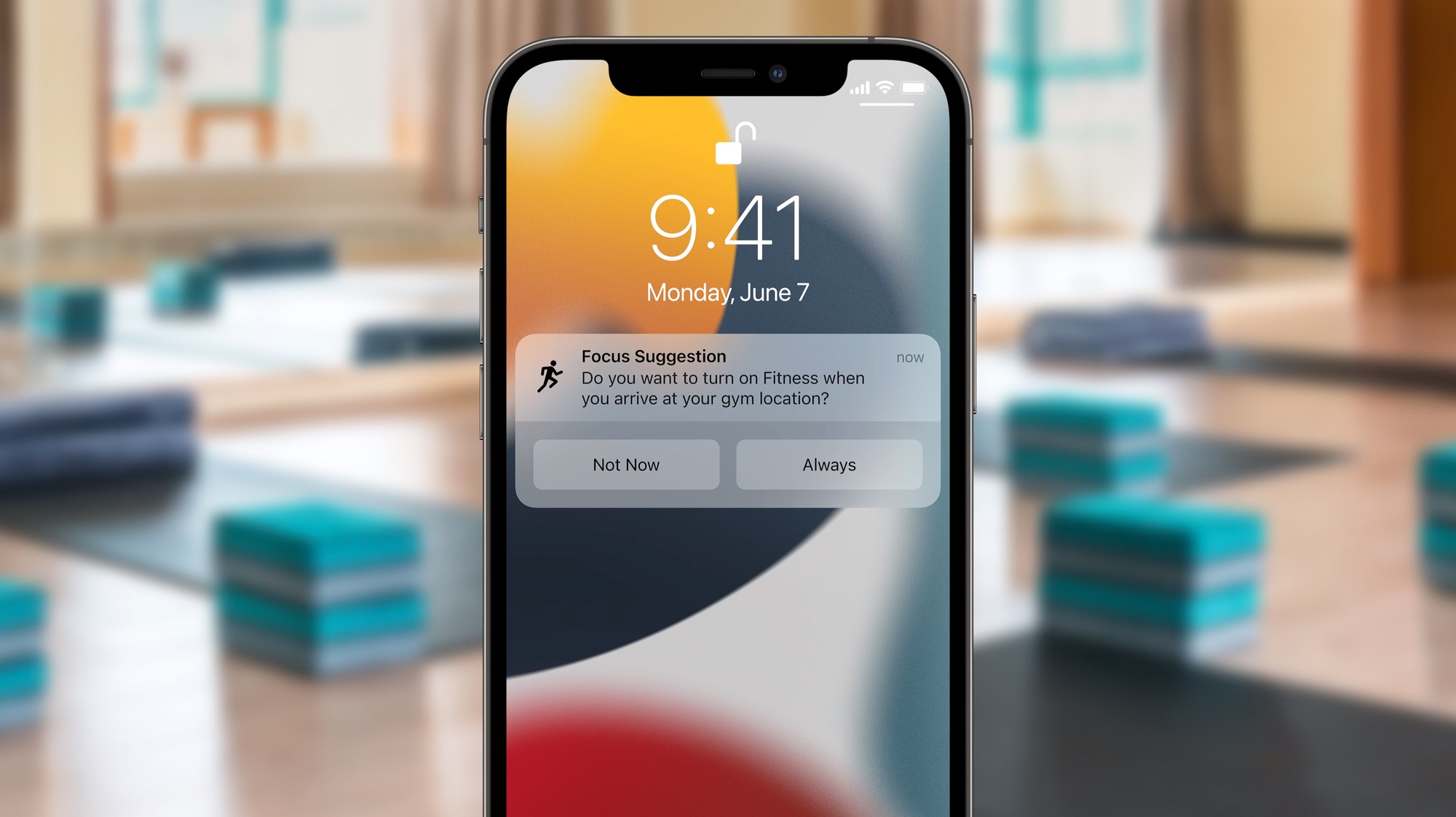
With iOS 15, Apple wants to put an end to all those distractions lurking on your phone, whether it's a steady stream of notifications or an app that has nothing to do with the task at hand.
The result is Focus, a new mode for Apple's iPhone software that blocks out anything that's preventing you from honing in on exactly what you're supposed to be doing — whether it's work or play.
Past iOS updates have sought to minimize distractions, particularly when it comes to notifications that cause your iPhone to buzz and break your concentration. The most notable addition was Do Not Disturb, introduced with iOS 6 and periodically updated over the years, to a feature that can halt incoming calls and notifications.
- Best iOS 15 features: What’s coming to your iPhone
- Samsung Galaxy S22 concept looks like the camera phone of the future
- Plus: Netflix for Android just got a big upgrade before the iPhone
iOS 15's Focus refines that Do Not Disturb capability even further. Instead of applying a blanket ban to incoming texts and calls, Focus lets you assign different degrees of solitude for different activities.
Working on a project? You can limit your phone to accept messages only from work colleagues, blocking out notifications from apps that have nothing to do with your job. If you're relaxing at home, you can set Focus to give those work messages the silent treatment. The same goes for other activities — gaming, driving or really any kind of Focus mode you can create.
The distraction management in Focus goes beyond notifications and incoming calls, though. Building off the home-screen-management features introduced in the iOS 14 update last year, you can also set specific home screens tied to various Focus modes so that only the apps you need for work, play or whatever are visible on your iPhone.
iOS 15's Focus figures to be a fairly significant change to how you use your iPhone. We'll know just how significant once the full software update comes out in the fall. (The more daring among you will get to play around with Focus when the iOS 15 public beta arrives in July.)
Sign up to get the BEST of Tom's Guide direct to your inbox.
Get instant access to breaking news, the hottest reviews, great deals and helpful tips.
Here's what we know so far about iOS 15's Focus feature — how it works and what you should expect.
iOS 15 Focus gives you choices
When you launch Focus — you can access it from iOS 15's Control Center or manage it from within the Settings app — you'll be greeted by four default modes. Personal, Sleep and Work join a general Do Not Disturb setting. But you can tailor the settings for each mode to your personal tastes.
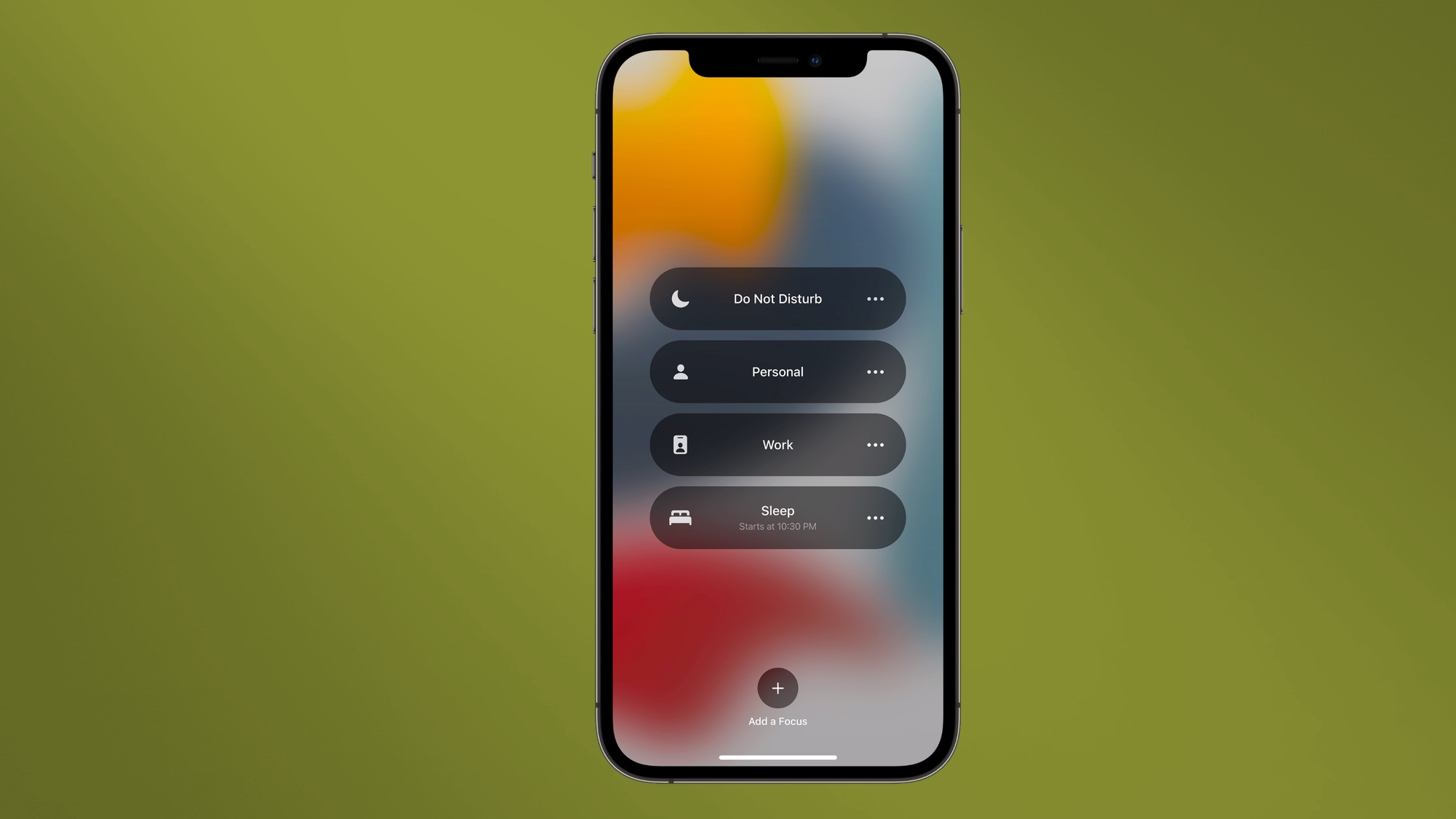
When you go to edit a Focus mode setting, you'll be able to add which contacts will be able to reach you when you're in that specific Focus mode. In Work mode, for example, that can include colleagues and clients, but you can also select your spouse should you want their messages to reach you at all times.
The same process continues with which apps will be able to notify you when a Focus mode is set. (According to Apple's iOS 15 preview, previous on-device behavior — the people you talk to, the apps you use — will prompt suggestions about what to include when setting up a Focus mode.) You can also decide if time-sensitive notifications — fraud alerts, reminders about school pickups and the like — get through if you enter the Cone of Silence.
You're not confined to the Focus modes Apple offers by default. You can create your own, even giving your customized mode its own particular name. Otherwise, adding contacts and apps that are allowed through should be exactly the same as Apple's included Focus modes.
iOS 15 Focus controls your home screens too
As noted, Focus does more than just silence notifications and incoming calls. There's also the matter of apps — that casual game tempting you to play when you should be finishing your report, that email app possibly containing work messages to distract you from dinner with your family. You can put those apps out of sight and out of mind thanks to Focus.
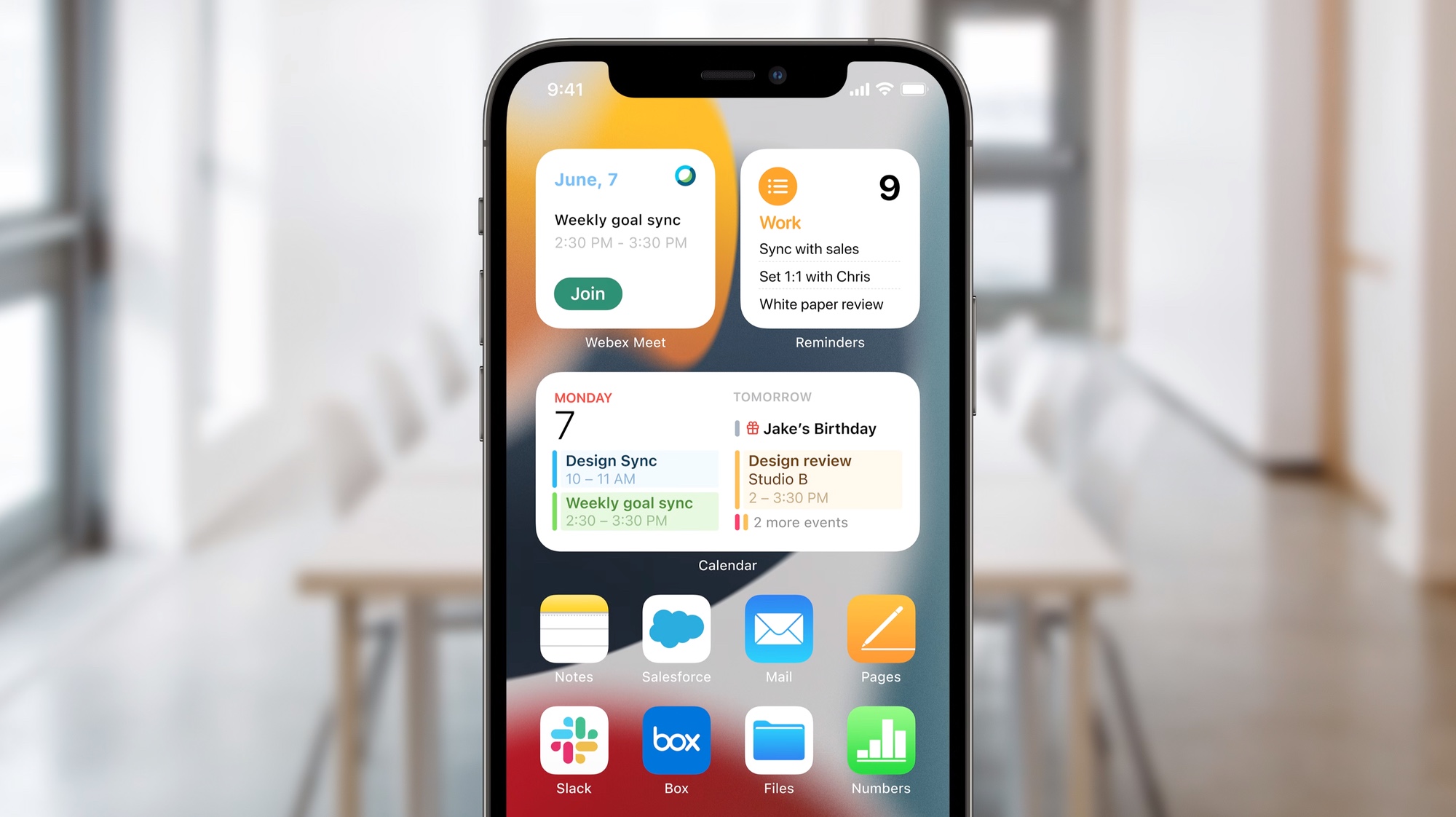
Within each of the Focus modes you create, you can customize a home screen so that it shows only the apps that are relevant to whatever task you're focusing on. Banish your work apps when you're at home relaxing. Highlight games only when you're unwinding with some game time. Hide social media apps before bedtime so you don't angry up your blood. It's an ingenious way of letting iOS 15 impose a little willpower on your behalf to ignore potential distractions.
People will know your Focus status... if they're using Messages
One of the drawbacks of any Do Not Disturb system is the inability to let people know that they shouldn't disturb you. If you're generally the responsive sort, your sudden radio silence may confuse the people trying to contact you. That concern alone may cause you to break your vow of silence, not to mention your concentration.
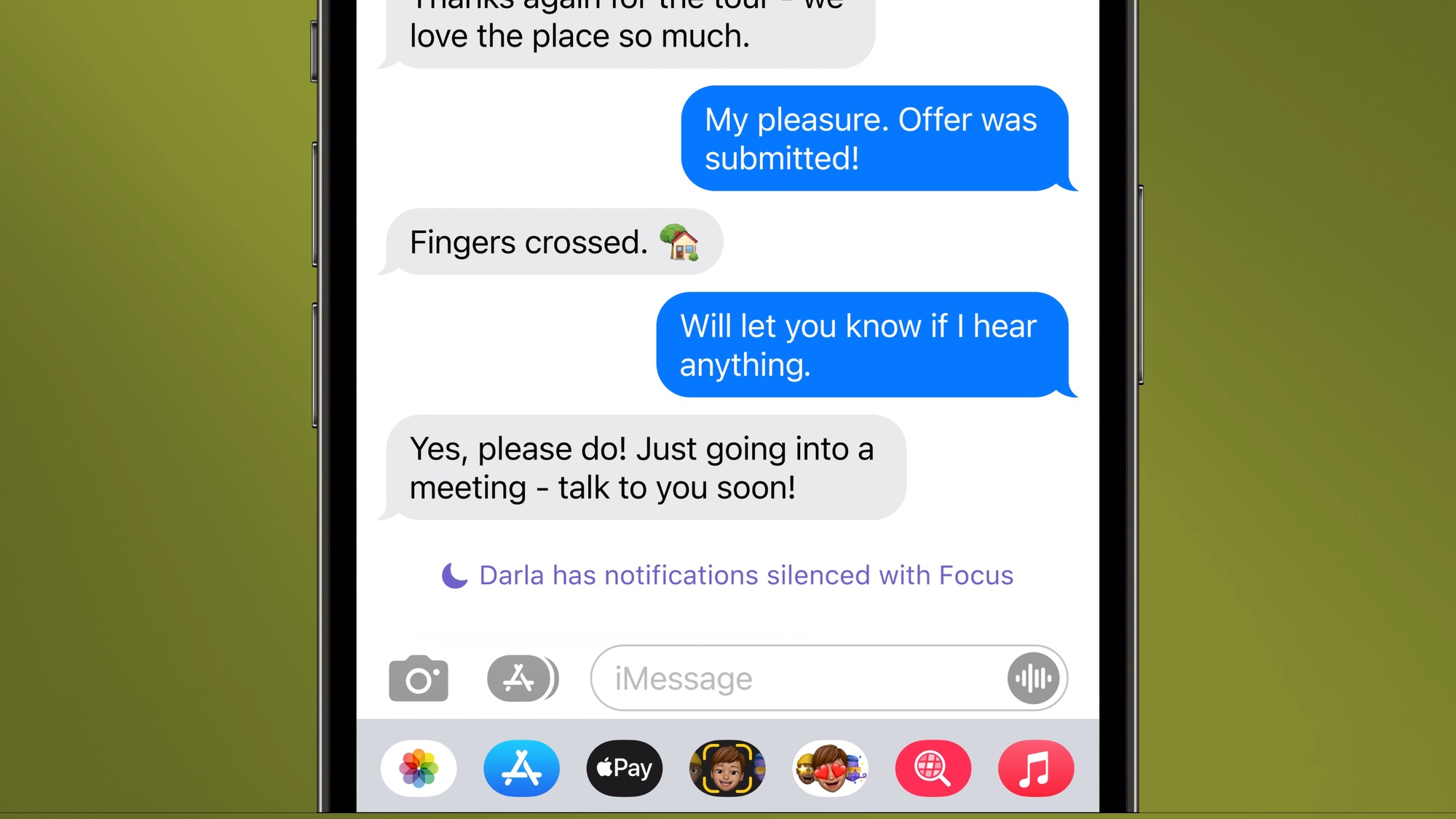
iOS 15's Focus feature addresses that concern — to a point. If the person trying to contact you is using Messages and if they've also upgraded to iOS 15, they'll see your Focus mode status. Ideally, this will prompt them not to interrupt you, or at least realize why you're not responding in a timely manner.
For people not using Messages, you've got the option of setting an auto-reply that alerts them you're unavailable. As with the current Do Not Disturb feature, there will be a way for emergency messages to get through to you. There's also an API for developers to include your Focus status in their messaging apps; hopefully that means that by the time iOS 15 ships in the fall, more apps will recognize Focus.
Focus works across devices
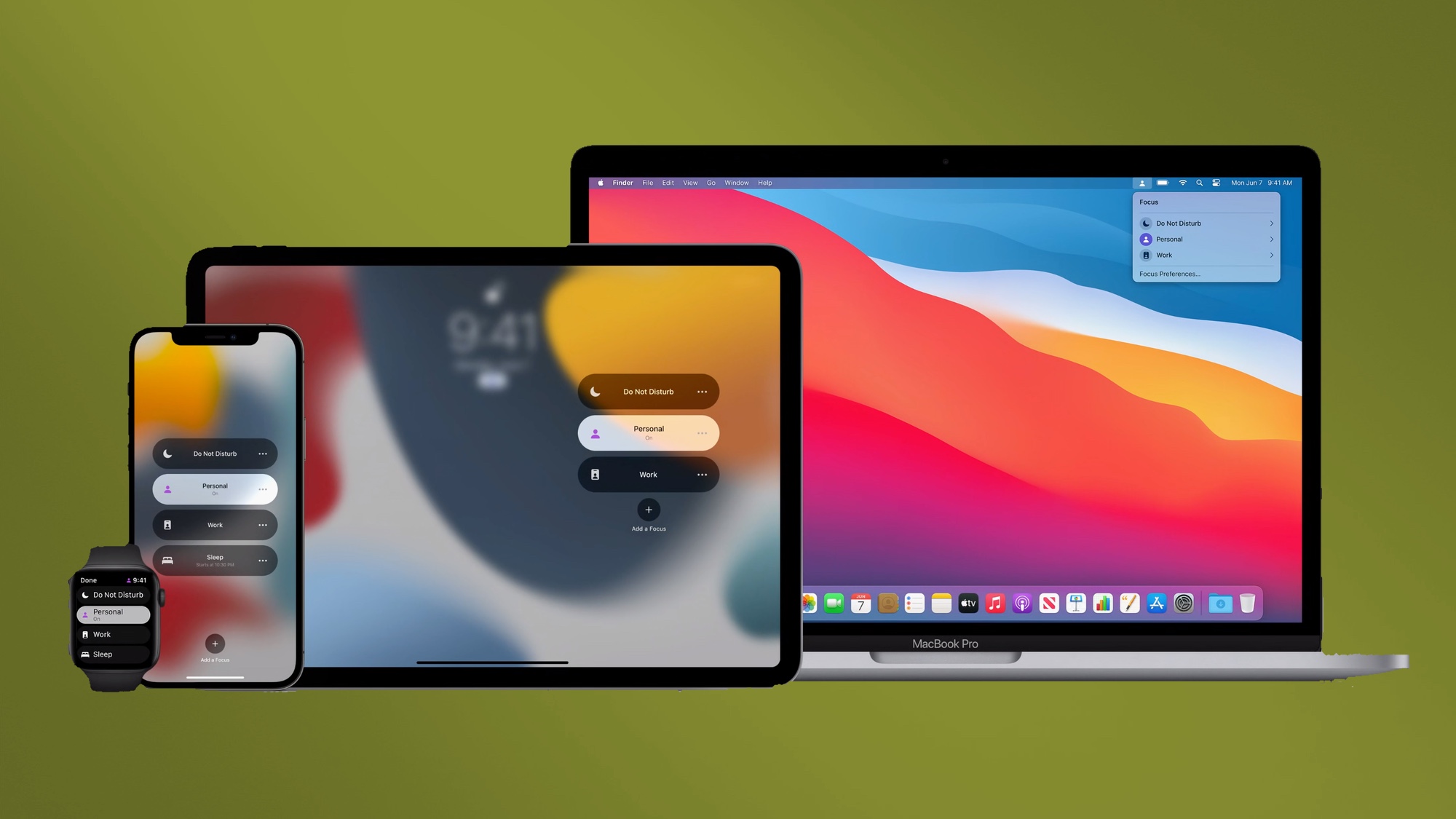
Focus would be welcome enough if you could only enable it on your iPhone and be assured that no one was going to disturb you while you used that device. But all of Apple's upcoming software updates incorporate Focus mode. That means if you've got an iPad running iPadOS 15 or a Mac laptop or iMac running macOS Monterey, your Focus status follows you from device to device.
iOS 15 Focus: Outlook
Focus is just one part of Apple's efforts to minimize distractions when you're using its devices. Notifications are getting a tweak in iOS 15 that makes them easier to deal with at a glance, thanks to larger icons and contact photos accompanying text messages. A notification summary sent at a time of your choosing will also bring up any alerts you might have overlooked at other points during the day.
But it's Focus that figures to have the biggest impact on how you get things done. We can't wait to give it a full try once the iOS 15 public beta arrives.
Philip Michaels is a Managing Editor at Tom's Guide. He's been covering personal technology since 1999 and was in the building when Steve Jobs showed off the iPhone for the first time. He's been evaluating smartphones since that first iPhone debuted in 2007, and he's been following phone carriers and smartphone plans since 2015. He has strong opinions about Apple, the Oakland Athletics, old movies and proper butchery techniques. Follow him at @PhilipMichaels.

