iOS 15 has launched — 8 best new features for your iPhone
The eight most interesting iOS 15 features to try on your iPhone right now
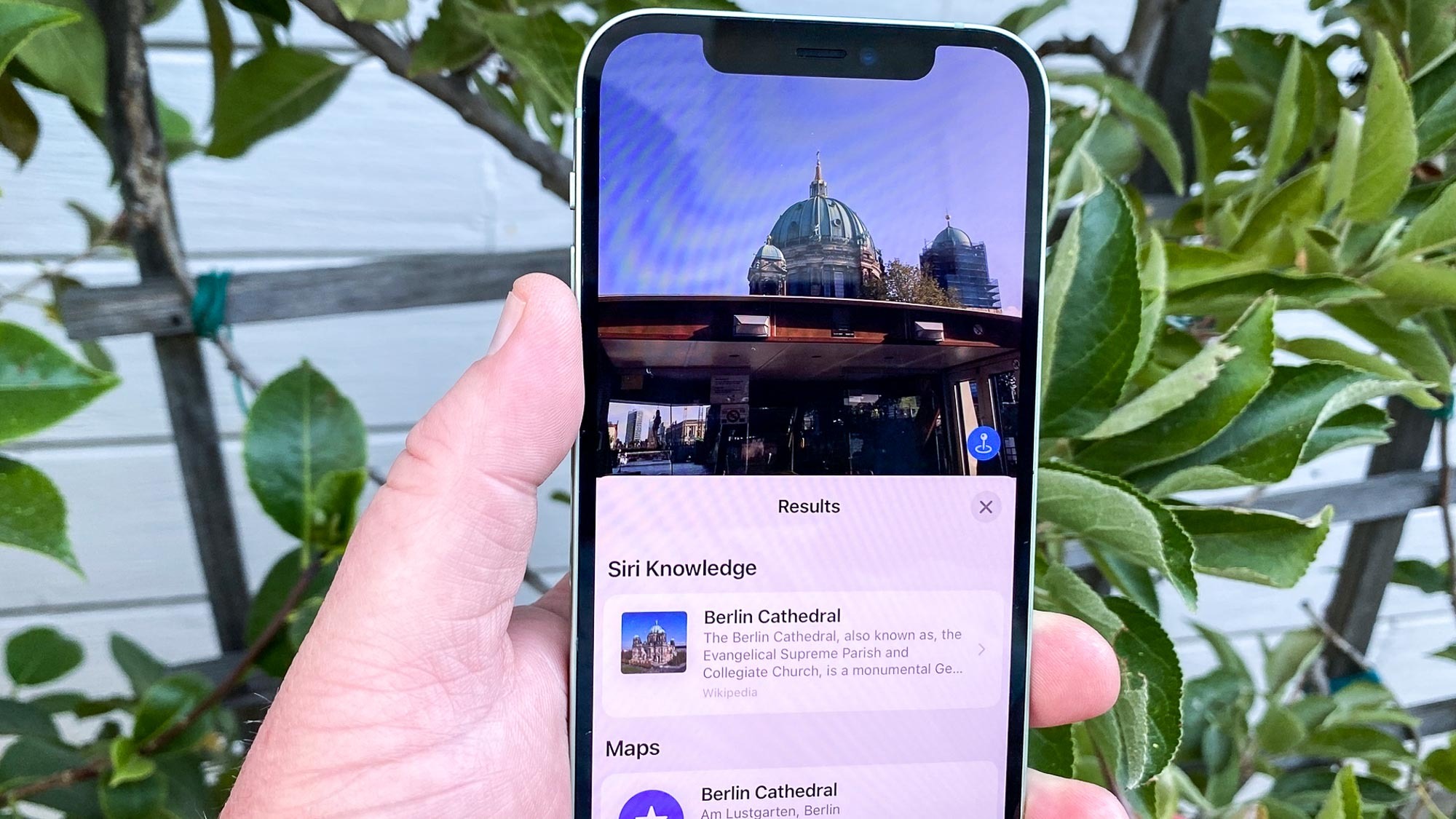
After several months of a beta mode, iOS 15 has now launched, brining with it a suite of changed for your iPhone.
If you have an iPhone dating back to the iPhone 6s, then you'll be able to run iOS 15. And the new iPhone 13 will come with Apple's latest mobile operating system out of the box, meaning a lot of people will be able to give the new features a go.
- Here's how to use Live Text in iOS 15
- Meet Apple's latest phone, the iPhone 13
- Plus: How to download iOS 15 to your iPhone
With that in mind, here are the eight features we think offer the most interesting changes for your iPhone.
iOS 15 FaceTime
Apple's video call app is expanding in scope to make it a more practical service, even for users without Apple devices.
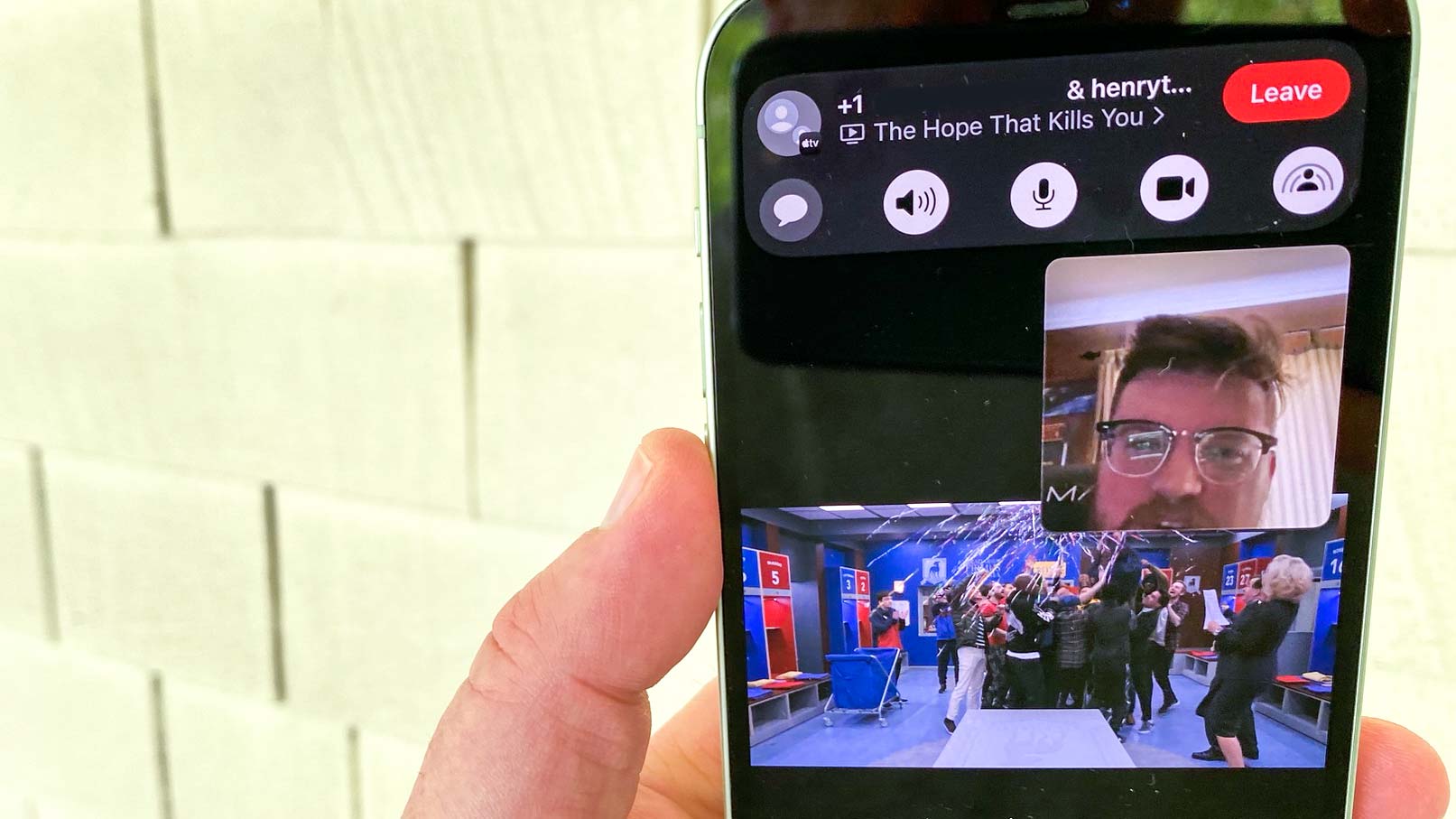
In iOS 15 you have the ability to create unique links for calls that you can access from Android or Windows devices as well as Apple gear. That could make FaceTime a more practical rival to Microsoft Teams, Zoom or Google Meet, since Apple's video chat app will no longer be platform-specific. Another pair of enhancements that will go well with this are the introduction of grid view and portrait mode video, allowing you to blur your background and see more participants at once.
The other big changes for FaceTime are the introduction of Spatial Audio, new machine learning-enhanced noise cancellation and wide spectrum audio. These should all combine together to provide natural-sounding conversations both on your end and for whoever you're calling.
iOS 15 Notifications
If you wish that your iPhone wouldn't just overload you with notifications, iOS 15 is here to stop you getting distracted. Your notifications will now get sorted by importance, with your conversations going straight to the top, and others coming in afterward. You can also mute an app temporarily if it's giving you too many updates to deal with.
Sign up to get the BEST of Tom's Guide direct to your inbox.
Get instant access to breaking news, the hottest reviews, great deals and helpful tips.
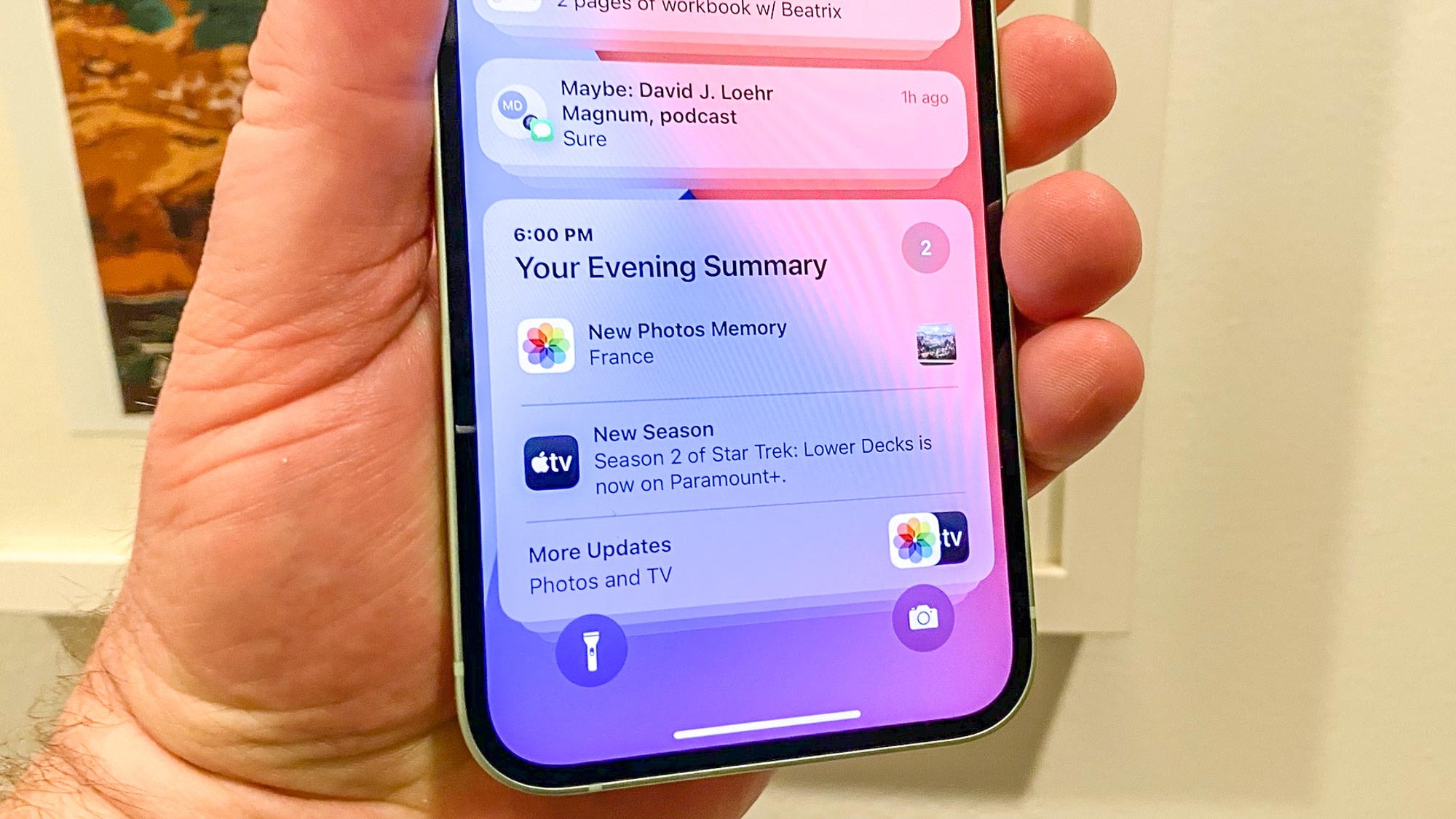
If you want a more tailored option, you can set up a Notification Summary, which delivers all the notifications from a selected group of apps all at once according to a customizable schedule. Now you can ask your phone to only bother you with emails a handful of times a day, or to distill all your social media notifications into a single evening digest.
The icons on notification banners are also larger, so it's easier to tell which app they're from, or which contact is messaging you. Taken together, these changes should help you have have a much easier time managing the various pings and alerts that you get on your iPhone every day.
iOS 15 Focus mode
Even with those notification changes, sometimes you just need some full-on concentration time with your phone. That's what Focus mode is for. It is set to expand Do Not Disturb's powers, giving access to similar settings but also letting you make it a much more tailored experience across all your Apple devices.

Focus lets you pick which contacts and apps can contact or notify you in certain Focus modes. The defaults are work, personal and sleep, although you can make your own profiles if you wish. You can also set different parameters for more urgent notifications, so you don't miss timely reminders or emergency notifications while other pings from the app remain quiet. Any contacts who try to contact you through the Messages app will be able to see if you're in Focus mode too, hopefully making them less likely to disturb you or to worry about why you're not replying.
Focus mode also allows you to set custom homescreens for different modes, with unique layouts of apps and widgets. With only the apps you need right there and then visible, you should be less tempted to check your social media or Amazon order status when you should be doing something more important, or to make sure you aren't tempted to open your emails once you've clocked out.
iOS 15 Live Text
Words within your photos won't have to stay there with the new Live Text feature in iOS 15.
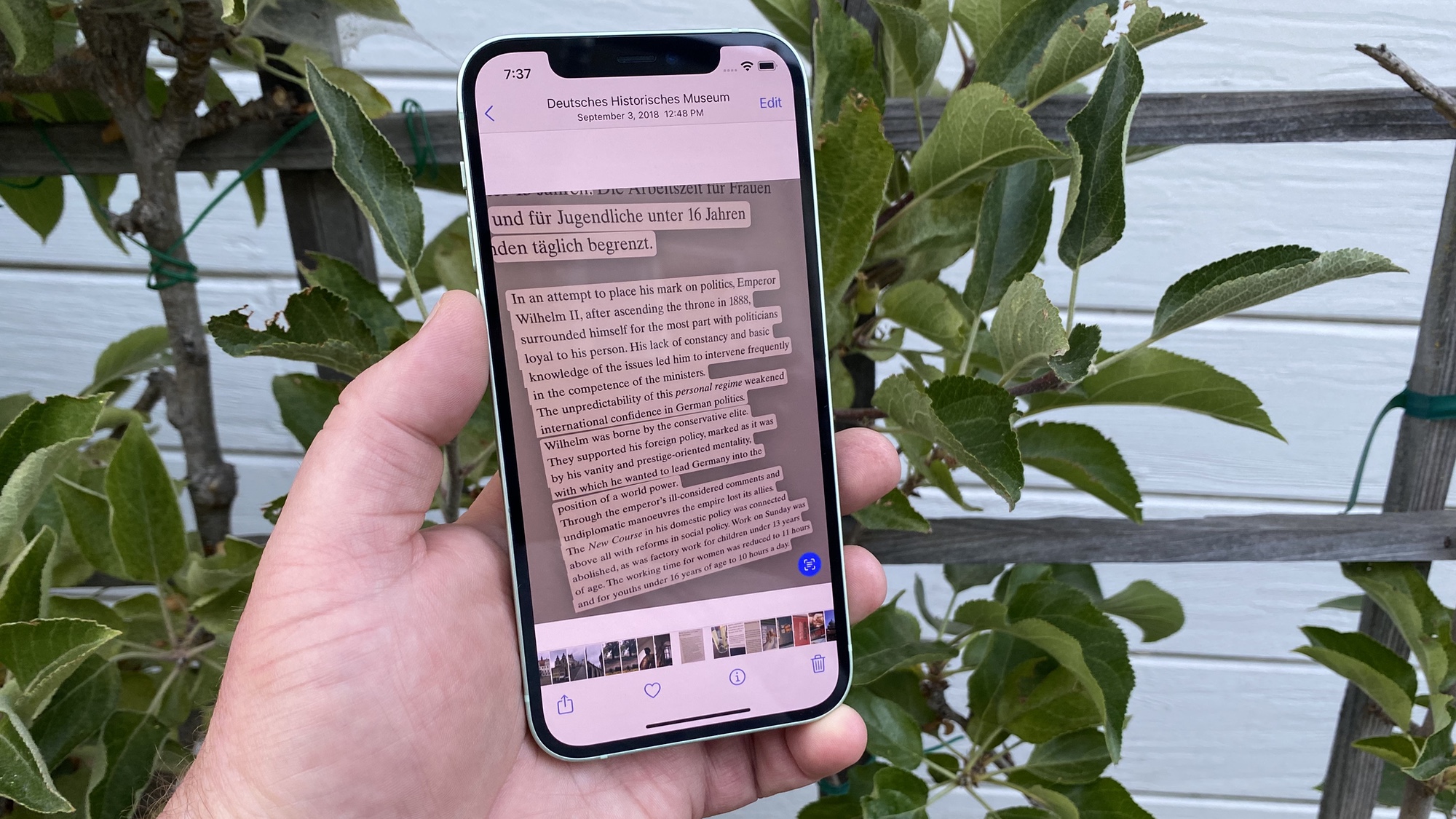
Your phone is now able to recognize text within photos, and let you copy/paste it elsewhere. It doesn't have to be images you've taken either, as LiveText works across other apps on your iPhone. You do need to have a phone with an A12 Bionic chip or later though, so anything older than an iPhone XR or iPhone XS won't be able to use this feature.
It's a fairly simple feature, but one that promises to have a lot of potential uses. Plus, it helps Apple catch up with Google Lens, an app present on Android phones that's already capable of doing this. If you are particularly curious about this feature, we already have a guide on how to use Live Text in iOS 15 so you can learn how to use it ahead of time.
iOS 15 Visual Look Up
Another feature Apple's borrowing from Google Lens is Visual Look Up, which adds the ability to visually search for items.
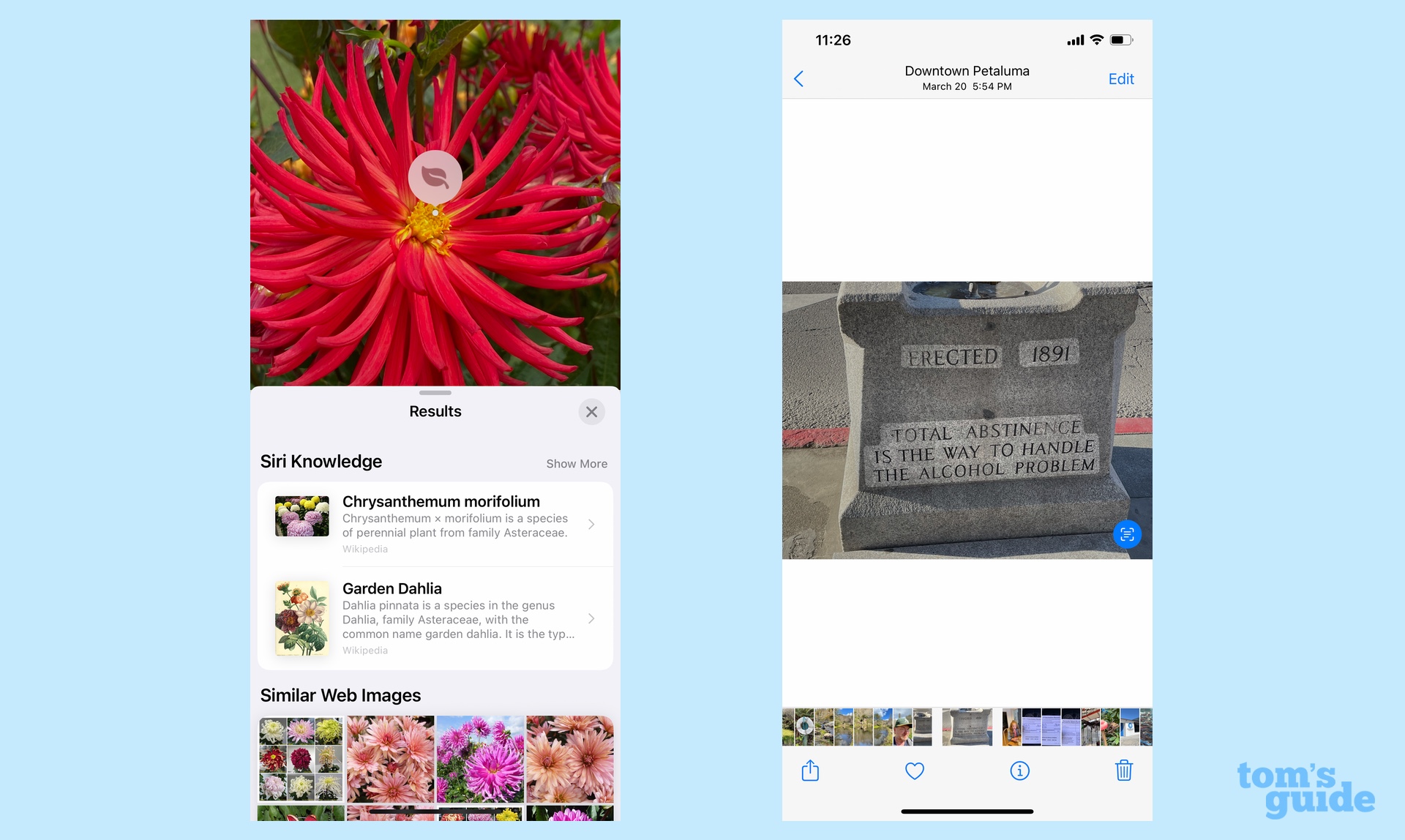
Whether you want to learn something about what's in front of you, or need to remember the details of the subjects of your holiday snaps, you can tap the icon on the image and then Siri will pop up with useful links. You don't need to have taken the image with an iPhone for this to work, the image just needs to be on your phone.
Our comparison of Visual Look Up to Google Lens yielded mixed results, but with a bit more work Apple will have a feature that can rival Google's for utility.
iPhones already make for some of the best gaming phones thanks to their combination of top quality displays, battery life and chipsets, plus the enviable selection of titles on Apple Arcade. However, Apple now offers developers a new boon for making games for iOS: an API for adding pre-set gaming controls.
iOS 15 Gaming Controls
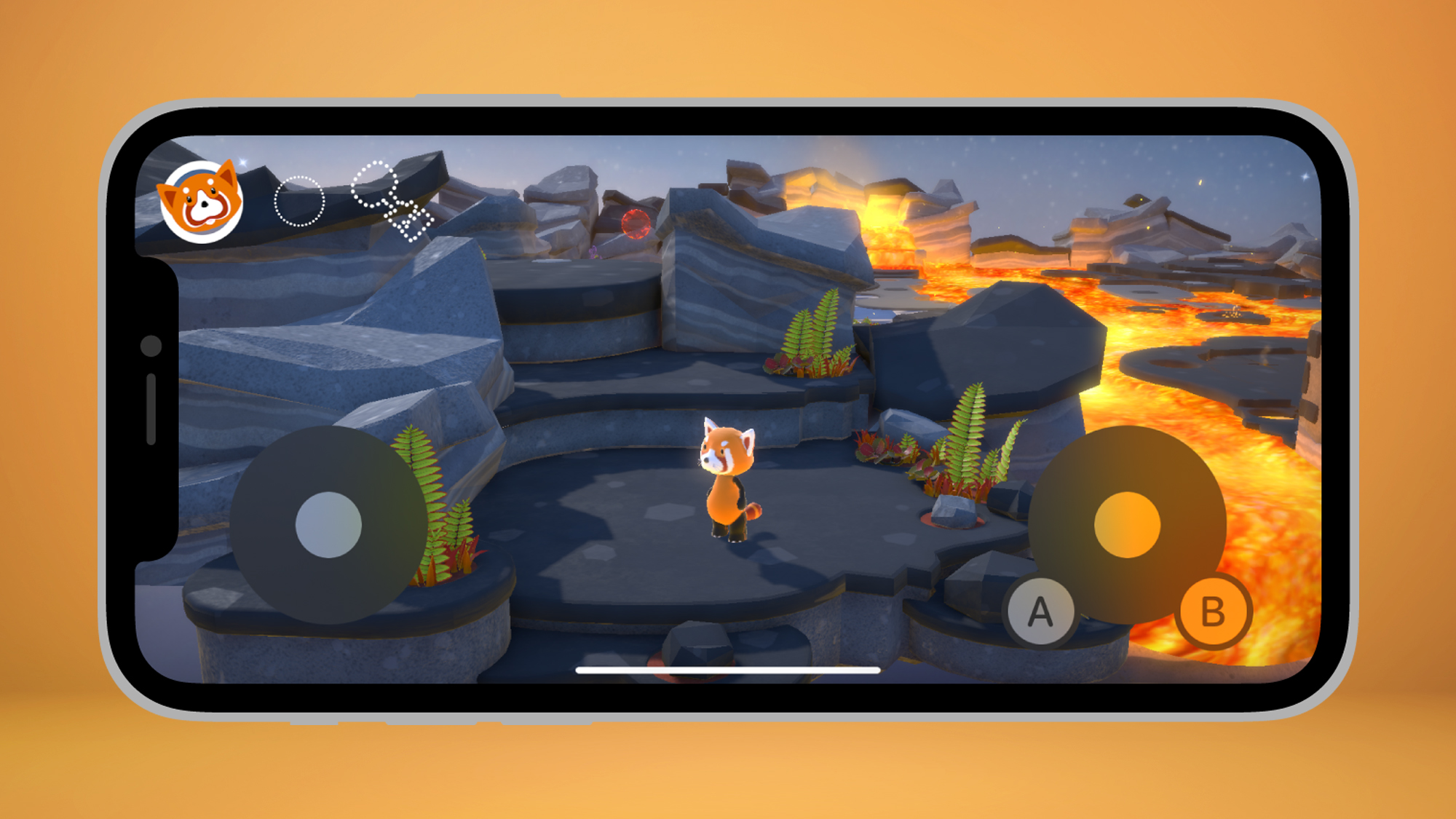
With the help of customizable virtual controllers, play across multiple games large and small should become more and more consistent. It should feel better too, because these controls support haptic feedback just like the rest of the iOS interface.
The use of this feature is dependent on game devs actually using it, so it's not guaranteed that you'll see this unified controller in popular games straight away. We're still excited to see what this means for gaming on iPhones in the future though.
iOS 15 Wallet
You keep more than just money, tickets and loyalty cards in your regular wallet, and Apple's working to make the iPhone Wallet app capable of holding a more diverse set of details.
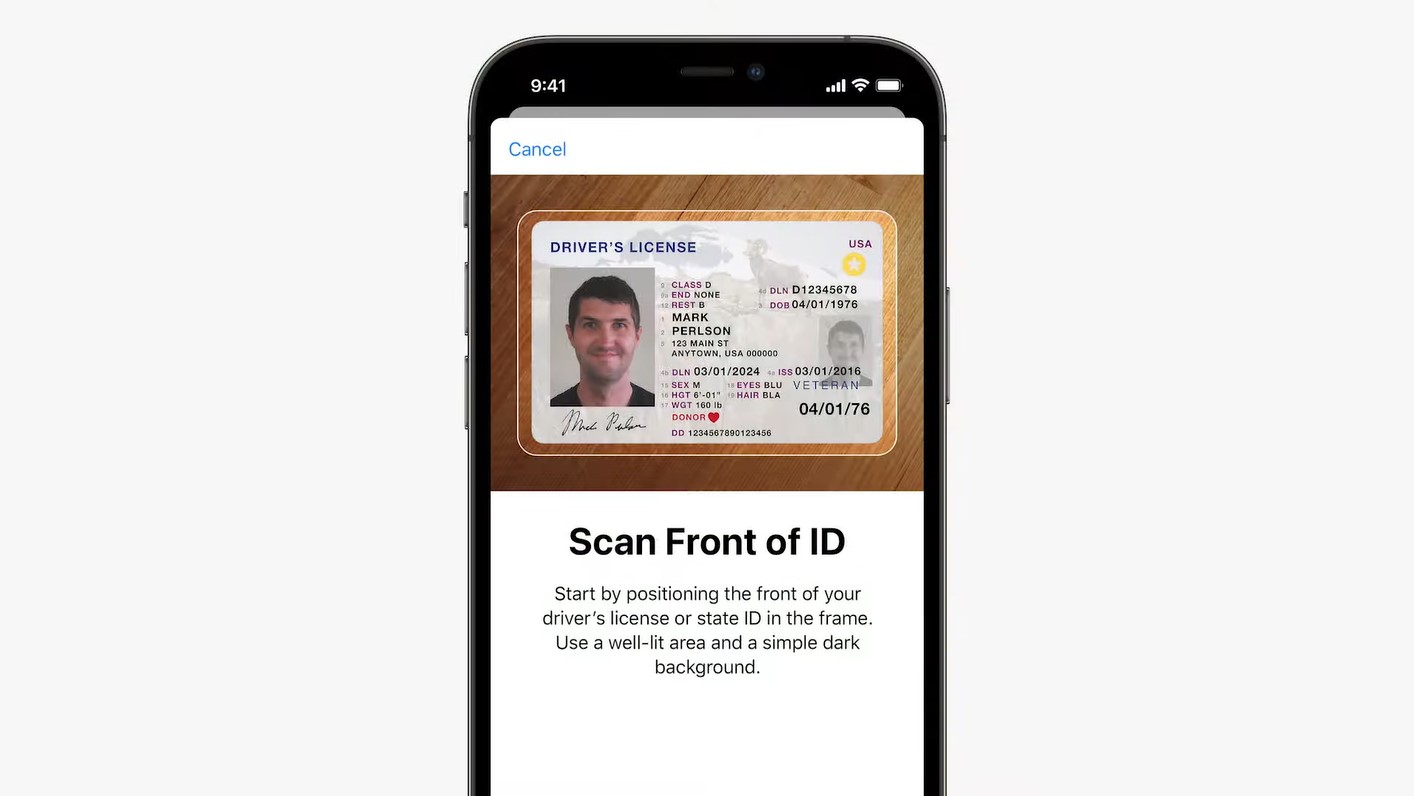
Your iPhone is able to act as a valid form of ID for the TSA when traveling and within eight U.S. states (at least when the feature goes live — more states are coming later). Wallet will also be able to open certain brands of car, your hotel room door for specific hotel chains or be able to store corporate ID badges.
This feature again relies on third parties to take advantage of what Apple offers. Given the popularity of iPhones and the convenience that the new Wallet is offering, it likely won't be long before more companies and authorities will let you use your iPhone as an official ID or access method.
iOS 15 Safari
Apple's long-serving browser has been given a big makeover with iOS 15. Fortunately, it's optional if you don't care fo Safari's new look.
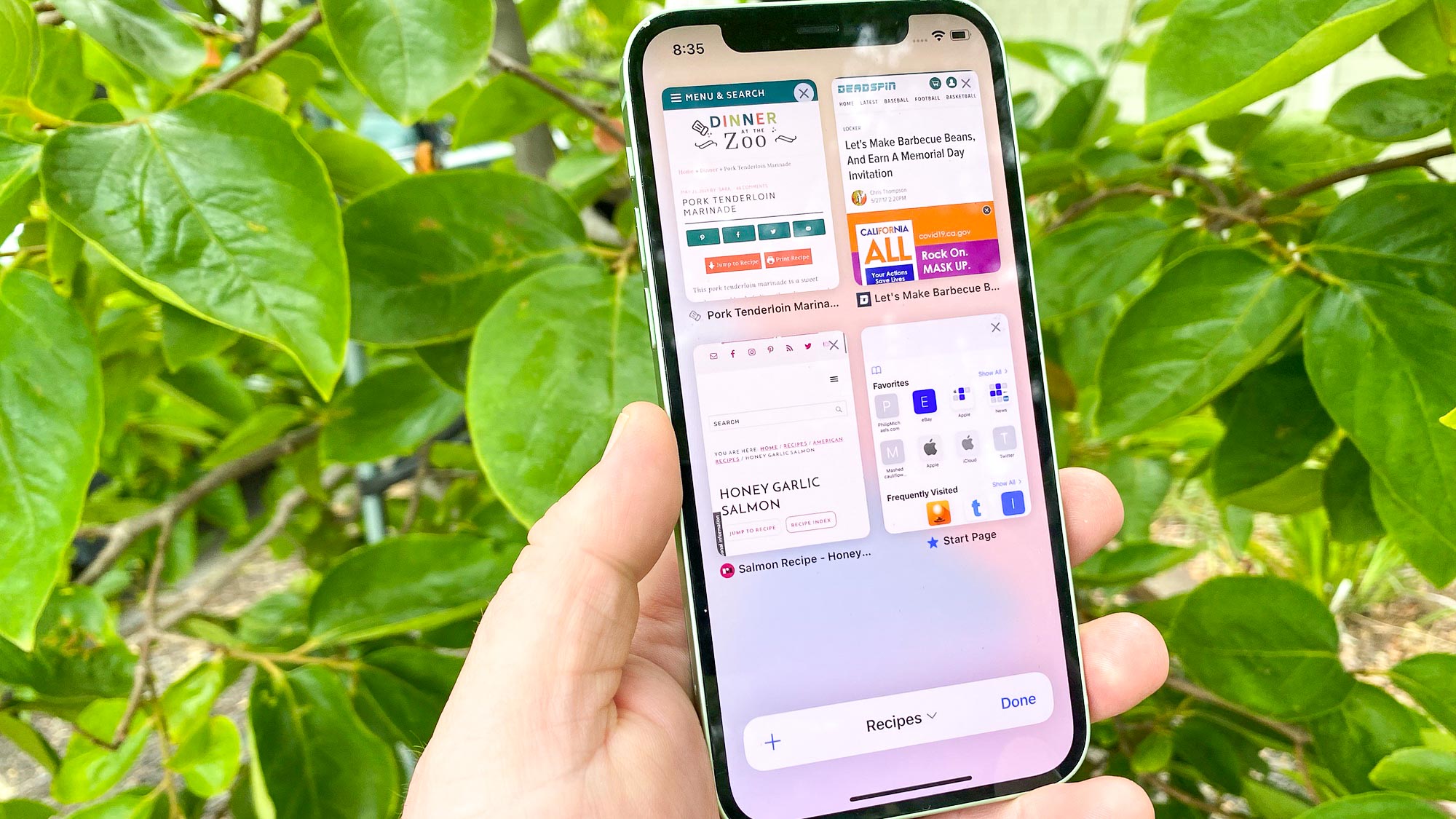
The new version of Safari turns the old top navigation bar into a bubble at the bottom of the screen, which offers a handful of options at your fingertips with more available with a long press of the bubble. This lets you navigate more easily with one hand and lets you see more of a webpage at once.
This is a well-intentioned change but one that's drastically different from the Safari you're used to. Happily Apple introduced the option to switch between the new and old styles of Safari in iOS 15, so you can decide which version you prefer.

Richard is based in London, covering news, reviews and how-tos for phones, tablets, gaming, and whatever else people need advice on. Following on from his MA in Magazine Journalism at the University of Sheffield, he's also written for WIRED U.K., The Register and Creative Bloq. When not at work, he's likely thinking about how to brew the perfect cup of specialty coffee.
