iOS 15 developer beta — how to download it to your iPhone right now
Developers can install the iOS 15 beta right now
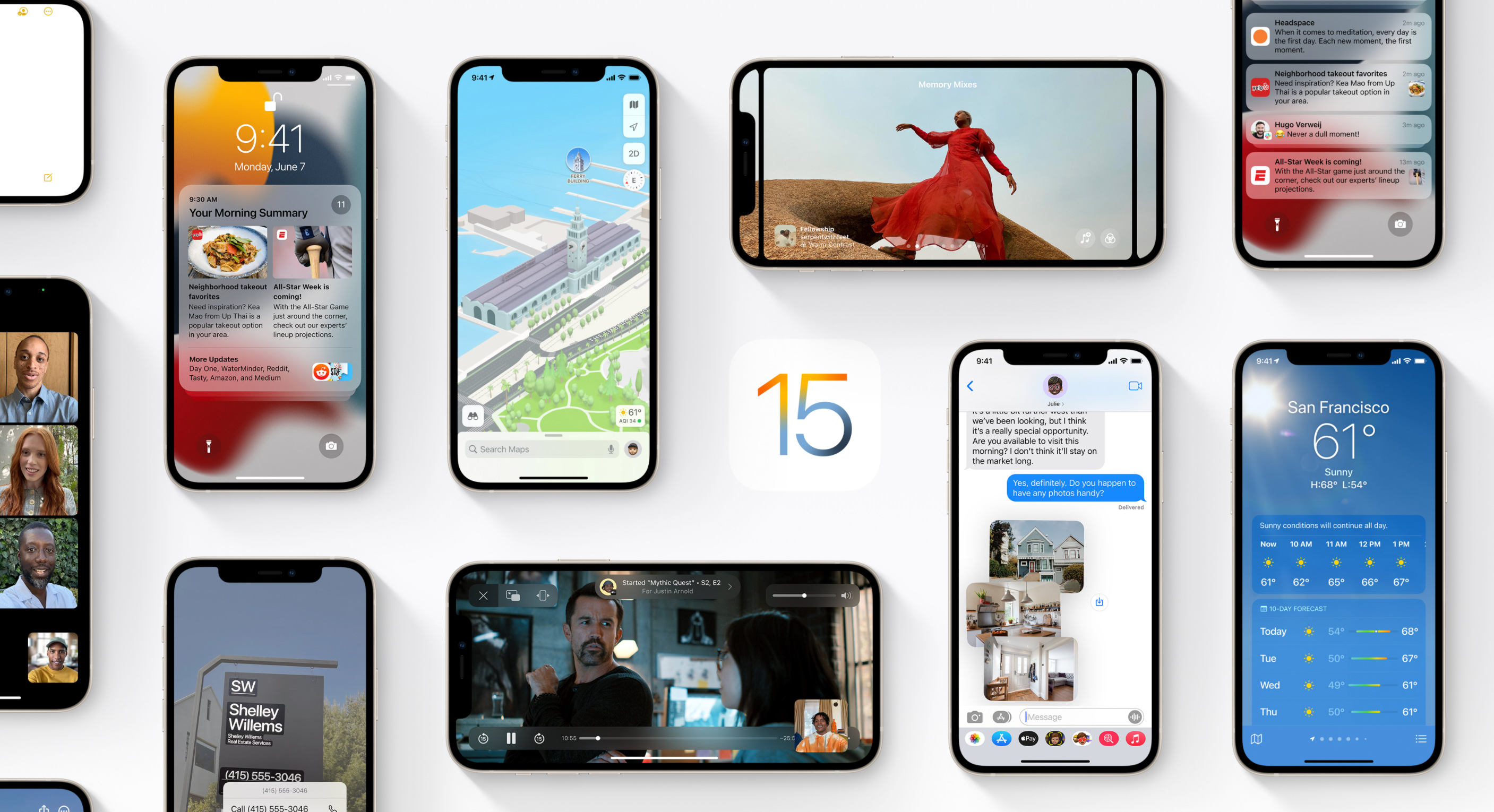
iOS 15 is here, at least for developers, as Apple wants app makers to spend some time trying out the latest features in the coming iPhone software update. If you're a registered developer, you can not only see what features are new but make sure that your apps are ready for iOS 15, when the full release comes later this year.
Apple announced iOS 15 at WWDC 2021, and there's a lot of new features to unpack including a revamp of notifications, SharePlay for watching videos with others via FaceTime, Photos Memories, a Safari redesign and much, much more.
- Everything we know about the iPhone 13
- The best iPhones you can buy
Of course, we have to slap a big warning on this before you dive in. Not only is this beta software, which will have likely have stability and/or compatibility issues, but it's limited to people who have developer accounts.
If you're itching to try iOS 15 and you're not a developer, just be patient for now. A public beta is arriving in July, and it figures to be much more stable than the developer release. It's also available for free, and it will work on the same phones that can run iOS 14. That means the iPhone 6s and later.
Without further ado, here's how to install the iOS 15 beta.
How to download the iOS 15 developer beta
1. Check that your iPhone is supported. Apple has a list of supported devices for the beta, and it's a long one, as you can see here.
- iPhone 12 Pro Max
- iPhone 12 Pro
- iPhone 12
- iPhone 12 mini
- iPhone 11 Pro Max
- iPhone 11 Pro
- iPhone 11
- iPhone SE (2020)
- iPhone XS Max
- iPhone XS
- iPhone XR
- iPhone X
- iPhone 8 Plus
- iPhone 8
- iPhone 7 Plus
- iPhone 6s Plus
- iPhone 6s
- iPhone SE
- iPod Touch (7th gen)
2. Head to developer.apple.com on the phone you want to install the beta on.
Sign up to get the BEST of Tom's Guide direct to your inbox.
Get instant access to breaking news, the hottest reviews, great deals and helpful tips.
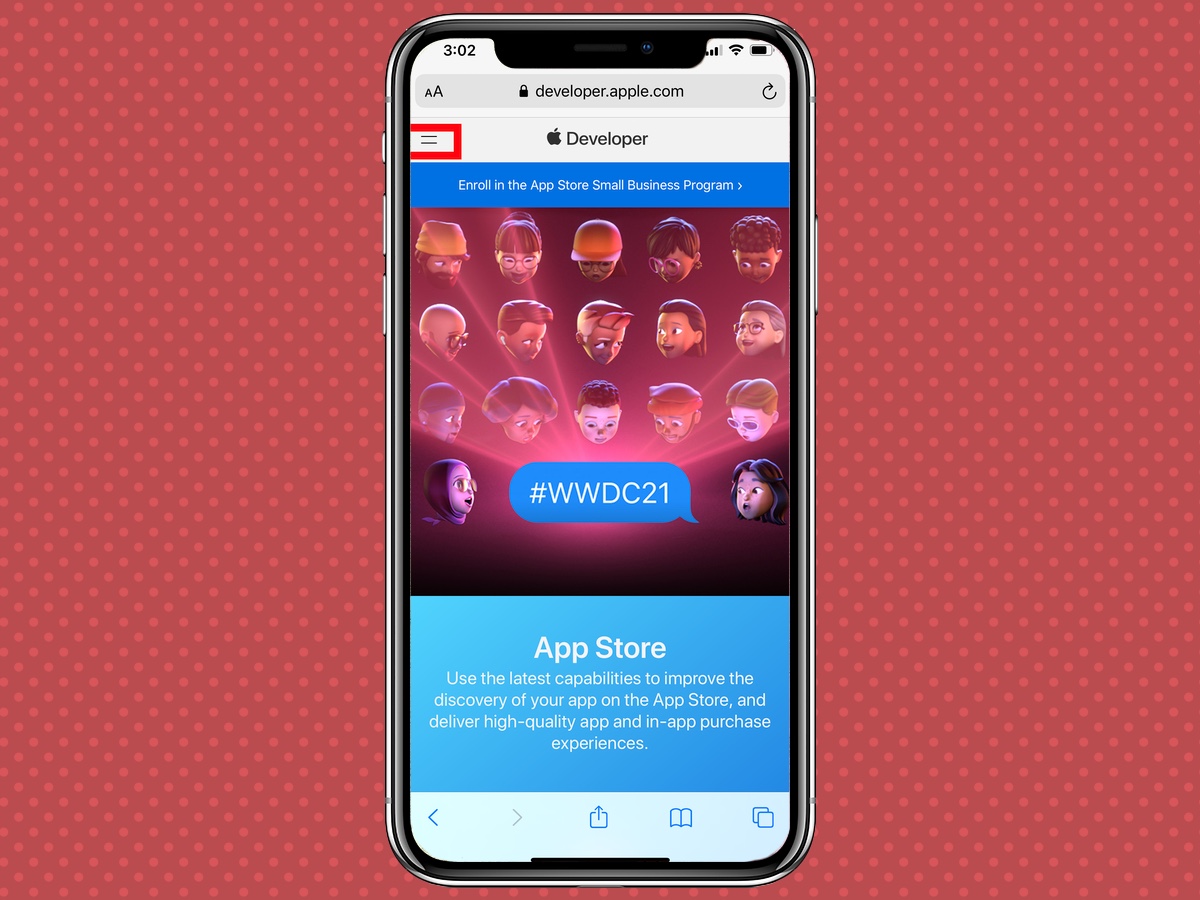
3. Tap on the More menu in the upper left corner — it's the two horizontal lines — and click Discover, then iOS.
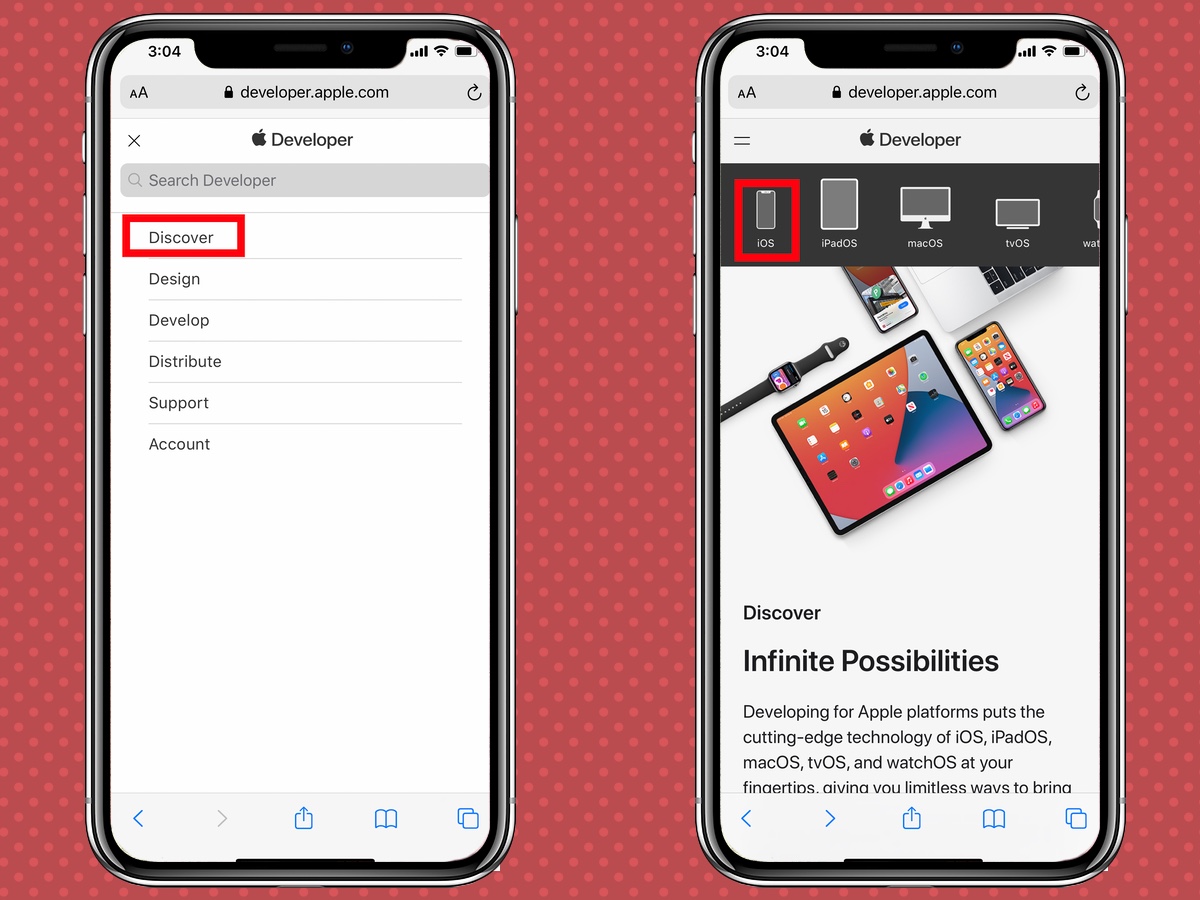
4. Tap Download.

5. Enter your Apple ID and password.
6. Select Install Profile next to the iOS 15 beta.
7. Tap Allow, which gives your iPhone permission to run the installation.
8. Click Install, enter your passcode, and then click Install again.
9. Click Restart and your iPhone will reboot.
When your iPhone restarts, you'll be ready to accept the iOS 15 developer beta update. So have at it, but proceed carefully.
We'll update this guide to downloading iOS 15 once the public beta comes out in July.

Jordan is the Phones Editor for Tom's Guide, covering all things phone-related. He's written about phones for over six years and plans to continue for a long while to come. He loves nothing more than relaxing in his home with a book, game, or his latest personal writing project. Jordan likes finding new things to dive into, from books and games to new mechanical keyboard switches and fun keycap sets. Outside of work, you can find him poring over open-source software and his studies.
