iOS 14.5 guide — meet the biggest new features for your iPhone
iOS 14.5 has arrived — find out how to take advantage of its new features

Update: The newer iOS 14.6 has been available since May with security updates and other enhancements. In addition, check out our iOS 15 preview to see all the new features coming to your iPhone this fall.
After a couple of months in beta, the biggest iOS 14 update so far— iOS 14.5 — is now available to install on your iPhone. And this is not your usual collections of tweaks, bug fixes and security updates.
As we noted in our iOS 14.5 review, this update delivers the most significant changes to Apple's phone software since the debut of iOS 14 in the fall. While you'll see some minor enhancements to the software here and there, iOS 14.5 is noteworthy for introducing several high-profile features that will immediately change how you use your phone.
- iOS 15: Everything we know so far
- What to expect from the iPhone 13 this fall
- Here's what's different between iOS 14 vs. iPadOS 14
Privacy changes involving app tracking highlight the enhancements iOS 14.5 delivers, but there's more to this update than just that. The new software gives you the ability to unlock your iPhone with an Apple Watch, select expanded Siri voice options and use Apple's new AirTag trackers.
We’ve dug through iOS 14.5 — both the beta and the finished version — to find the most important additions you can expect now that the full update is here. Here are the major changes you'll find in iOS 14.5.
iOS 14.5 availability
iOS 14.5 arrived on April 26 after two months of beta releases. The finished version is pretty stable — we've been able to run it on recent iPhones as well as older models like the original iPhone SE without a hitch.
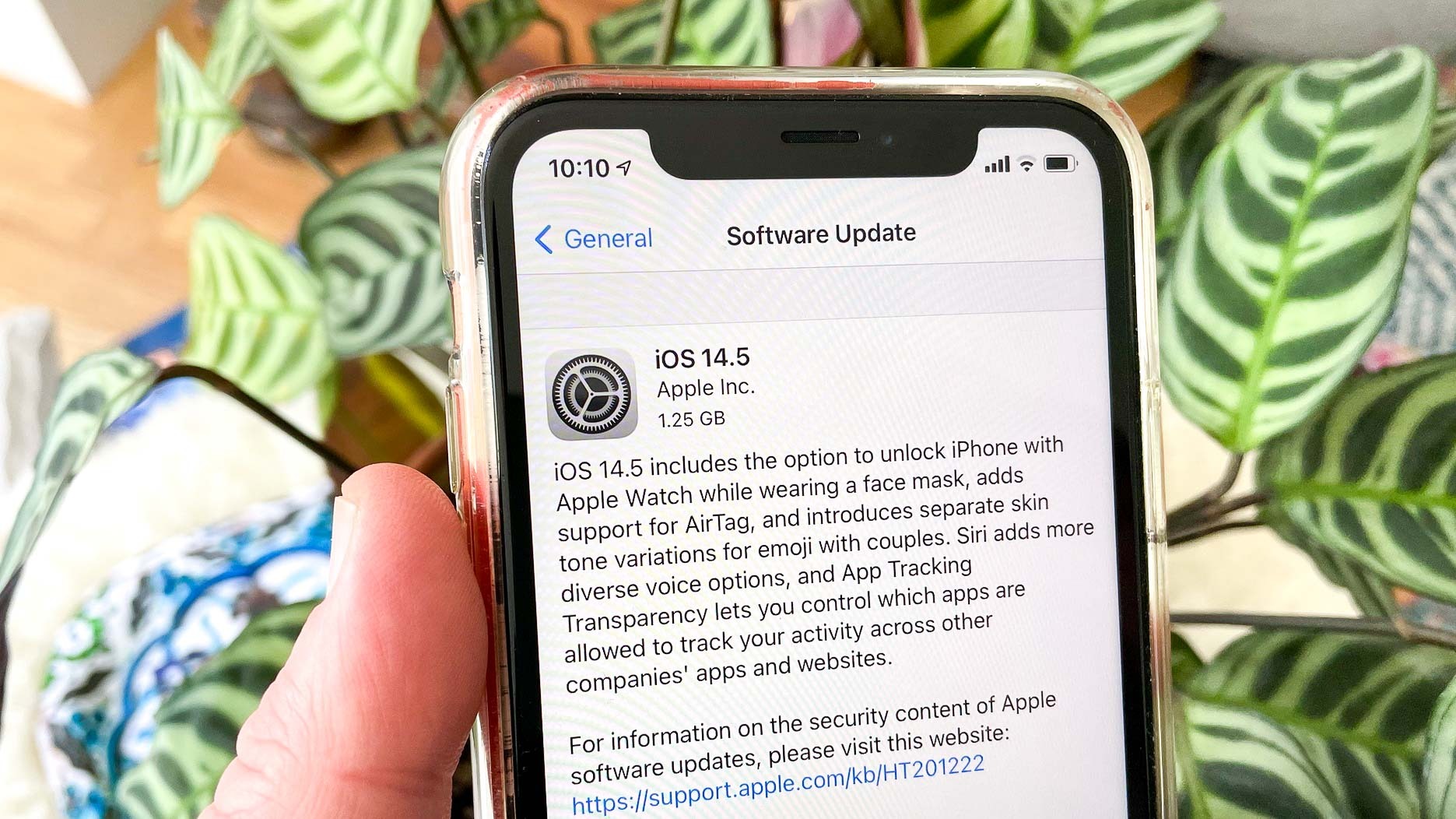
Read our guide on how to download iOS 14.5 for an in-depth look at what you need to do to upgrade. But the quick summary is, head to the Software Updates section of the Settings app. Tap General, then Software Updates — iOS 14.5 should be there waiting for you.
Sign up to get the BEST of Tom's Guide direct to your inbox.
Get instant access to breaking news, the hottest reviews, great deals and helpful tips.
If you can run iOS 14 on your phone, iOS 14.5 will work, too. As a reminder, you'll need an iPhone 6s or later to download iOS 14.5.
Apple followed up the iOS 14.5 with a hasty release of iOS 14.5.1. You should definitely upgrade to this version, too. as it patches a pair of security vulnerabilities Apple has identified in its iPhone software.
Unlock with Apple Watch with iOS 14.5

We learned the shortcomings of Face ID when the COVID-19 pandemic hit. Face masks befuddled the Face ID sensors, meaning that for the last year or so, we’ve had to manually unlock our iPhones. Thankfully, Apple has found a workaround, though it has one big caveat: you need an Apple Watch.
Unlock with Apple Watch is exactly what it sounds like. Using Apple’s wearable, you can bypass Face ID to unlock your iPhone. It requires that both devices be in very close proximity to each other, otherwise you will need to unlock the phone manually. The Apple Watch must also be unlocked for this to work.
Once you have iOS 14.5 and watchOS 7.4 on your respective devices, you can head into Settings under Face ID and passcode. Bear in mind that you cannot use Unlock with Apple Watch to authenticate Apple Pay or App Store purchases. These will still require your face or passcode.
Read our guide on how to unlock your iPhone with an Apple Watch in iOS 14.5.
App tracking transparency in iOS 14.5
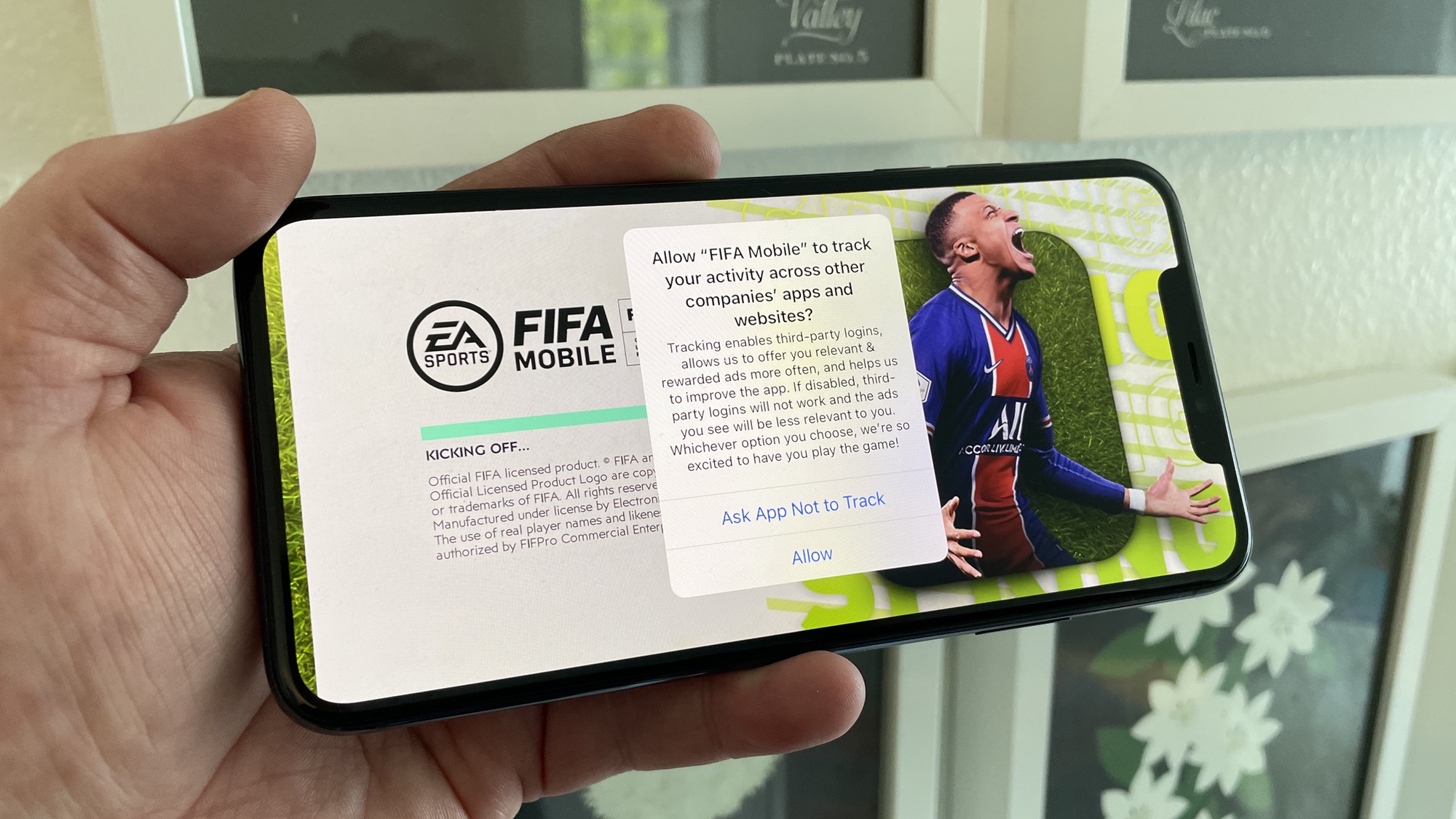
This is the big addition in this software update. iOS 14.5 adds new app tracking transparency policies, a major change Apple has been planning to roll out since it first announced iOS 14 last summer. App developers, like Facebook, will need to ask your permission in order to access your advertising ID. That ID allows them to track you across apps and websites. A report from AdWeek anticipates that roughly two-thirds of iPhone users are expected to take advantage of the feature, which could have an impact on free iOS apps in particular.
Some of these privacy features already existed in iOS 14, but 14.5 serves as the deadline for app developers to implement the new policy before the apps are removed from the App Store.
Now that iOS 14.5 is live, you’ll get a new pop-up asking if you want to let an app track you whenever you download it. You can also go into Settings to manage which apps can and can't track how you're using your phone.
Apple once again aims for pure simplicity. It’s a huge step forward for privacy and one we’re excited to see come to fruition.
Note that a few users have reported an issue with app tracking transparency features in which the option for requiring apps request permission to track you is turned off instead of enabled by default. According to Apple, that happens for users with child accounts, when your Apple ID is managed by a school or if you've recently set up an Apple ID. (Get Apple's full explanation on how app tracking transparency works.)
Reportedly, 96% of iOS 14.5 users have opted out of app tracking. If you'd like to join their number, here's how you can stop apps from tracking you using app tracking transparency in iOS 14.5.
Apple Maps crowdsourcing accidents (and speed traps) in iOS 14.5
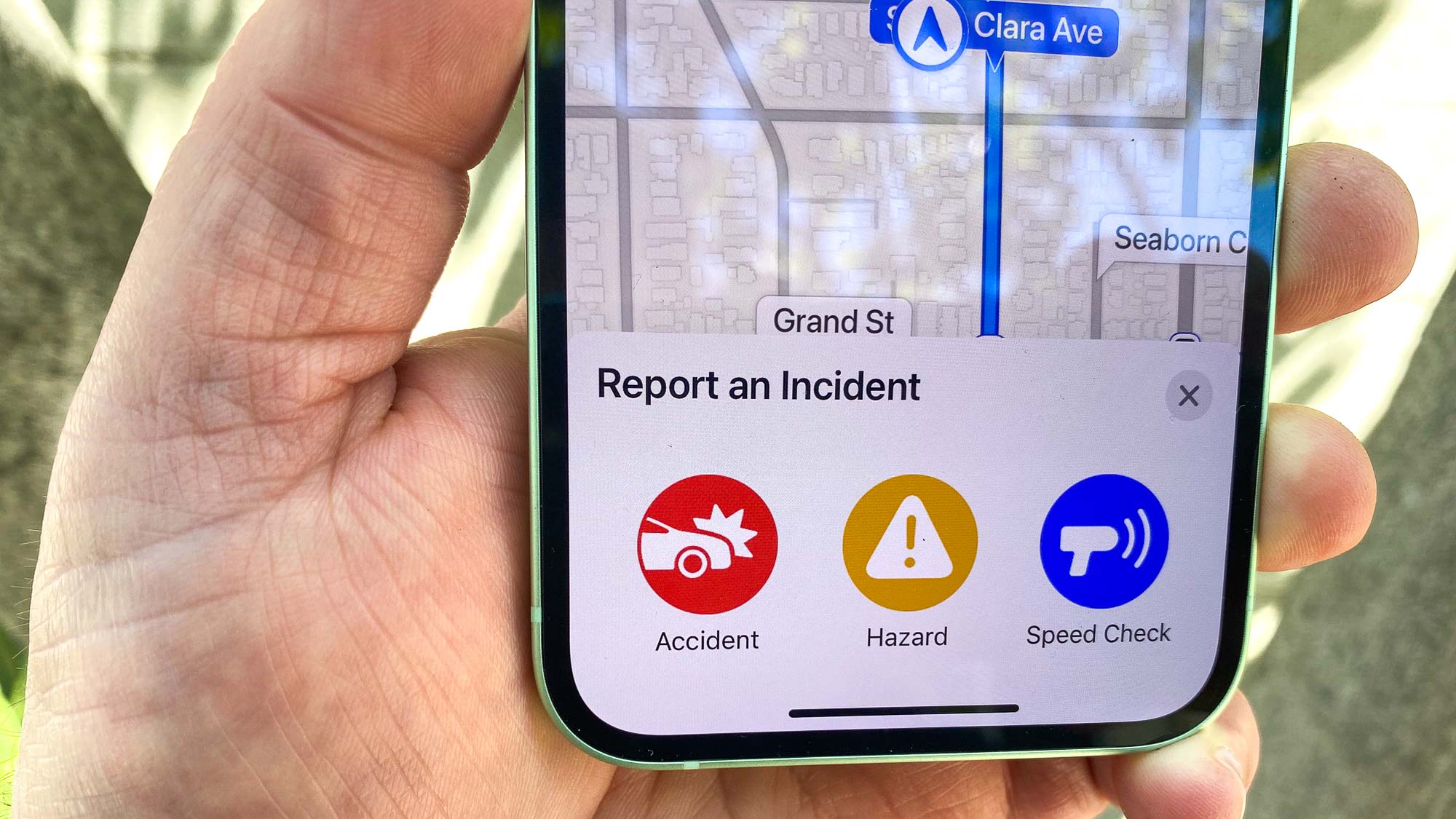
In iOS 14.5, Apple Maps copies a popular key feature from Waze. The mapping app will use real drivers to crowdsource road accidents, speed traps, and other traffic hazards, just like its main competitors can. There's now a dedicated button in Maps to report something, available both on the phone and in CarPlay — simple, but effective.
You can also report accidents, speed traps and hazards with your voice and Siri — a crucial feature given that nobody should be taking their eyes off the road to fiddle with their iPhone.
One feature that appeared in Maps during the iOS 14.5 beta but hasn't apparently made the final cut is crowd data. In the beta, iOS's Location Services menu noted that launching certain apps when you're at a point of interest or business will anonymously send encrypted info that the Maps app can use to determine how many people are at a site at a given time of day. The idea is that eventually Maps can show how crowded a place is during the day. It looks like Apple is still working on that feature, though.
Other app improvements in iOS 14.5
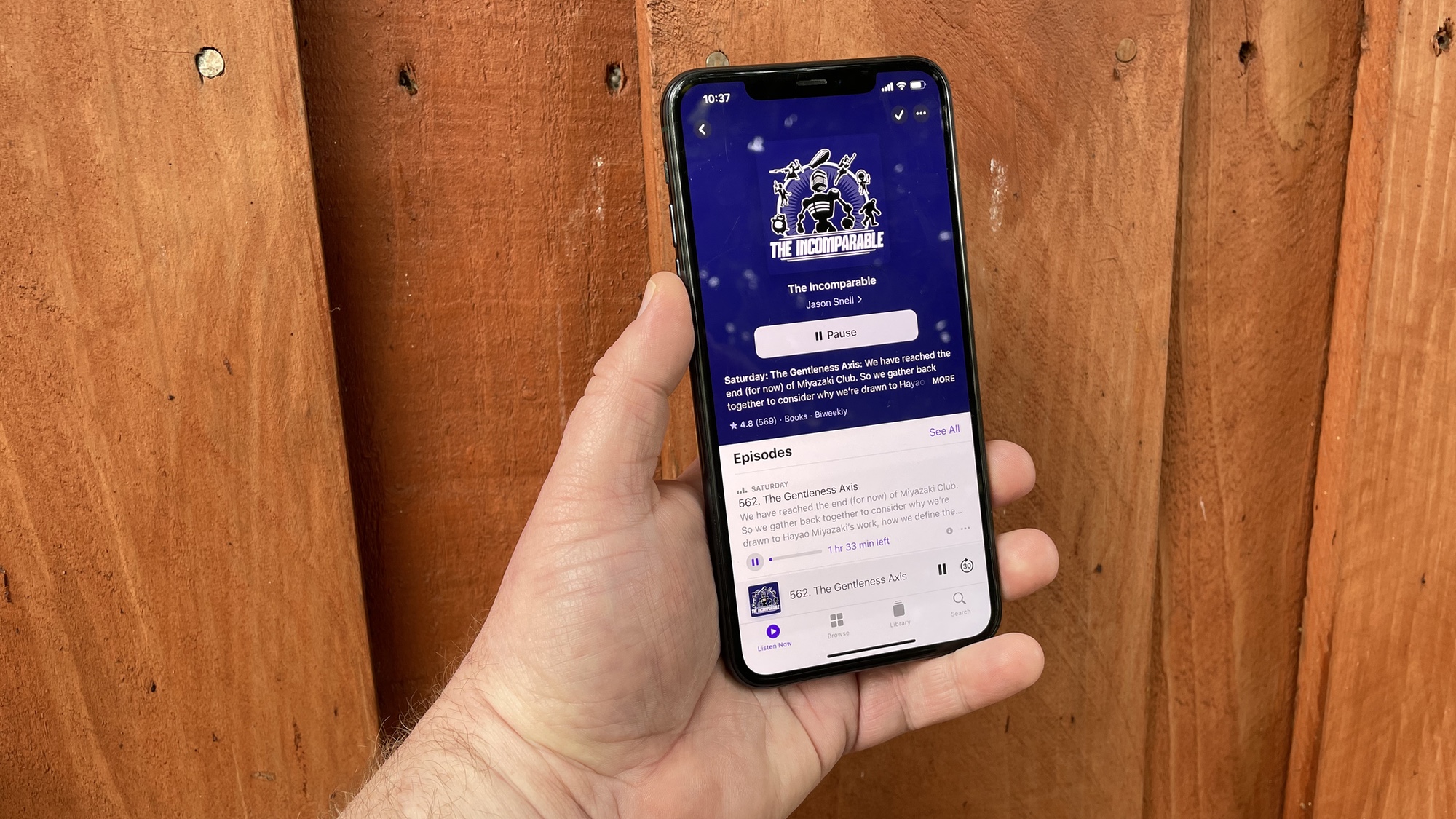
Apple has tweaked more than just apps in iOS 14.5. None of the changes are earth-shattering, but they should make iOS 14's built-in apps easier to use.
The Podcasts app was highlighted during Apple's Spring Loaded event as part of Apple's plan to introduce Apple Podcasts Subscriptions in May. iOS 14.5 introduces a redesigned show page for easier playback management with more control over the episodes you download. The Up Next screen is getting more menu commands for managing podcast episodes and sharing downloads.
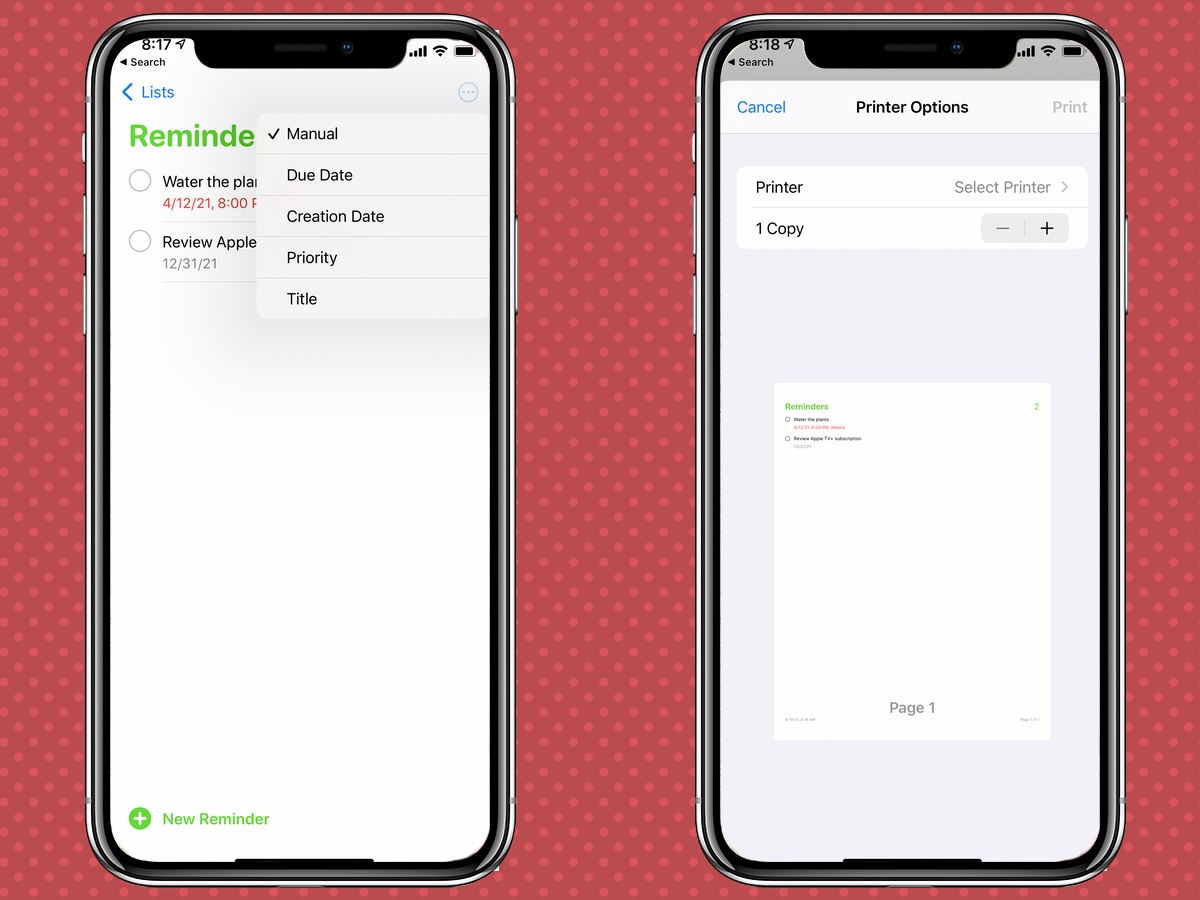
As for other apps, you can now sort tasks in Reminders by priority, date and other factors; you're able to print out a list of to-dos as well. Finally, there's now a dedicated search tab in the News app, and Apple News Plus subscribers get a redesigned tab of their own that should help with discovering new content.
Teach Siri your favorite music app in iOS 14.5
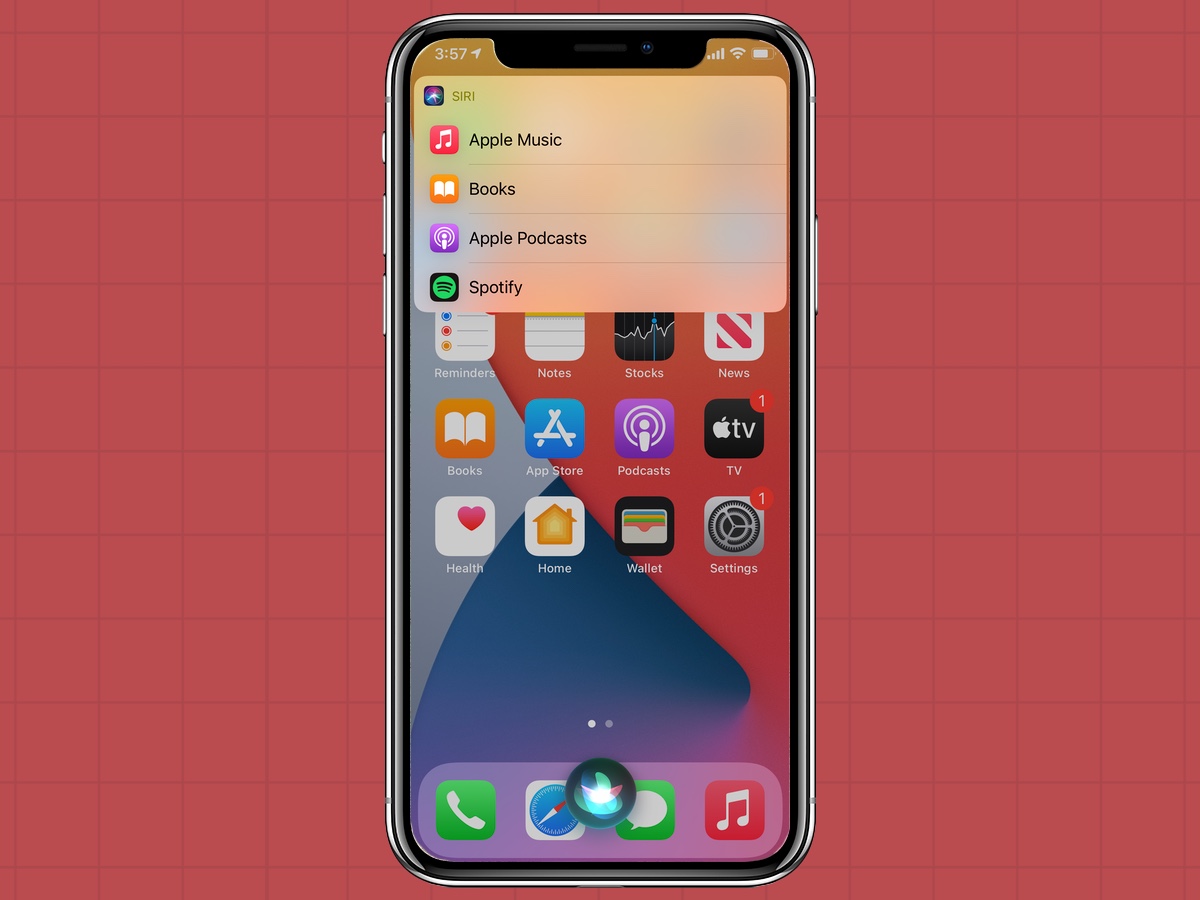
First, the bad news: You still can't set a default app for music services like you can for email and browsing — Apple has confirmed as much during the iOS 14.5 beta testing. But you can teach Siri your preferred apps over time.
When you tell Siri to play a song without specifying an app, you'll be prompted with a list of possible apps; simply tap on the one you want to use. Over time, Siri may be able to learn your preferences to the point it will no longer ask.
New voices for Siri in iOS 14.5

Speaking of changes to Siri, iOS 14.5 introduces a couple. One of the most visible changes — or one of the most audible ones, to be accurate — is the additional of two new voice options in the American English section of Siri's settings. The idea is to promote inclusivity, and give users more of a chance to pick a voice that sounds familiar to them.
Just open the Settings app and select Siri & Search. On the Siri voice menu, you now have four options under American English, with options 2 and 3 being the new choices. (Here's our in-depth guide on how to activate Siri's new voice options in iOS 14.5.)
In addition to the new voices, going forward, Siri will no longer default to a female voice. Instead, you'll be prompted to select a voice when you set up a new iPhone. This feature seems like it's unlikely to affect iPhone users who are simply upgrading to iOS 14.5; rather, it sounds like the feature will come into play the next time you buy a new iPhone from Apple.
Battery health calibration in iOS 14.5
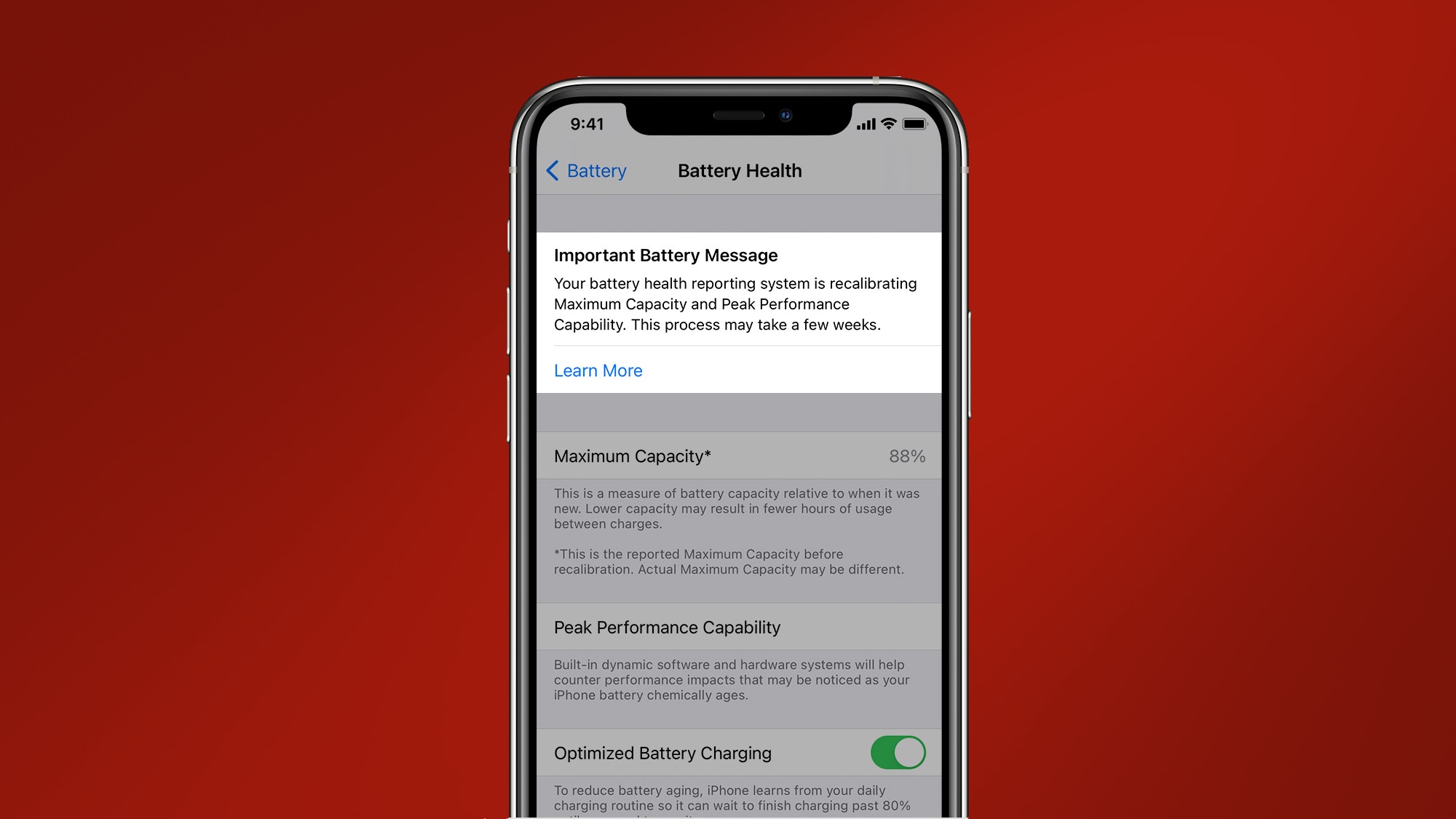
iOS 14.5 adds a new capability aimed at making it easier to see if your iPhone's battery is underperforming. The new battery health recalibration tool aims to fix "inaccurate estimates of battery health reporting." It sounds as if the feature will run automatically, with the goal of more accurately displaying the maximum capacity of your phone's battery. If that capacity has dropped, it's usually a sign that you need to get your battery replaced.
From an Apple support document, battery health recalibration only works on the iPhone 11, iPhone 11 Pro and iPhone 11 Pro Max at this point. It's unclear if the finished version will expand to other iPhone models. Hopefully, it will, as beta testers have announced improvements in battery life since this feature came aboard.
PS5 and Xbox Series X|S controller support in iOS 14.5

While both the PS5 and Xbox Series X remain in short supply, you can still get your hands on one of the new controllers easily enough. If you have one, either a PlayStation 5 DualSense or Xbox Series X|S controller, you'll be able to pair it with your iPhone in iOS 14.5.
Here's a step-by-step guide on how to connect a PS5 DualSense Controller with an iPhone running iOS 14.5. (The instructions are basically the same for Xbox controllers.)
Apple Fitness Plus AirPlay 2 support in iOS 14.5
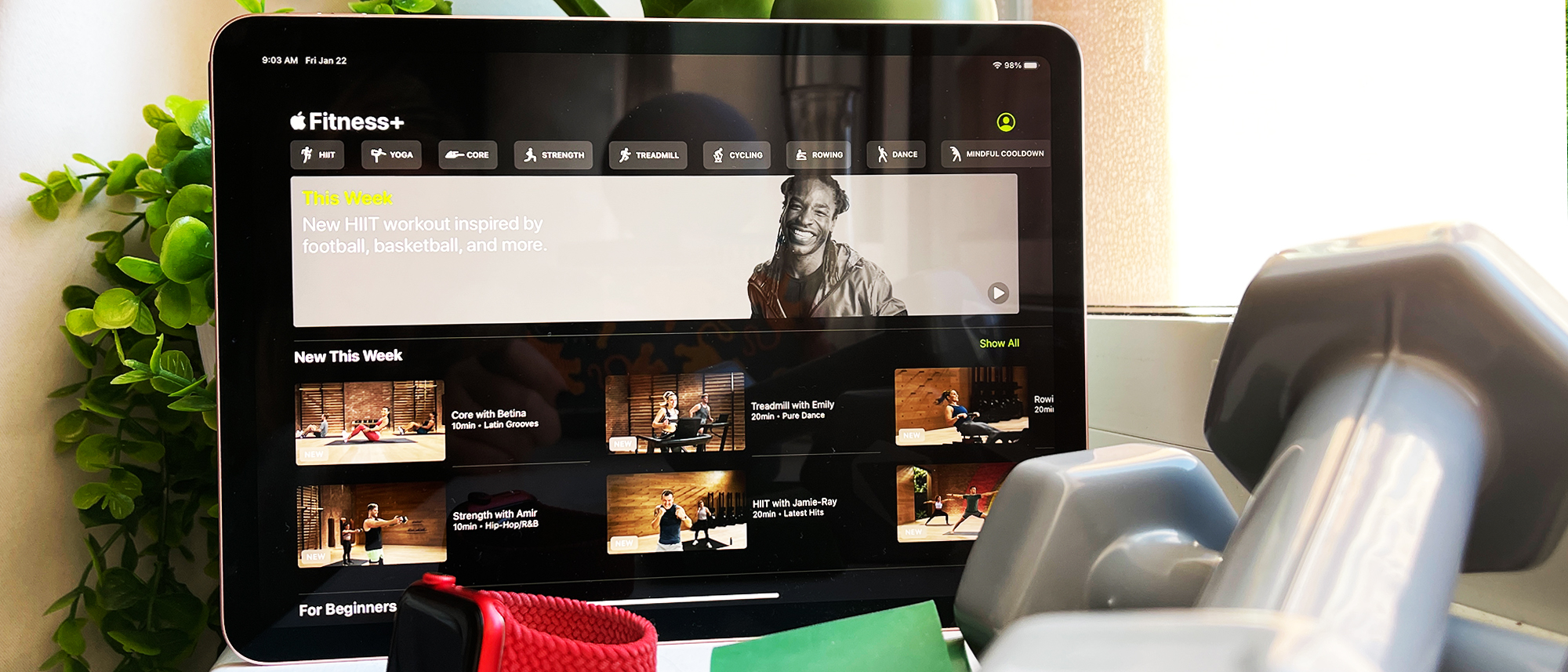
iOS 14.5 enables AirPlay 2 support for Apple Fitness Plus, meaning that you can cast your workouts to any AirPlay 2-compatible display.
Be aware that Apple Watch metrics will not appear on the larger screen. You will need to view these data points on your iPhone or iPad.
Support for Dual-SIM 5G in iOS 14.5
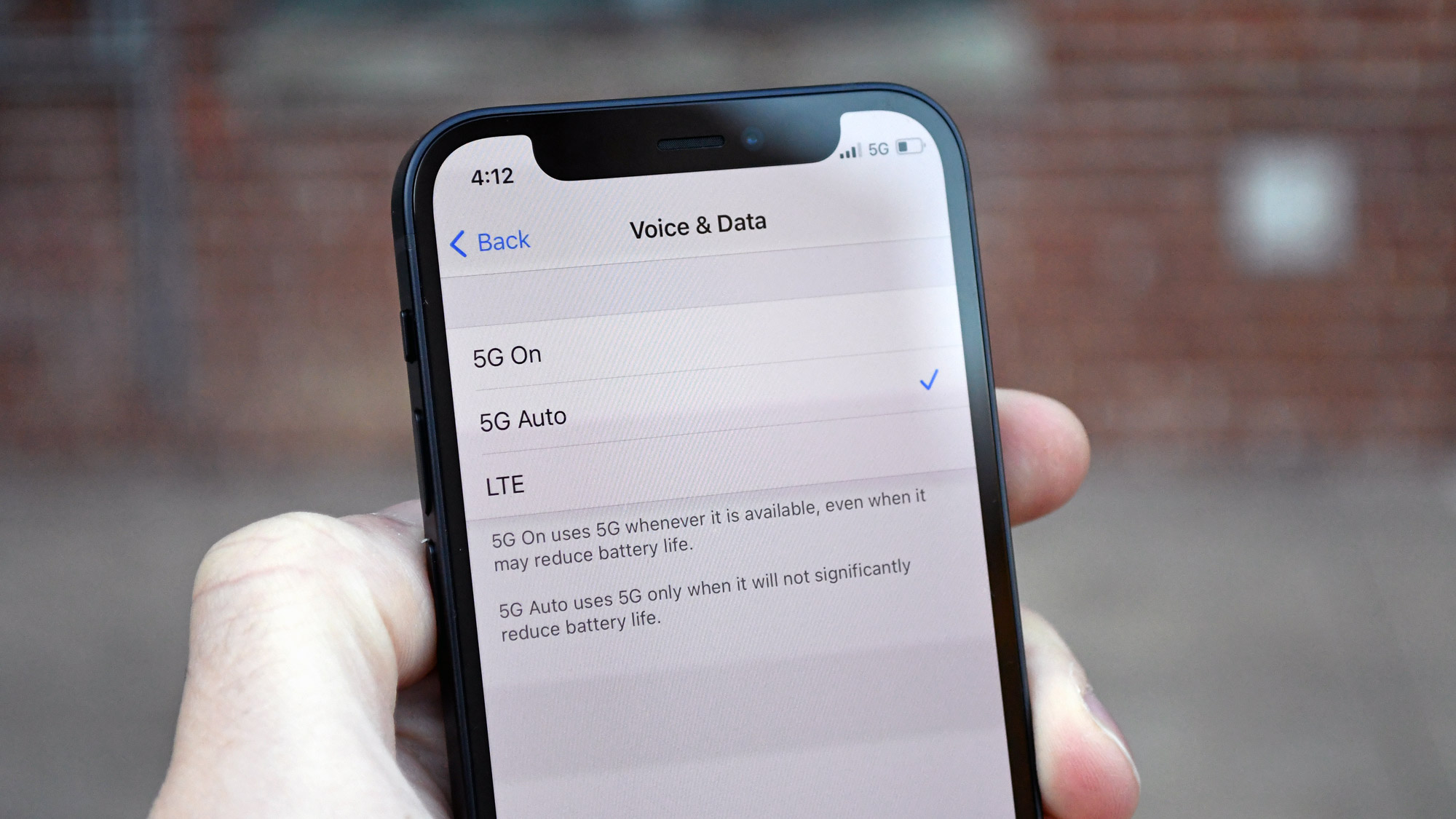
Dual-SIM iPhone users can use 5G globally on iOS 14.5 with the iPhone 12 series. Dual-SIM means that you can have two separate lines of service on one device. This is great for people who keep their work and personal lines separate, or for international travel.
Now that iOS 14.5 is here, both SIMs have access to full 5G speeds.
Find My app in iOS 14.5
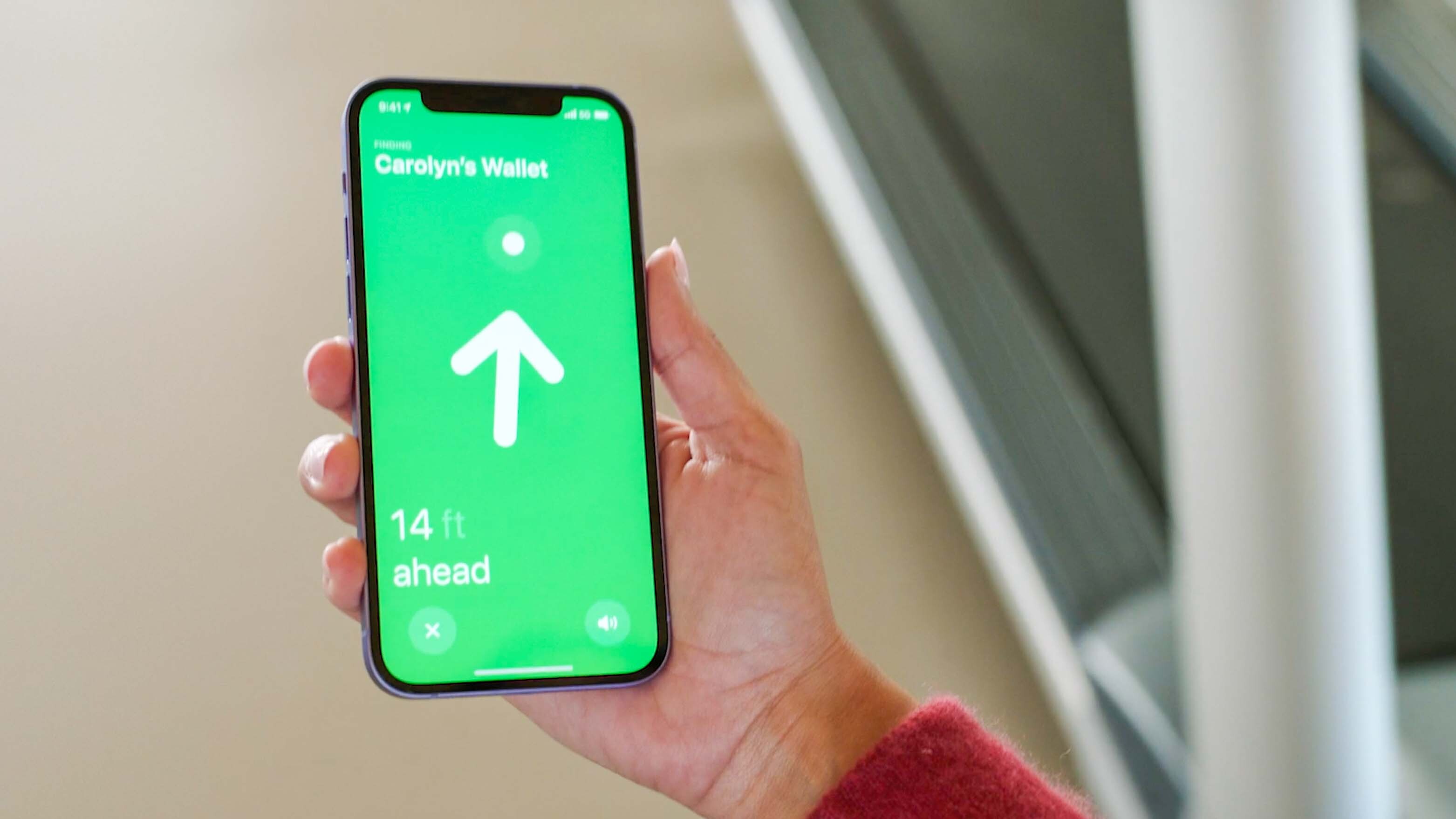
Here's the part of iOS 14.5 that directly impacts AirTag, the new key finder from Apple. Find My gets an update to add support for AirTag, which lets you track the location of various belongings fitted with Apple's new device. iPhone 11 and 12 users will be able to use Precision Finding, a tracking feature that works with the Ultra Wideband sensor in those phones to guide you more precisely to a missing item.
Starting with iOS 14.5, iPhone users can locate their PowerBeats Pro headphones using Apple's Find My app. The wireless earbuds join several other products that support the Find My app, including the iPhone, MacBooks, Apple Watch and AirPods. Users will be able to trigger a sound to play form the PowerBeats Pro to locate the buds.
Finally, to prevent people from misusing an AirTag to track someone against their will, iOS 14.5 offers what was called an "anti-stalking" feature during the beta process. You'll get a warning on your iPhone if an unrecognized AirTag is trying to keep tabs on your location. As nice as those efforts sound, the anti-stalking feature as some alarming loopholes — most notably delayed alerts. Users who aren't using iOS 14.5 — that is, Android users with the AirTag — can be tracked as well.
Apple Card Family features

Here's another feature Apple has confirmed at its Spring Loaded event, as the company addresses one of the shortfalls of its Apple Card credit card. Up until now, there's been no way of sharing a single Apple Card between multiple family members. That creates a headache if you like all your spending and balances to be under one roof.
Get ready for Apple Card Family features in iOS 14.5. As we saw in the beta, you'll be able to use iCloud Family sharing to give other people access to your Apple Card. You can give them full account access if you want them to be able to access balances and spending history, or you can just limit that access to letting them use the card for purchases.
Future updates: iOS 14.6
iOS 14.5 wasn't even out yet before Apple made an iOs 14.6 beta available to participants in its beta program. Unlike iOS 14.5 and its slew of changes, iOS 14.6 seems more like a maintenance release. The most notable change we've seen so far is a feature that lets beta program participants decide whether to upgrade to iOS 14.6 or continue using iOS 14.5, though a more recent iOS 14.6 beta points to changes with the FindMy app.
All of this is the build-up to the next major update to Apple's iPhone software, iOS 15, which will debut later this year, most likely in the fall. However, we'll get a sneak peak of what Apple has planned next month during the Worldwide Developers Conference, where Apple is sure to preview iOS 15.
iOS 14.5 outlook
As you can see, iOS 14.5 is a pretty substantial update. If you've been using iOS 14, there's no reason not to upgrade and enjoy the many new benefits that are part of this update (though make sure to update to iOS 14.5.1 to get those necessary security fixes). And if you've been wary of adding iOS 14 to a compatible phone, now's the time to make the leap.

Jordan is the Phones Editor for Tom's Guide, covering all things phone-related. He's written about phones for over six years and plans to continue for a long while to come. He loves nothing more than relaxing in his home with a book, game, or his latest personal writing project. Jordan likes finding new things to dive into, from books and games to new mechanical keyboard switches and fun keycap sets. Outside of work, you can find him poring over open-source software and his studies.
