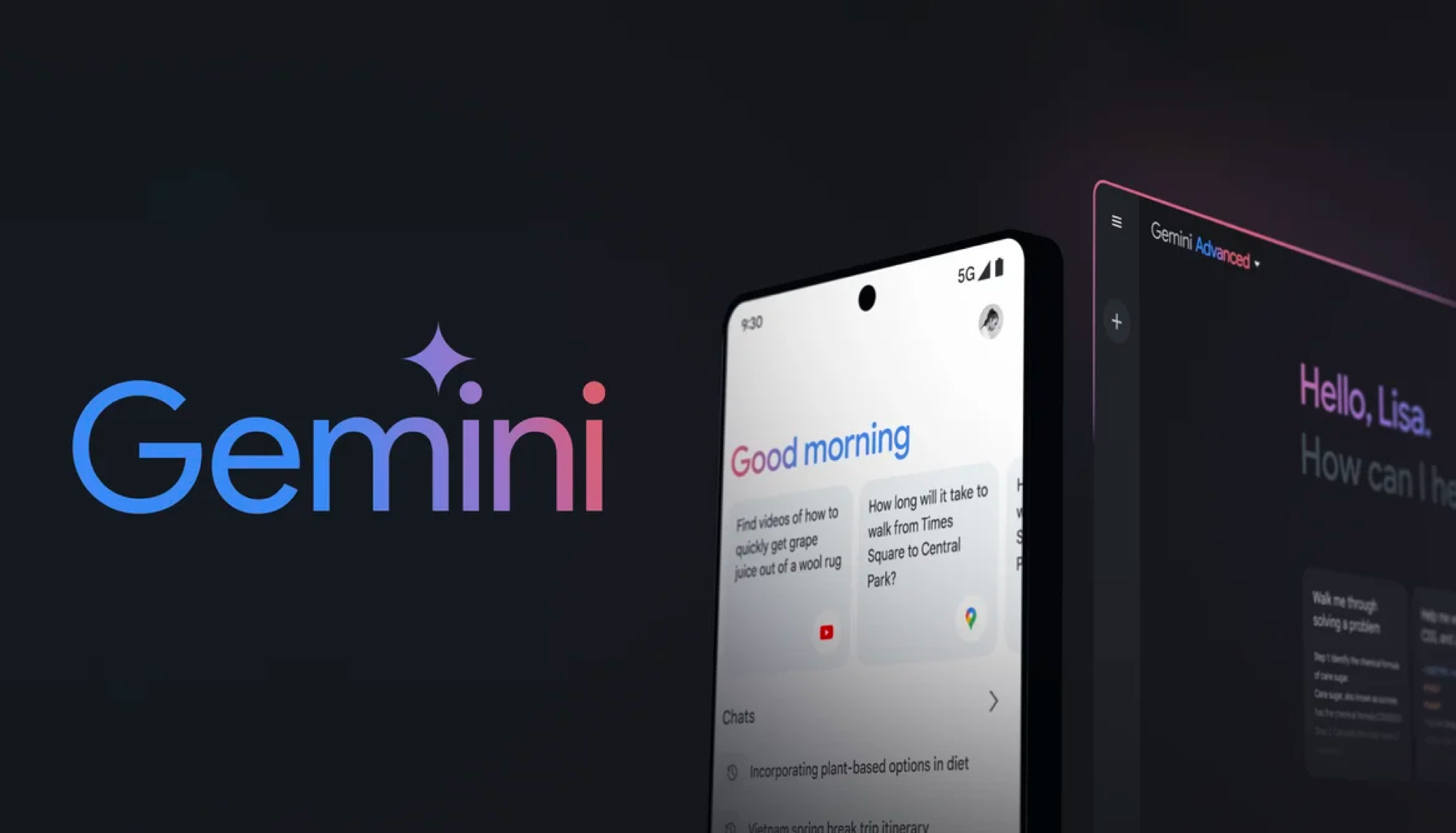Amazon Map View is a game-changer for your smart home — here’s how it works
Use your phone's camera to scan your home and create an interactive floorplan that's easy to navigate and control devices
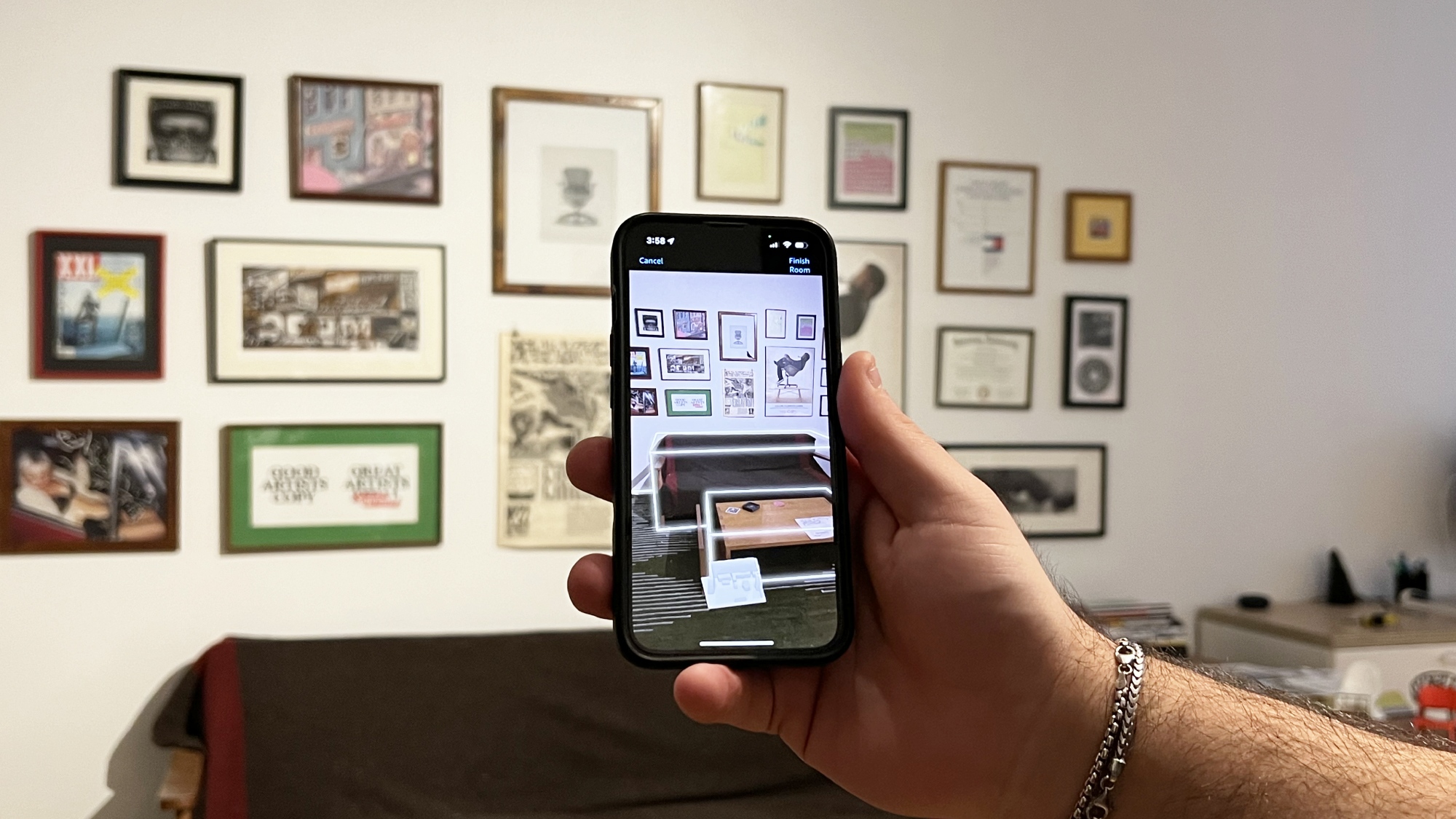
If you're like me, and have dozens of the best smart home devices in your house, it can be a PITA to manage them all from a crowded list in the Alexa app. Amazon's new Map View feature makes finding and controlling these gadgets easier by using your phone's camera to accurately scan your home and create a digital floor plan from the Alexa app. You can then drag and drop your devices (represented by pins) atop this map to mark their exact placement in your rooms to control them with a tap.
Map View's streamlined interface feels fresh and is easy to use — giving Alexa an edge over the device grids you'll find in Google Home and Apple HomeKit. With Map View I don't have to scroll through text or guess which smart light "Bulb 7" is — I can simply tap on the specific bulb I want to operate and dim its brightness instantly. And when I need to view a live security camera feed I can click on it to open directly into it.
Map View rolls out for everyone later this year, but I've been using it for a little over two weeks and have been impressed for the most part.
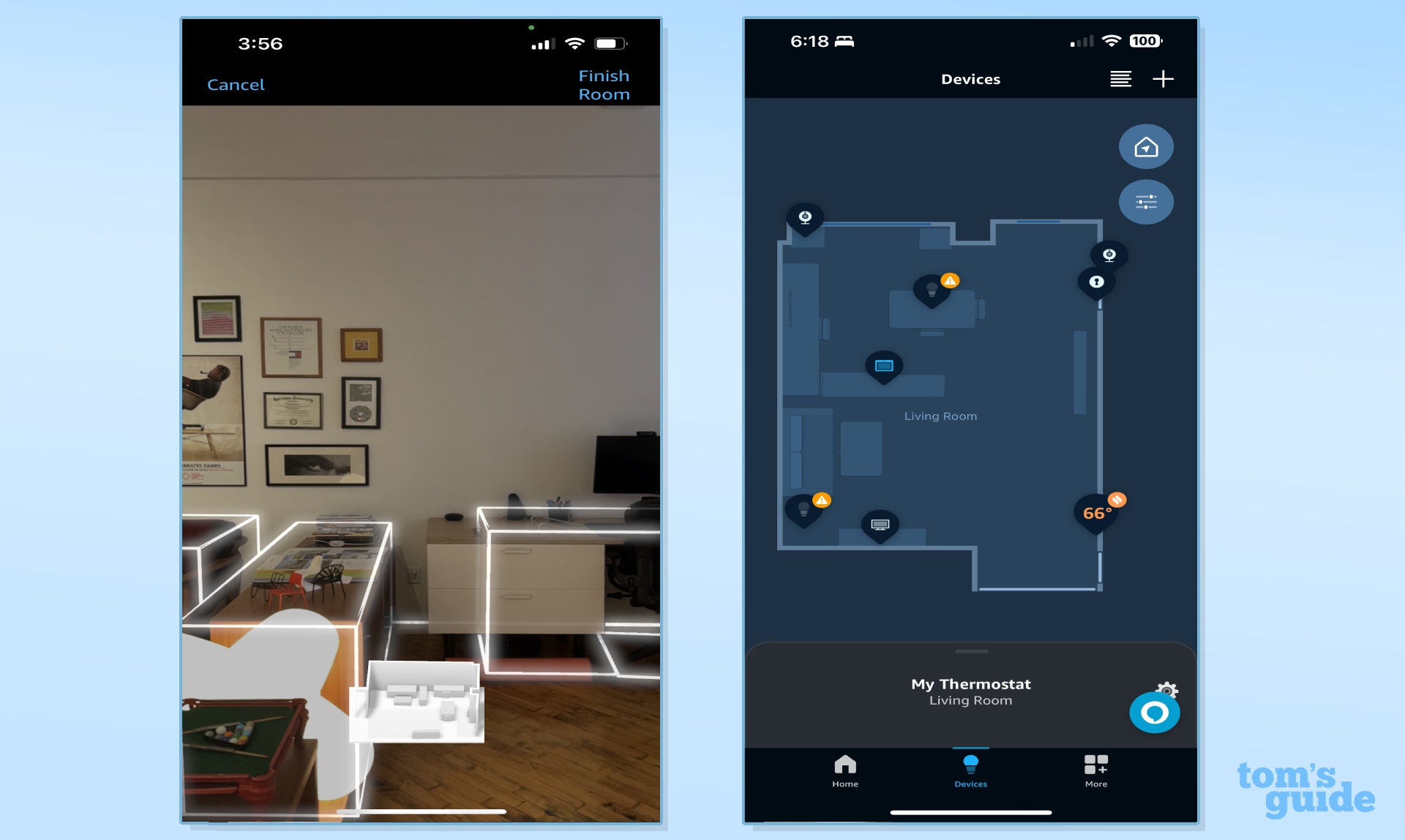
After opening the Alexa app and selecting the "My Devices" tab, you'll find the Map View button (indicated by a pin) in the top right corner of the screen. Click it and select which floor level you'll be scanning (the feature supports multiple levels, so you can stack your basement, ground floor, and upstairs then switch between them with a press.) You'll need a LiDAR-enabled Apple phone or tablet (Pro models of the iPhone 12 and newer or a fourth-gen iPad Pro or newer) to kick off your scan.
To get started, I used an iPhone 14 Pro to capture my 600-square-foot open living room. The process is simple; your rear camera view will be displayed on the screen as if you're taking a video or picture. As you pan your phone around, the depth sensor can detect surfaces and overlays virtual white lines atop your real walls, floor, and furniture on the screen. At the bottom of your phone's display, you'll see a 3D model showing your scan progress, which gets more fleshed out as you move around.
I was impressed by how quickly and accurately Map View rendered furniture and detected the doorways in my space. It was also spot-on with window measurements, even with objects sitting on their sills and an overhead air conditioning unit in the way. Once I finished this initial room scan, I hit the finish button and then stood in the doorway of the next room to stitch it onto the diagram.
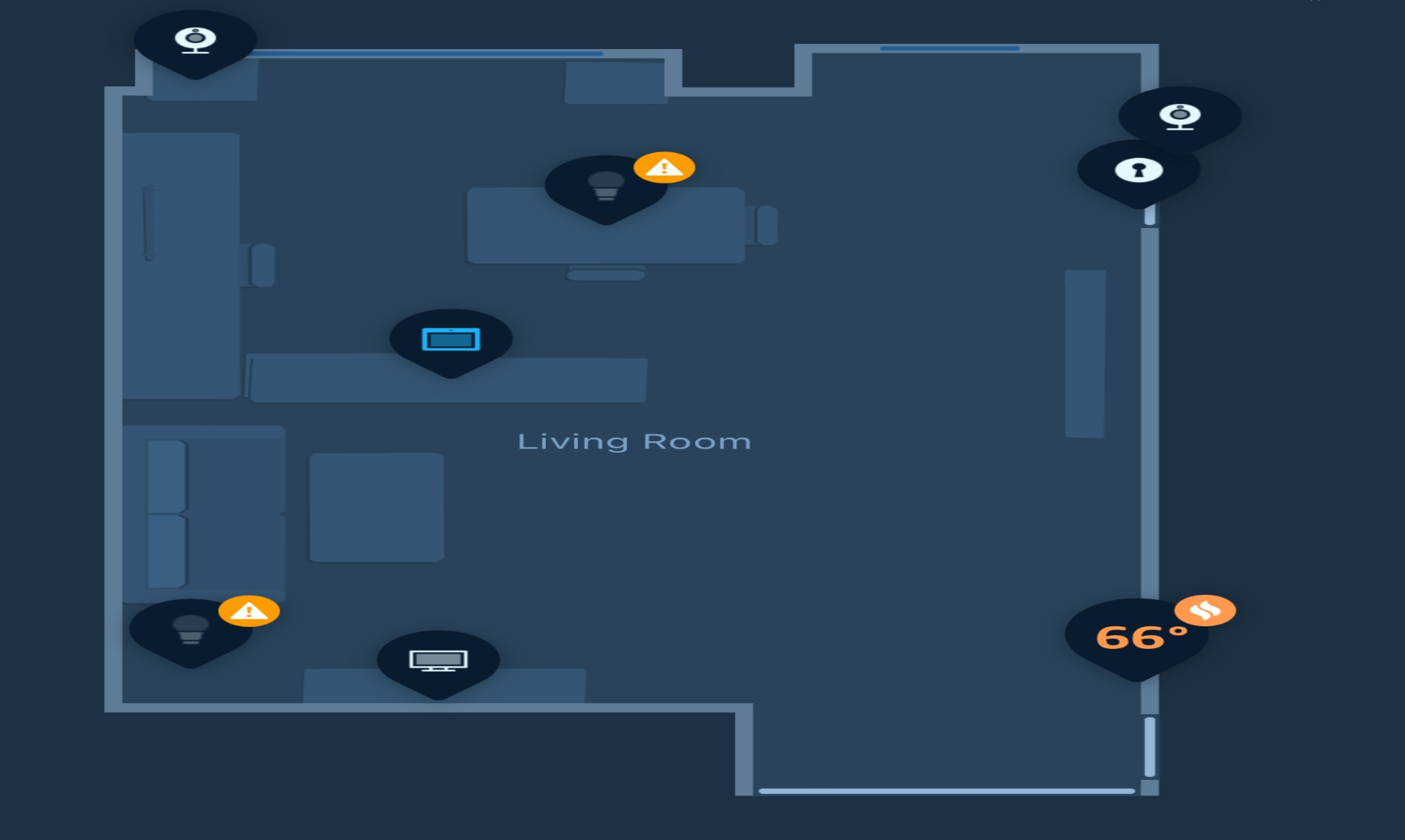
In under ten minutes, I not only scanned each room of my home but dragged and dropped my smart lights, security cameras, and smart thermostat onto this personalized floor plan. Map View is so detailed that it even captures furniture sitting atop your surfaces, like the dual monitor setup I had on my desk. Should you decide to shake up a room's layout in the future, the scan process is painless. You can add or remove devices easily and move them around by pressing down on their icon.
Sign up to get the BEST of Tom's Guide direct to your inbox.
Get instant access to breaking news, the hottest reviews, great deals and helpful tips.
Opening into Map View and seeing the status of my smart home devices from where they're placed in a room feels much more intuitive than the tedious grid or lists of other platforms. Rather than scrolling through my sloppy collection of unnamed smart lights such as "Bulb 9" (I've tested a bunch of smart light brands over the years, sue me) to turn off the overhead light in my kitchen, I can simply swipe to it, pinch to zoom into the bulb, and tap on it to control it directly. Plus, I can see live information like the current temperature of my smart thermostat, the status of my smart lock, and which lights are turned on at a glance.
Map View is the start of an exciting new era for the Alexa smart home platform that not only looks great but greatly improves usability. However, it is limited to owners of recent iPhone and iPad Pro models at the moment. While Android devices like the Samsung S20-series have LiDAR sensors, they cannot use Map View.
And while it would seem like a no-brainer that Map View would be a perfect fit on Amazon's Echo Show smart display or Fire TV screen, it is currently locked to the mobile app. Map View should be available on the Alexa Echo Hub when that device launches (its Amazon listing says "coming soon!"), and we'd be surprised if Amazon didn't roll it out to its other Alexa smart displays, too.
We're looking forward to testing the feature out more, especially as its made available to more devices and smartphones.
More from Tom's Guide

Hunter Fenollol is a Senior Editor for Tom’s Guide. He specializes in smart home gadgets and appliances. Prior to joining the team, Hunter reviewed computers, wearables, and mixed reality gear for publications that include CNN Underscored, Popular Mechanics, and Laptop Magazine. When he’s not testing out the latest cooking gadgets, you can likely find him playing a round of golf or out with friends feeding his paycheck to a QuickHit slot machine. Hunter started his career as an intern at Tom’s Guide back in 2019 while in college. He graduated from Long Island University Post with a degree in Communications and minor in Advertising. He has been vlogging ever since the iPhone 4 took front-facing cameras mainstream.
-
wibblezork While a very cool technology it seems like people giving their smart devices meaningful (or any kind of really) names would be sufficientReply -
Gregdn Reply
I have pretty good and detailed naming conventions but I've got 100+ connected devices so this actually sounds pretty great.wibblezork said:While a very cool technology it seems like people giving their smart devices meaningful (or any kind of really) names would be sufficient