I spent a few days with Motorola’s Ready For desktop mode — it’s not ready for anything
Ready For is a practical desktop mode for your phone that feels redundant

Motorola Ready For, a productivity feature introduced by Motorola earlier this year, is like a well-looked after antique typewriter. It works, in spite of a few quirks, but it really doesn't have a place in the modern world.
Ready For is Motorola's attempt at the delicious prospect of being able able to ditch your PC or laptop and work exclusively from a smartphone. Phones these days do not lack the power needed to run the apps most people require to do their job, but having an interface that works both on a phone and on a larger display is a much trickier hurdle.
We've seen attempts at this before, most notably Samsung's DeX, which continues appearing on Samsung's flagship devices but with little widespread acclaim. Motorola has developed its own desktop system in Ready For, and I had a chance to try it out.
After my time with Ready For, I found it to be a functional addition to already feature-packed phones, but it doesn't do enough to justify its presence.
Motorola Ready For set-up
To use Ready For, you first need a compatible Motorola phone. Only three phones currently work with Ready For: the newly released Moto g100 which I tested the system on, and the Motorola Edge and Motorola Edge Plus, which came out last year.
Once you have your Motorola phone, it's simple enough to get Ready For started, as all you need is a USB-C to USB-C cable or a USB-C to HDMI cable to plug the phone into your display. The HDMI cable Motorola includes with the Moto g100's Ready For kit is particularly well-suited for the job since it also features a USB-C port to plug a charger into, meaning you don't have to pick between using Ready For and powering your phone.

Aside from the cable, there's also the $59.99 Ready For Dock. You don't need to use this, but it comes with its own benefits. It provides a sturdy way to hold the phone and features a built-in fan to keep things cool and running smoothly.
Sign up to get the BEST of Tom's Guide direct to your inbox.
Get instant access to breaking news, the hottest reviews, great deals and helpful tips.

The main dock is magnetically attached to the stand portion so you can easily position the phone vertically or horizontally. You can even attach the phone to a different stand by using the screw fitting.
What happens once you get going depends if you have Bluetooth accessories or not. If you don't own any, the Motorola handset becomes your input device, acting as either a trackpad or a keyboard depending on what you're doing. This works fine — in some cases, it's better than using other peripherals since all features are fully supported.
If you do have Bluetooth peripherals, then the Motorola phone is free to be used as normal. That seems to be the more optimal way of doing things if your'e working for longer periods of time.

Bear in mind that despite what Motorola says, this isn't a dual-screen experience in the traditional sense. It's more like having a one-plus-one-screen, since there's no real interaction between the desktop and the g100's home screen. Instead, they behave like two separate devices you can trade windows between on the fly.
You can use two screens in one however by opening the phone within the desktop, either vertically or horizontally. This allows you to use your mouse and keyboard to navigate, input text into the phone, or move files and data around more easily.
Motorola Ready For interface
Once you're plugged in, you'll find yourself with four options to pick from when using Ready For. Your main option is the Ready For desktop, which looks a whole lot like Windows 10, down to the "start" button in the bottom left corner with notifications, date and other icons on the right. The default set-up for windows is to have them appear as small pages you can easily shuffle between on a single display, much like macOS.
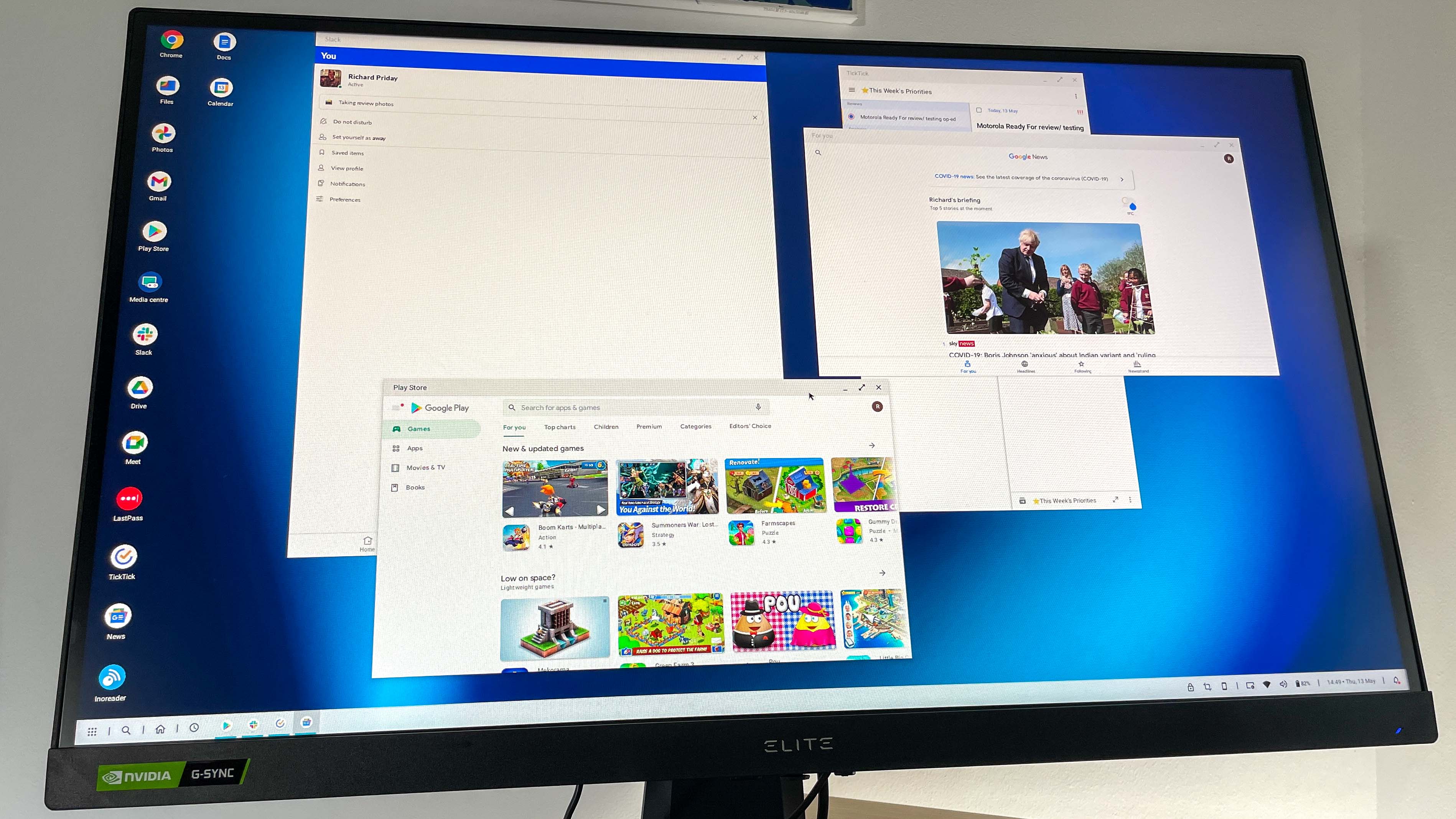
While the packaging may look like a PC interface, Android 11 still behaves like you'd expect. There's your notification window with quick settings, the lock screen looks like a big version of the one on the phone, and the "start" menu is basically an app drawer.
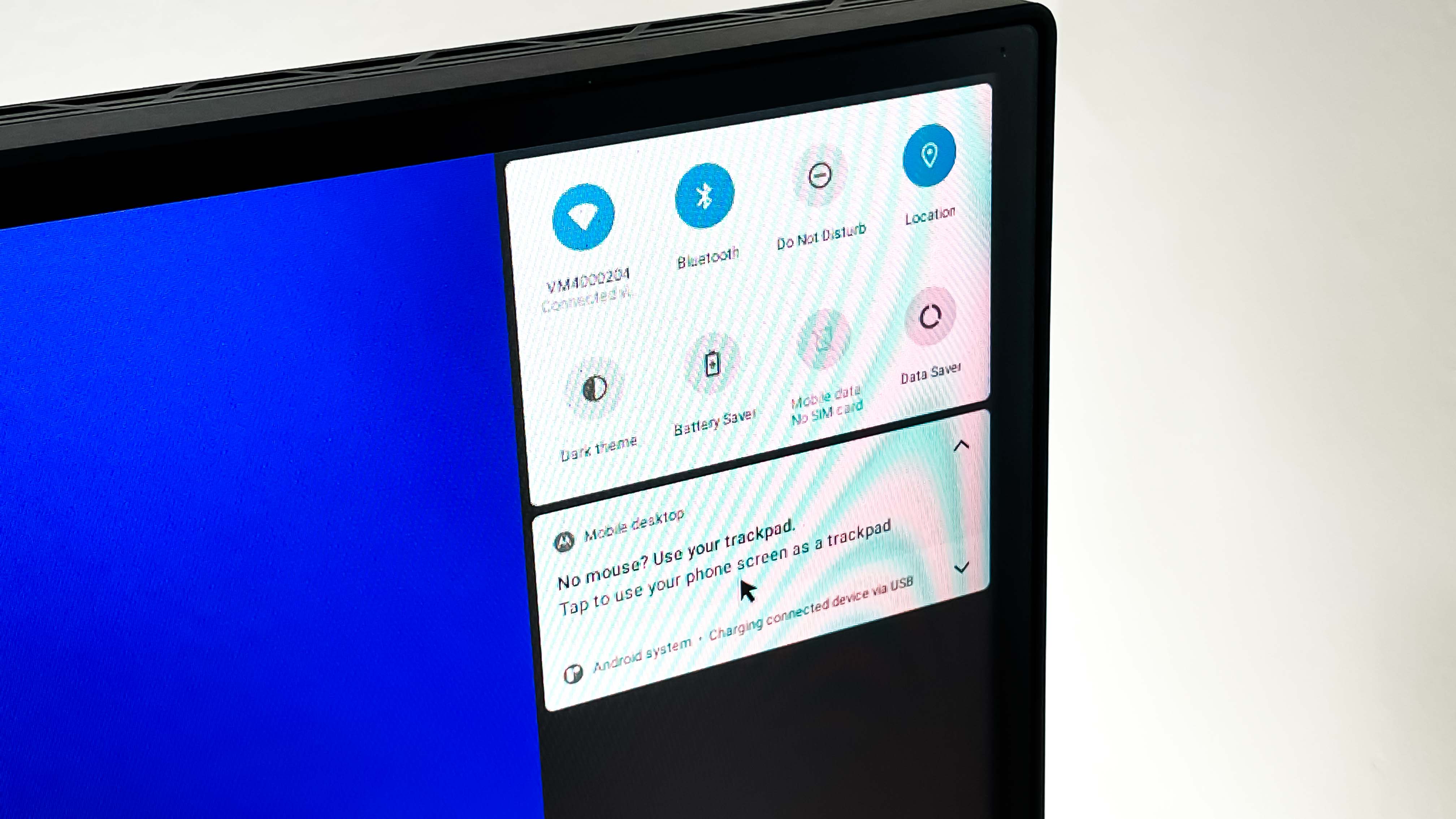
There are some unique options to take advantage of in Ready For. The most interesting one is the Subject Tracking camera, which you can operate from the desktop when the camera is open. Similar to the Center Stage feature Apple includes with the new iPad Pro 2021, it's certainly fun to have your face always in frame while on a video call. That alone gives you a good reason to plug in the phone beyond the desktop interface.
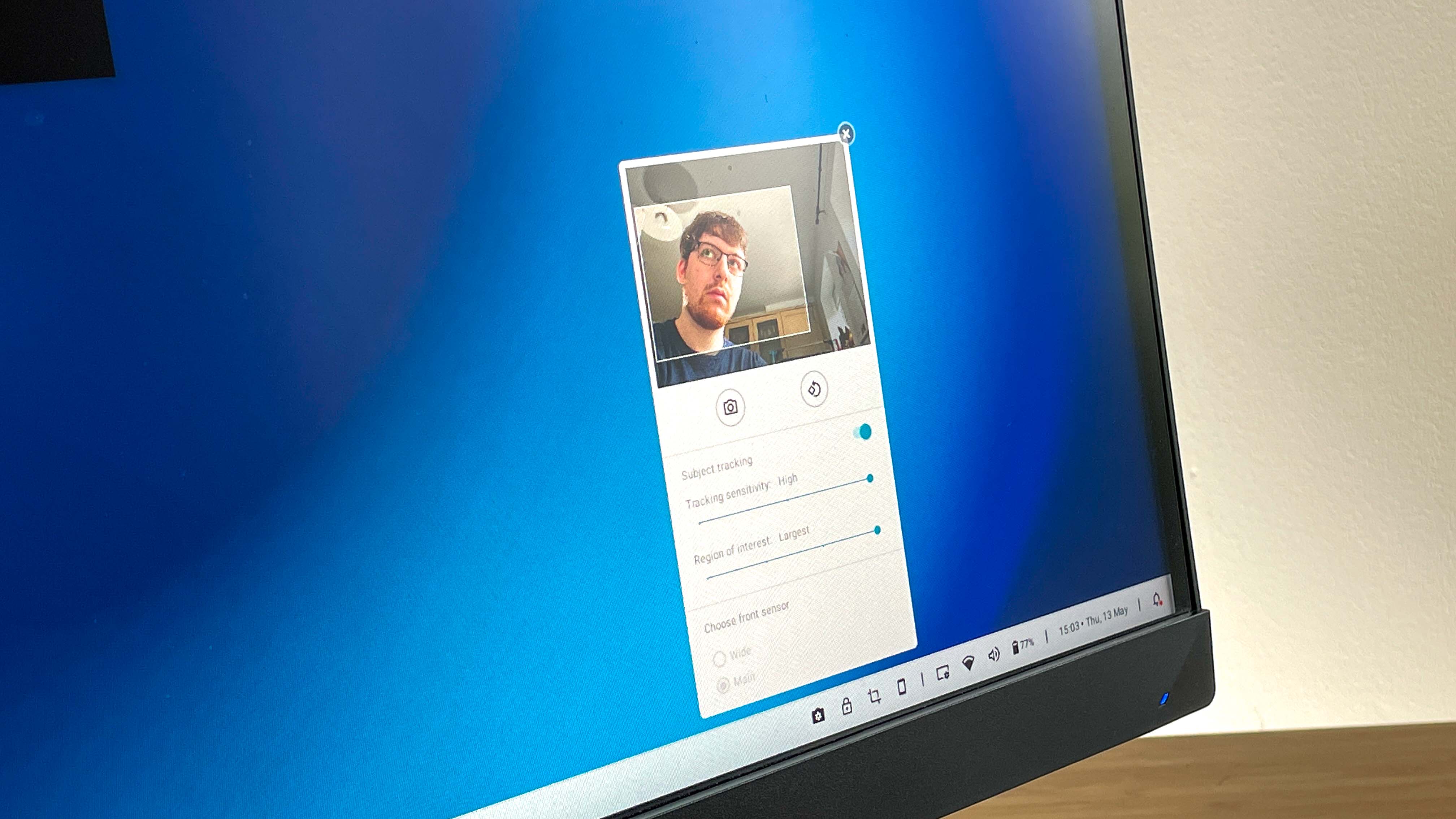
The TV, Game and Video Chat modes in Ready For take you to full-screen menus featuring any apps you have downloaded that match those categories. It's a handy shortcut to playing stuff like Asphalt 9 on a big screen, which is quite a thrill if you've been constrained to a phone-sized play area up until now.

Motorola Ready For user experience
As I worked through the Ready For desktop over the course of a day, my optimism with Motorola's feature turned into frustration, and I longed to return to the comfort of my MacBook. It's not that Ready For is completely unusable, it's worse than that: Ready For is almost usable.

Some of this can't be helped. Since you're running expanded versions of mobile apps, you don't get quite the same functionality you'd find in true desktop versions. For example, Google Chrome on Android doesn't support extensions. That means unless you have an Android app version of a given extension, you can't use it on Ready For, which complicates your typical workflow. (My work at Tom's Guide makes use of a lot of unique extensions, so this was particularly troublesome for me.)
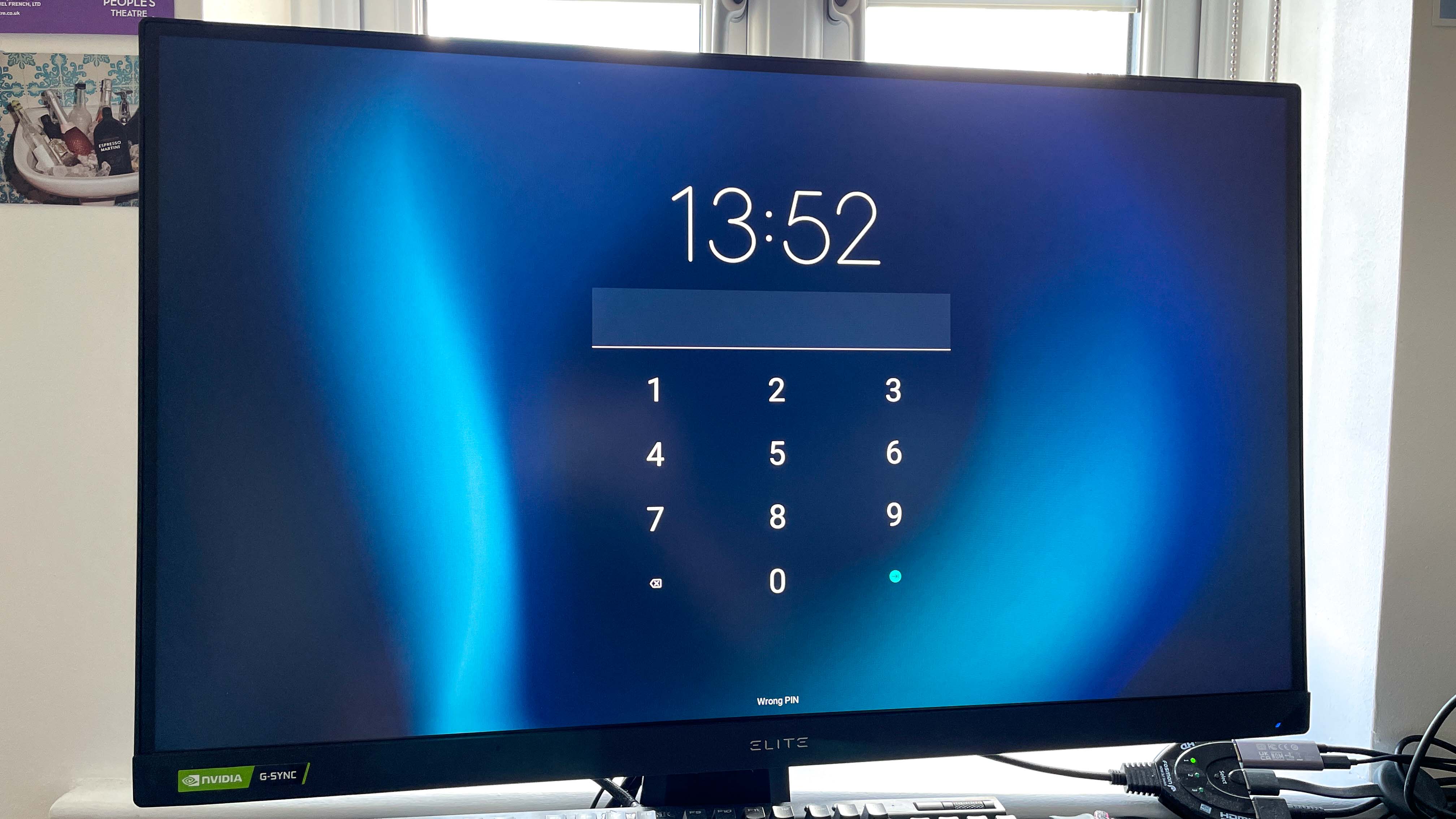
There are also lots of weird little inconsistencies, like how some apps can be scrolled with your mouse, and others can't. Some apps resize themselves to the desktop's larger landscape windows without any problem, but others need a lot of fiddling around in the options, or simply can't understand they're no longer bound by a small phone screen.
All of these issues feel like they'd be simple fixes, but I have to wonder which app development teams are going to invest time into making their apps work on one brand's desktop mode rather than focusing on keeping the rest of the app updated.
What I can't fault however is the performance of Ready For. The Snapdragon 870 chip and 8GB RAM on the Moto G100 ran multiple app windows without a hiccup, but I imagine if you wanted to use the phone at its maximum potential, you'll want to opt for the 12GB RAM version instead. This extra memory space may also help keep the fan in the stand quiet.
When starting Ready For, the fan doesn't spin, but once the phone warms up, the fan automatically switches on and won't shut off until you've stopped using the productivity tool. It's at least effective, since holding the phone afterwards revealed it had stayed cool, but the fan itself is noticeably higher pitched than a typical laptop or PC fan. As a result, it's a lot more irritating when you're trying to work.
Motorola Ready For verdict

Having tried Ready For, I think it's an effective way to do some light work on your phone more comfortably. Ready For gives you simple way to improve your gaming, movie and video call experiences from a compatible phone.
But I'm still not sure who truly benefits from the Ready For system. Given you need a monitor to make Ready For function, and buying a portable one is a huge expense, the ideal scenario for regular Ready For use therefore seems to be hot-desking in an office or visiting another location where you don't have computer access. You can turn up to work with only your phone and a cable or two, then plug into a monitor that's already there. If you're lucky, you might even have some keyboards and mice provided, although for quick tasks the virtual trackpad/keyboard works well enough.
But thinking about these scenarios exposes how Ready For feels built for a different world than the one we live in now. With so many people having had to work from home for the past 12 months, there's less of a need for something designed to be more portable than a small laptop. Plus with video calls becoming more and more the norm even before the global lockdowns, it means the use cases for Ready For are at their most marginal in years.
If you're convinced by what Ready For offers for work, the main piece of advice I can give is that you need your most important apps to be available as Android versions. This gives you the best chance of adapting your existing workflow to Ready For, although it's still not perfect since not all apps translate one-to-one from PC or Mac to Android.
Ready For has more of a purpose as an entertainment and leisure tool. With direct lines to your games and video, Ready For lets you expand the fun to however large your display is. But you can do the same thing with a Google Chromecast or Amazon Fire TV Stick, and not be forced into buying one of three specific phones. Again, Ready For feels like a technology that's debuted half a decade or more too late.
The price might be tempting to some, but it would be a false economy. Sure, the Moto g100 starts at £450, and the dock and cable are included in the box. It sounds like a great deal for a phone and a work laptop in one, but that sum doesn't account for the monitor or TV you need to make the system work, nor doesn't guarantee you'll be able to work effectively from just Android apps.
If you're on a limited budget, you're likely better off picking a cheaper phone, including some excellent ones from Motorola like the Moto g Power or the Moto g10, and then spending the difference on a cheap laptop or Chromebook. This way you're not tied to needing a monitor with accessible ports, and have the greater practicality of PC apps.
We'll have a full review of the Moto g100 ready very soon. But for the meantime, know that Ready For isn't much of a reason to run out and buy this particular phone right now. Ready For has a few neat tricks, and since it comes free with the g100 it's not an unwelcome gift. I just can't understand why Motorola thought now was a good time to debut a technology that other companies have been failing to make work for years already.

Richard is based in London, covering news, reviews and how-tos for phones, tablets, gaming, and whatever else people need advice on. Following on from his MA in Magazine Journalism at the University of Sheffield, he's also written for WIRED U.K., The Register and Creative Bloq. When not at work, he's likely thinking about how to brew the perfect cup of specialty coffee.
