How To Use Instagram's Chat Sticker
The latest addition to Instagram’s Stories feature brings more of the social-networking app’s capabilities closer together. Here’s how it works.
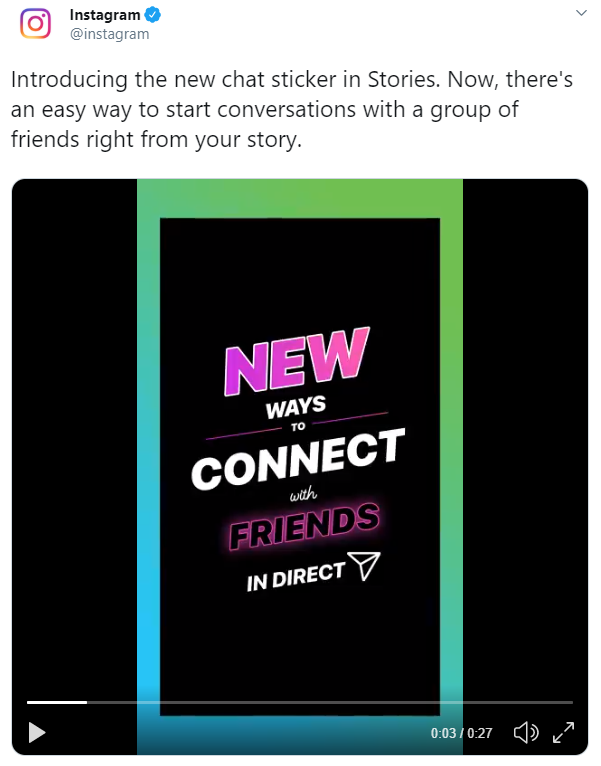
It's getting even easier to connect with your friends on the 'gram.
Instagram has introduced a new chat sticker that lets users create group DM conversations within Stories. The announcement of the feature, ironically, came on Twitter.
Much like quizzes and question boxes that were added in the last year, the latest sticker is another Stories feature that encourages your friends and followers to interact with your posts.
Labelled “Chat,” the sticker provides a vehicle for gauging interest in certain topics among your followers. For example, if you’re following the Women’s World Cup and want to share relevant memes and match excitement with fellow fans, you could post a chat sticker to your story (with a related image, of course), asking your followers to join in on a conversation.
The Chat sticker also works for arranging social outings, sharing thoughts on cult TV shows, or starting that book club you’ve always said you would.
Instagram messaging is already one of the app’s popular features, but this new sticker may prove more engaging for users while better connecting to Instagram’s other core platform capabilities.
It seems Instagram is slowly rolling out the new feature to its mobile users. So when you are able to access it, you’ll want to know what to do with it. Here’s how Instagram’s chat sticker works.
Sign up to get the BEST of Tom's Guide direct to your inbox.
Get instant access to breaking news, the hottest reviews, great deals and helpful tips.
Add an image to your story
You can do this by taking a photo within Stories, or by uploading one from your phone’s camera roll. The image should probably have something to do with the chat you’ve set out to create, but to each their own.
Select the chat sticker
In the upper right corner of Instagram Stories, you’ll see the sticker icon to the left of the pencil. Click it and a menu of stickers should appear.
A sticker that says “chat” with a blue messaging icon is what you’re looking for. When you select it, it should pop up on top of your image and give you the option to “name the chat.” When you’re satisfied, add your post to your story.

View requests
When your friends and followers view your story, they can click on the “join chat” sticker to request an invitation to the DM conversation. If you swipe up on your story (where you see who viewed it) you’ll now see a list of users who requested to join the chat.
Start a DM group
While still in stories, you can select as many (if not all) of the users who sent requests and start a brand new chat with them. It’s really that easy.
Kate Kozuch is the managing editor of social and video at Tom’s Guide. She writes about smartwatches, TVs, audio devices, and some cooking appliances, too. Kate appears on Fox News to talk tech trends and runs the Tom's Guide TikTok account, which you should be following if you don't already. When she’s not filming tech videos, you can find her taking up a new sport, mastering the NYT Crossword or channeling her inner celebrity chef.

