How to use Google Duo: Everything you need to know
How to video chat with friends and family using Google Duo
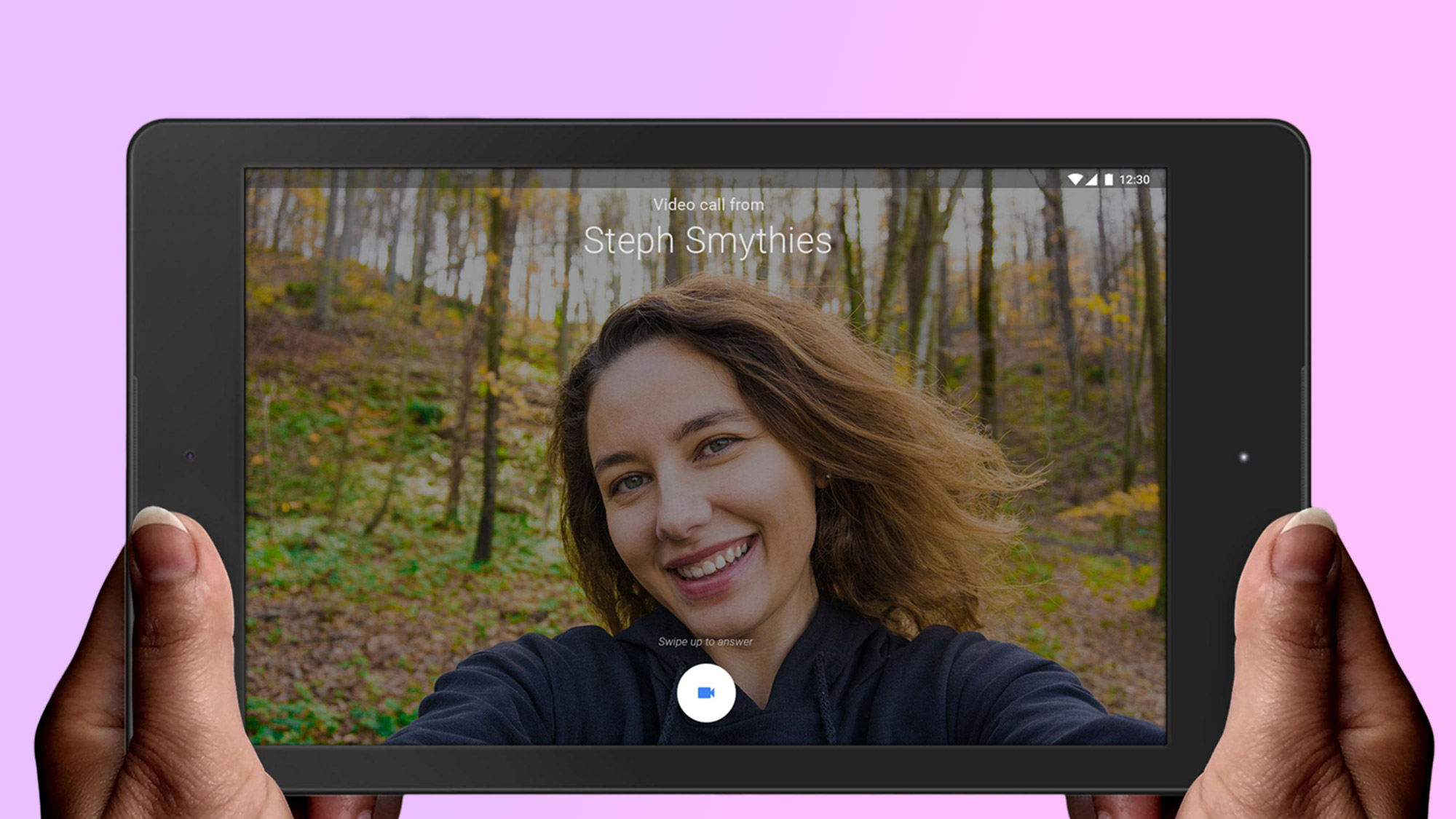
Google Duo is a popular app for video calls, especially on Android devices. If you’ve never used Google Duo before, it’s not particularly hard to get started, but this guide will show you the ins and outs to getting the most from Google’s video calling app, at a time when people are relying upon the best video chat apps more than ever before to stay in touch with loved ones.
We’re using an Android phone for this how-to, but note that you can also use Google Duo in much the same way on an iPhone, or through your desktop web browser from the Google Duo website. Also of note: Google Duo just increased its maximum number of callers from 8 to 12, responding to an increased demand for larger online conversations.
The Google Nest Hub Max just gained this long-overdue feature that supports group video calls with Google Duo, too.
- How to change your Zoom background
- Best video chat apps you can download for free
- Plus: Zoom vs. Google Hangouts: Which video chat service is right for you?
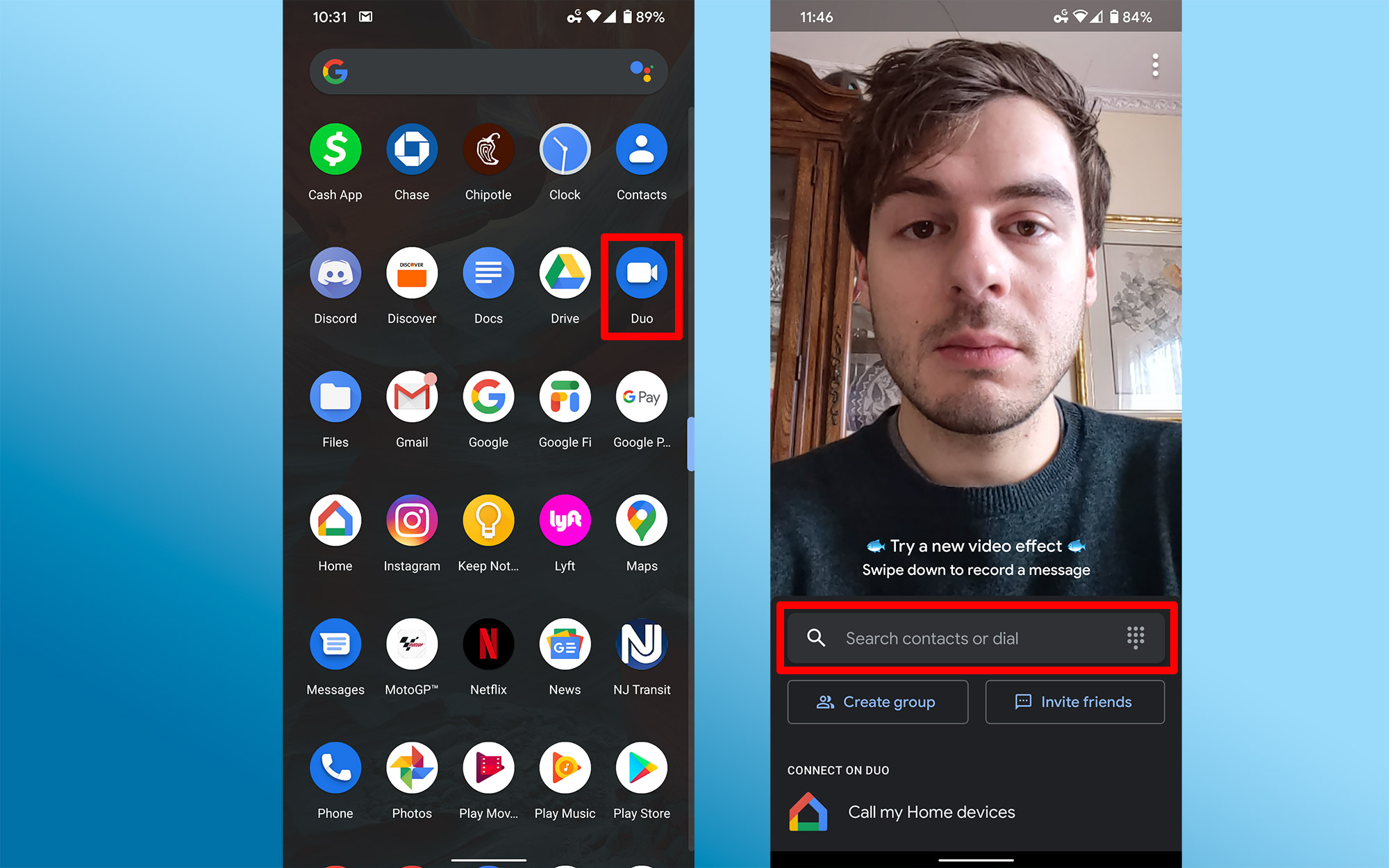
1. Download Google Duo from the Play Store if it is not already on your device. If it is — some Android phones, like Google’s Pixel phones, have it preinstalled — open your app drawer and select it.
2. When you open the app, you’ll see the feed from your phone’s front-facing camera. From here, you can type directly into the search field to find the contact you want to talk to.
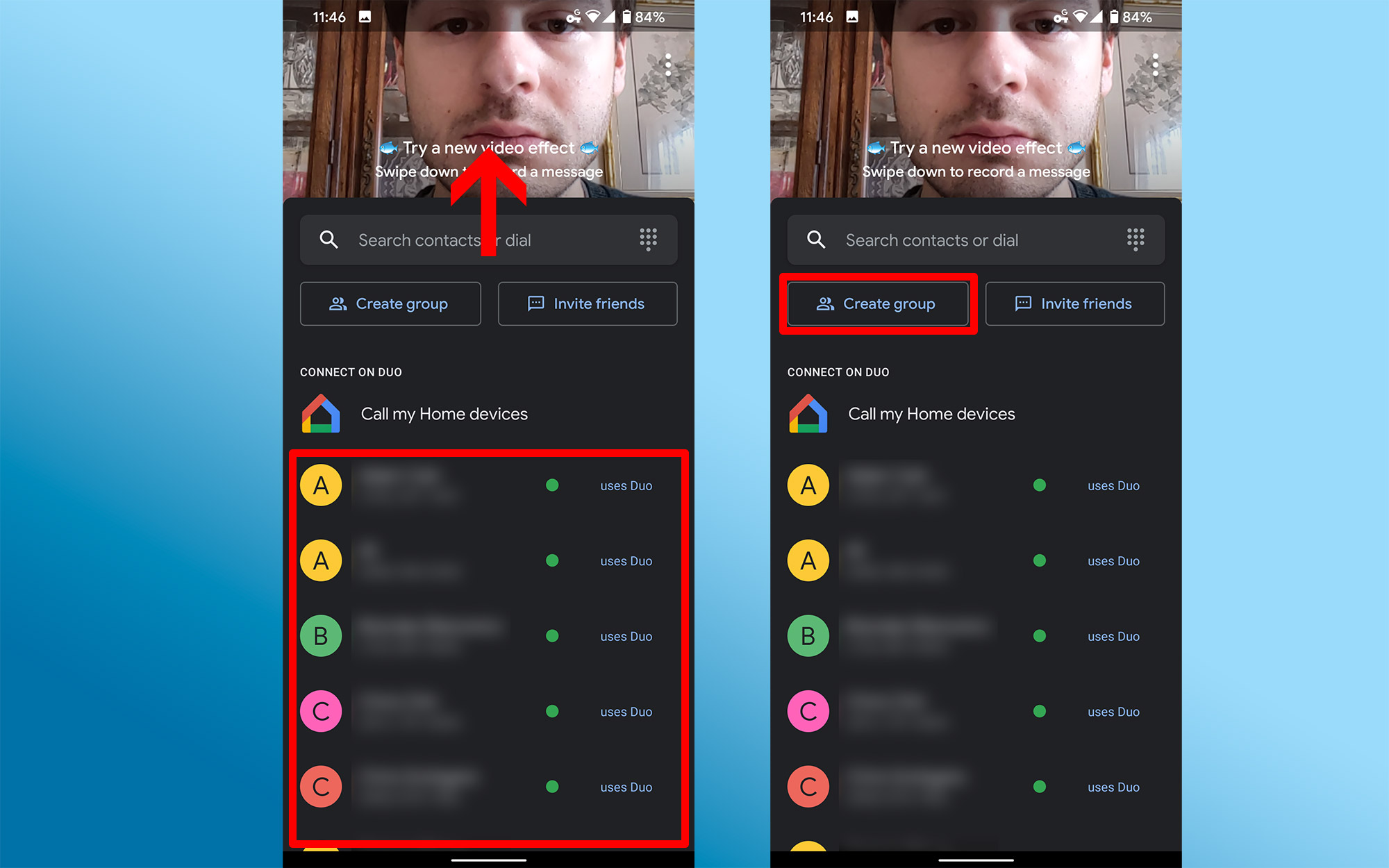
3. Alternatively, you can swipe up — revealing a list of contacts already using Duo. Below these individuals, you’ll find those in your contacts not yet using Duo, with the option to invite them if you like. They’ll have to accept your invite before you can start chatting.
4. If you want to start a group call, however, tap Create Group.
Sign up to get the BEST of Tom's Guide direct to your inbox.
Get instant access to breaking news, the hottest reviews, great deals and helpful tips.

5. A list of contacts will appear, with check boxes next to them. Duo used to have a limit of 8 participants on a group call, but Google has lifted that cap to 12. Select up to 11 other people, then tap Done at the bottom of the screen.
6. Next, you’ll have the option to name this group, so you can easily contact the same individuals for future calls as well.
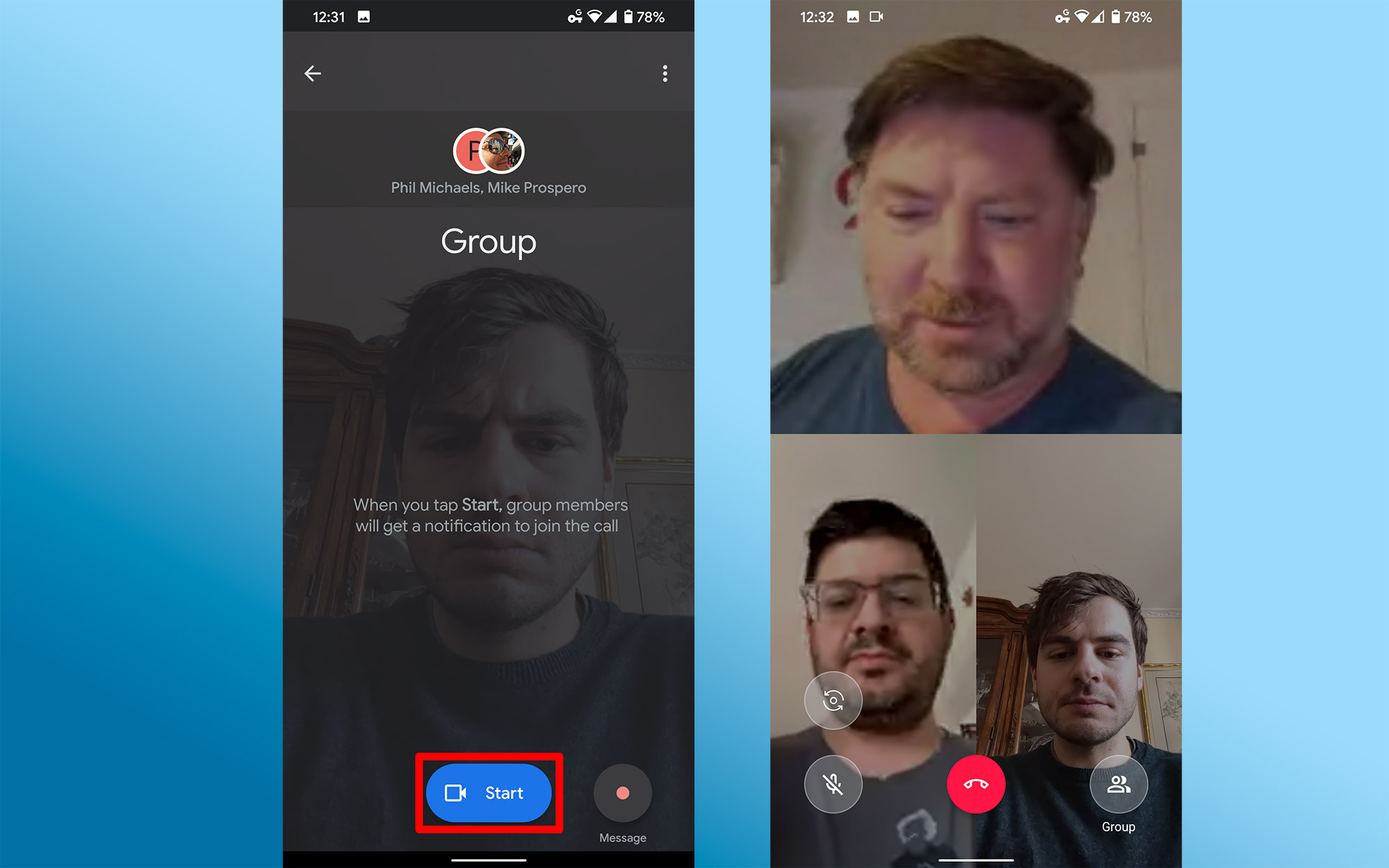
7. Press Start to begin the call.
8. Once you’re in the call, you don’t have a ton of options. The buttons on the left allow you to flip your camera feed to the rear and mute yourself. The button on the right lets you take a glance at who all is in the call. When you’re done chatting, you can hang up using the red button in the middle.
- How to set up a Zoom meeting
- How to use Houseparty: Video chat and play games with friends online
- How to use Netflix Party: Stream your favorite shows with friends
Adam Ismail is a staff writer at Jalopnik and previously worked on Tom's Guide covering smartphones, car tech and gaming. His love for all things mobile began with the original Motorola Droid; since then he’s owned a variety of Android and iOS-powered handsets, refusing to stay loyal to one platform. His work has also appeared on Digital Trends and GTPlanet. When he’s not fiddling with the latest devices, he’s at an indie pop show, recording a podcast or playing Sega Dreamcast.
