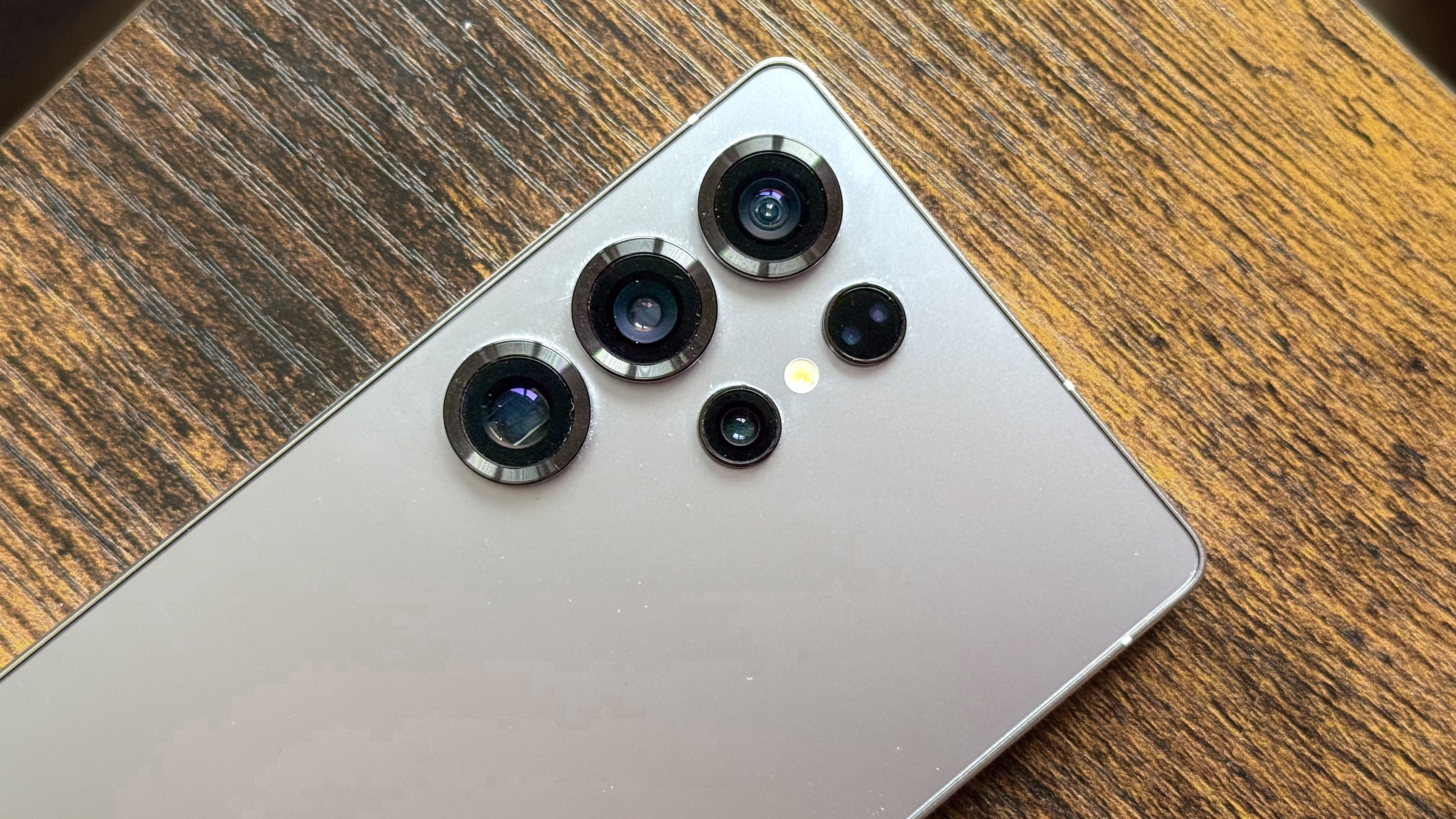How to set up a soundbar on the Xbox Series X
Your guide to setting up soundbars and surround sound, including Dolby Atmos, on the Xbox Series X

Soundbars aren't just for movies. On a console like the Xbox Series X, the superior volume, bass kick and audio detail that a soundbar offers over integrated TV speakers can make your favorite games even better. You'll also be able to take advantage of the Series X's extensive surround sound support, even on some standalone soundbars.
We've prepared this guide to walk you through the setup process step by step. All you'll need is the console (see where to buy the Xbox Series X if you have trouble finding stock) and one of the best soundbars. Ideally, you should choose a soundbar with HDMI ARC (audio return channel) or eARC (enhanced audio return channel) support, as these high-spec connections will unlock the Xbox Series X's secret surround sound weapon: Dolby Atmos.
- The best Xbox Series X games right now
- The best TVs for the PS5 and Xbox Series X
- Plus: I’ve fallen out of love with the PS5 DualSense — here’s why
How to set up a soundbar on the Xbox Series X

Because the Series X removed the optical output that previous Xbox models had, this is a very similar process to setting up a soundbar on the PS5.
If you have an HDMI ARC-enabled soundbar and TV:
1. Connect your console to the soundbar using the console’s HDMI output and one of the soundbar’s HDMI inputs.
2. With a second HDMI cable, connect the soundbar to the TV using ARC-enabled ports on both.
If you don't have ARC-enabled soundbar, but do have optical ports on your soundbar and TV:
Sign up to get the BEST of Tom's Guide direct to your inbox.
Get instant access to breaking news, the hottest reviews, great deals and helpful tips.
1. Connect the Series X directly to your TV’s HDMI input.
2. Connect the TV to the soundbar using an optical cable.
As with the PS5, if you have an eARC-ready TV and soundbar, you can also replicate the steps of the second method but with HDMI instead of optical ports. Just make sure that when you connect the TV to the soundbar, you're using HDMI eARC ports on both devices.

Setting up surround sound will vary depending on your connection method and whether you’re using a soundbar system that's compatible with Dolby Atmos, 5.1 or 7.1 surround sound. Keep in mind that Atmos won’t work over optical connections, so you’ll need ARC or eARC for it.
If you don’t have an Atmos-ready soundbar, start by opening the console’s system settings. Open General, then Volume & audio output. You’ll have a few different options to choose:
- If you’re using a soundbar with no digital surround sound functionality, choose Stereo Uncompressed.
- If you can use surround sound and are using an HDMI ARC or eARC connection, select either 5.1 Uncompressed or 7.1 Uncompressed.
- If you can use surround sound and are using an optical connection, choose Bitstream Out. Then, select either DTS Digital Surround or Dolby Digital as the bitstream format.
Enabling Dolby Atmos will first require you to download the Dolby Access app from the Microsoft Store. Ignore any offers to buy a license once you open it, as this is only necessary for certain Atmos-enabled headphones, rather than sound systems.
Once the app is installed, head to that Volume & audio output menu. Under Speaker audio, select Bitstream out, then choose Dolby Atmos for Home Theater as the bitstream format. Dolby Atmos will now be usable with movies and games.
James is currently Hardware Editor at Rock Paper Shotgun, but before that was Audio Editor at Tom’s Guide, where he covered headphones, speakers, soundbars and anything else that intentionally makes noise. A PC enthusiast, he also wrote computing and gaming news for TG, usually relating to how hard it is to find graphics card stock.