How to record shows on Sling TV
Record shows on Sling TV and never miss a thing
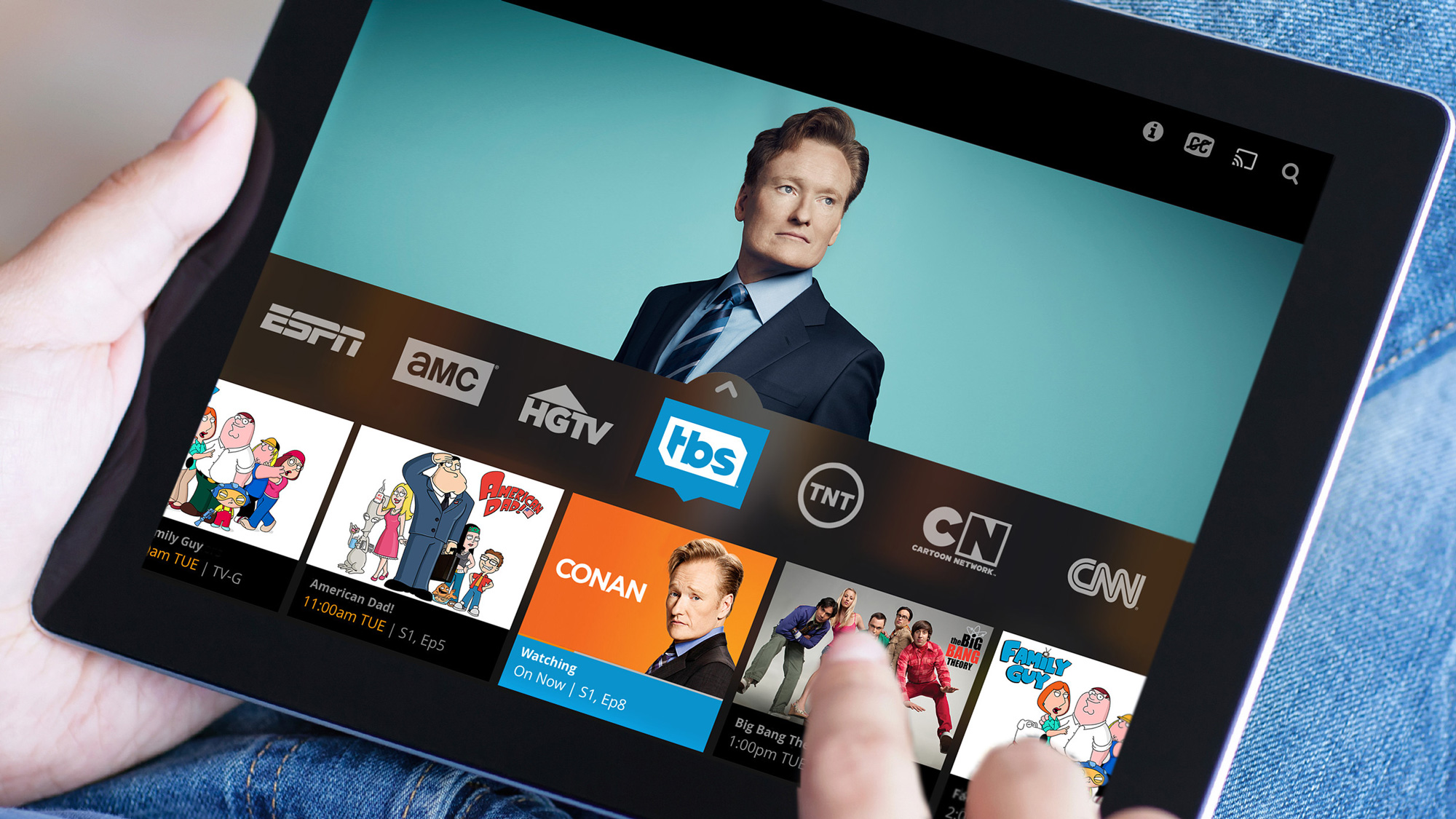
Let’s say you’ve just signed up for Sling TV, but you miss some of the features you had with your cable subscription — like DVR. Well, you’re in luck! Because Sling TV also offers a way to record your favorite shows so you can catch them any time with its Cloud DVR feature.
Regardless of which Sling service you have, you get 10 hours of recording for free using Cloud DVR Free. Plus, if you pay an extra $5 a month on top of your Sling bill which is already cheaper than cable, you can get 50 hours of recorded shows. What more could you need? Here’s how to record shows on Sling TV so you don’t miss a thing. Editor's note: these steps will change as the new Sling TV app rolls out, and we will update this story at that point.
How to record shows on Sling TV
1. Turn on Sling. Sling Cloud DVR is available on Sling supported devices. So go ahead and boot up the service on whatever device you’ve got it on, including Apple TV, iPhone and Android devices.
2. Navigate to Guide.
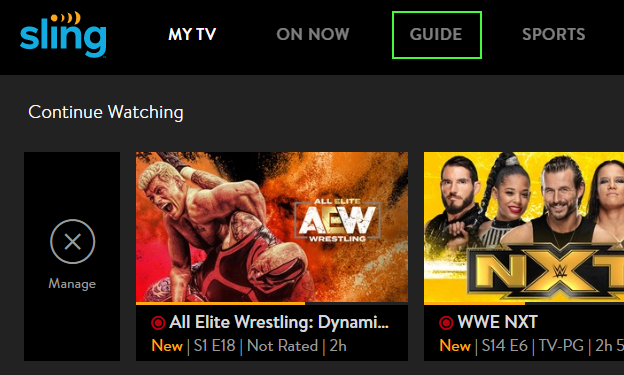
3. Choose the show you want to watch and record.
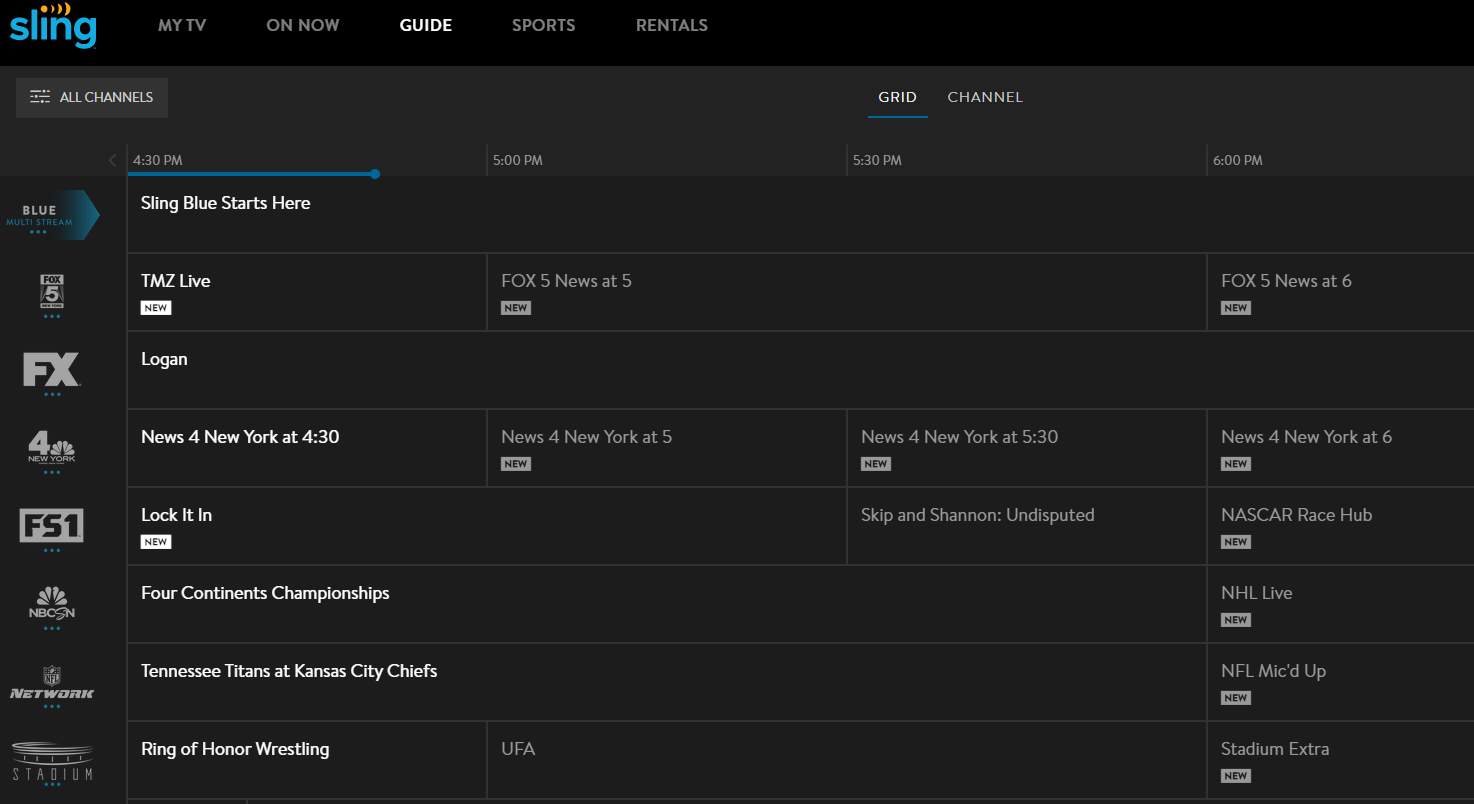
4. Click “Record.” There should be a “Record” button available on the title you’re looking to DVR. Click on it, and you’ll be able to record the rest of a currently airing episode or schedule a recording of a future episode.
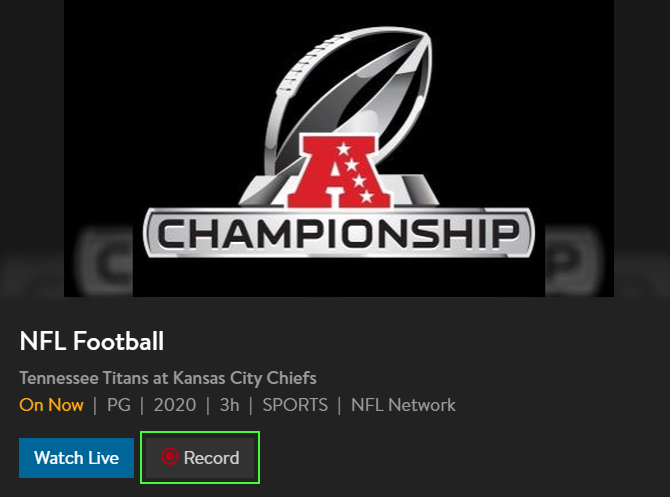
5. Choose a recording option. After you hit the “record” button, you’ll see that you not only have the option to record one episode, but the ability to record all episodes or just new episodes when it comes to various TV series, too.
Sign up to get the BEST of Tom's Guide direct to your inbox.
Get instant access to breaking news, the hottest reviews, great deals and helpful tips.

It’s really that easy! You can also cancel a recording if your finger slipped and you chose the wrong show — we’ve all been there.
How to find your recordings

If you want to find your recordings later, simply go to “My TV” and you’ll see your channels, your favorites, and your recordings. Under “recordings,” you’ll be able to see what Sling Cloud DVR has recorded for you. Just choose to “watch” it, and you’re all set! Happy viewing.
Josie Rhodes Cook is a freelance writer with more than 10 years of experience. Her work has appeared in many places, including on Tom's Guide, In Touch Weekly, Romper, Inverse, and more. She is a self-proclaimed geek interested in many different nerdy topics, writing about streaming, phones, social media, and more.
