How to Make Your Face Old with FaceApp (And Why I Just Deleted It)
Kinda fun, kinda freaky
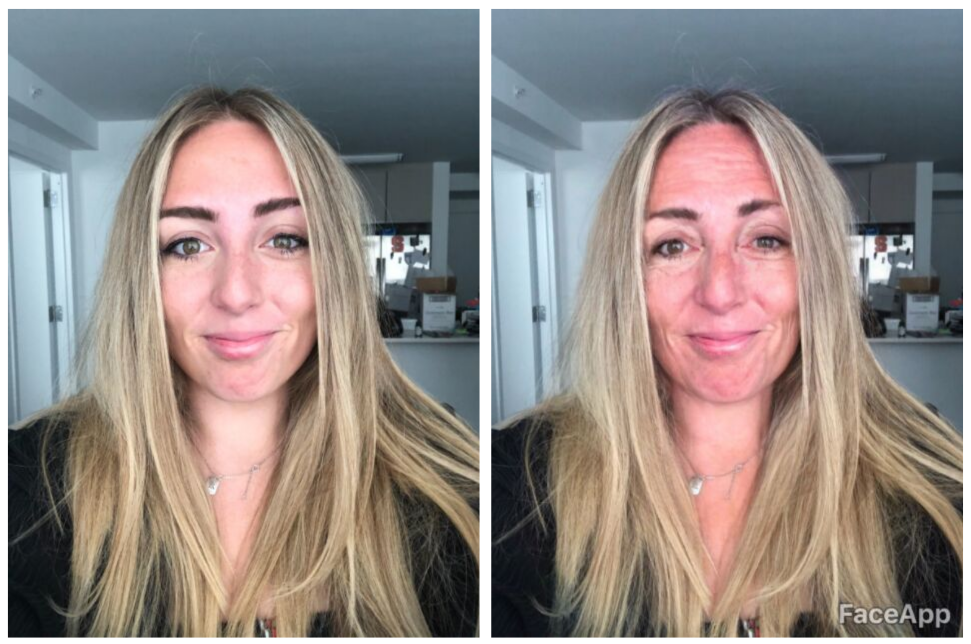
Old age will come for all of us, but it came a lot quicker over the last few days.
If you've checked your social media feeds recently, you probably noticed people sharing photos of themselves looking much older than they are. Sadly, it's not time travel (yet)—it's the handiwork of FaceApp, an AI photo-altering mobile app that can morph any face into what it may resemble in the future.
FaceApp's results fall somewhere between hysterical and horrific, making it ideal for the internet. With the help of celebrity participation, the viral #FaceAppChallenge has everyone curious about where aging will take them, myself included. But its massive popularity is raising mobile privacy concerns creepier than the edited pictures. Here's how to use FaceApp to participate in the #FaceAppChallenge using precaution.
What is FaceApp?
FaceApp is an image altering app with an impressive AI facial recognition tool. Upon processing an image, the app generates older and oddly-realistic versions of the subject. If grey hair and wrinkles don't entertain you, you can also use FaceApp to discover what you'd look like with bangs, a different hair color, a full face of makeup, and glasses.
FaceApp is free to download for iOS and Android. You can try the old age filter at no cost for three days, but you'll need to upgrade to the pro version to unlock all of the alteration options.
What is the FaceApp Challenge?
Though FaceApp has been around for a while, it's witnessing a surge of interest on social media right now. Civilians and celebrities alike are using FaceApp to augment images of themselves for a good laugh. We'll admit, the results are pretty amusing.
Rapper Drake and chef Gordon Ramsay, among others, had their fun with it.
Sign up to get the BEST of Tom's Guide direct to your inbox.
Get instant access to breaking news, the hottest reviews, great deals and helpful tips.
A post shared by champagnepapi (@champagnepapi)
A photo posted by on on Jul 16, 2019 at 1:36am PDT
A post shared by Gordon Ramsay (@gordongram)
A photo posted by on on Jul 16, 2019 at 3:20pm PDT
How to Use FaceApp for the FaceApp Challenge
1. Download FaceApp from the iOS App Store or Google Play. Fire it up and decline the subscription offer to use the free trial.
2. Tap the camera button the middle of the screen, then tap "Enable" to enable camera access. Don't give FaceApp access to your photos.
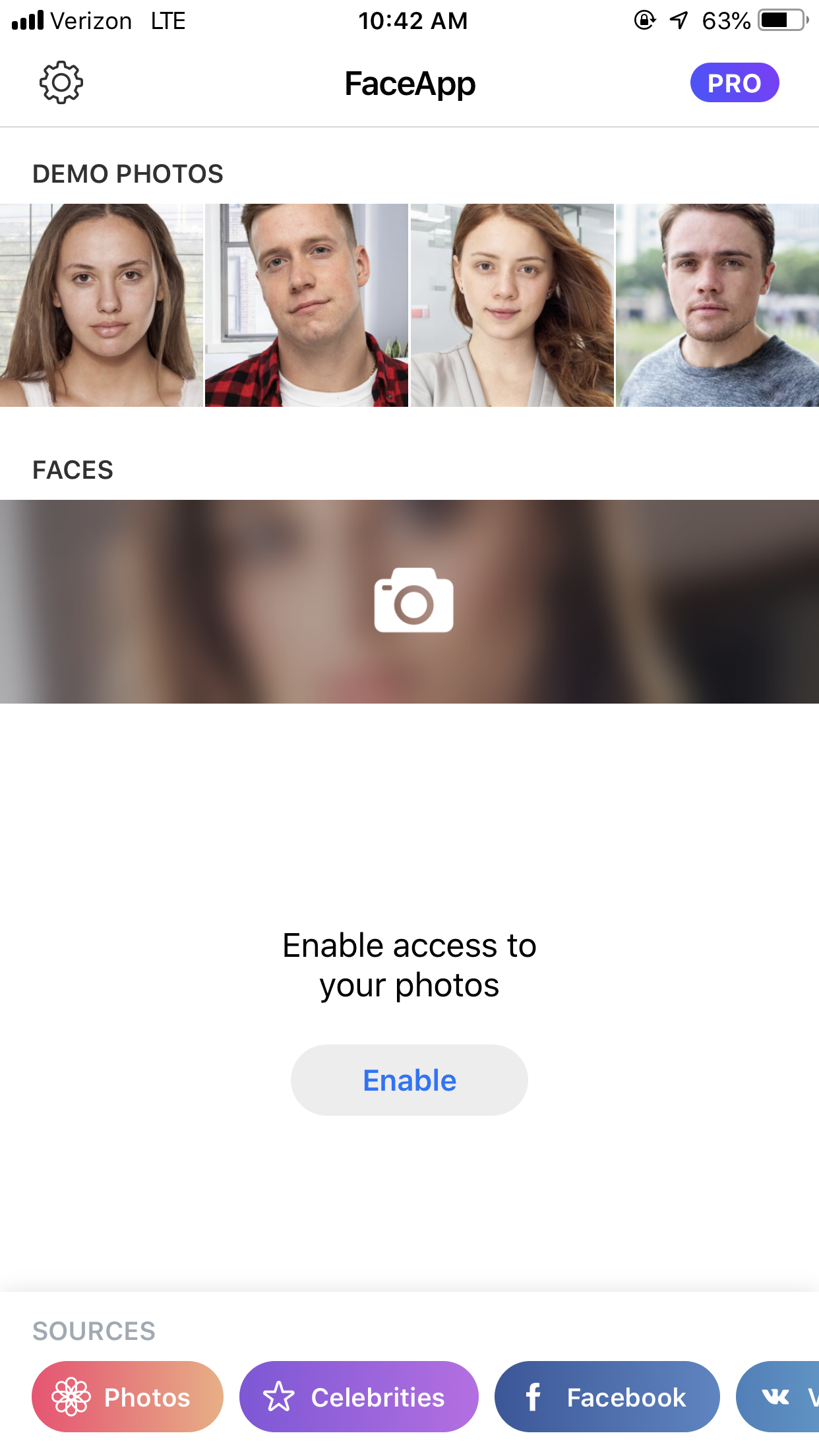
3. Take a selfie, tap use, and navigate the filter menu. Select "Age," then select "Old."
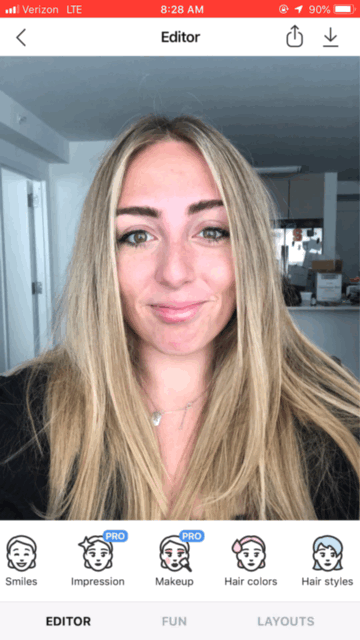
5. Save and share to social media with #FaceAppChallenge to see what your friends think!
gave the #faceappchallenge a spin and all I gotta say is grandma still got it pic.twitter.com/DlQSinTIfOJuly 17, 2019
Is FaceApp safe?
If you're a smidgen suspicious about the data FaceApp collects from your selfies, you're right to be. The app’s controversial privacy policy states FaceApp may collect your images, likeness, and name, and use them for any purpose, in any country, at their discretion. Consider a red flag raised.
It gets stickier. One twitter user, Elizabeth Potts Weinstein, shared a series of tweets highlighting FaceApp's glaring security defects. They include a screenshot from the user agreement and the Saint-Petersburg address listed in the app's terms.
If you use #FaceApp you are giving them a license to use your photos, your name, your username, and your likeness for any purpose including commercial purposes (like on a billboard or internet ad) -- see their Terms: https://t.co/e0sTgzowoN pic.twitter.com/XzYxRdXZ9qJuly 17, 2019
Joshua Nozzi, a developer, also said on Twitter that FaceApp may attempt to upload other pictures from your library to its servers. Don’t give FaceApp access to your photos when it asks, and if you do by accident, you can remove its permissions within your smartphone's settings.
When you're done old-ifying yourself, consider deleting the app. It'll only be funny once, anyway.
Kate Kozuch is the managing editor of social and video at Tom’s Guide. She writes about smartwatches, TVs, audio devices, and some cooking appliances, too. Kate appears on Fox News to talk tech trends and runs the Tom's Guide TikTok account, which you should be following if you don't already. When she’s not filming tech videos, you can find her taking up a new sport, mastering the NYT Crossword or channeling her inner celebrity chef.

