How to download the iPadOS 15 public beta now
Now anyone can download iPadOS 15 beta for free: here's how

Apple's a day early, as we can download the iPadOS 15 public beta today (June 30), a step ahead of the "July" window that the folks at Cupertino originally stated. This beta is important for two reasons: it's free (no Developer account required) and likely a heck of a lot more stable.
The big news of iPadOS 15 is that Apple's upgrading its multitasking methods with a
button that should make things a lot simpler for everyday people to understand. It's also adding two big iOS 14 features: widgets anywhere on your screen and the App Library — which make even more sense on the iPad than they did the iPhone. Better late than never.
- Check out our hands-on iOS 15 beta review
- How to install Windows 11 — a step-by-step guide
- Plus: Check out our hands-on iPadOS 15 review
As usual, the iPadOS 15 beta comes with some things that everyone should be aware of before they dive in — especially if you're new to Apple's betas.
This is the second iPadOS 15 beta, following the developer beta released last month. The developer betas are a little riskier, as they come out first and have less testing done. Also, as the name implies, the Developer Betas aren't for regular users — as they require an Apple Developer account that costs $100 (and can be purchased here).
The iPadOS 15 public beta, on the other hand, is more reliable, as it's benefitted from the previous testing.
That said, it's still a beta, so you need to back up your iPad now.
You can do this easiest via iCloud Backups.
Sign up to get the BEST of Tom's Guide direct to your inbox.
Get instant access to breaking news, the hottest reviews, great deals and helpful tips.
iPadOS 15 public beta: Backup before you download
There are two ways to do this, but Apple advises you perform a local archived backup to restore from. I recommend that way, but the faster way to make sure your data is backed up is via iCloud.
- Open the Settings app.
- Select your user profile.
- Tap iCloud.
- Tap iCloud Backup.
- Turn on the iCloud backup switch.
- Check the time of the "last successful backup."
To backup locally to a Mac by: plug in your iPad, opening Finder (or iTunes if you're on iOS 12), selecting that iPad in the menu on the left and click Summary.
Then select This Computer under Backups (as opposed to iCloud) and then click Back Up Now.
If you back up via a Mac, archive that backup (under Manage backups, select your backup and click Archive) to make it so you can restore from this backup.
iPadOS 15 public beta: supported iPads
If you're already on iPadOS 14, don't worry about compatibility. iPadOS 15 supports the exact same iPads as iPadOS 14.
If you're not on iPadOS 14, here's the list of supported iPads:
- The regular iPad, from the 2017 5th Gen model to the 10.2-inch iPad 2020
- All iPad Pro models including:
- iPad Pro 2021 (12.9-inch)
- iPad Pro 2021 (11-inch)
- The iPad Air 2020 (4th generation), 3rd gen. and 2nd gen.
- iPad mini (4th and 5th generation)
How to download the iPadOS 15 public beta
Just a warning: Apple's servers may be slammed at first by all the demand, so maybe take a break if the sites below aren't operating as quickly as you'd expect.
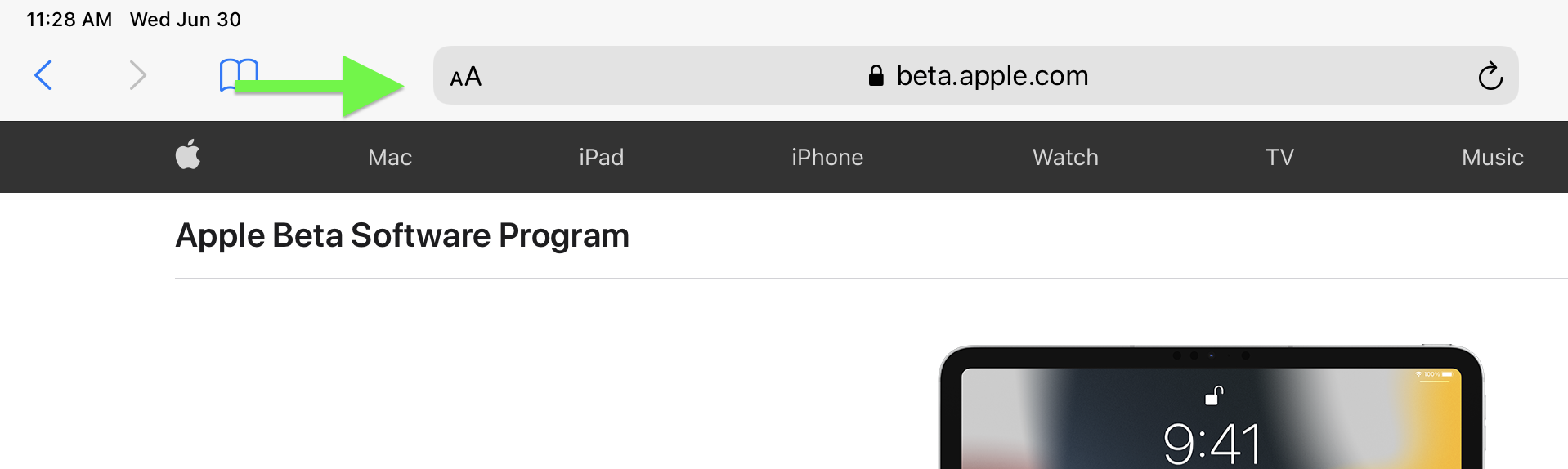
1. On your iPad, navigate to beta.apple.com
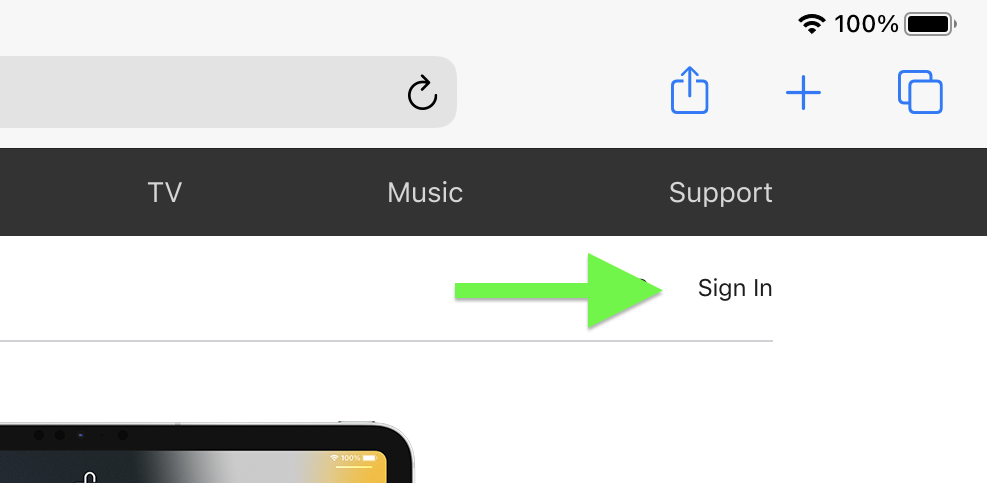
2. Tap Sign In
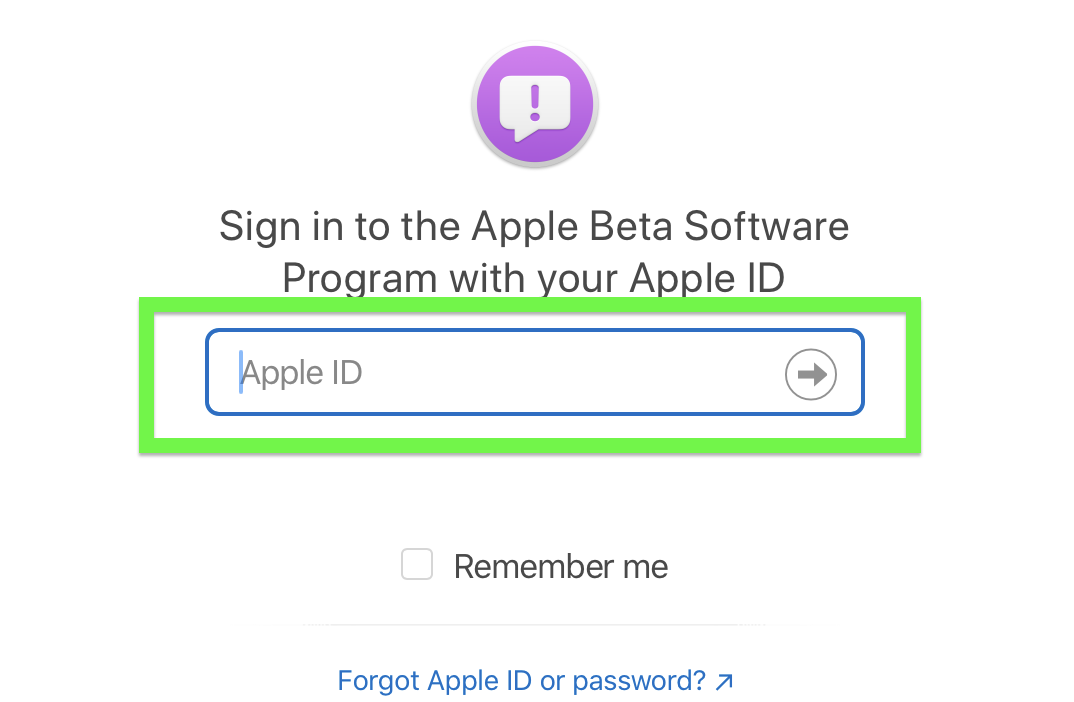
3. Sign in

4. Tap Trust
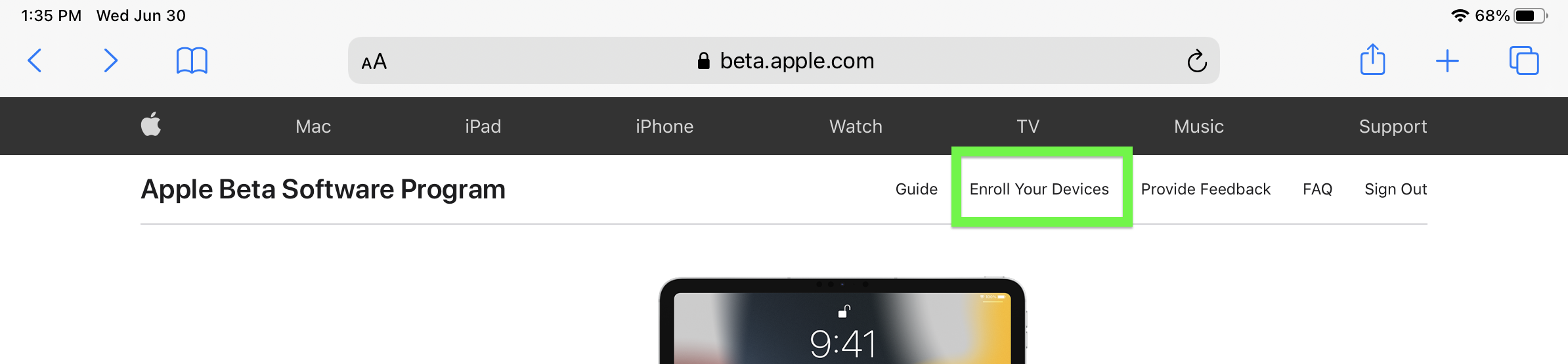
5. Tap Enroll Your Devices
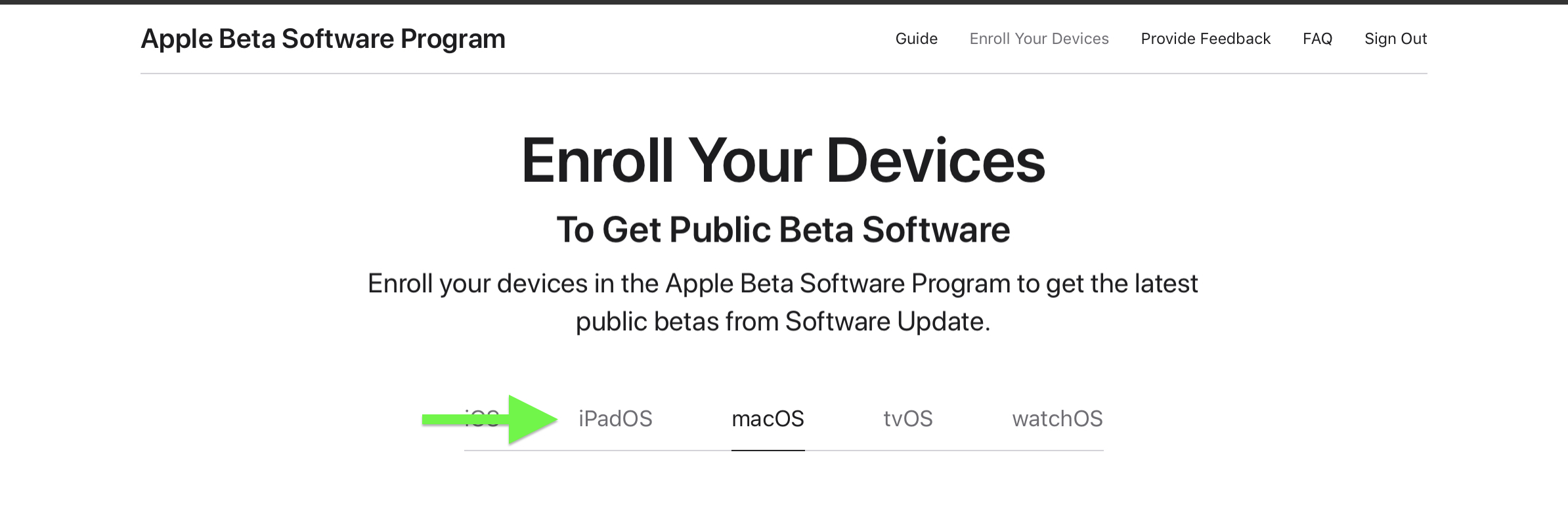
6. Tap iPadOS. You're going to get a reminder to archive your backup to a Mac. I'd take that advice.
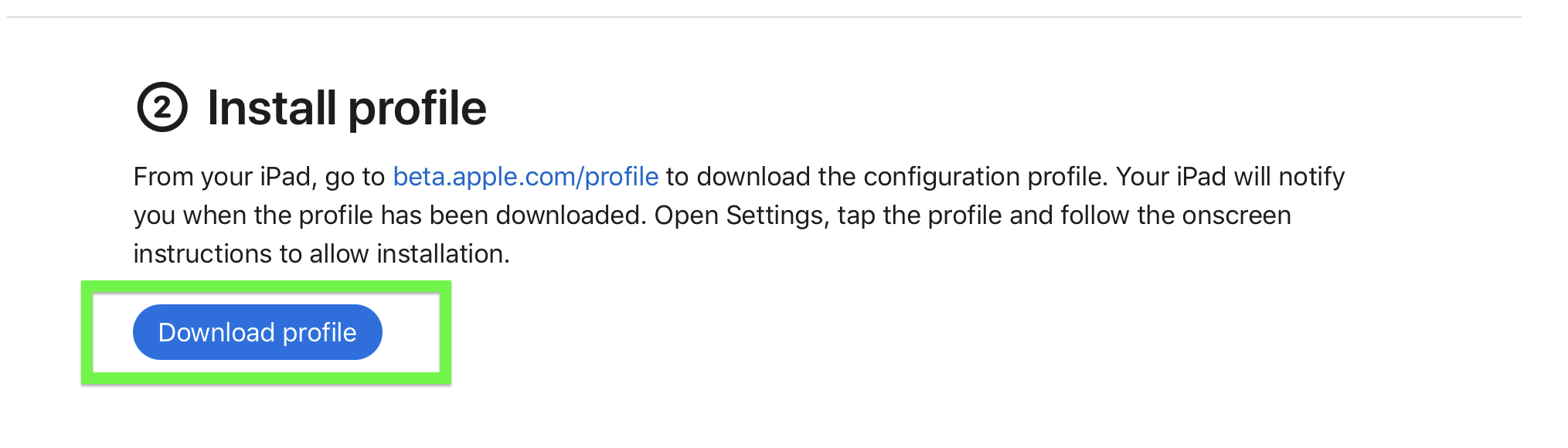
7. Tap Download profile
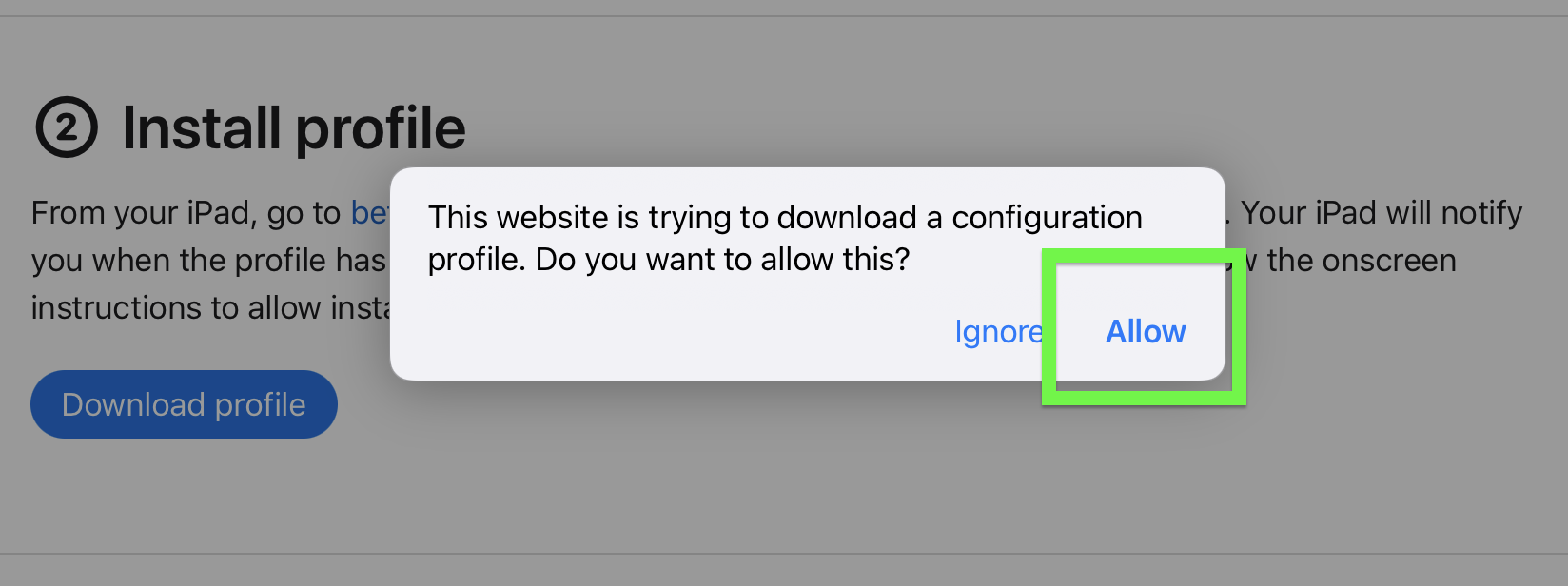
8. Tap Allow
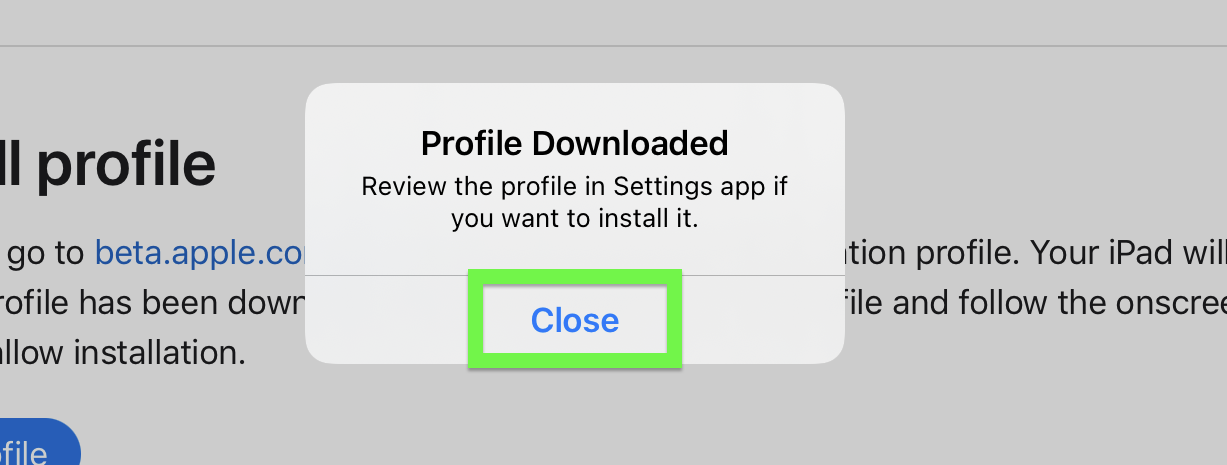
9. Tap Close
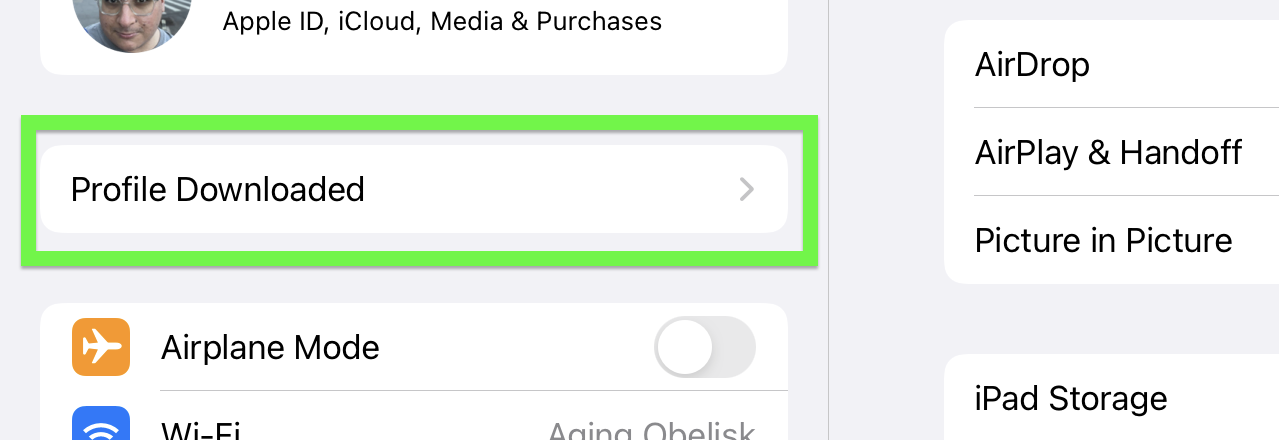
10. Open Settings and tap Profile Downloaded
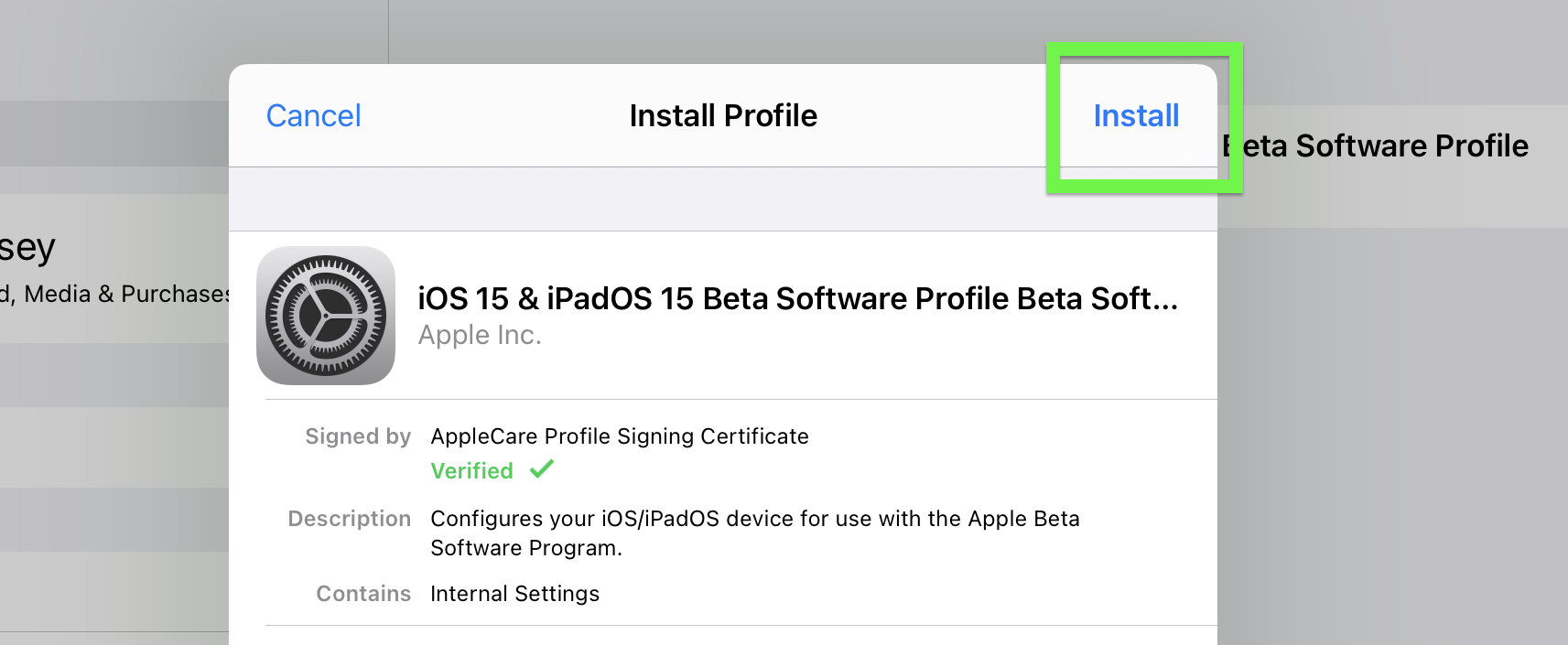
11. Tap Install
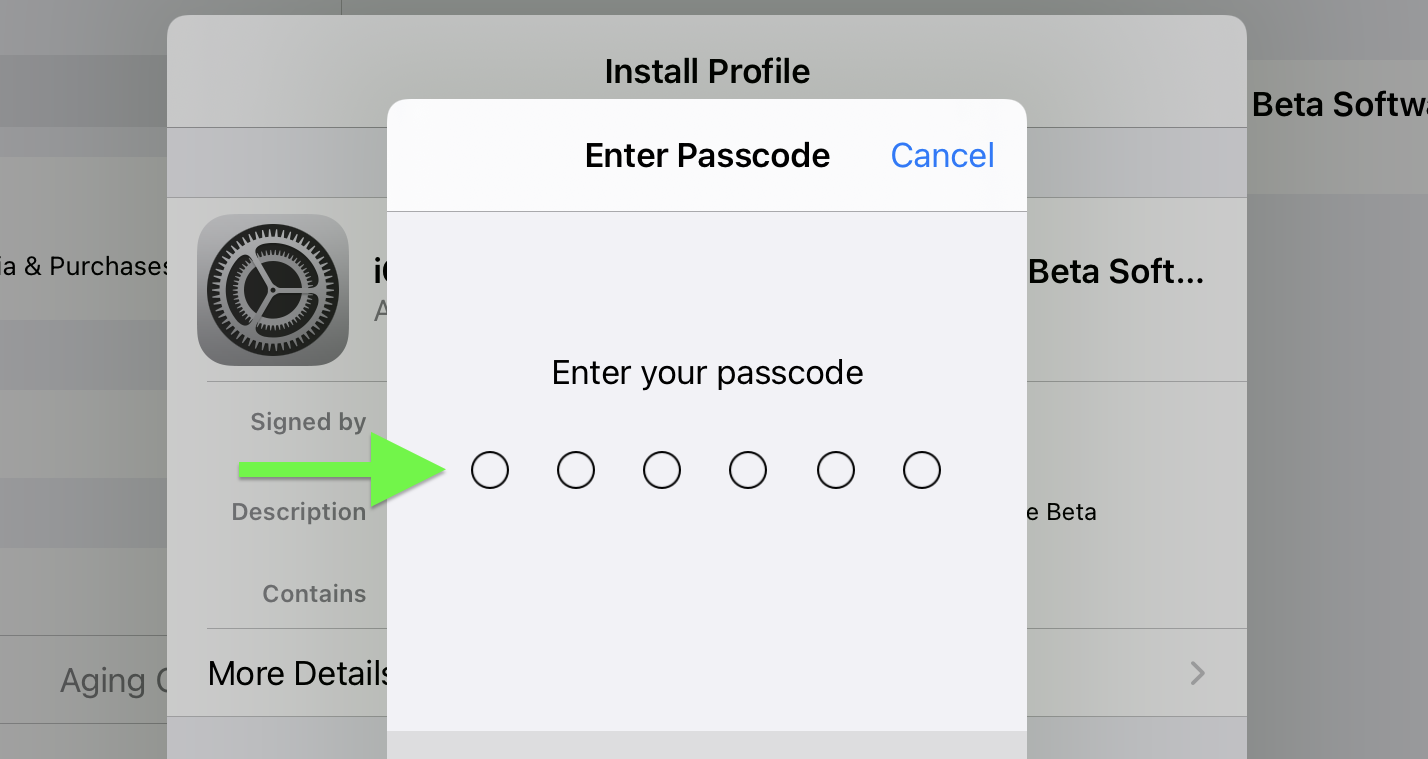
12. Enter your passcode (presuming you have one)
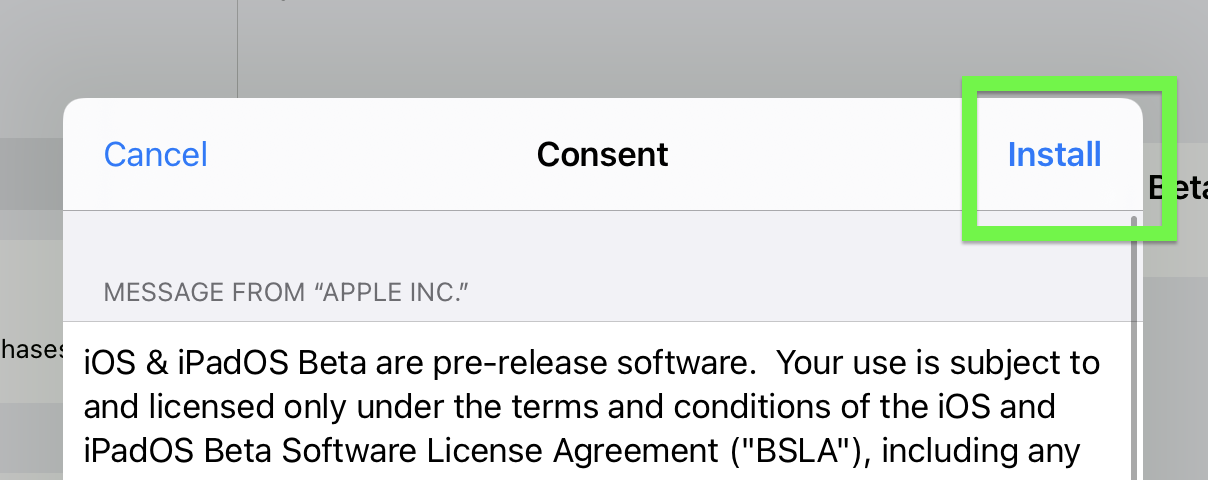
13. Tap Install.
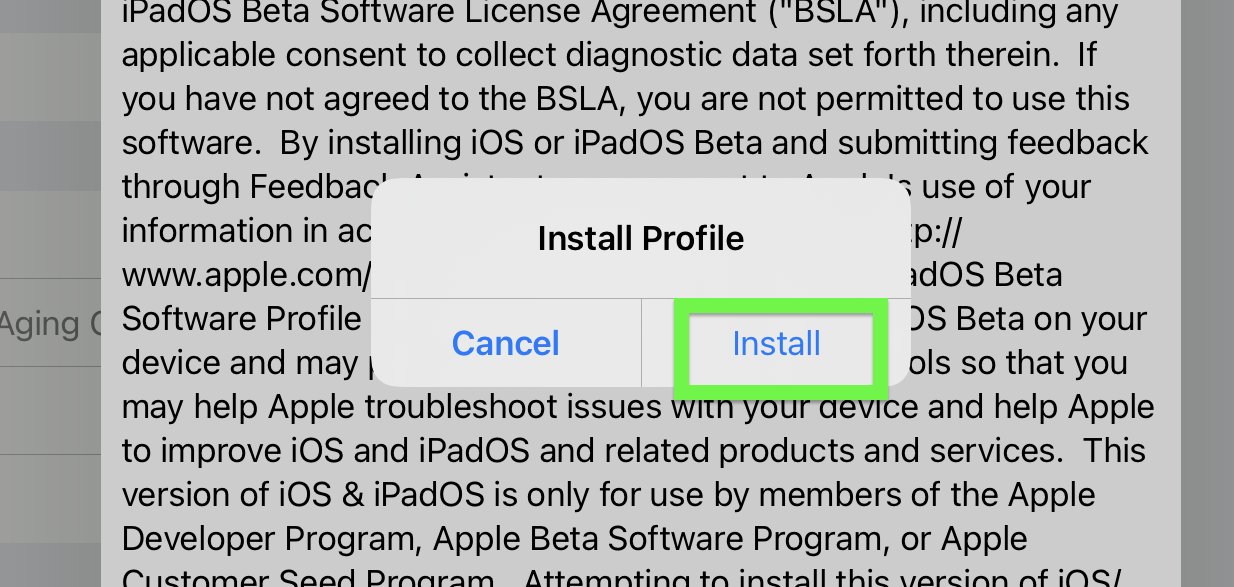
14. Tap Install.
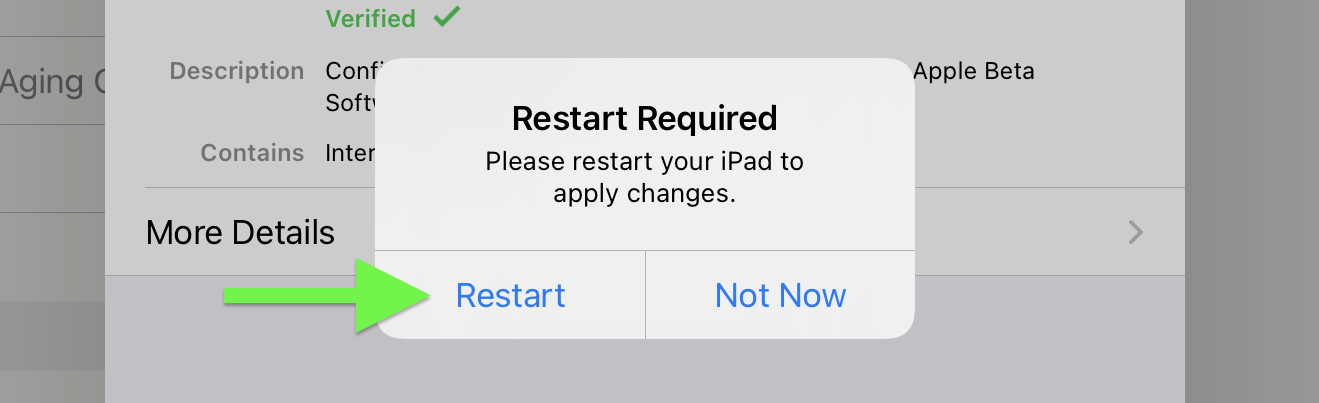
15. Tap Restart (or tap Not Now, close your work and then restart your iPad)
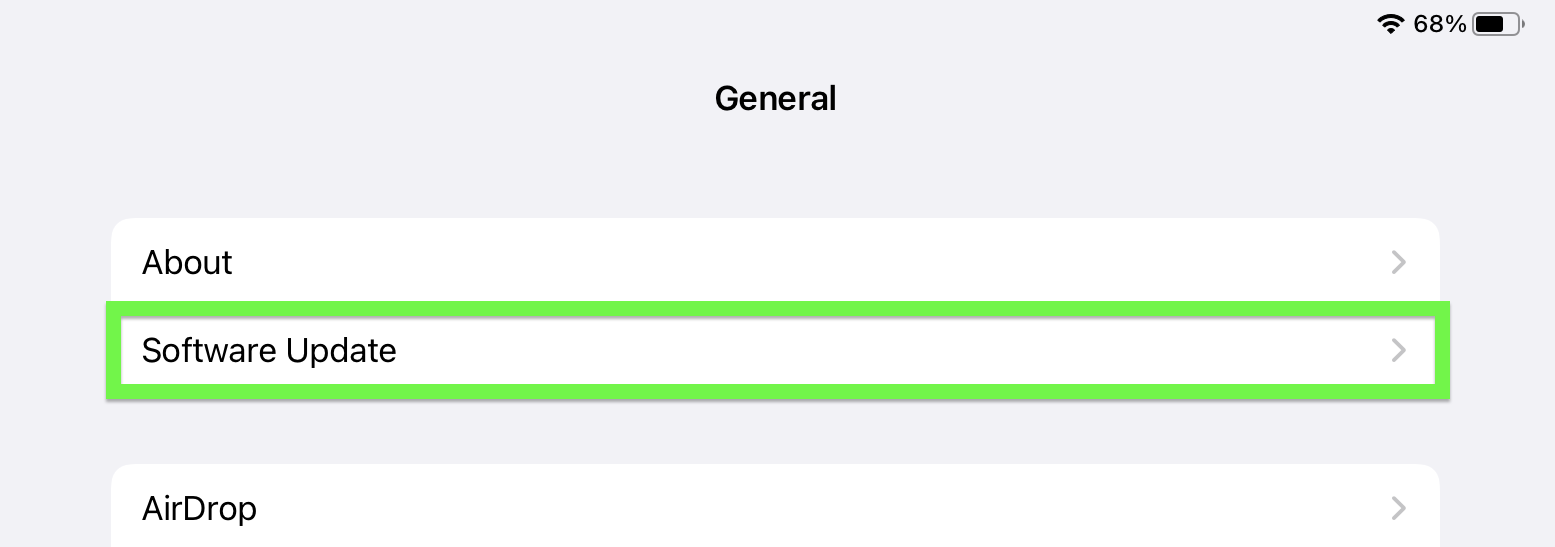
16. After restarting, open Settings and tap Software Update, under General.
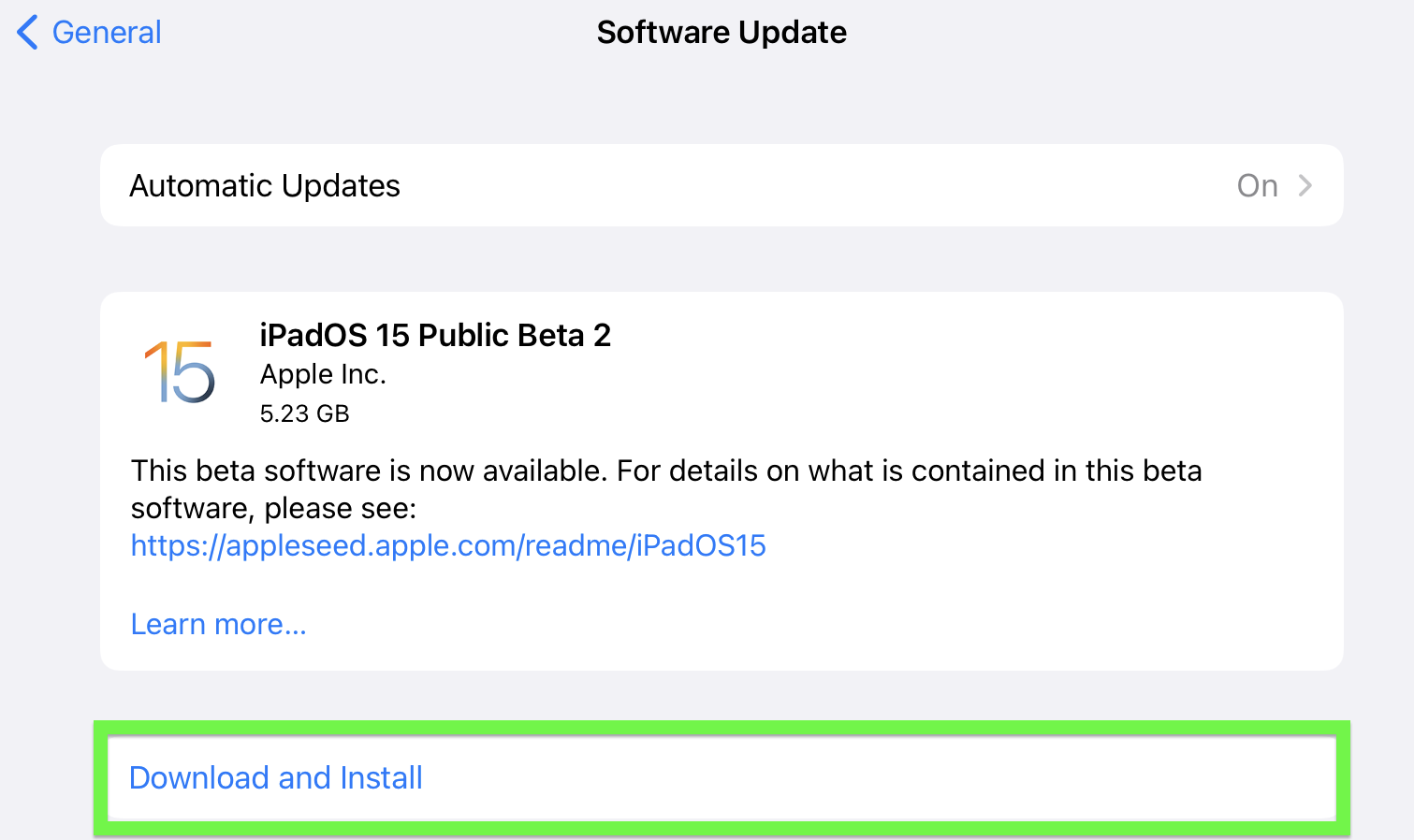
17. Tap Download and Install
You'll now need to wait for iPadOS 15 download and restart your iPad, and that might take a while. But you'll soon have the iPadOS 15 public beta up and running!
- Read next: Check out our iPad Pro 2021 (12.9-inch) review

Henry is a managing editor at Tom’s Guide covering streaming media, laptops and all things Apple, reviewing devices and services for the past seven years. Prior to joining Tom's Guide, he reviewed software and hardware for TechRadar Pro, and interviewed artists for Patek Philippe International Magazine. He's also covered the wild world of professional wrestling for Cageside Seats, interviewing athletes and other industry veterans.
