How to download the iPadOS 14 public beta right now: It’s finally here
Now anyone can download iPadOS 14 beta for free: here's how
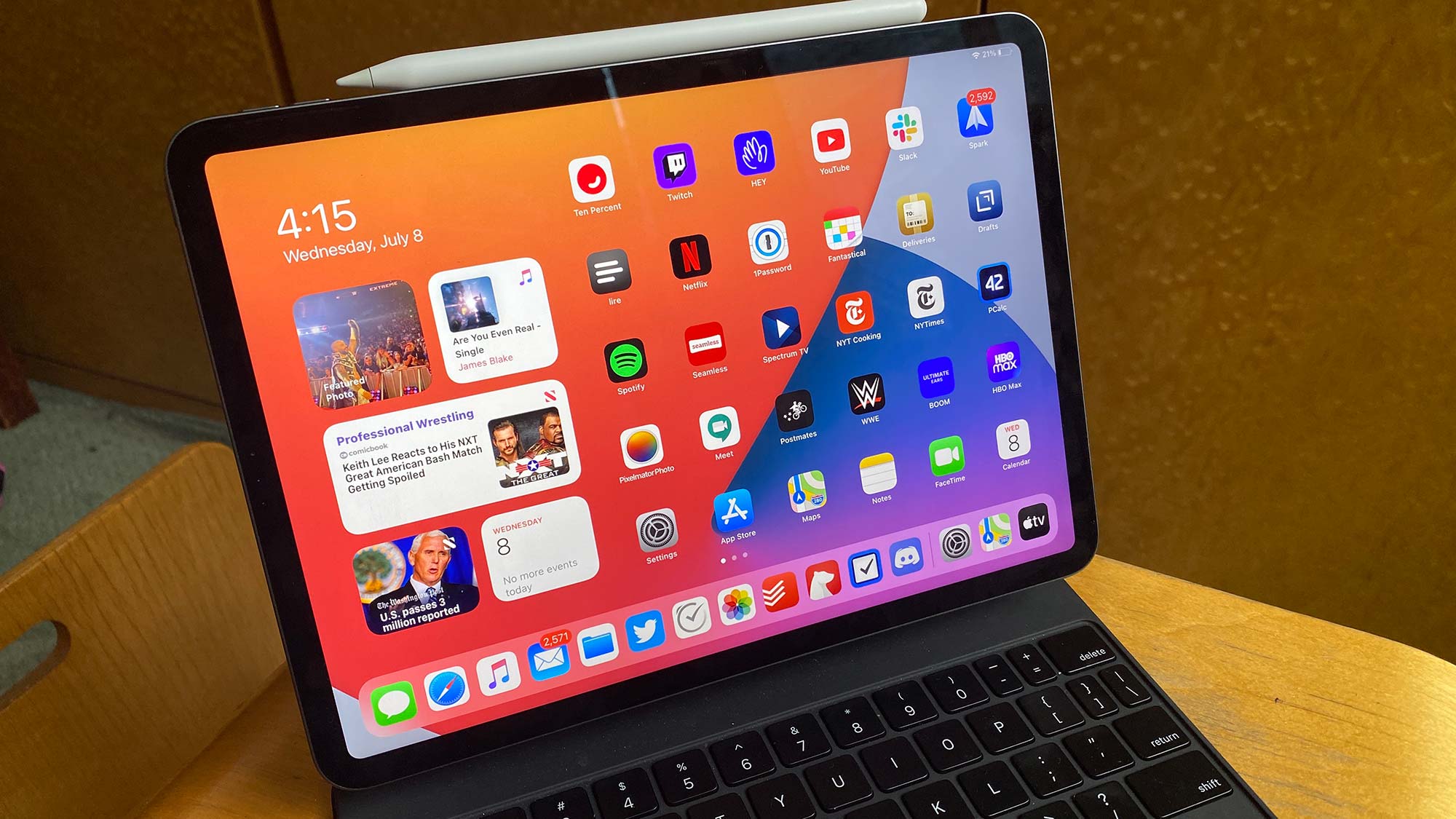
We can all finally download the iPadOS 14 beta as the public beta is coming out today (July 9)! Yes, we're now out of the developer-only betas window, so anyone with an Apple ID (which is free) can get iPadOS 14 and try out Apple Pencil Scribble and all of the other new tricks.
We're excited to see how good Scribble is right now, as handwriting to text and scratch to erase are two features that should make the Apple Pencil way more worth its $99 to $129 price. iPadOS 14 also has a lot of the perks from iOS 14, including widgets and changes to the Messages app.
- Read our iPad Pro (2020) review
- The best tablets you can buy now
- Check out everything that happened at WWDC 2020
But, of course, all beta releases comes with a few caveats you should know about up front:
First off, there are two iPadOS 14 betas. The first that came out, last month at WWDC, is the developer beta, which is the one I think most people should skip. It's a little riskier and requires an Apple Developer account that costs $100 (and can be purchased here).
The public beta, on the other hand, is a little more trustworthy as it's gotten a little more time in the oven, and as mentioned above, it's free!
Next up, make sure your iPad is backed up. You can do this easiest via iCloud Backups.
- Open the Settings app.
- Tap your user profile.
- Tap iCloud.
- Tap iCloud Backup.
- Turn on the iCloud backup switch.
- Check the time of the "last successful backup."
You can also backup locally to a Mac by plugging in your iPad, opening Finder (or iTunes if you're on iOS 12), selecting that iPad in the menu on the left and click Summary.
Sign up to get the BEST of Tom's Guide direct to your inbox.
Get instant access to breaking news, the hottest reviews, great deals and helpful tips.
Then select This Computer under Backups (as opposed to iCloud) and then click Back Up Now.
Also, if you're already on iPadOS 13, don't worry about compatibility. iPadOS 14 supports the exact same iPads as iPadOS 13. If you're not on iPadOS 13, here's the list of supported iPads:
- iPad Pro (12.9-inch, 2020)
- iPad Pro (11-inch, 2020)
- iPad Pro (12.9-inch, 2019)
- iPad Pro (12.9-inch, 2019)
- iPad Pro (12.9-inch, 2018)
- iPad Pro (12.9-inch, 2017)
- iPad Pro (10.5-inch, 2017)
- iPad Pro (9.7-inch)
- iPad (7th generation)
- iPad (6th generation)
- iPad (5th generation)
- iPad mini (5th generation)
- iPad mini 4
- iPad Air (3rd generation)
- iPad Air 2
How to download the iPadOS 14 public beta
1. On your iPad, navigate to beta.apple.com
2. Click Sign In
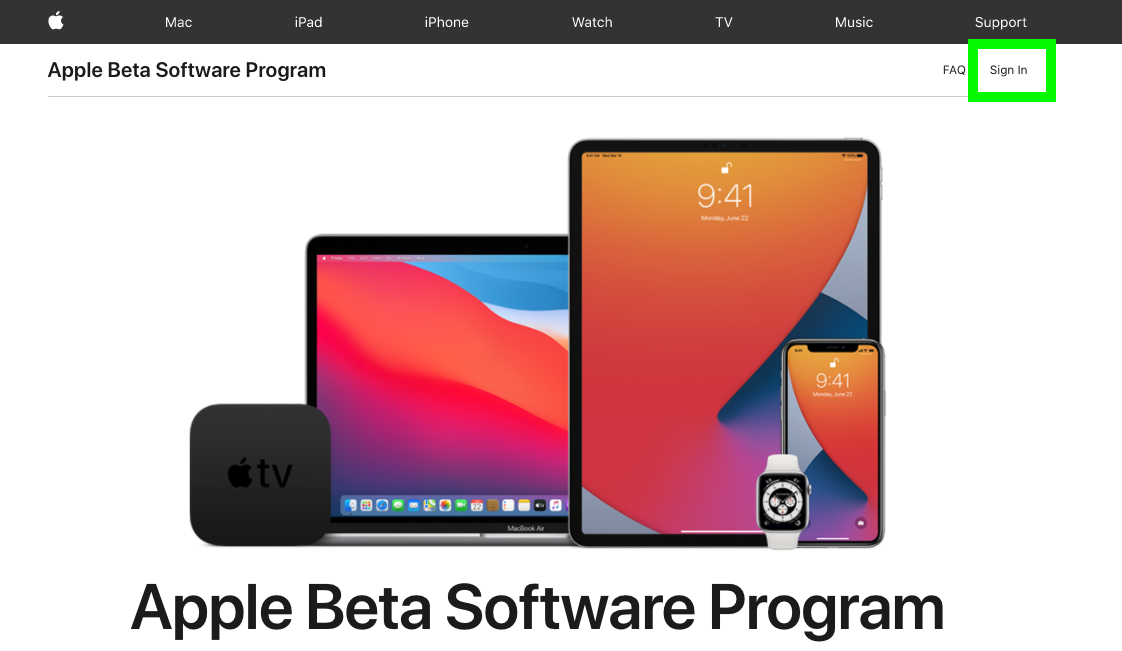
3. Sign in
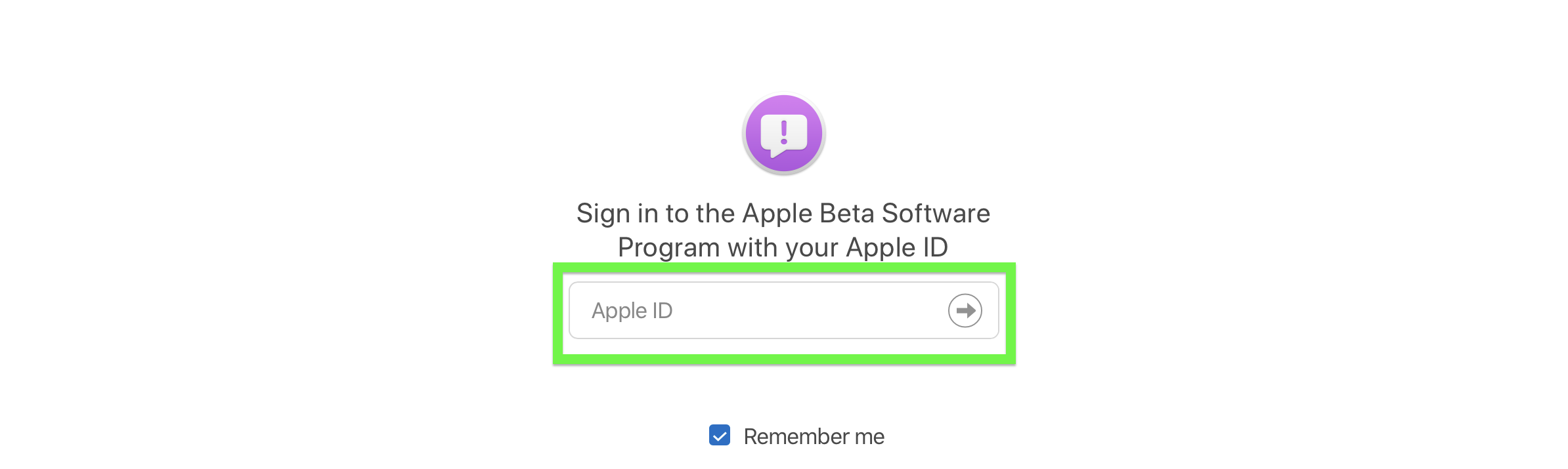
4. Tap Accept
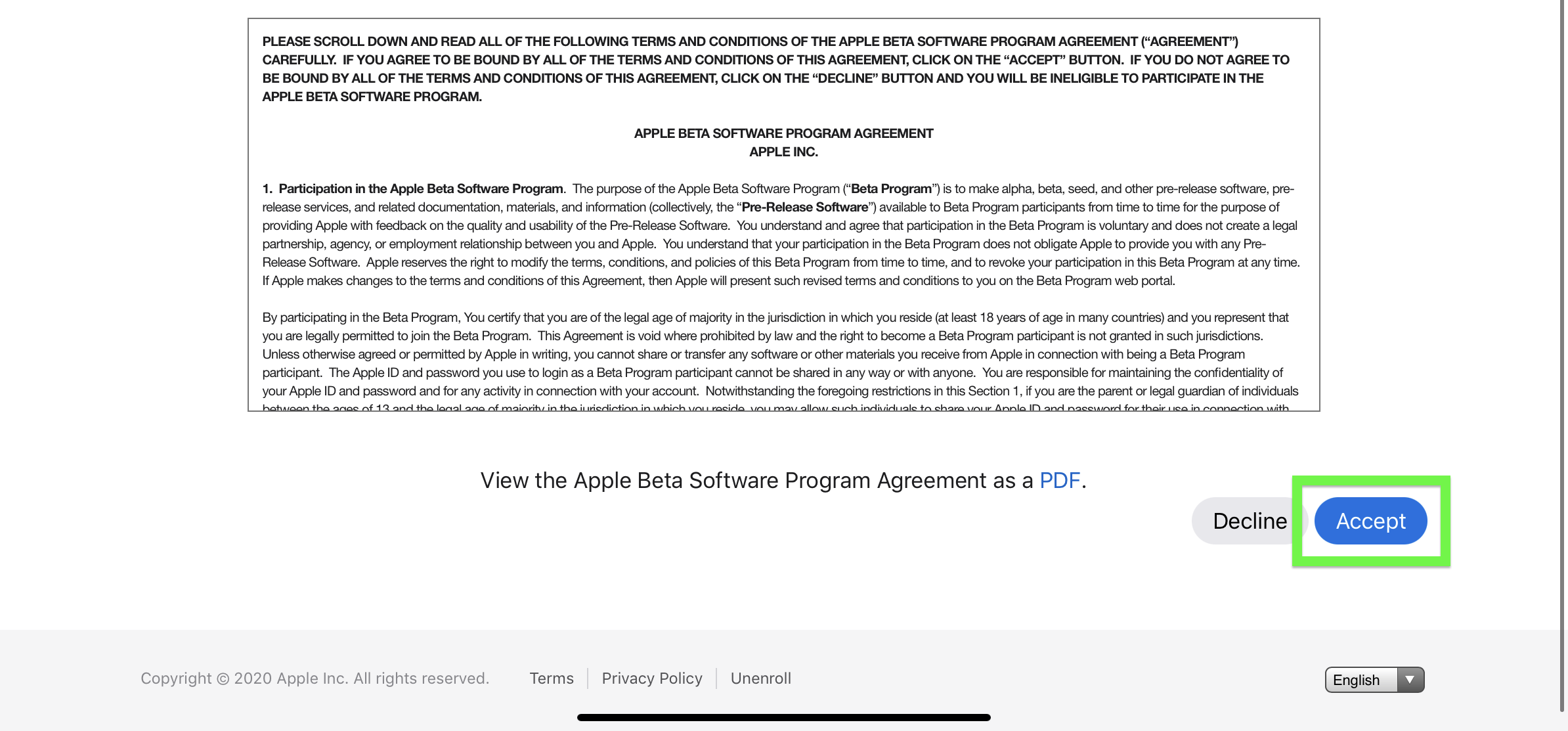
5. Tap iPadOS
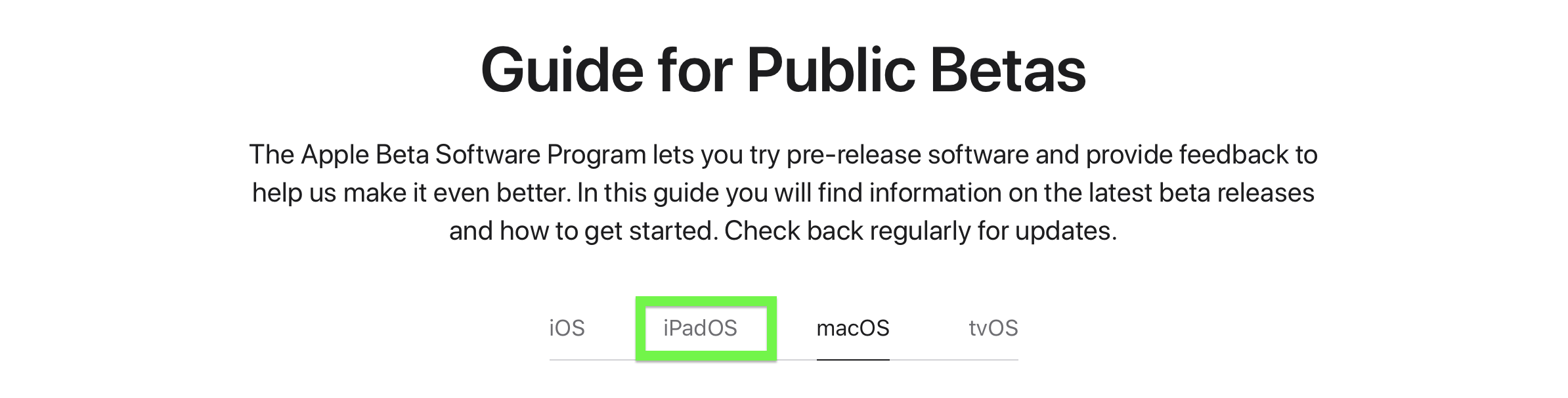
6. Tap Enroll Your Devices
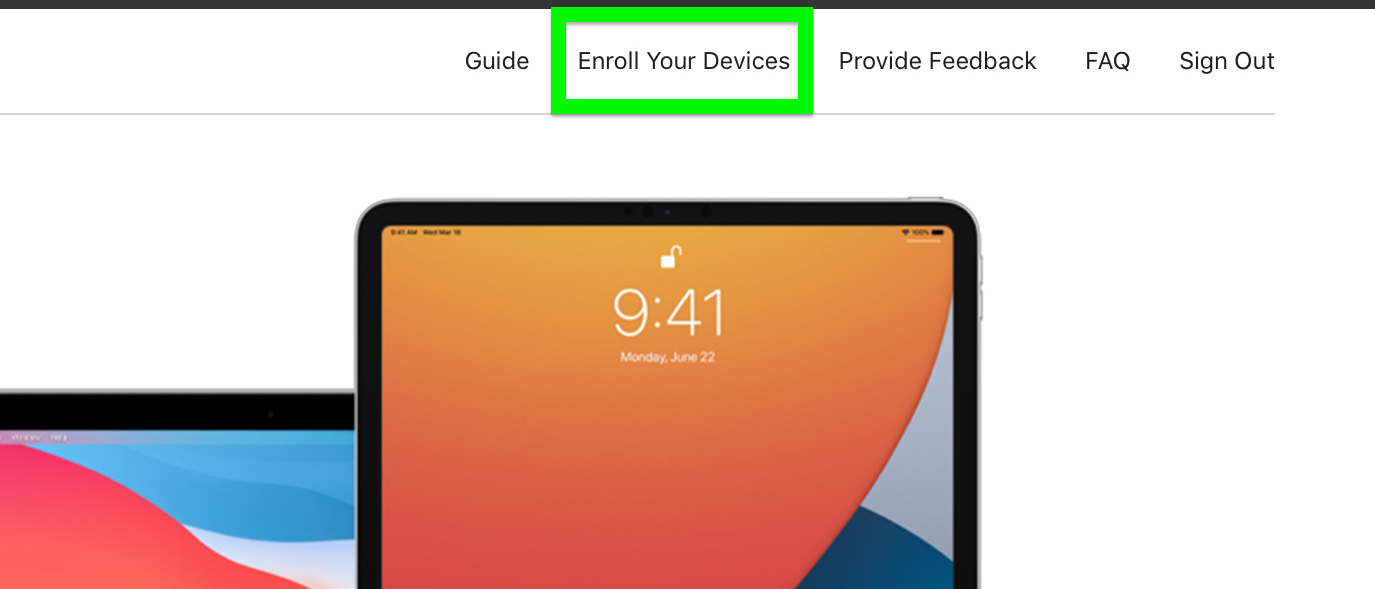
7. Click Download profile
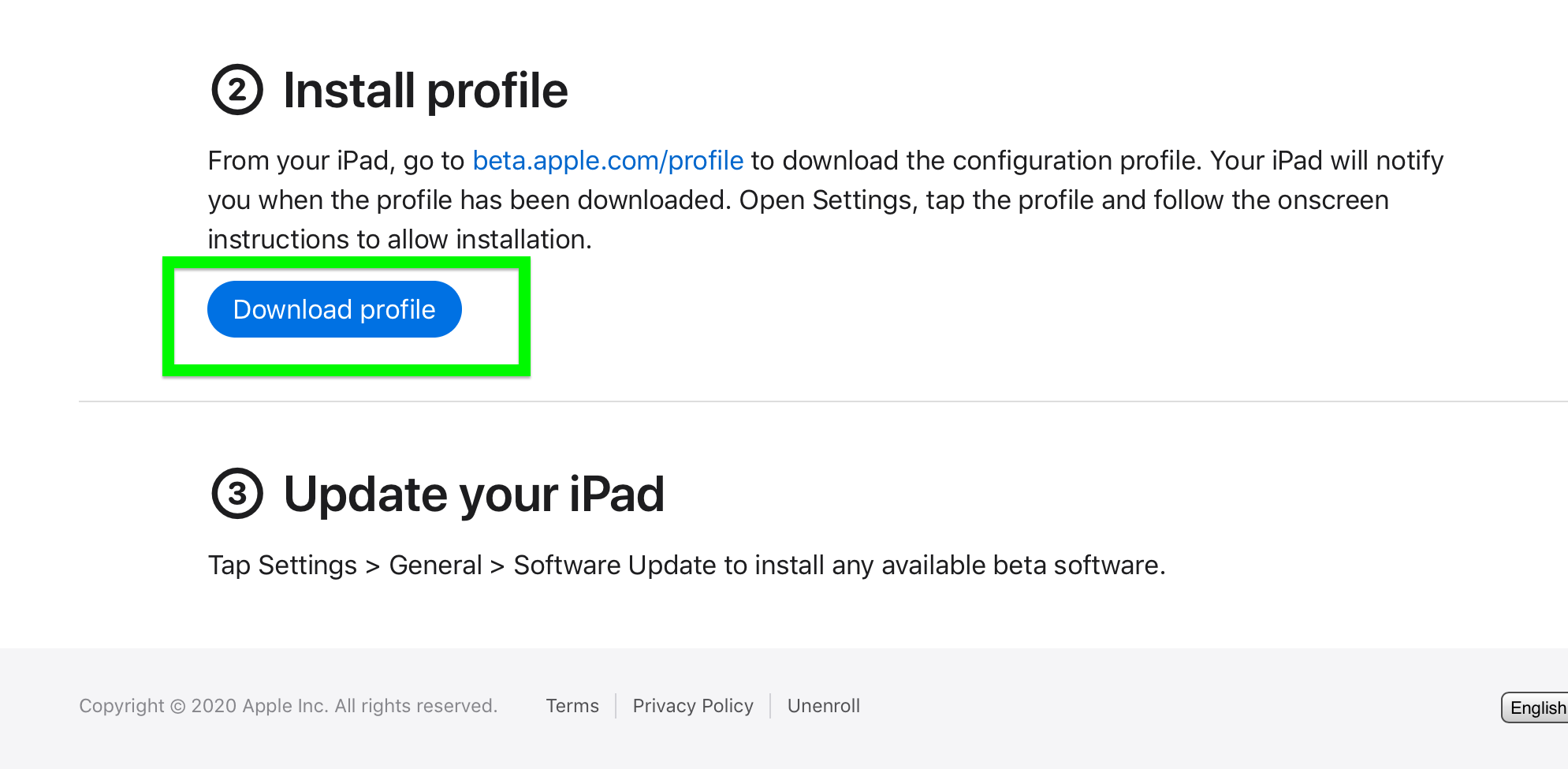
8. Click Allow, and then Close
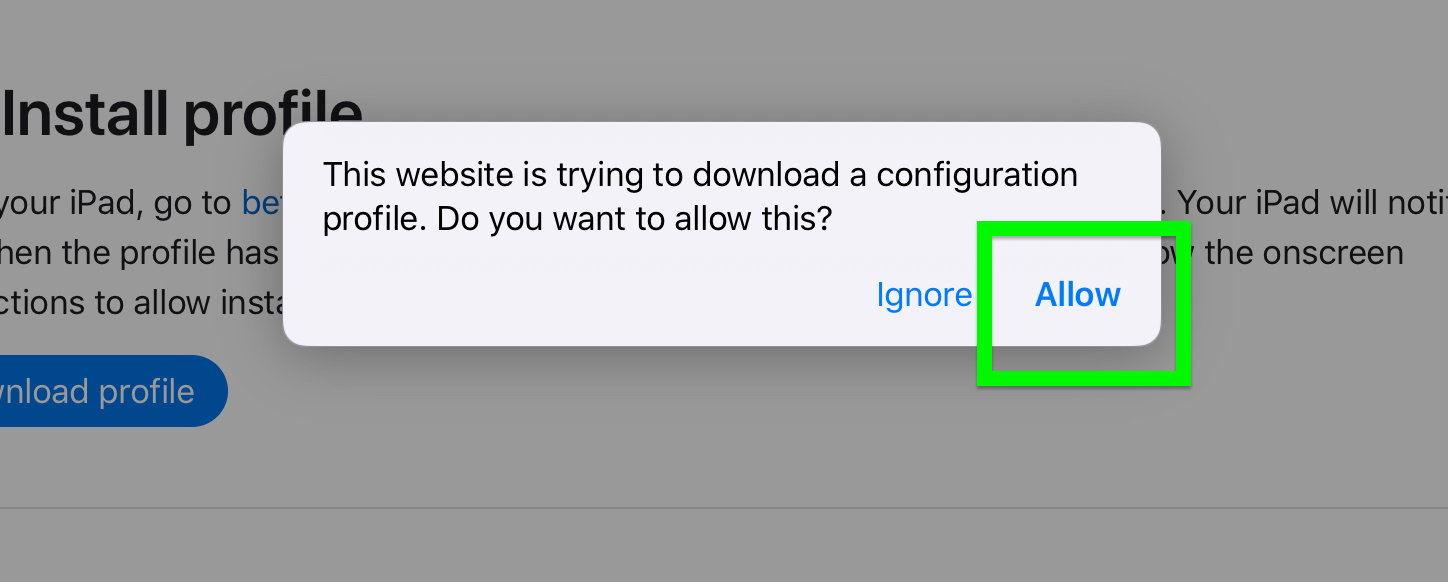
9. Open Settings and tap Profile Downloaded
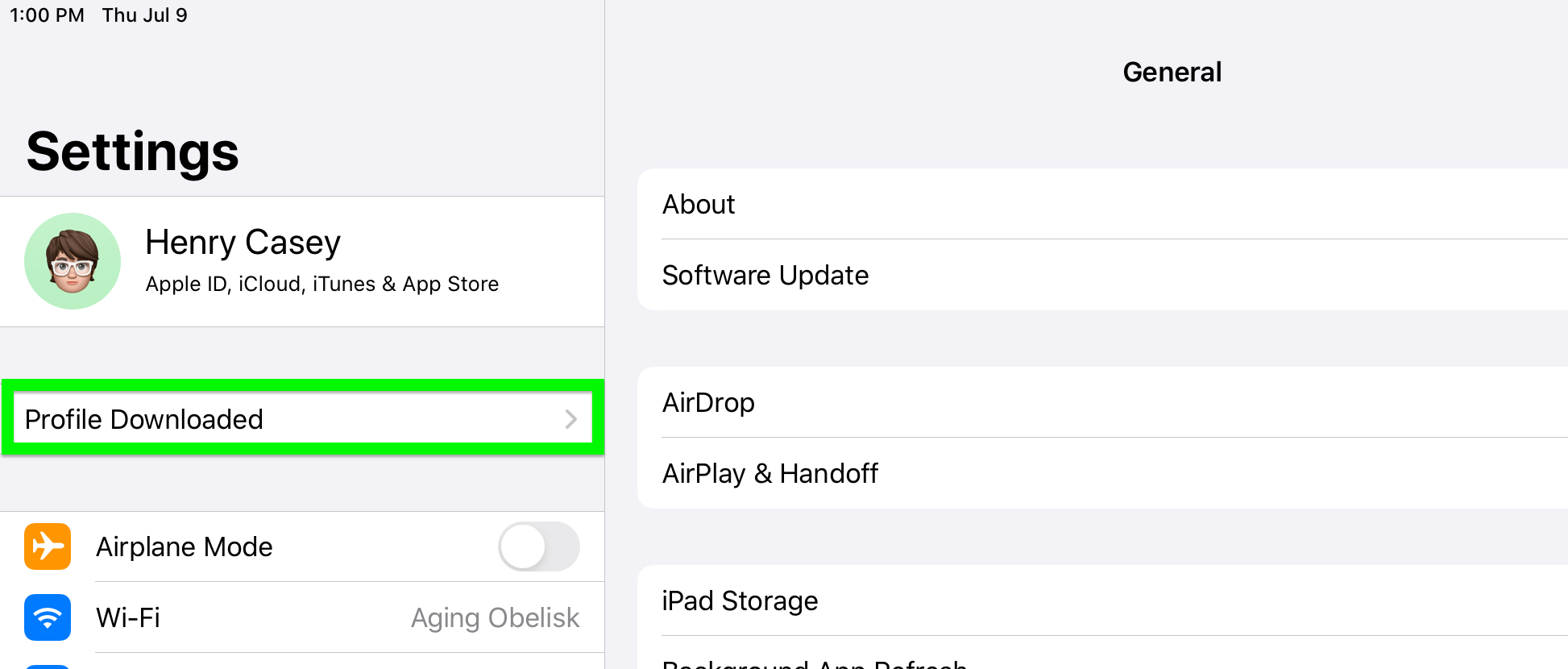
10. Tap Install (and tap Install again on the pop-up)
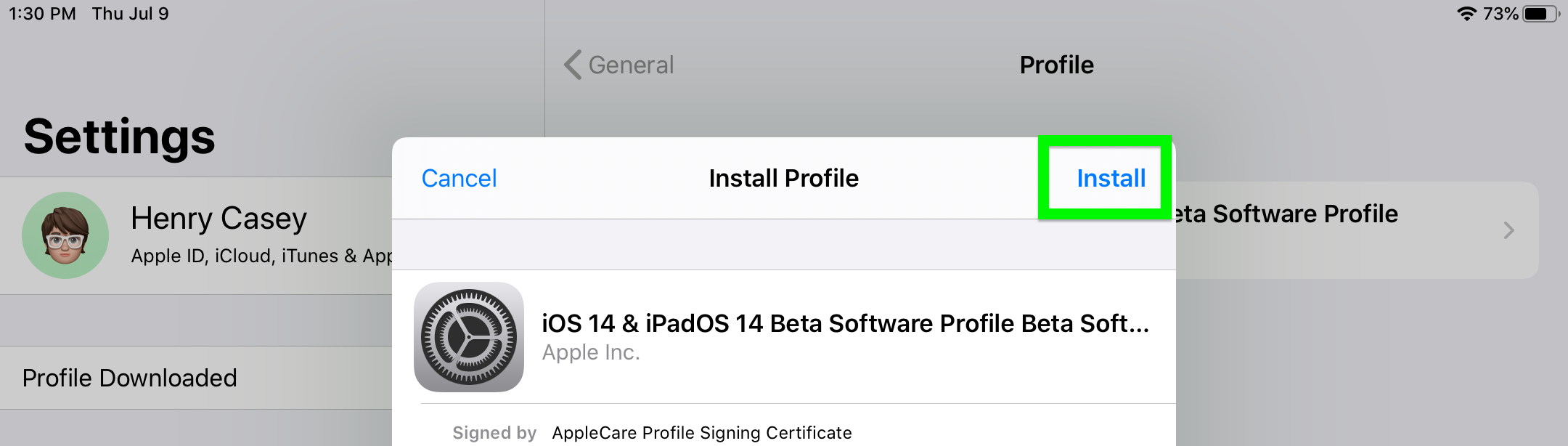
11. Tap Download and Install
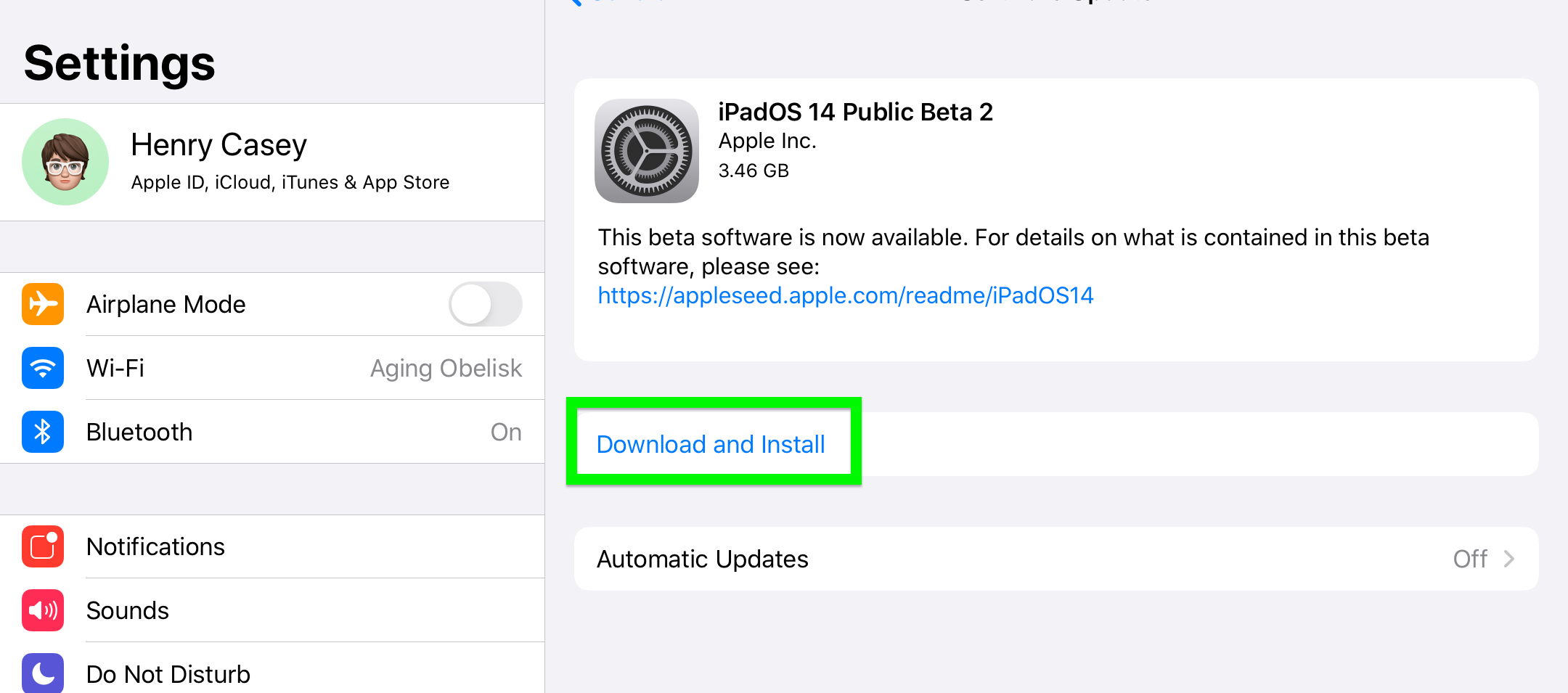
You'll now need to restart your iPad, and it might take a while. But you'll have the iPadOS 14 public beta installed!
How to download the iPadOS 14 developer beta
Ready to try iPadOS 14 for yourself? Here's how to get set up with the developer beta.
1. On your iPad, navigate to developer.apple.com
2. Click Account

3. Sign in with your Apple Developer account.
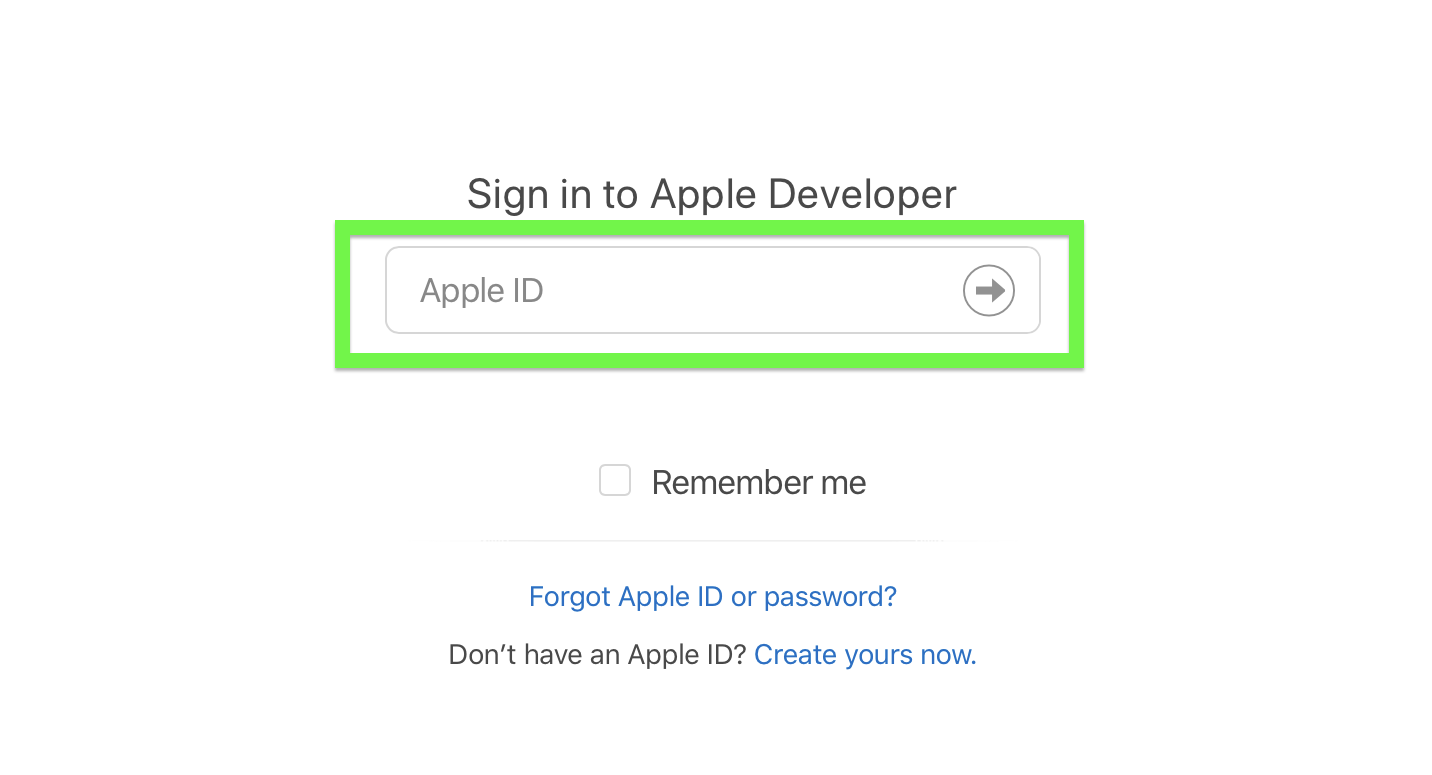
4. Click Downloads.
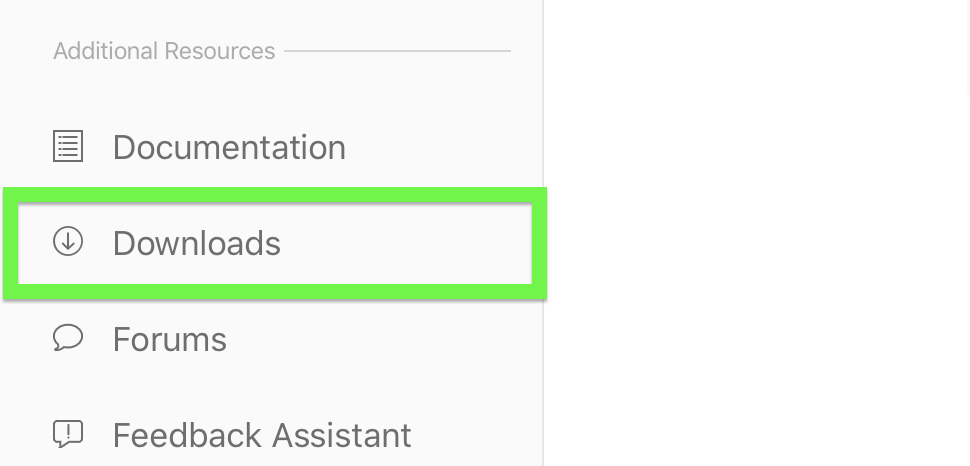
5. Click Install Profile next to iPadOS 14 beta.
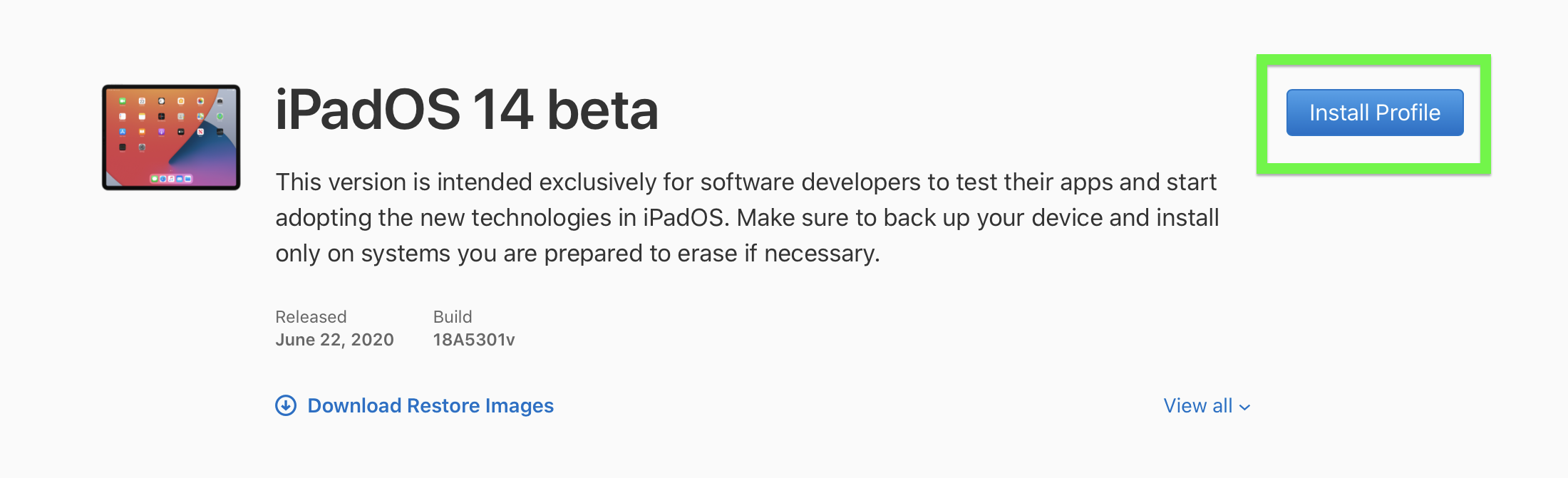
6. Click Allow
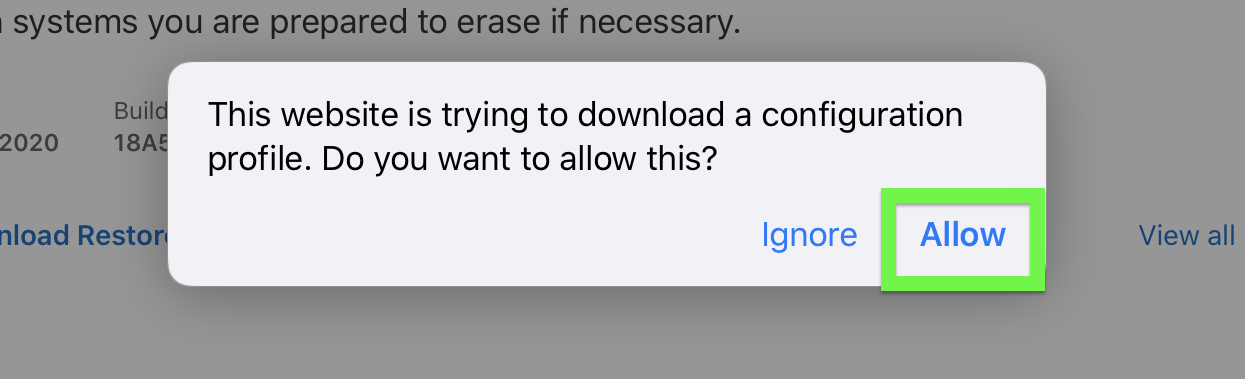
7. Click Close
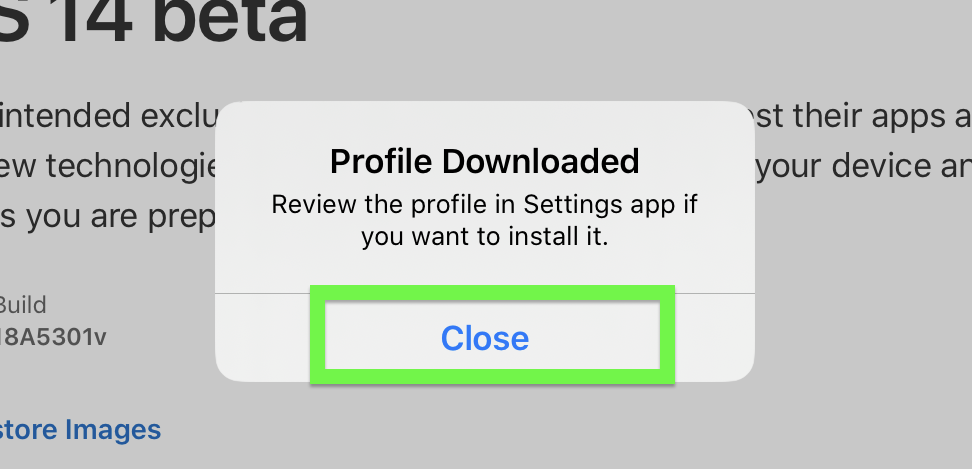
8. In Settings, tap General
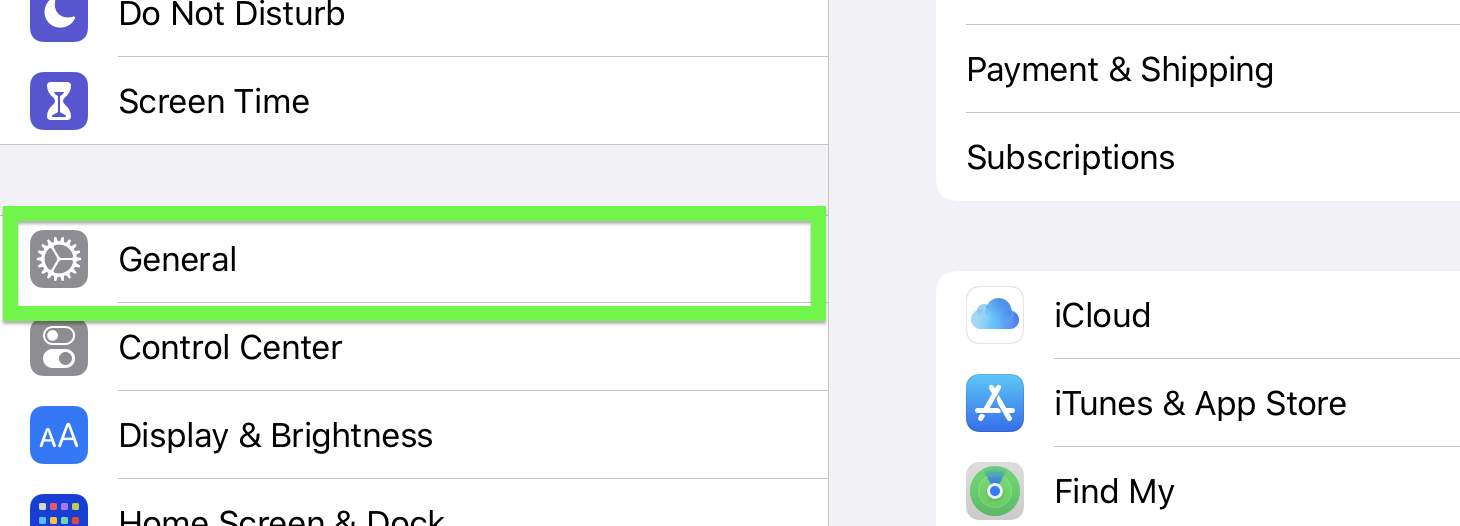
9. Tap Profile
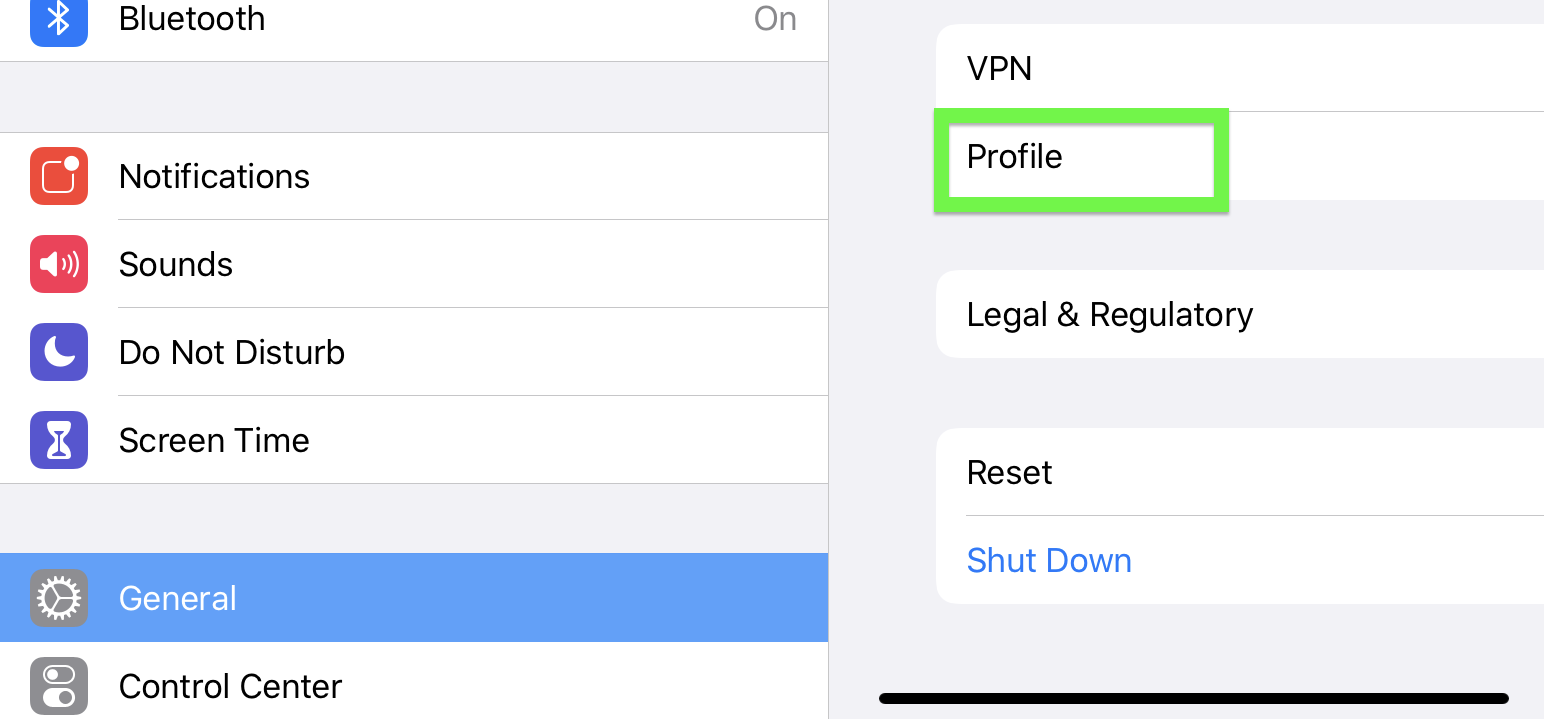
10. Select iPadOS 14 beta profile
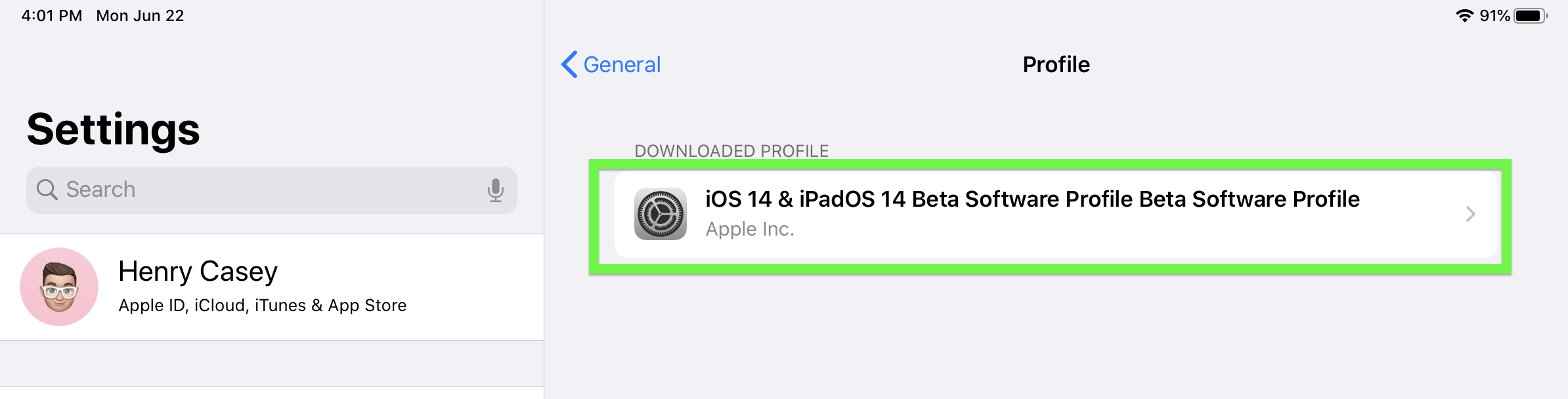
11. Tap install
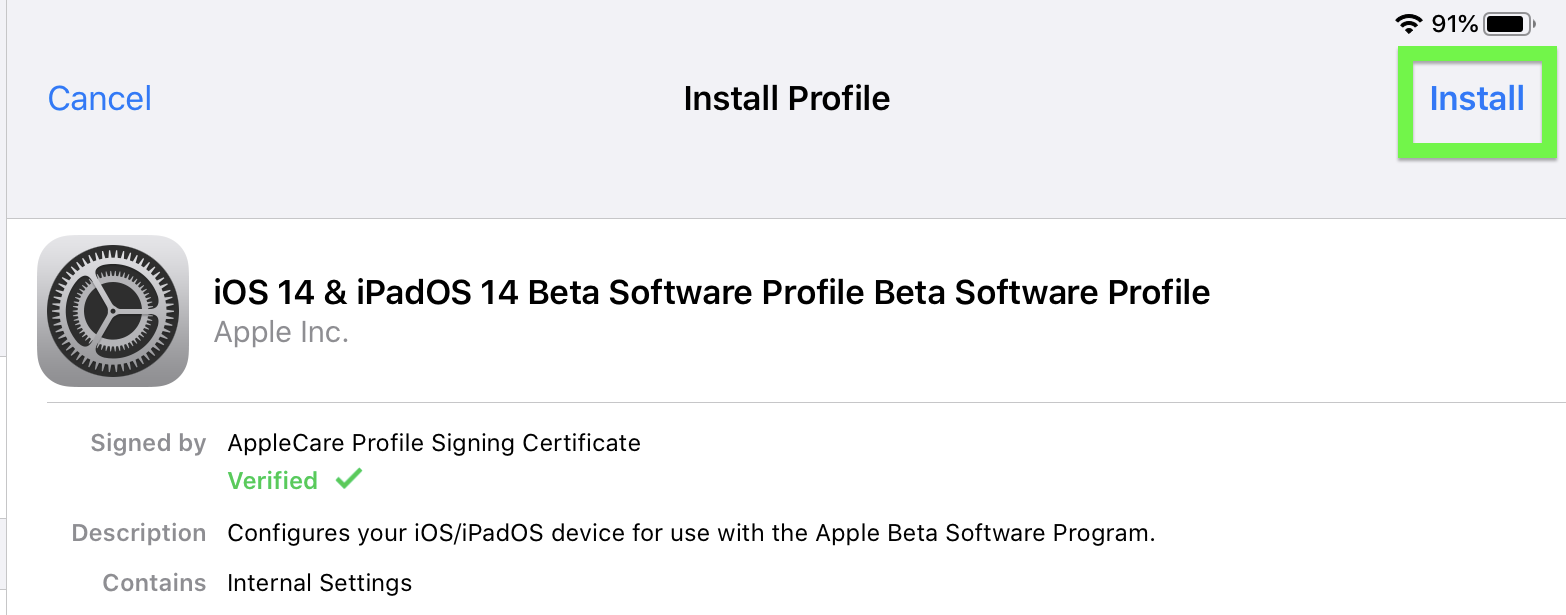
12. Tap Install again.
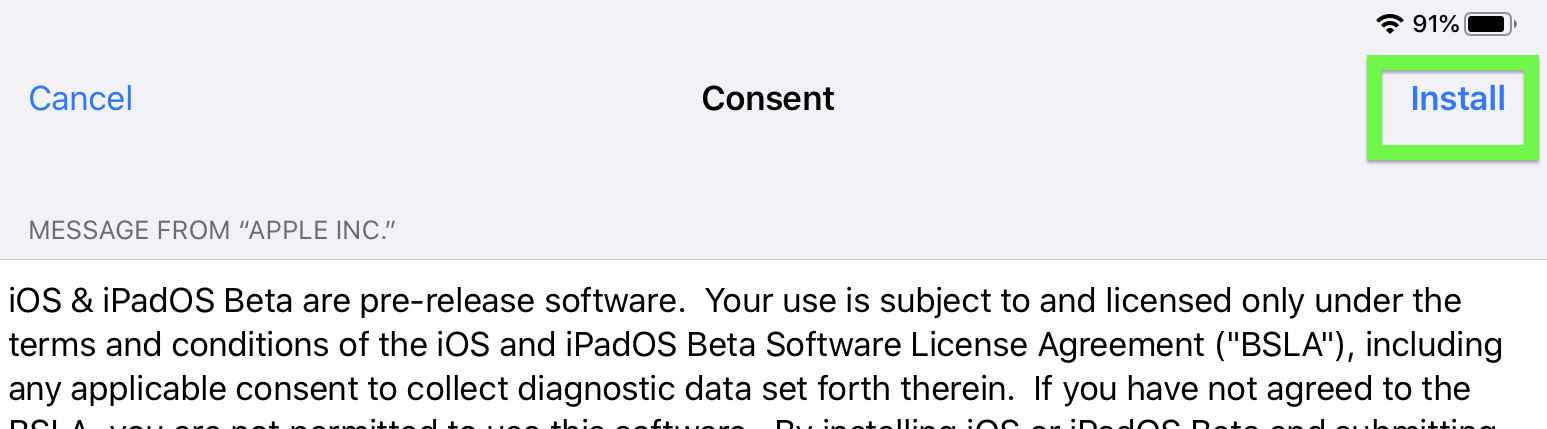
13. Tap Install for a third time.
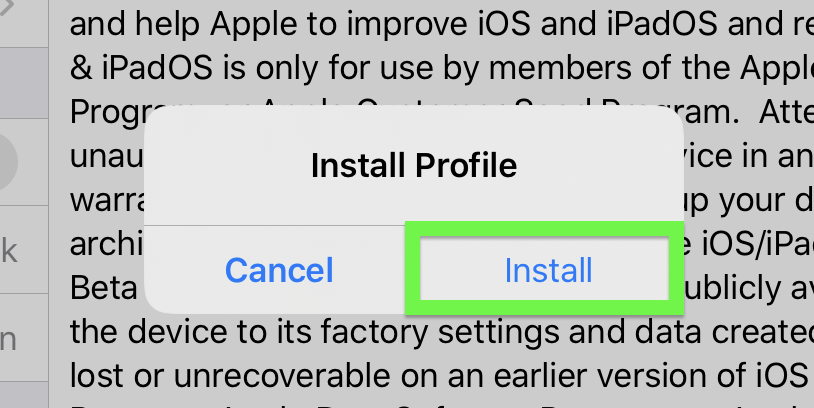
14. Tap Restart, and your iPad will restart
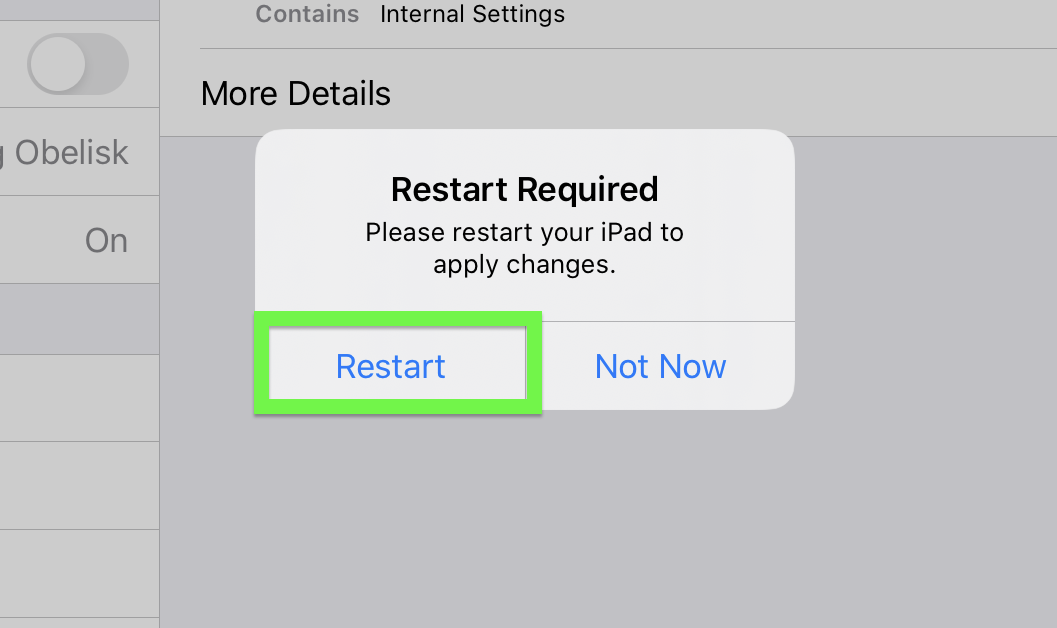
15. In Settings, under General, tap Software Update
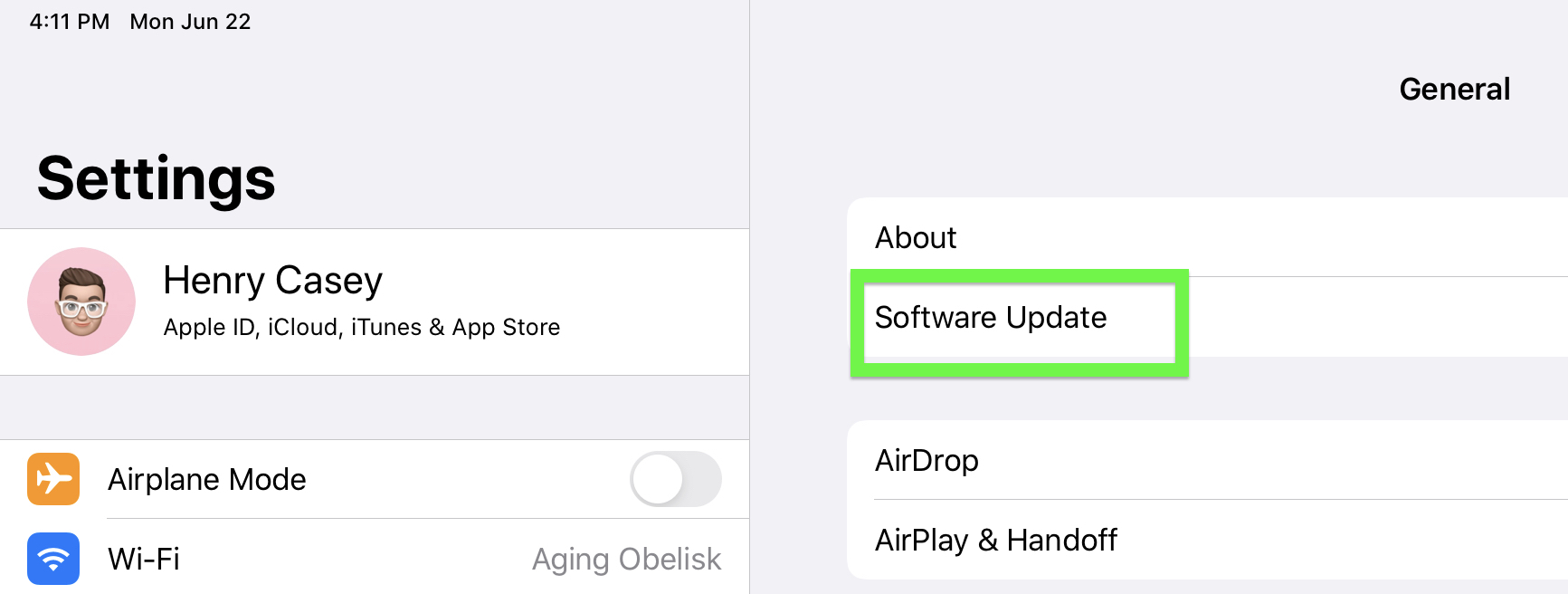
16. Tap Download & Install
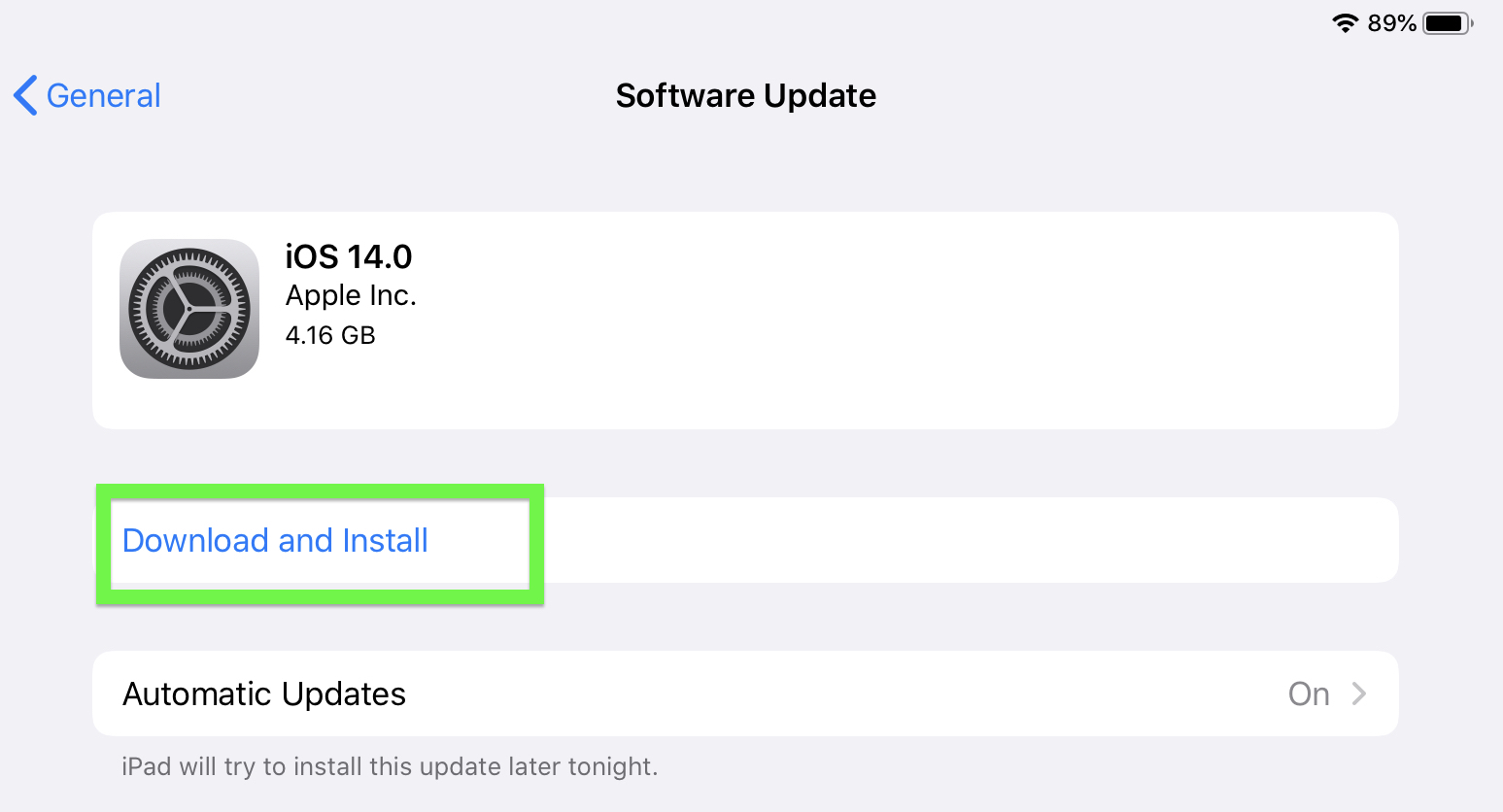
Now, watch as your iPad downloads and prepares the update. It might take a while, as it has for me. A good way to spend this time is making sure the iPad is plugged in and charging.
17. Tap Install Now
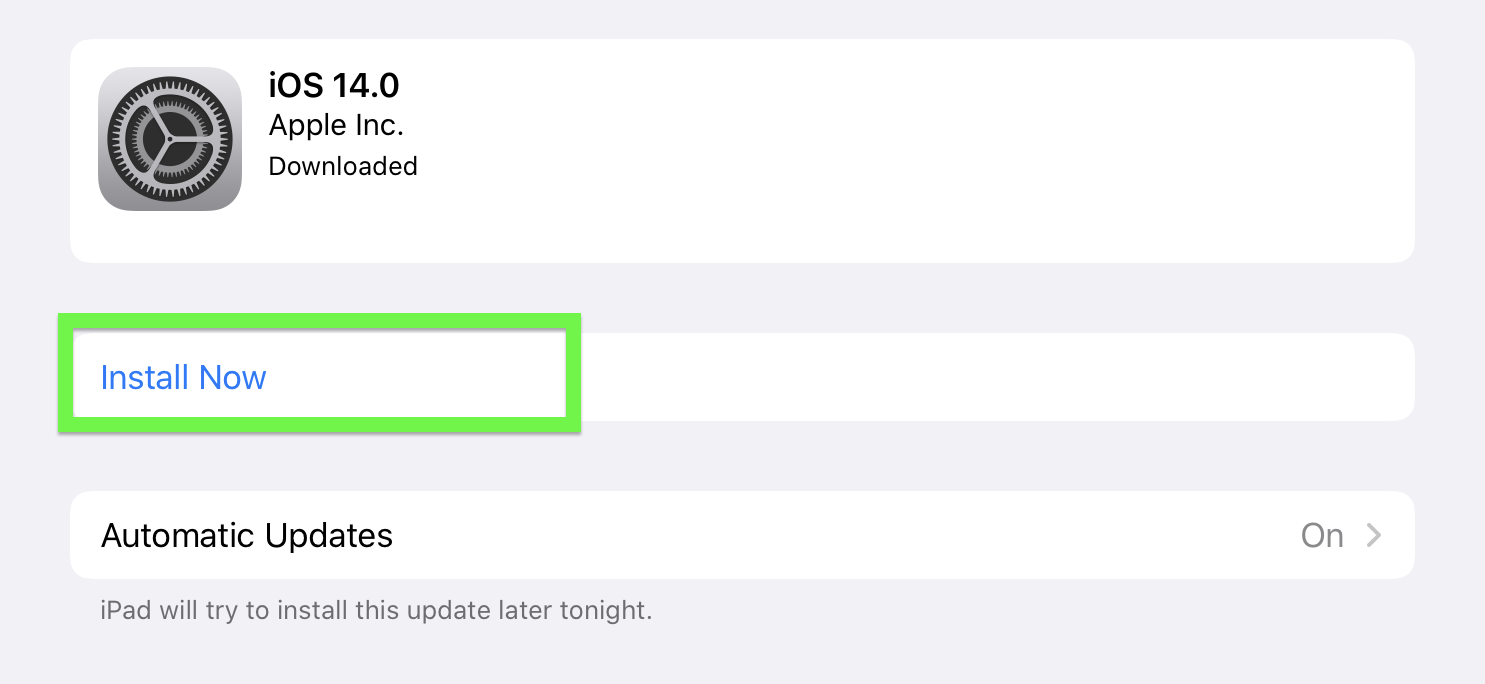
Now, it's time for your iPad to restart. Then the iPadOS 14 developer beta will be installed! Congrats, developer, on living life on the wild side!

Henry is a managing editor at Tom’s Guide covering streaming media, laptops and all things Apple, reviewing devices and services for the past seven years. Prior to joining Tom's Guide, he reviewed software and hardware for TechRadar Pro, and interviewed artists for Patek Philippe International Magazine. He's also covered the wild world of professional wrestling for Cageside Seats, interviewing athletes and other industry veterans.
