How to download the iPadOS 16 public beta
Here's how to download the iPadOS 16 beta for free.
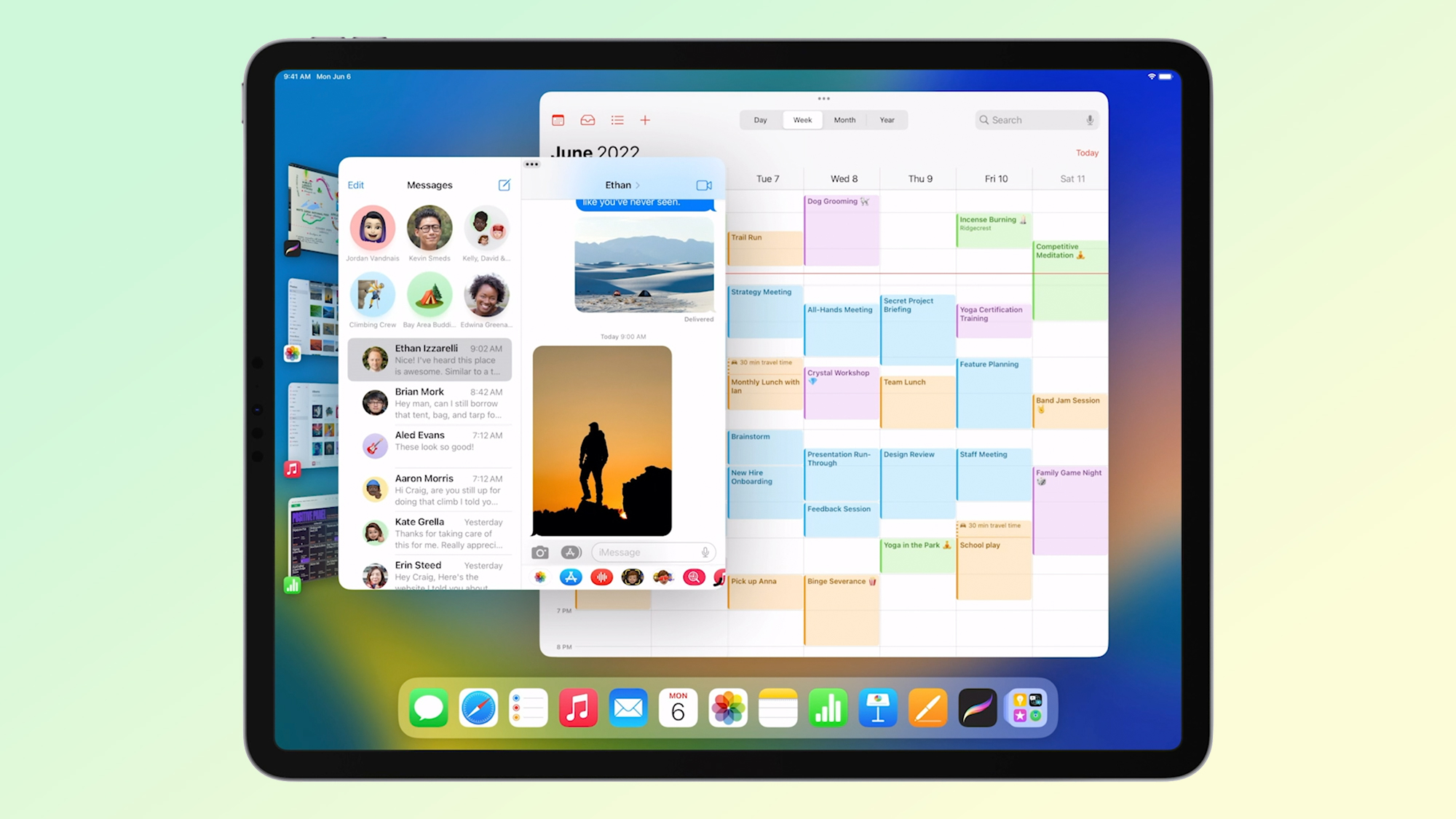
Apple has officially released the public beta of iPadOS 16, which is due for a full release in fall 2022. We've already spent some time testing the software update out in beta form, and you can read our early hands-on iPadOS 16 review impressions now that the public beta is live.
While the iPadOS 16 beta was available to developers for some time now, this week's release marks the first time those of us without an Apple Developer Account can download and try out the next version of iPadOS. That means unless you've paid for a Developer Account, the public beta is your first chance to check out new features like Stage Manager, as well as all the other multitasking tools that are coming to your iPad.
That said, the new iPadOS 16 release is still a beta, so you need to back up your iPad now. The simplest way to do this is via iCloud Backups, as you'll see below.
iPadOS 16 public beta: Backup before you download
There are two main ways to back up your iPad, but Apple advises you perform a local archived backup to restore from. We recommend that way, but the faster way to make sure your data is backed up is via iCloud.
- Open the Settings app.
- Select your user profile.
- Tap iCloud.
- Tap iCloud Backup.
- Turn on the iCloud backup switch.
- Check the time of the "last successful backup."
To backup locally to a Mac by: plug in your iPad, opening Finder (or iTunes if you're on macOS 10.14 or earlier), selecting that iPad in the menu on the left and click Summary.
Then select This Computer under Backups (as opposed to iCloud) and then click Back Up Now.
If you back up via a Mac, archive that backup (under Manage backups, select your backup and click Archive) to make it so you can restore from this backup.
Sign up to get the BEST of Tom's Guide direct to your inbox.
Get instant access to breaking news, the hottest reviews, great deals and helpful tips.
iPadOS 16 public beta: supported iPads
Here's the list of iPads which support iPadOS 16, direct from Apple:
- iPad Pro (all models)
- iPad Air (3rd generation and later)
- iPad (5th generation and later)
- iPad mini (5th generation and later)
How to download the iPadOS 16 public beta
1. On your iPad, navigate to beta.apple.com
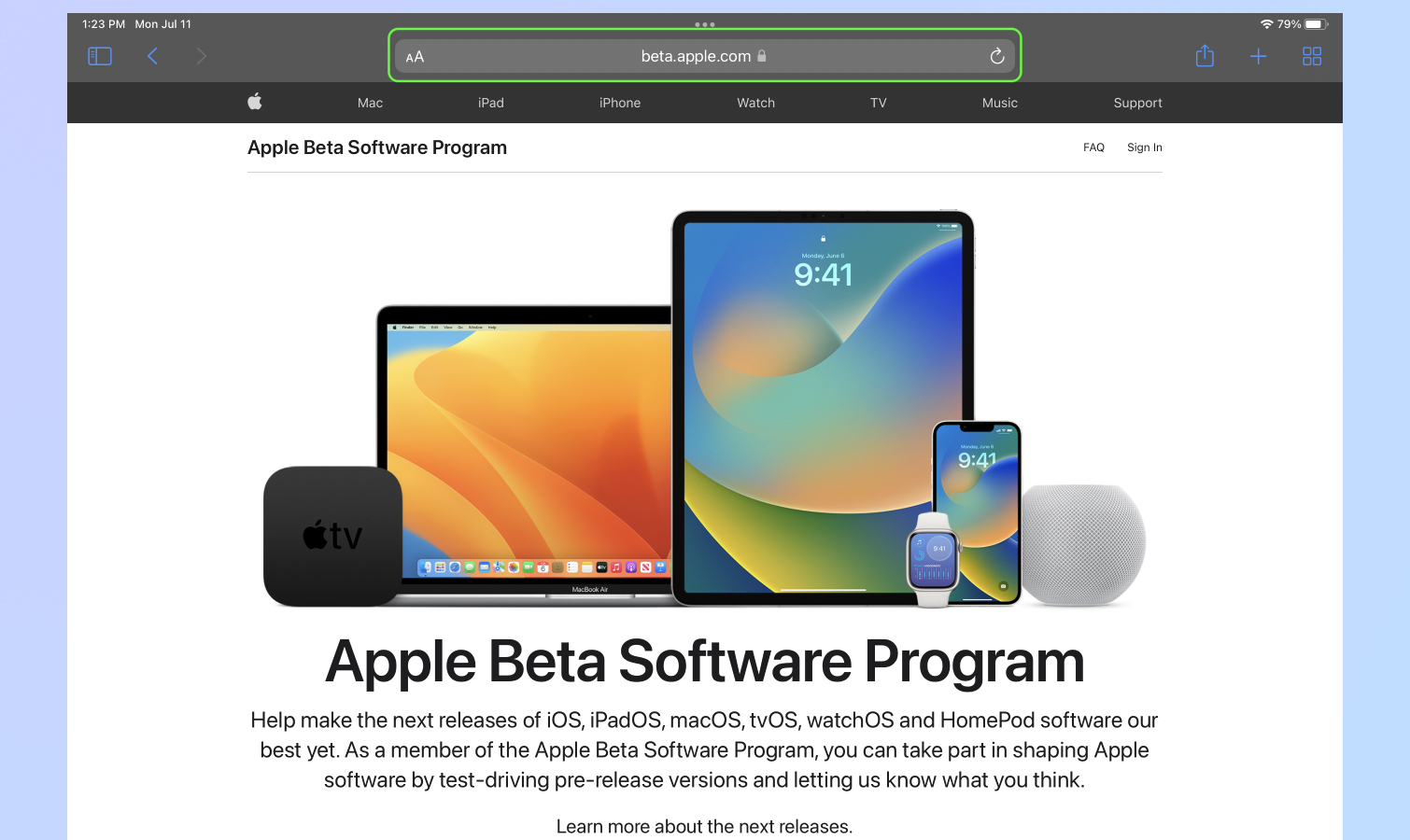
2. Tap Sign In
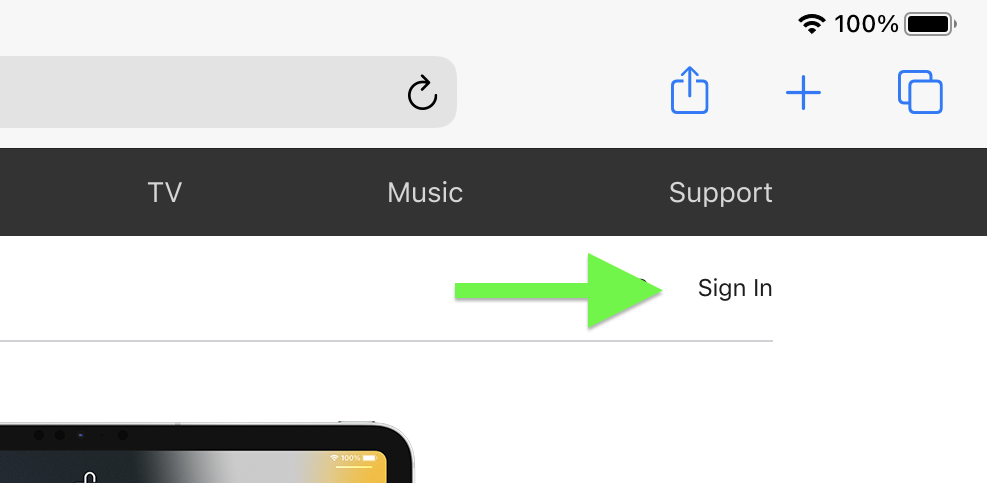
3. Sign in
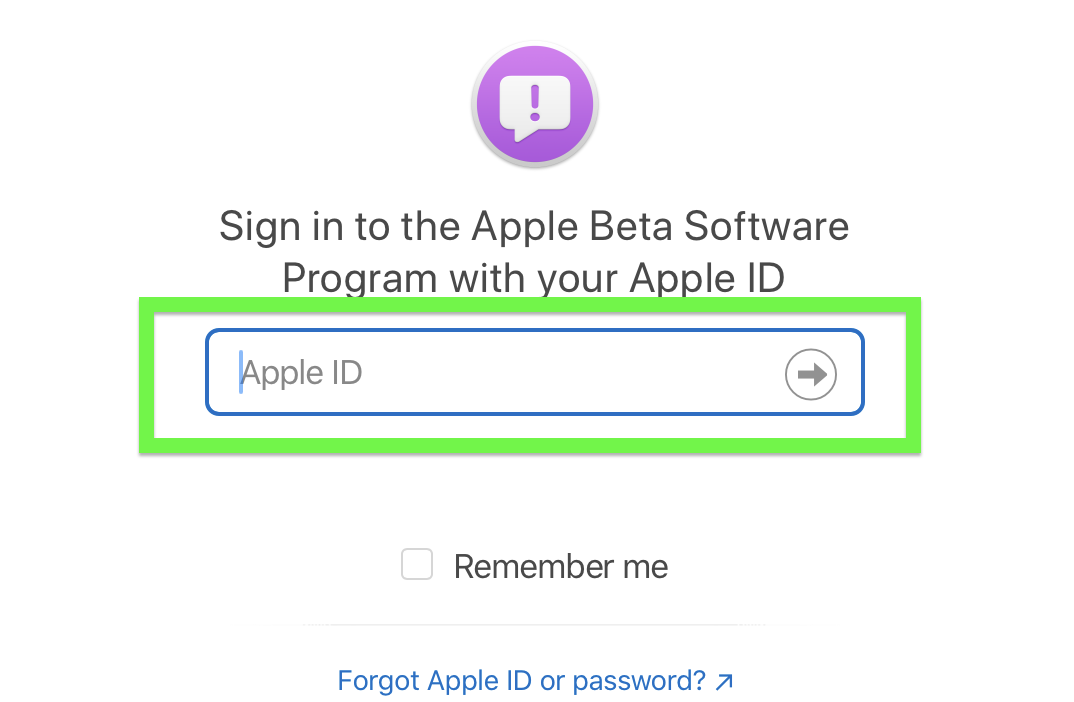
4. Tap Trust if prompted to trust your browser.

5. Tap Enroll Your Devices, as only enrolled iPads can participate in Apple's beta program.
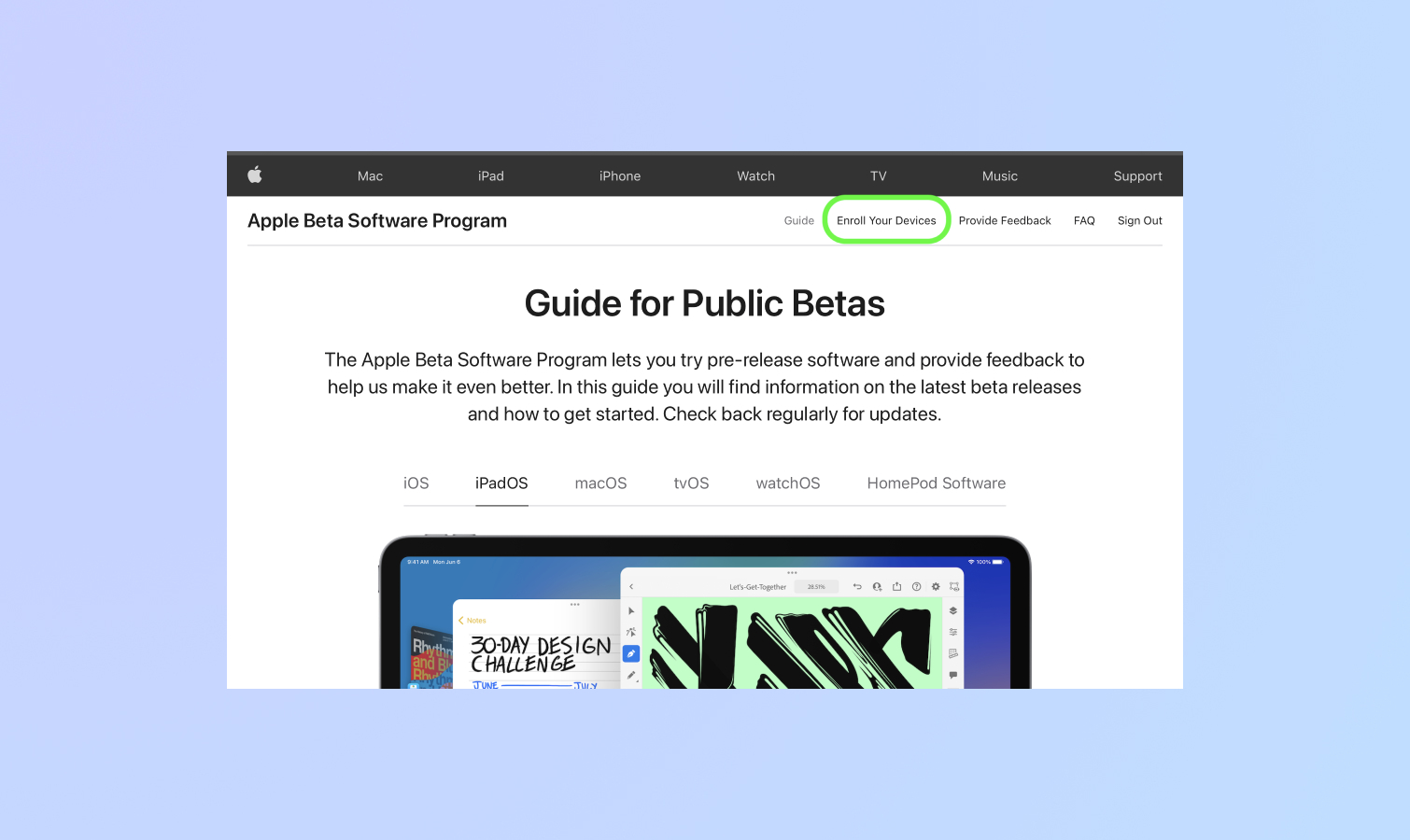
6. Tap iPadOS to get taken to the beta profile download page.
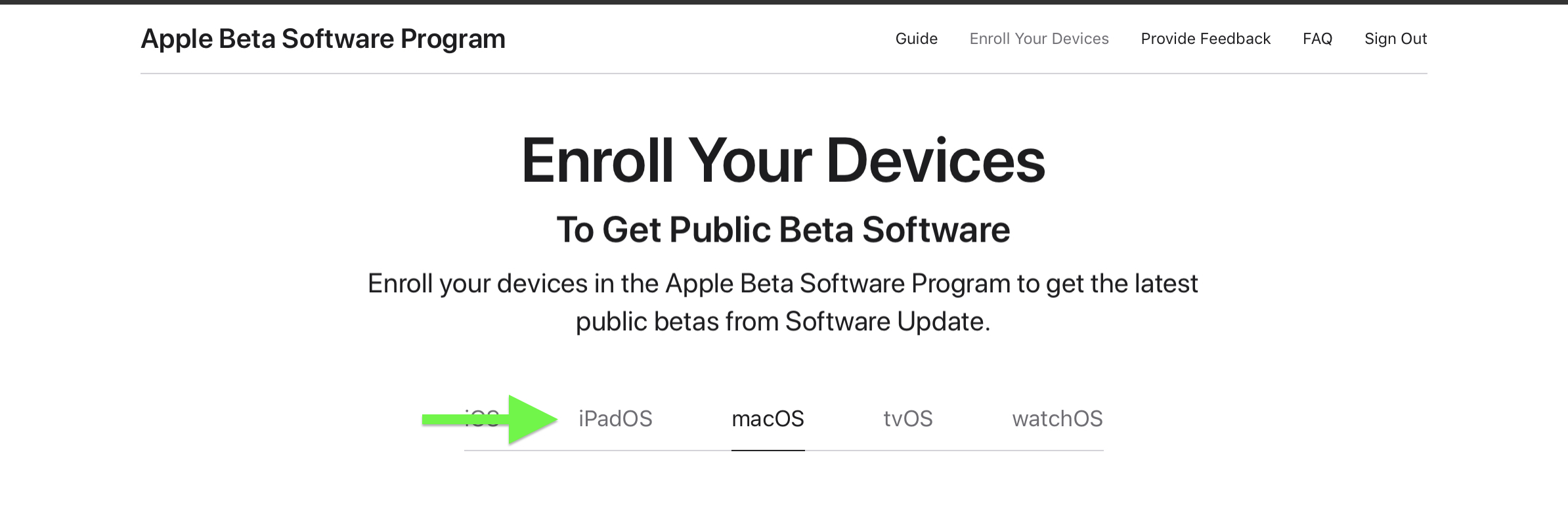
7. Scroll down and tap the Download Profile button under the Install Profile header to initiate your download.
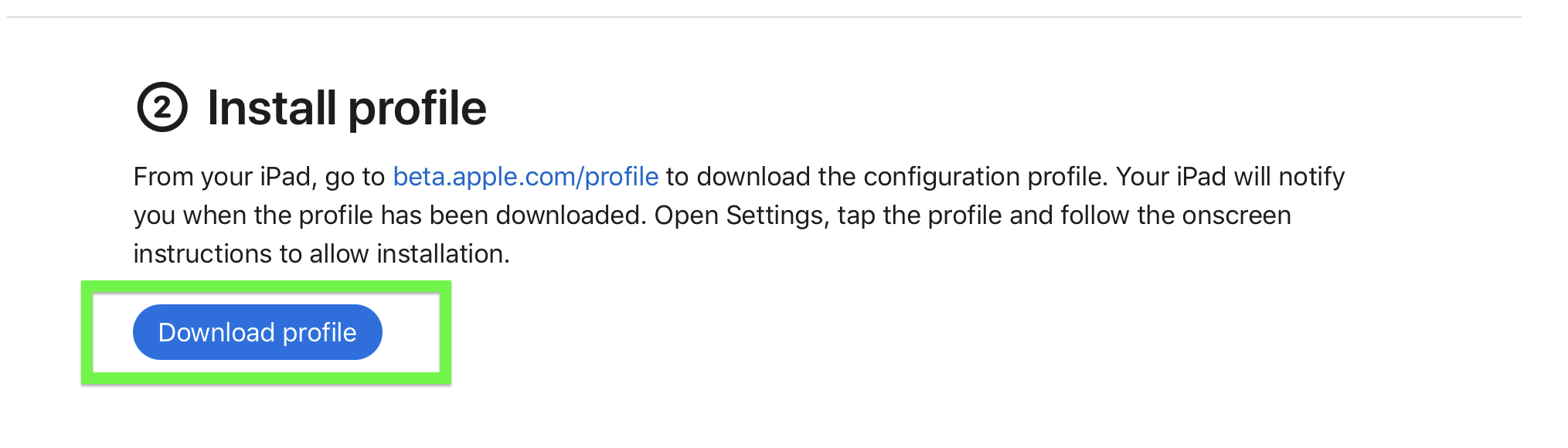
8. Tap Allow to start the download.
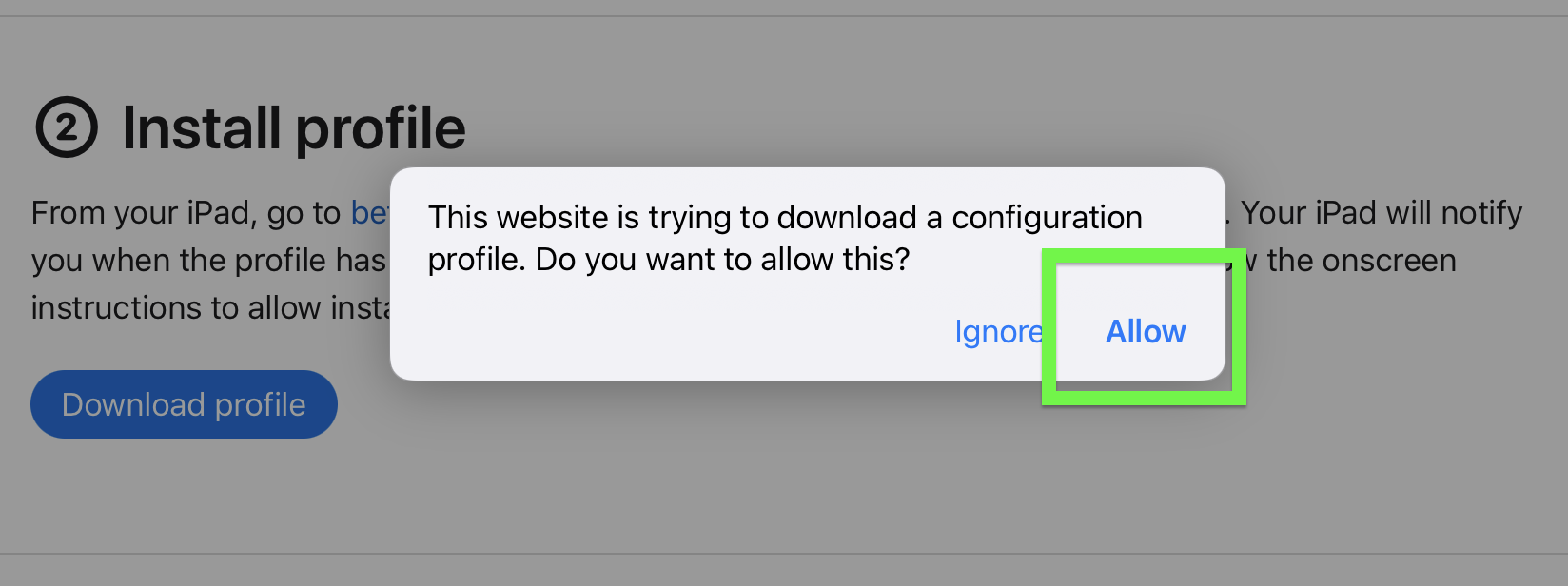
9. Tap Close once the file transfer completes and you get a pop-up telling you the profile is downloaded.
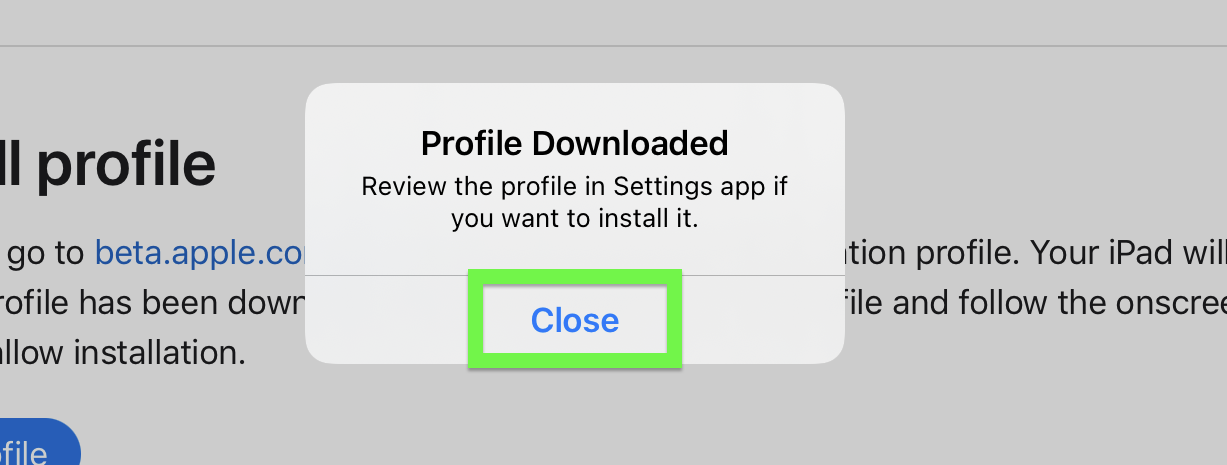
10. Open Settings and tap Profile Downloaded in the left-hand menu.
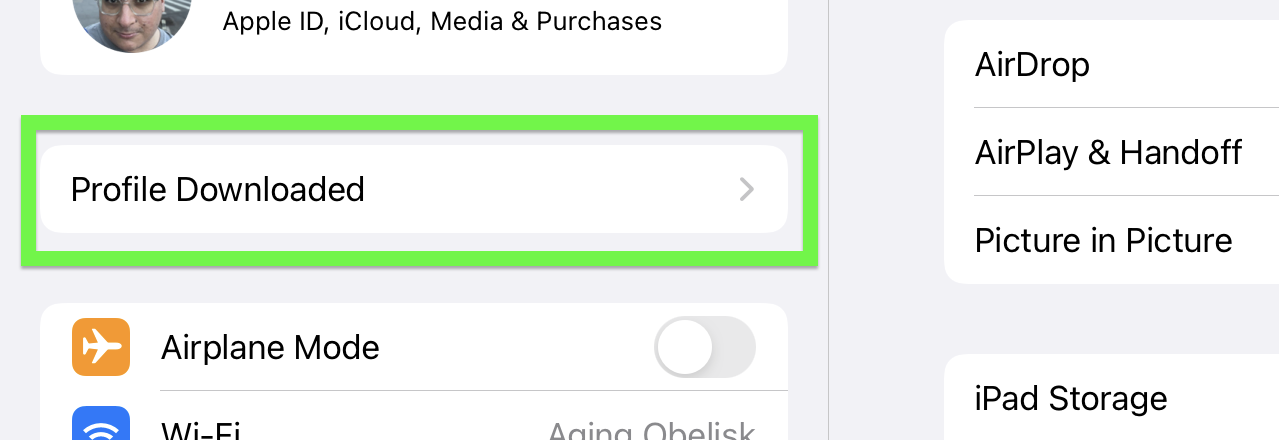
11. Tap Install on the iPadOS 16 Install Profile menu.
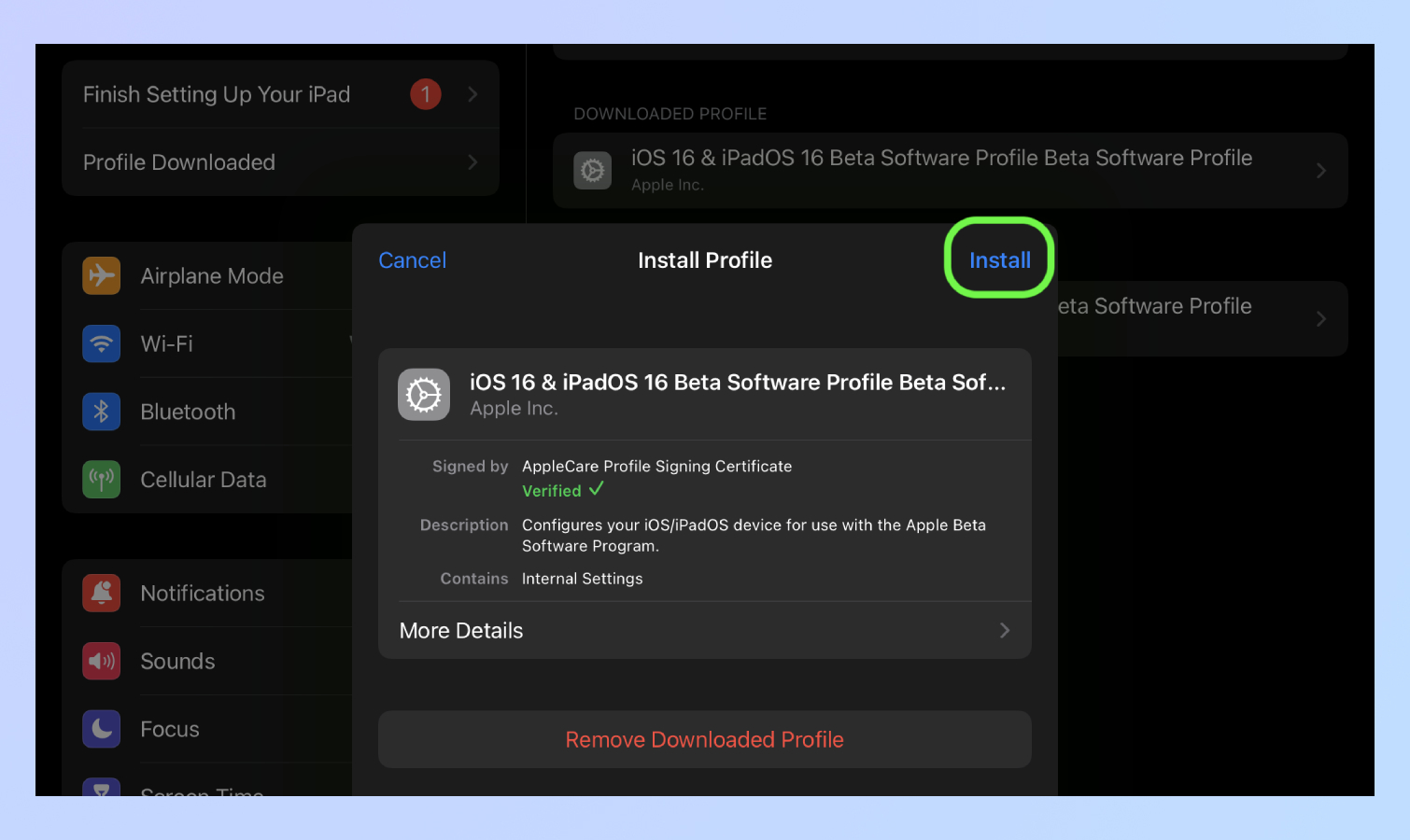
12. Enter your passcode (presuming you have one).
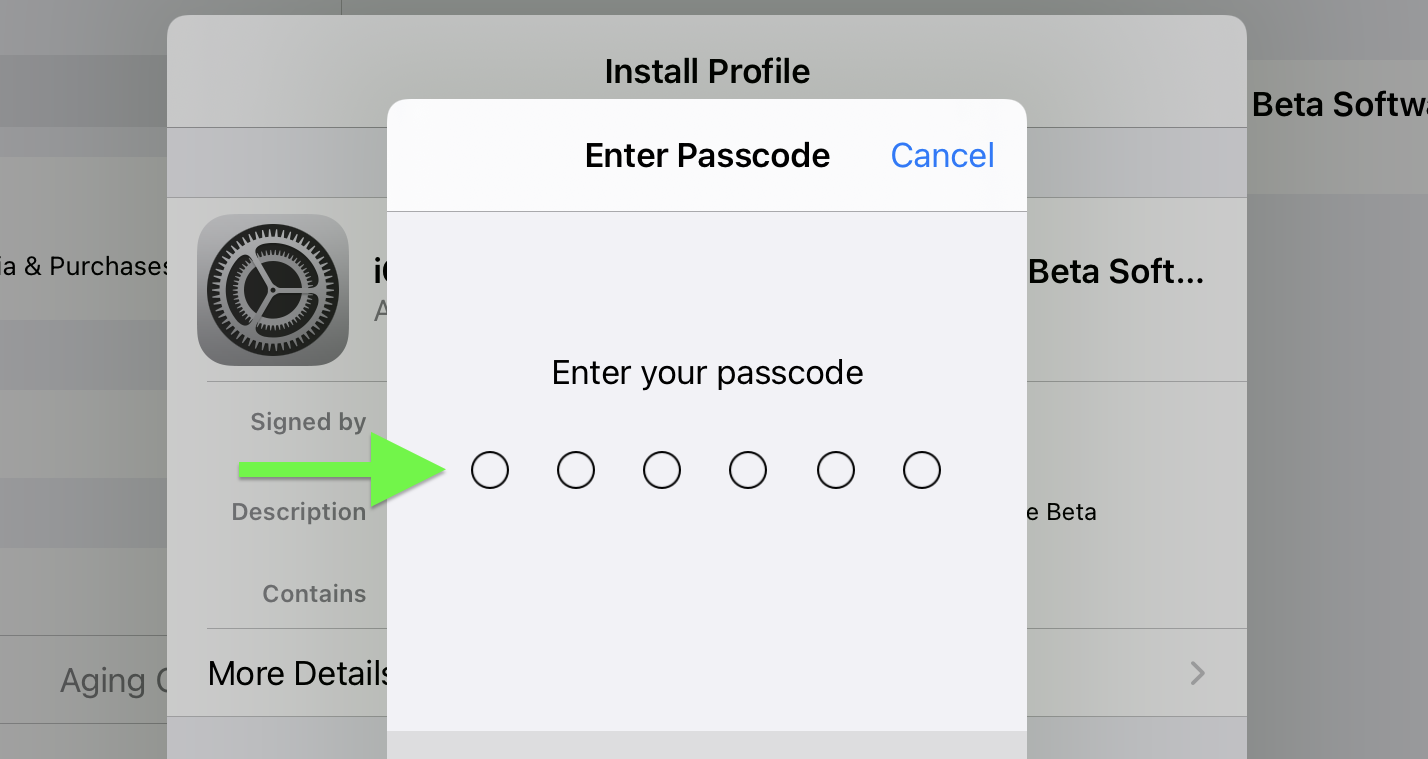
13. Tap Install whenever prompted.
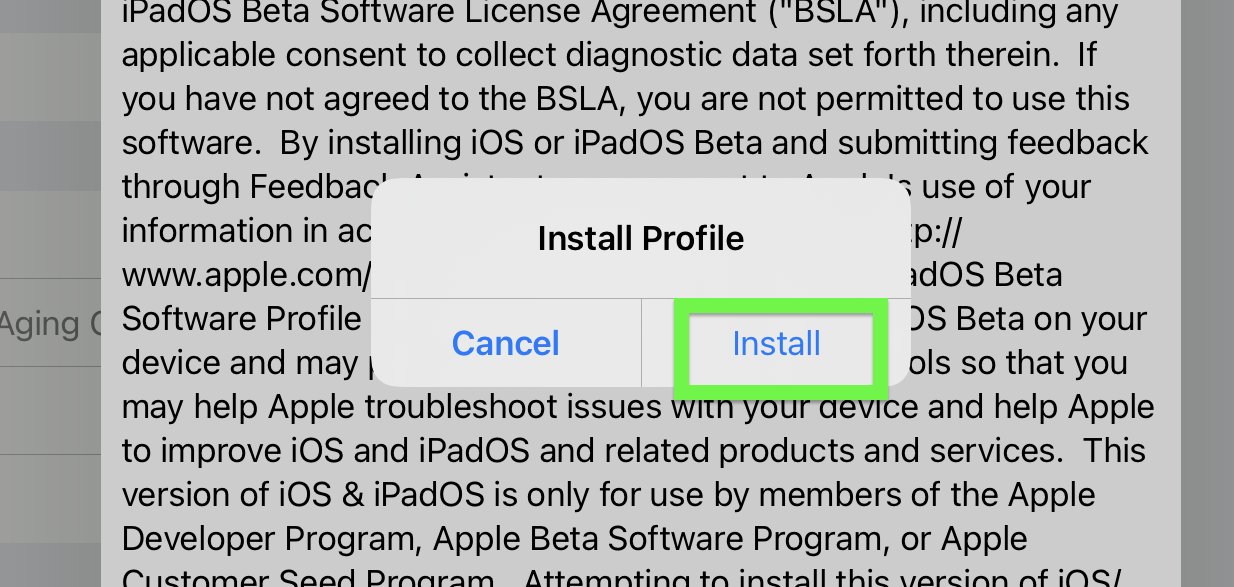
14. Tap Restart (or tap Not Now, close your work and then restart your iPad)
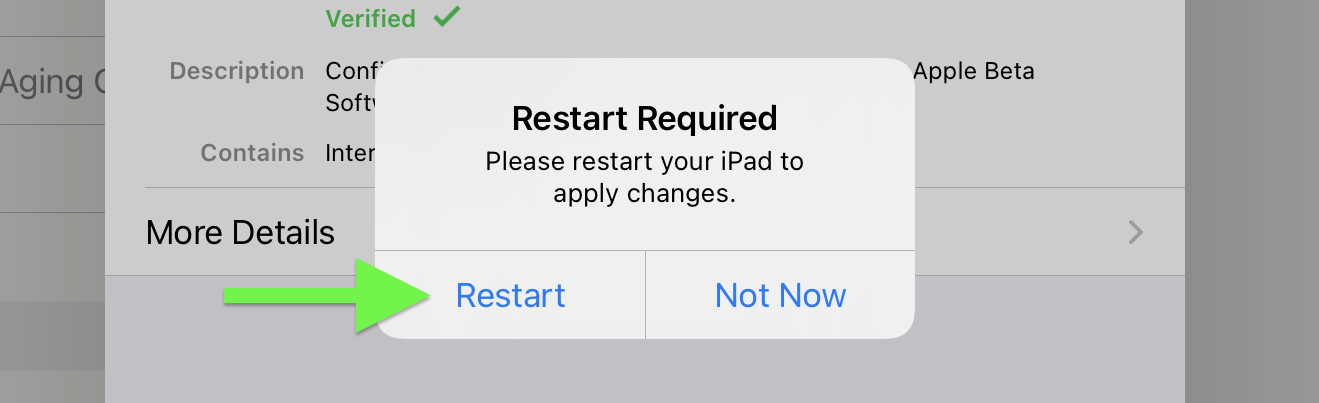
15. After restarting, open Settings and tap Software Update, under General.
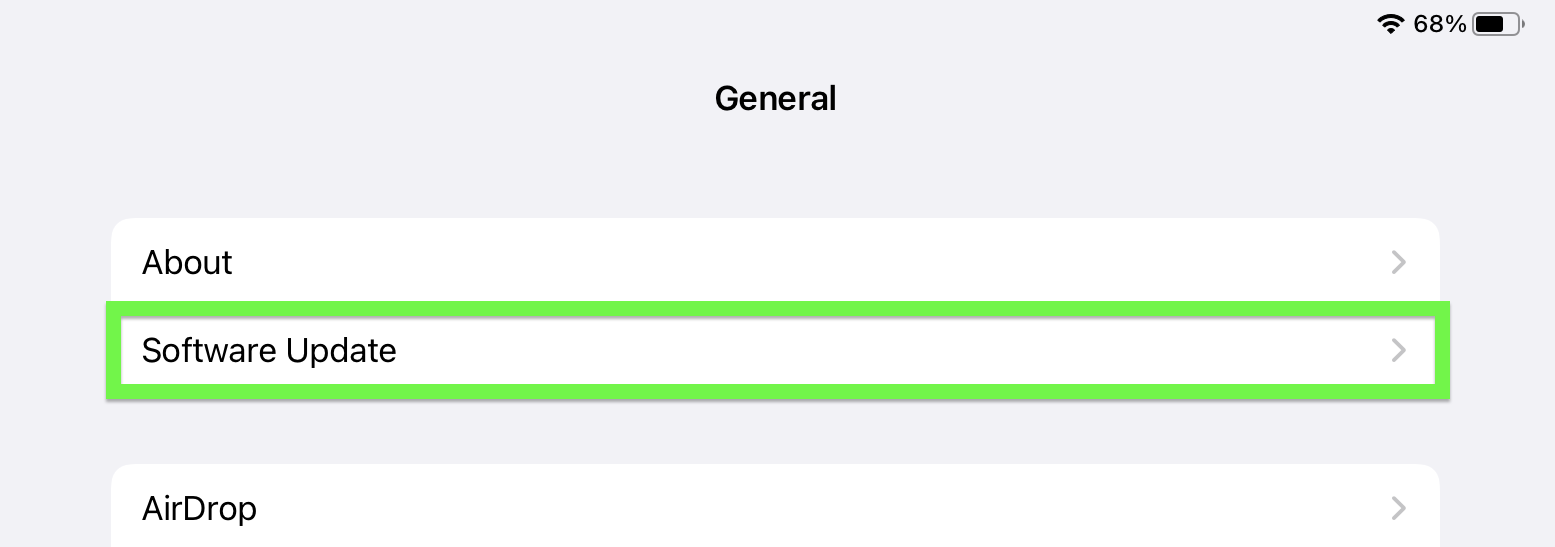
16. Tap Download and Install
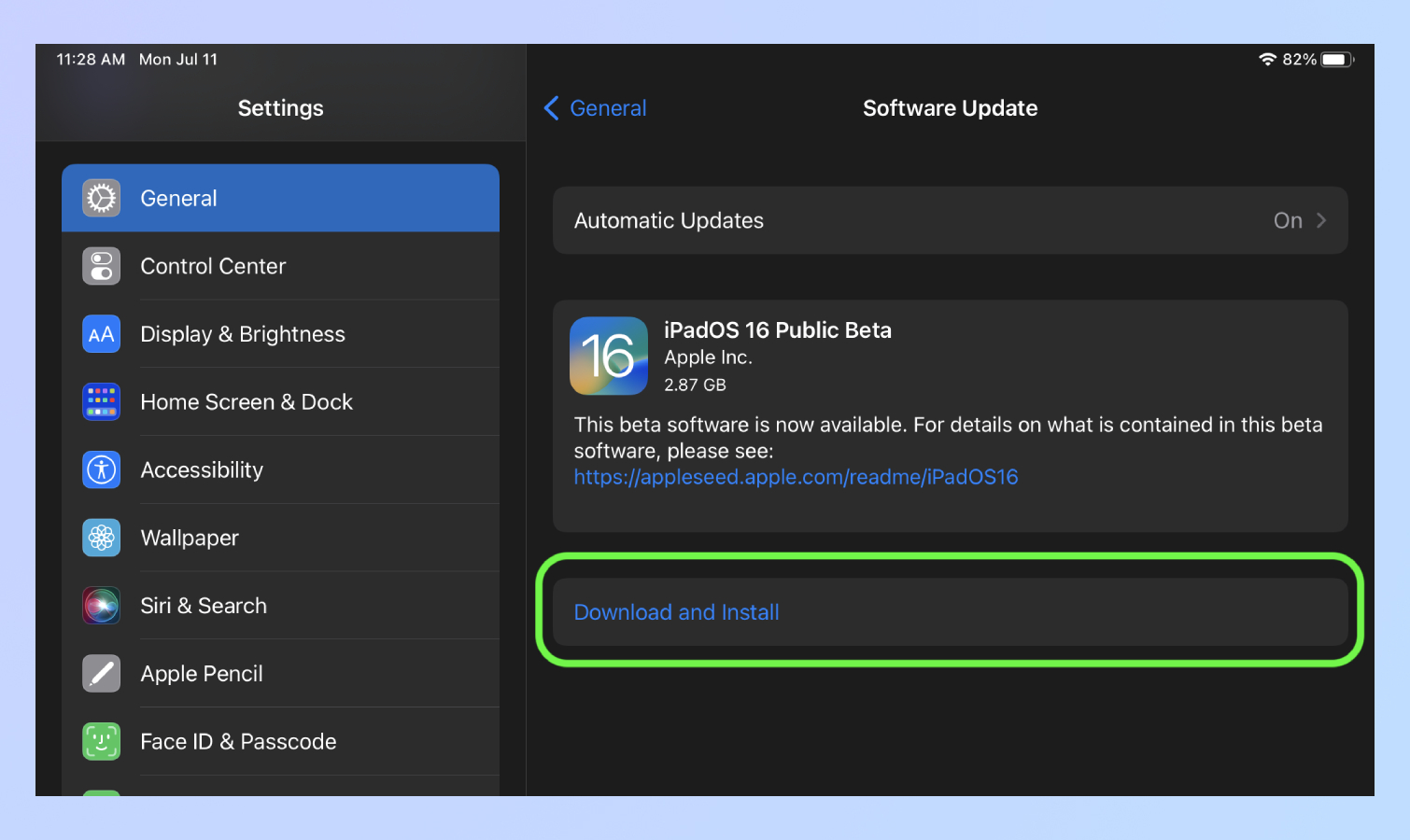
You'll now need to wait for iPadOS 16 download and restart your iPad, and that might take a while. But once that's done you're good to go!
In addition to iPad-specific features like Stage Manager, iPadOS 16 adapts many of the new features that are part of the iOS 16 update (also released as a public beta). We've got guides to how to set up iCloud Shared Photo Library and how to edit text messages in Messages, and while both of those are geared toward the iPhone, the tips work for iPad users, too.

Alex Wawro is a lifelong tech and games enthusiast with more than a decade of experience covering both for outlets like Game Developer, Black Hat, and PC World magazine. A lifelong PC builder, he currently serves as a senior editor at Tom's Guide covering all things computing, from laptops and desktops to keyboards and mice.
