iOS 17 developer beta is open to anyone — here's how to download it now
Get iOS 17 now without waiting for the public beta
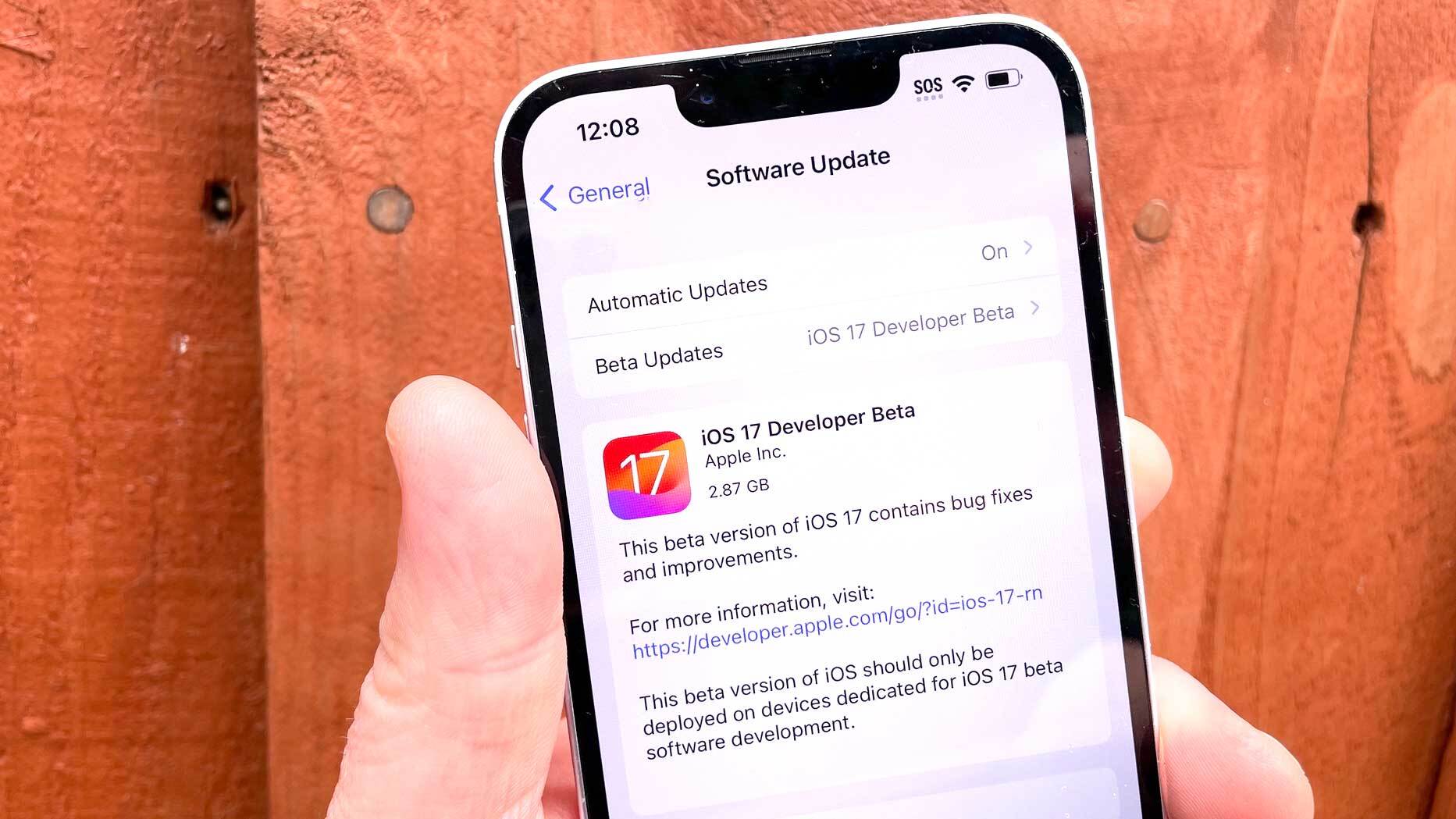
The iOS 17 public beta doesn't arrive for a few weeks — Apple says it's coming in July — but that doesn't mean you have to wait until then to experience the next edition of Apple's iPhone software. A developer beta for iOS 17 has already arrived, and this year, there seem to be no restrictions on who can download it.
In previous years, you had to be a registered member of Apple's developer program to get your hands on developer betas, and joining up required a $99 annual fee. With a public beta available for free not long after the developer beta, it made little sense for non-developers to pony up that fee.
However this time around, anyone with an Apple ID — which essentially covers nearly every iPhone user — can get the iOS 17 developer beta, whether they're paid members of the developer program or not. And the process of downloading and installing the iOS 17 beta is fairly straightforward.
Should you get the iOS 17 developer beta?
Before I tell you how I got the developer beta onto my iPhone, though, let's revisit the difference between "could" and "should" — as in, yes, you could download the iOS 17 developer beta, but should you?
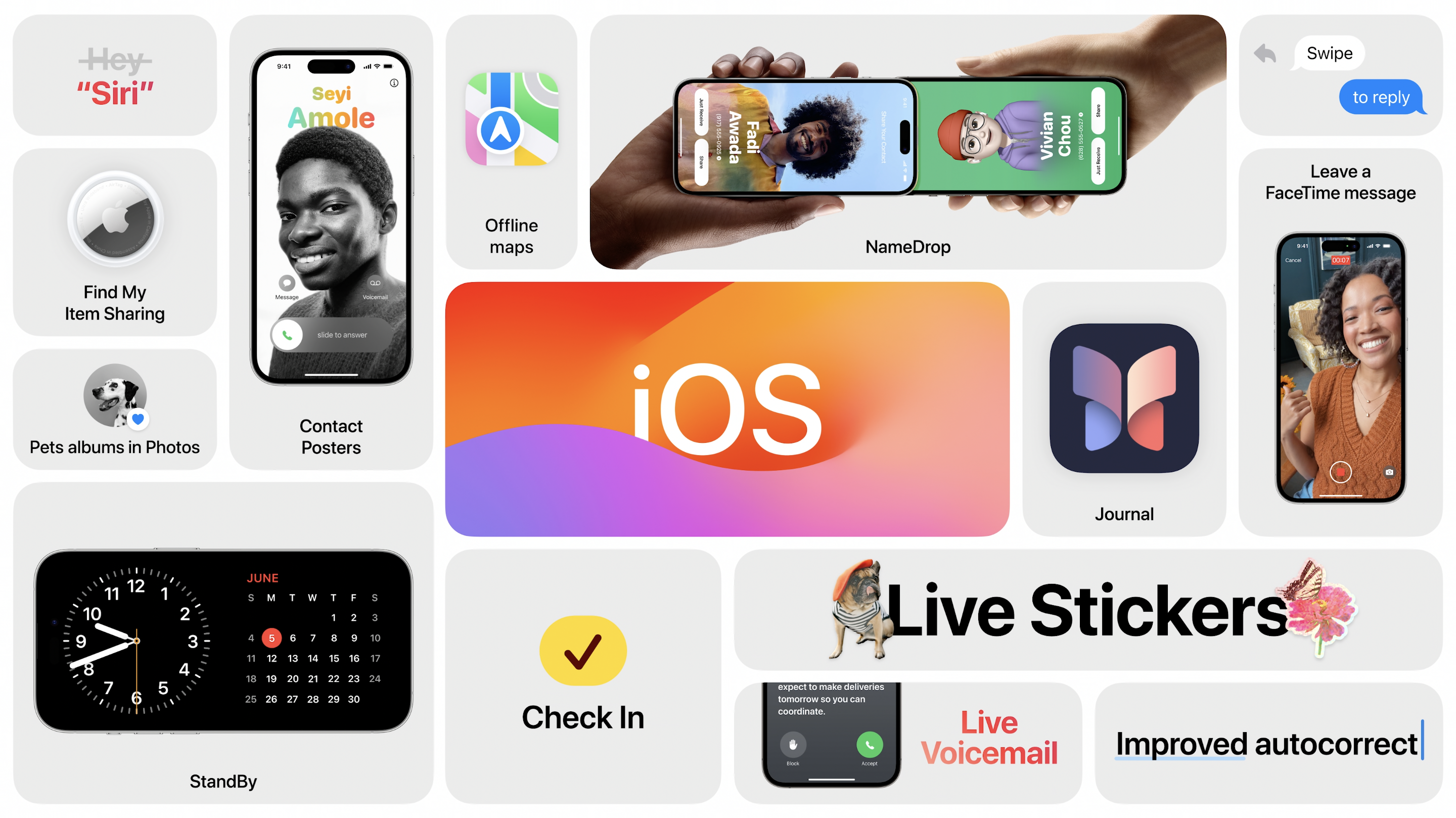
Betas, after all, represent unfinished software and not every feature will be in prime working order. In some cases, you may even find that apps you rely on for everyday use might not work well with the beta software. You will almost certainly encounter software bugs — even more than you would with the public since one of the purposes of a developer beta is to help smooth out software for general release.
For that reason, it makes sense for most people to wait until the iOS 17 public beta comes out in July. Even then, we'd recommend against putting any beta — developer or public — on an iPhone that you use as your everyday device. I'm running the iOS 17 developer beta on a backup iPhone I have lying around, while my iPhone 12 continues to run iOS 16.5.
So proceed with caution before installing any beta on your iPhone. And if you do decide to go forward, be sure to back up your iPhone with an archived backup before you download and install the iOS 17 developer beta.
Sign up to get the BEST of Tom's Guide direct to your inbox.
Get instant access to breaking news, the hottest reviews, great deals and helpful tips.
You'll also want to make sure you're installing the beta on an iOS 17 supported device. Any iPhone XR or iPhone Xs or later will run the new software. iOS 16-compatible phones dropped from iOS 17 include the iPhone 8, iPhone 8 Plus and iPhone X.
How to download and install the iOS 17 developer beta
1. Go to Apple's Developer website
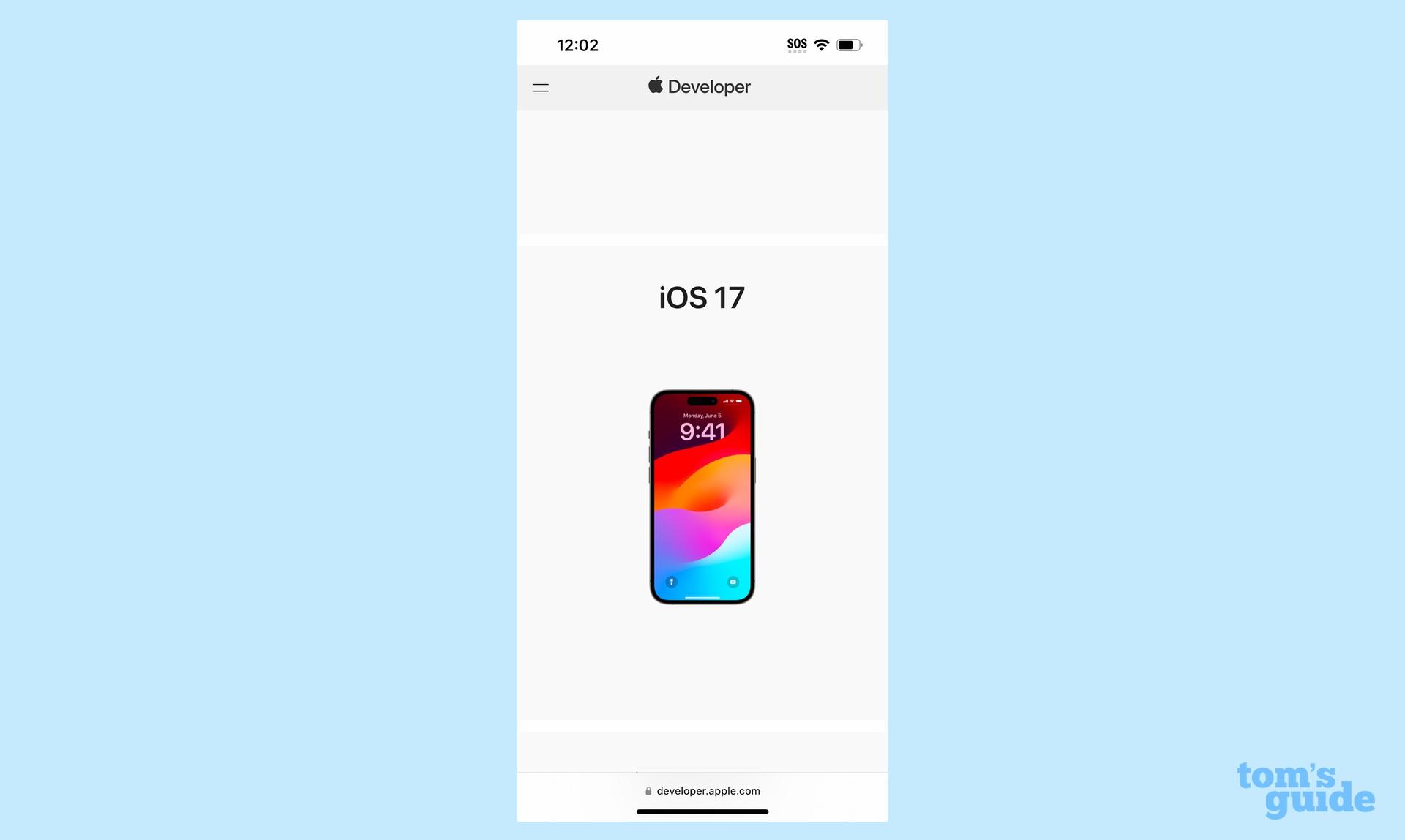
Using a browser on the iPhone you want to upgrade, go to Apple's Developer website and scroll down until you see iOS 17. Tap on iOS 17.
2. Sign in to download the iOS 17 beta
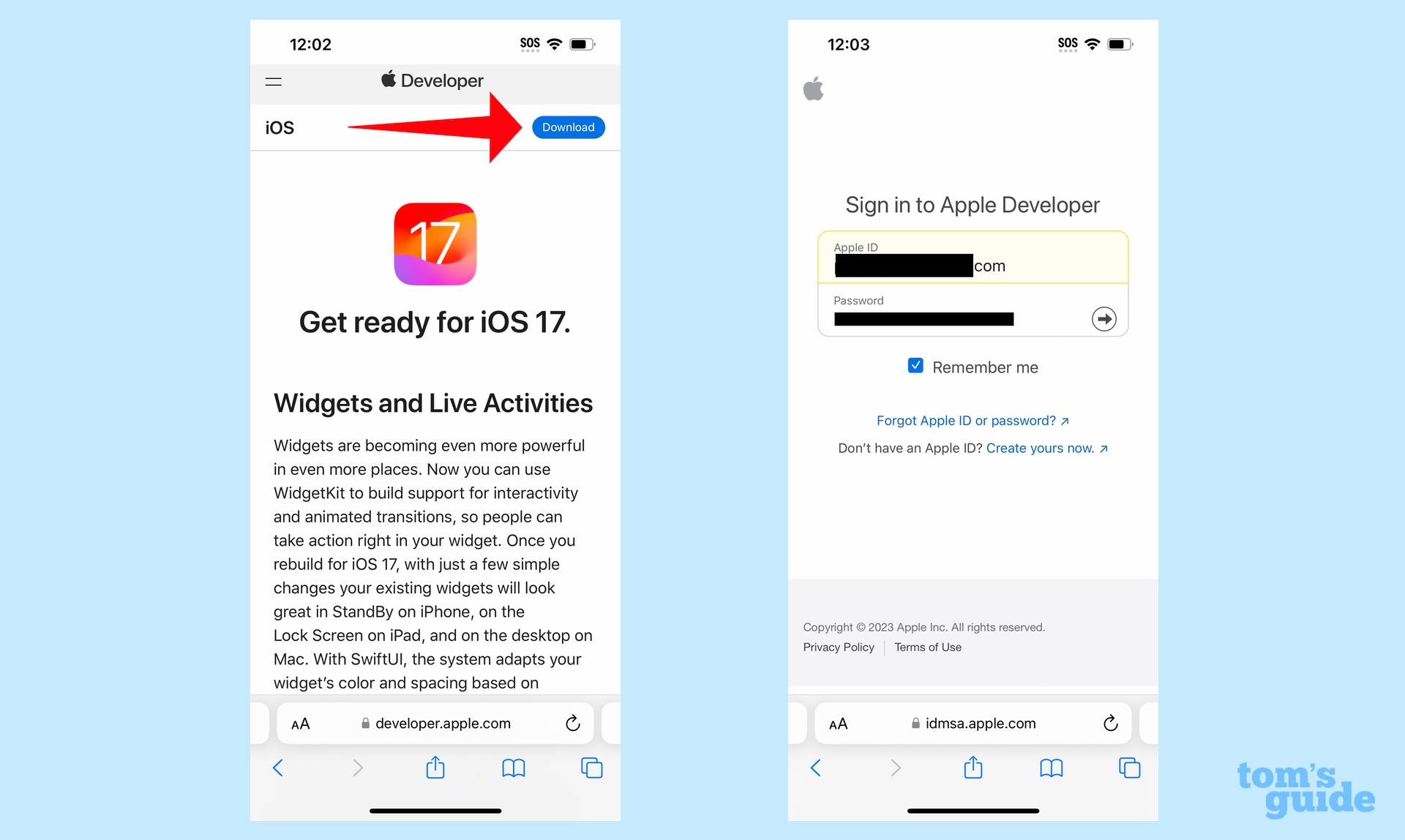
On the subsequent page, tap the Download in the upper right corner of the screen. You be prompted to sign in — use your Apple ID and password.
3. Agree to Apple's Developer Agreement
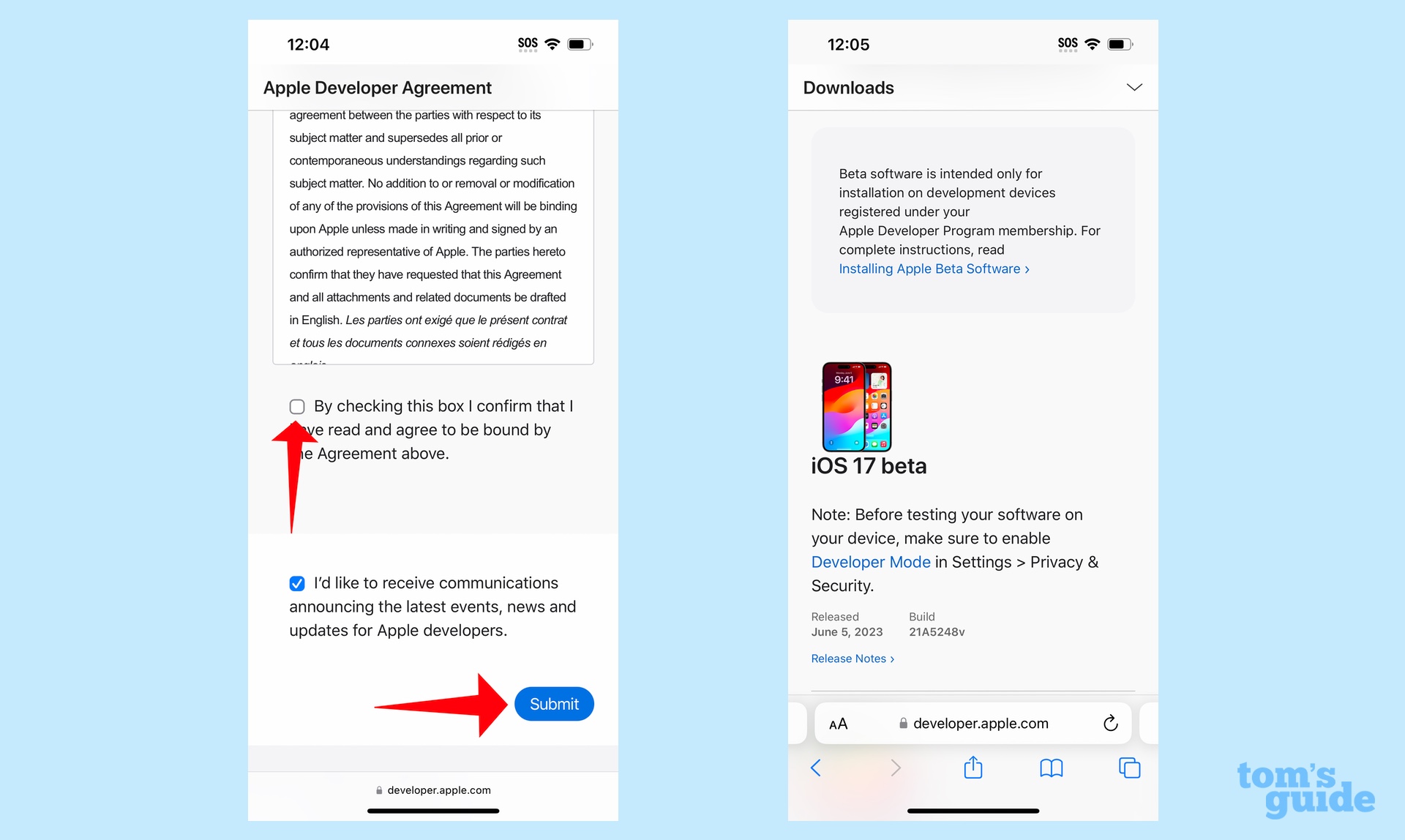
You'll be prompted to agree to the Apple Developer Agreement. Scroll to the bottom of the page and check the required box before tapping Submit.
The subsequent iOS 17 beta page doesn't seem to have any links for downloading the developer beta, but don't despair — you've merely registered your device with Apple. The actual downloading takes place elsewhere.
4. Check for software updates in Settings
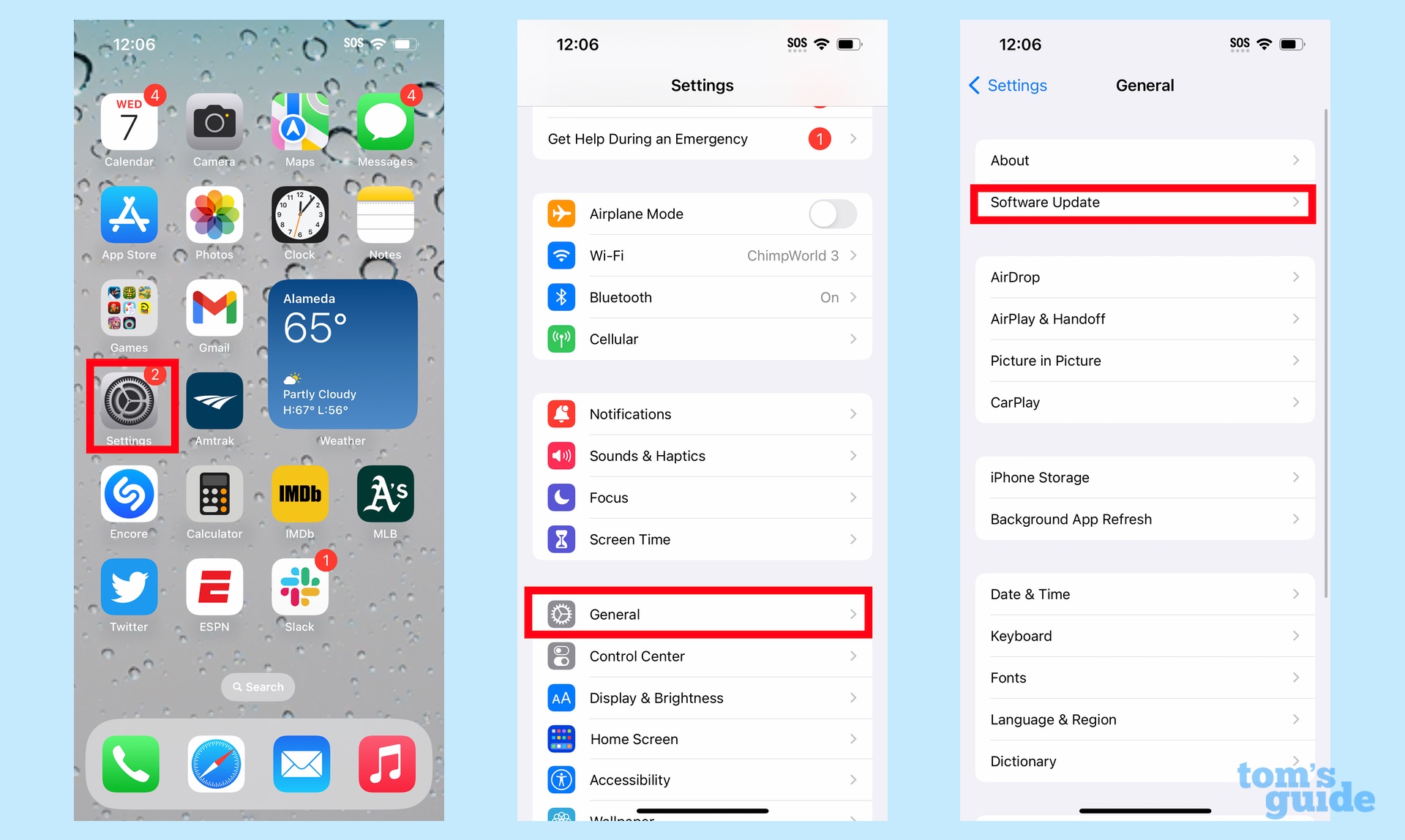
Launch the Settings app, then tap General followed by Software Update.
5. Select the beta you want to install
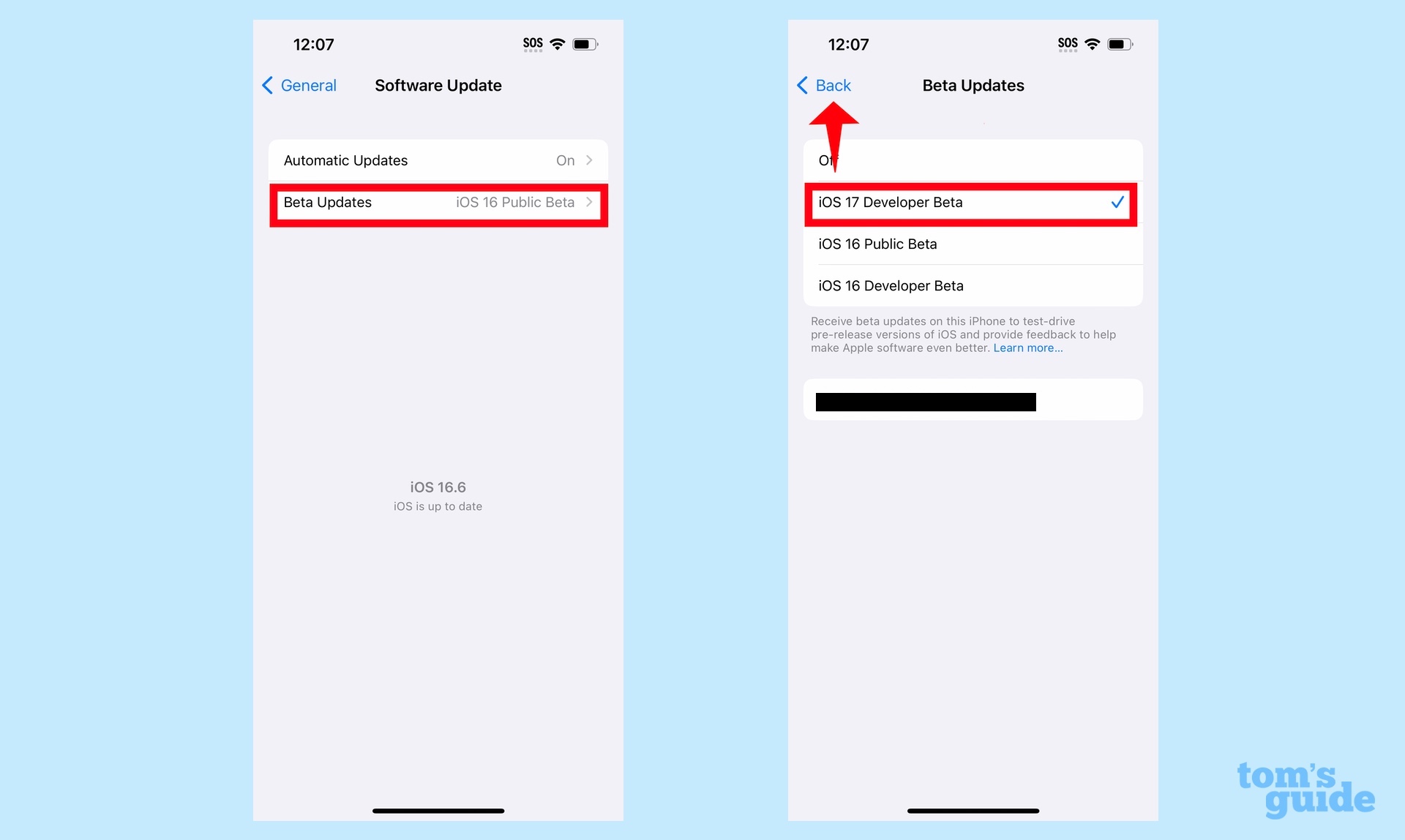
Tap Beta Updates and on the subsequent screen, tap iOS 17 Developer Beta. Hit Back when you're done.
6. Download and install the iOS 17 developer beta
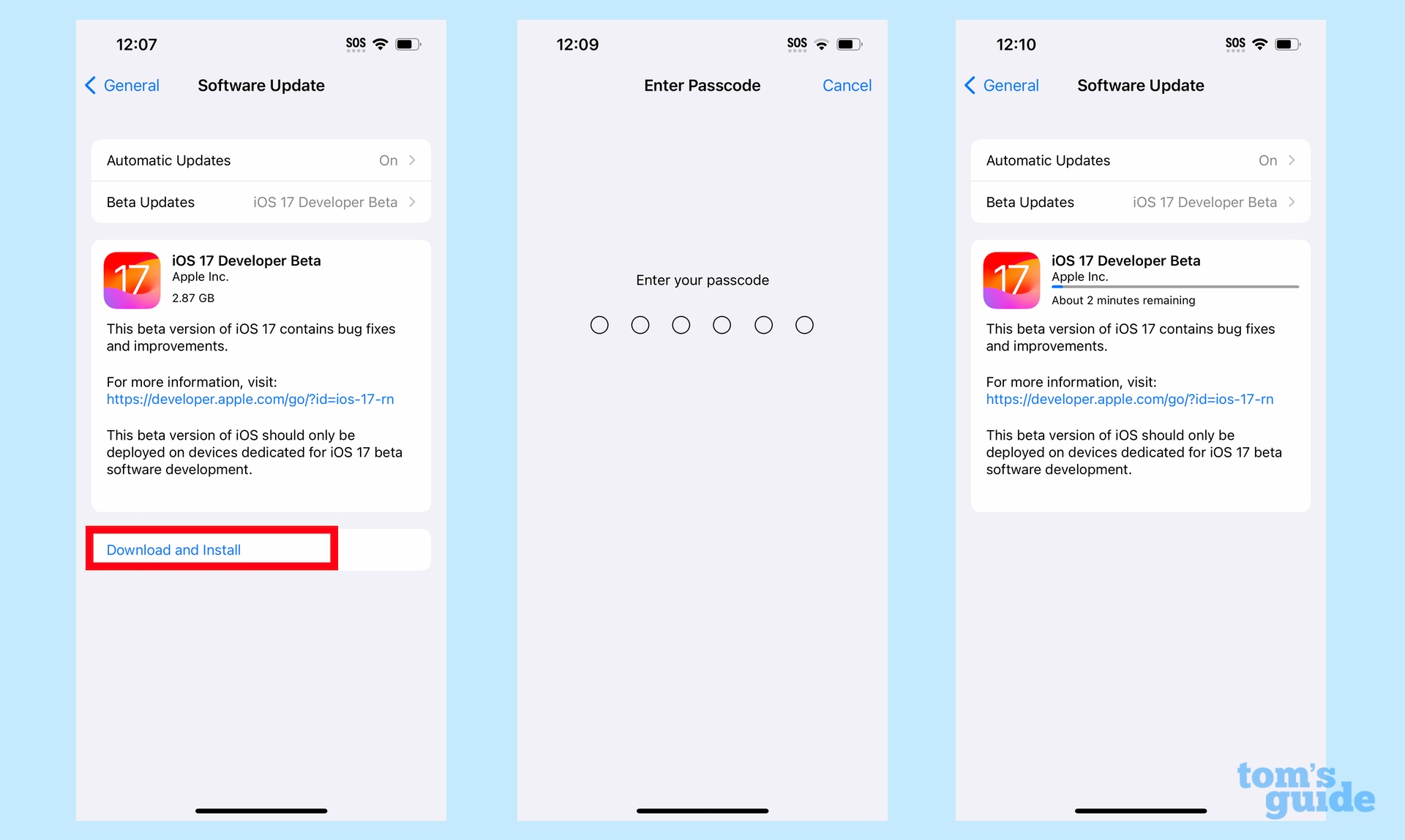
The iOS 17 developer beta should be waiting for you on the subsequent page. Tap Download and Install and enter your passcode to confirm. when prompted.
From there, the iOS 17 beta will download on to your phone. When it's done, you'll be prompted to restart your iPhone, at which time, the iOS 17 beta will be installed.
And that's all there is to it. I haven't confirmed whether the other developer betas Apple has released for macOS Sonoma, iPadOS 17 and watchOS 10 are similarly available to anyone with an Apple ID, but I don't see why they wouldn't be. Just be sure in step 1 to go to the developer site on whatever device you're planning to install the beta on.
More from Tom's Guide
Philip Michaels is a Managing Editor at Tom's Guide. He's been covering personal technology since 1999 and was in the building when Steve Jobs showed off the iPhone for the first time. He's been evaluating smartphones since that first iPhone debuted in 2007, and he's been following phone carriers and smartphone plans since 2015. He has strong opinions about Apple, the Oakland Athletics, old movies and proper butchery techniques. Follow him at @PhilipMichaels.

