How to disable PS5 trophy videos
Here's how to disable PS5 trophy videos to save valuable SSD space

Many gamers want to know how to disable PS5 trophy videos. It’s a nice idea in theory. By default, the PlayStation 5 records 15 seconds of footage leading up to every trophy you unlock, so you can brag about your achievement to anyone who’ll listen, with video proof of how you managed the impossible feat.
In practice, it’s madness. Not only are most trophies thoroughly mundane and unworthy of sharing, but the PS5 only has an 825GB SSD – and only 667GB of that is usable. Given that each 15-second clip takes up about 30-40MB of space, this trophy-recording is something you probably want to stop: it adds up fast.
- The best PS5 games in 2021
- Check out the best PS5 accessories to buy now
- PS5 vs. Xbox Series X: Which console wins?
Thankfully, it’s easy to disable PS5 trophy videos, or simply to modify things so that the system only records the hard-to-get achievements, reducing the strain on your available free space.
Here’s how to disable PS5 trophy videos.
How to disable PS5 trophy videos
1. From the PlayStation 5 dashboard, select Settings from the navigation bar along the top. It’s the gear-shaped icon next to your profile picture on the right-hand side of the screen.
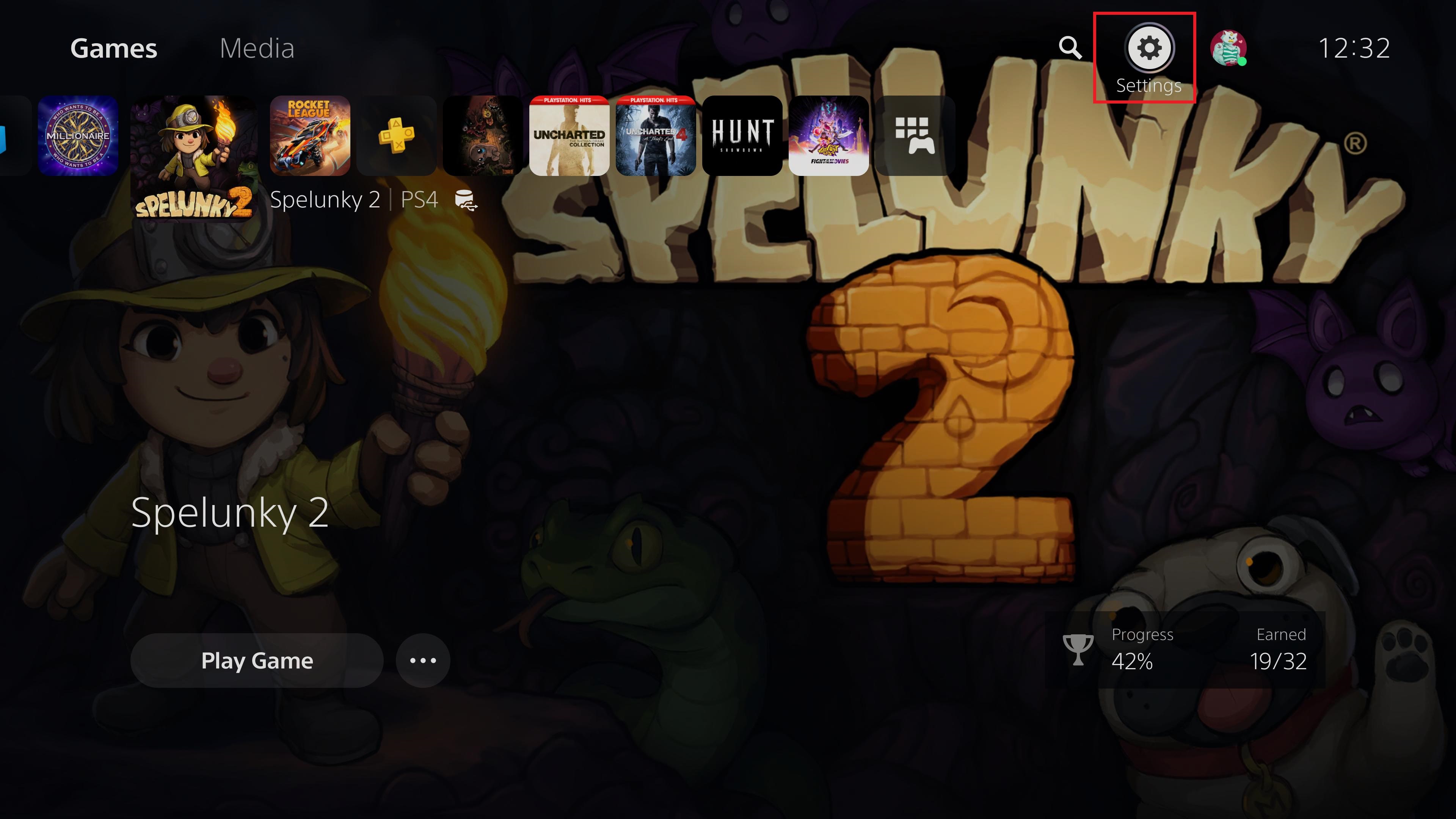
2. From the next menu, scroll all the way to the last item on the list: "Captures and Broadcasts." Select it.
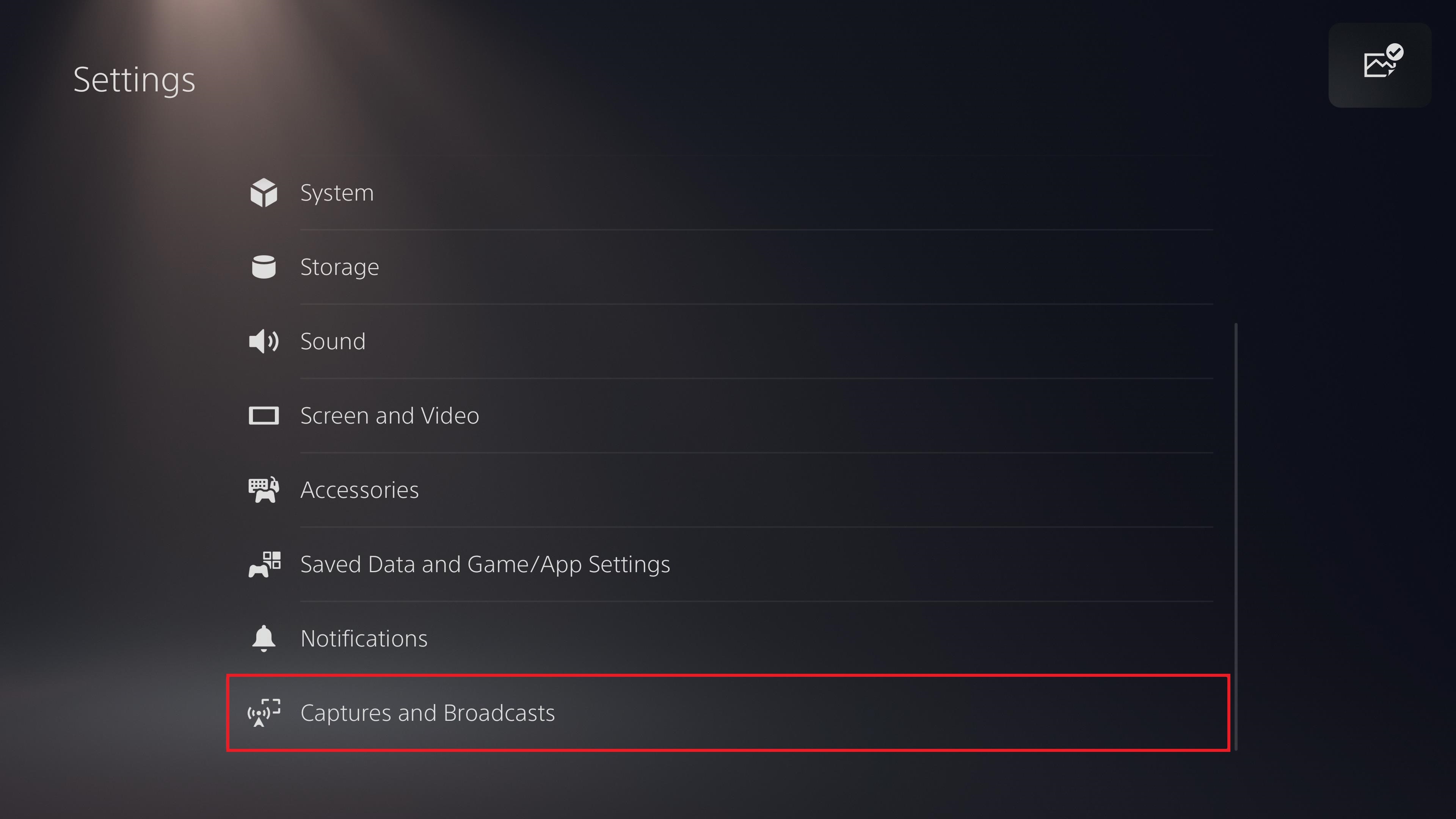
3. Scroll to the last item on the list: Trophies.
Sign up to get the BEST of Tom's Guide direct to your inbox.
Get instant access to breaking news, the hottest reviews, great deals and helpful tips.
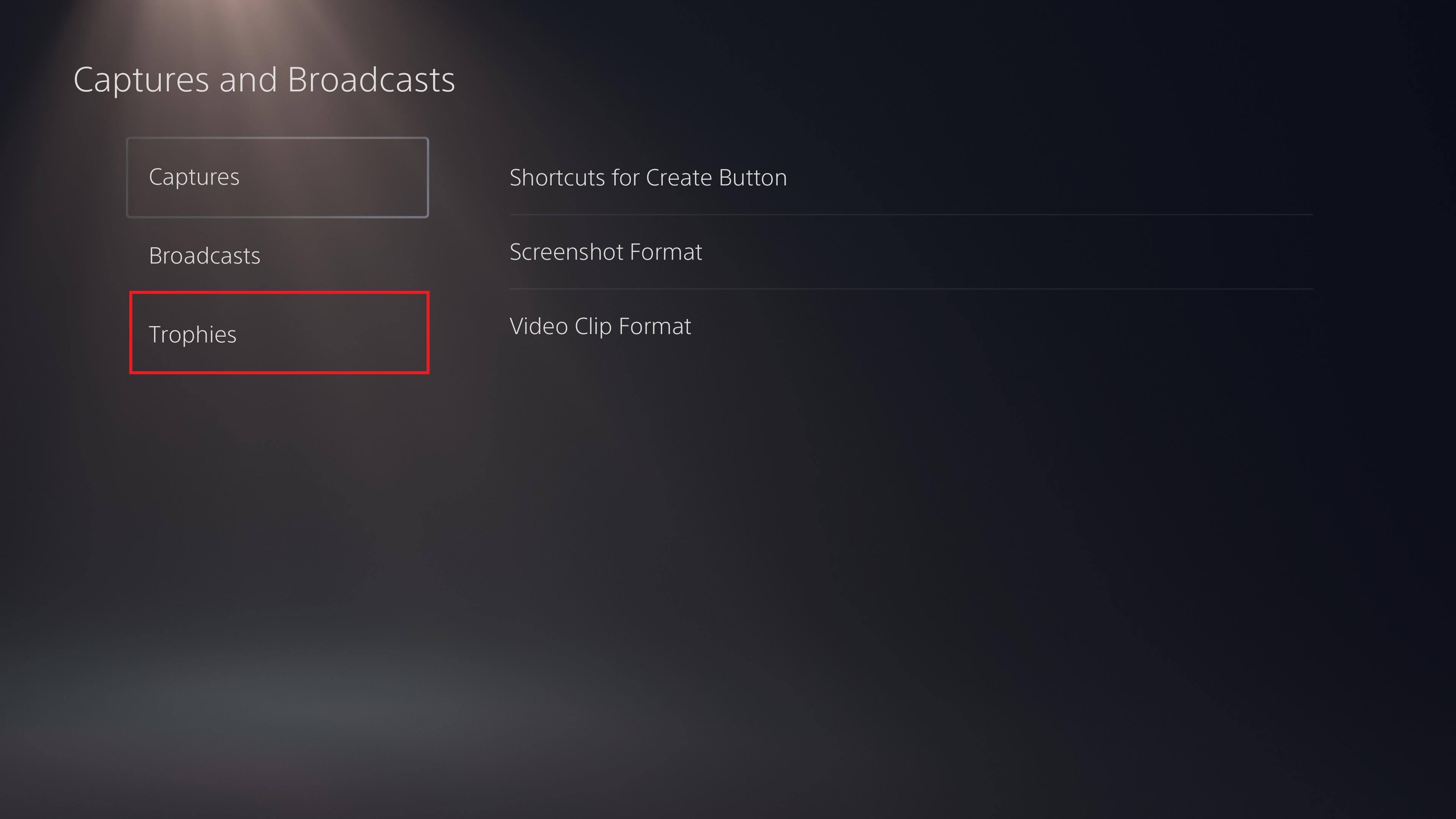
4. Select "Save Trophy Videos." From the menu, you can now customize exactly which clips you want saved. This ensures the PS5 will only use your precious disk space to store recordings of hard-to-get trophies for bragging rights.
Alternatively, you can select "None" at the end to disable PS5 trophy clips altogether.
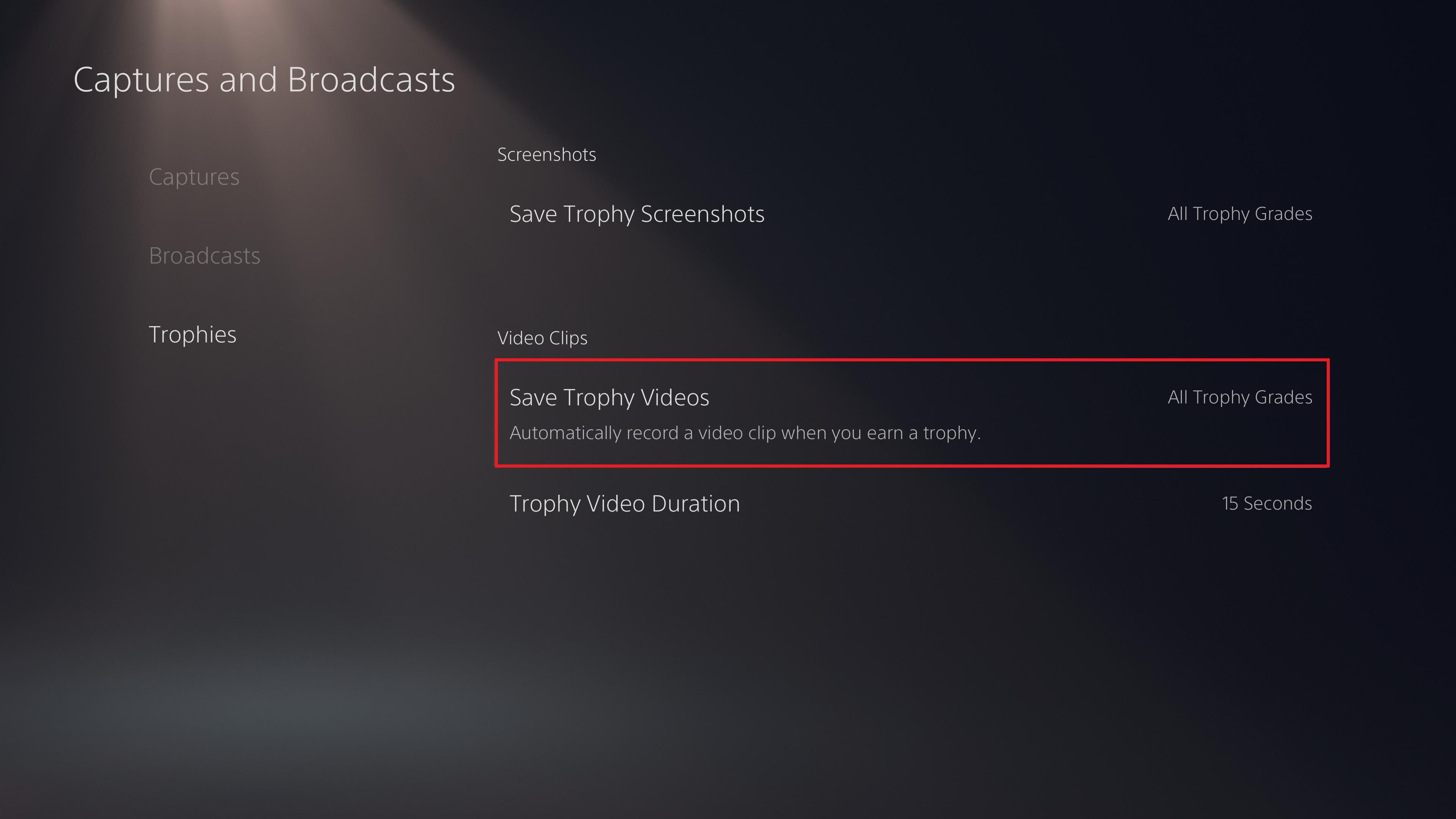
5. You can also choose to disable trophy screenshots too, to save even more space (though these take up a relatively unobtrusive 2-3MB a time).
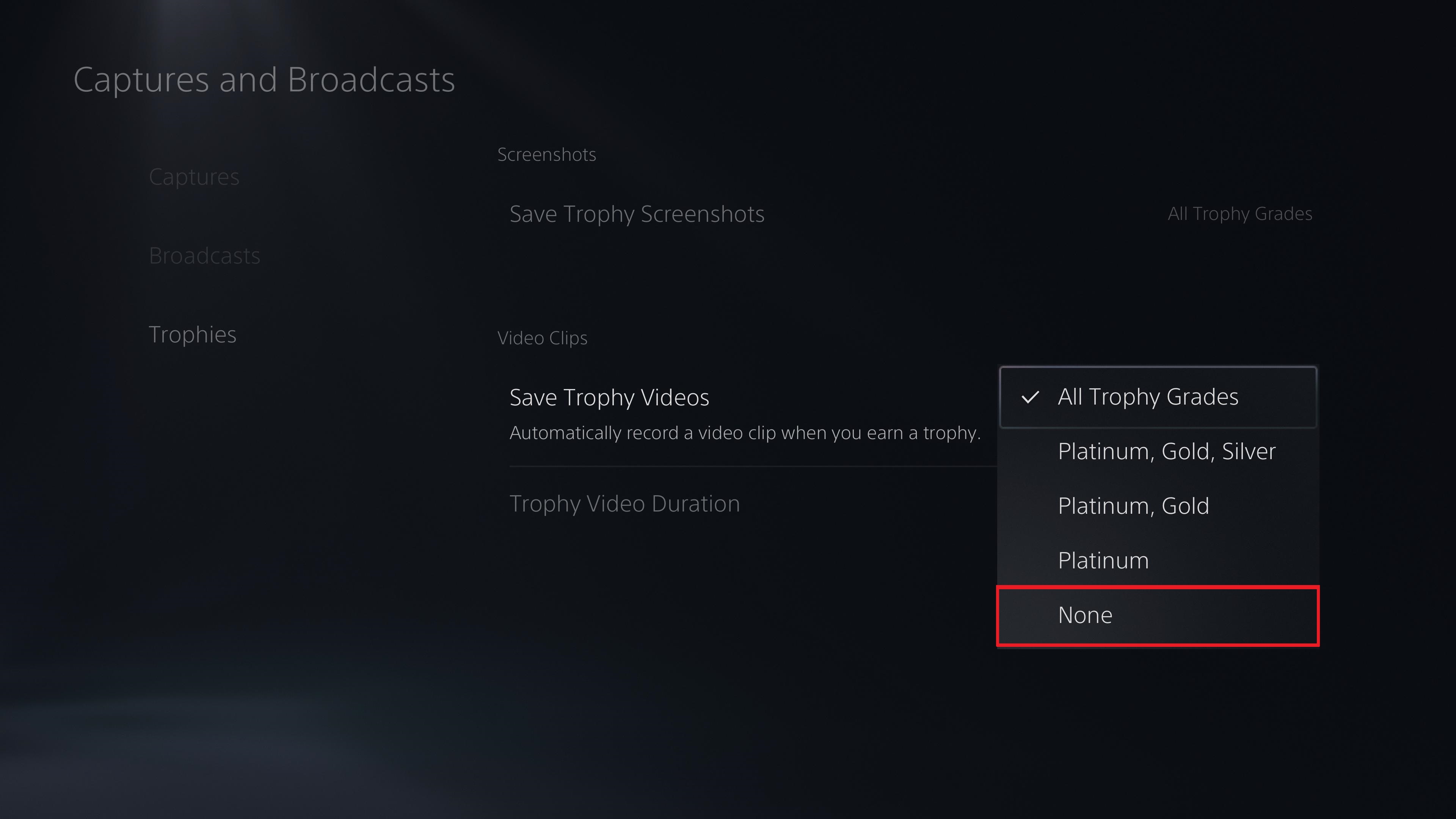
This screen also lets you change the video duration. However, this is only a choice between 15- and 30 seconds, without any option to reduce the amount of footage captured.
More PS5 tips
How to play PS4 games on PS5 | How to connect PS4 controller to PS5 | How to turn off PS5 | How to use PS5 controller on PC | How to transfer your PS4 saves to PS5 | How to use Remote Play on PS5 | How to turn off adaptive triggers on PS5 | How to show play time on PS5
Freelance contributor Alan has been writing about tech for over a decade, covering phones, drones and everything in between. Previously Deputy Editor of tech site Alphr, his words are found all over the web and in the occasional magazine too. When not weighing up the pros and cons of the latest smartwatch, you'll probably find him tackling his ever-growing games backlog. Or, more likely, playing Spelunky for the millionth time.

