How to download the iOS 14.5 public beta right now
You don't have to wait to try out iOS 14.5's new features
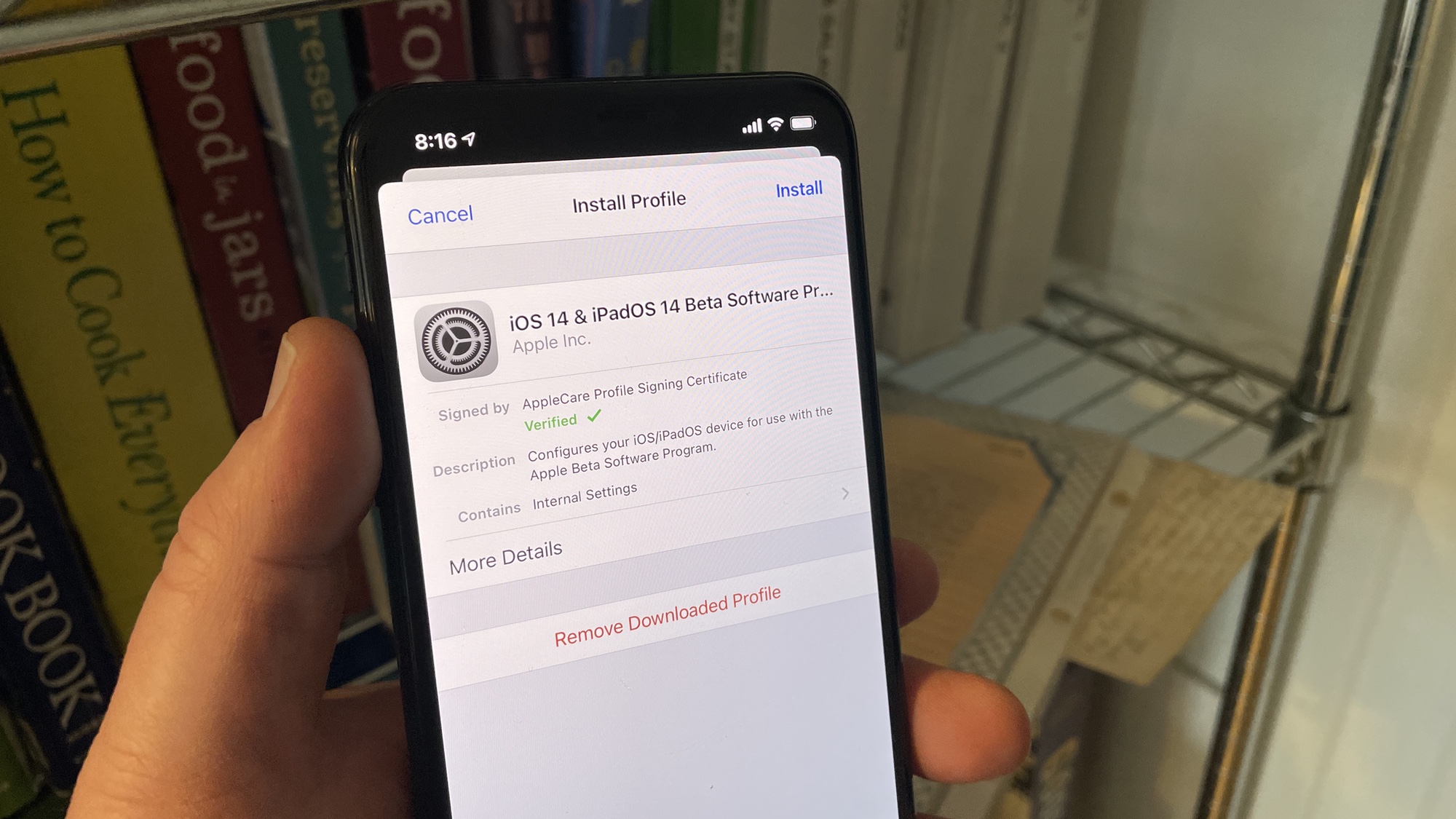
Most iOS beta updates are easy to ignore. But iOS 14.5 isn't going to be like past updates.
Apart from minor tweaks and bug fixes, iOS 14.5 introduces a host of new features you're likely to want to use right away. The only way to do that now is to grab the iOS 14.5 public beta. Otherwise, you'll have to wait a few weeks for Apple to roll out a finished version.
- iOS 14 review: A closer look at all the new features
- Best iPhones: Which one should you buy?
- Plus: iOS 14.5 just stole Waze's best feature for Maps
Why get the iOS 14.5 public beta now? If you've got an Apple Watch, you'll be able to unlock your iPhone with your mask still on thanks to iOS 14.5's Unlock with Apple Watch feature. iOS 14.5 also lets you pick Spotify as your default music player and report accidents and speed traps in the Maps app. Our iOS 14.5 guide includes a full rundown of the major changes.
As compelling as iOS 14.5 sounds, there are still reasons why you might not want to get the beta. The iOS 14.5 beta is pretty polished, but it's still beta software that could disrupt your daily iPhone use. If you depend on your iPhone to work without any hiccups, you may want to give this public beta — or indeed, any public betas — a wide berth.
But if you're willing to live with the vagaries of beta software, getting the iOS 14.5 update now gives you a head start on enjoying some compelling new features. Here's how to download the iOS 14.5 public beta.
1. Launch the web browser of the iPhone you're looking to upgrade and head to the Apple Beta Software Program page to enroll your device using your Apple ID.
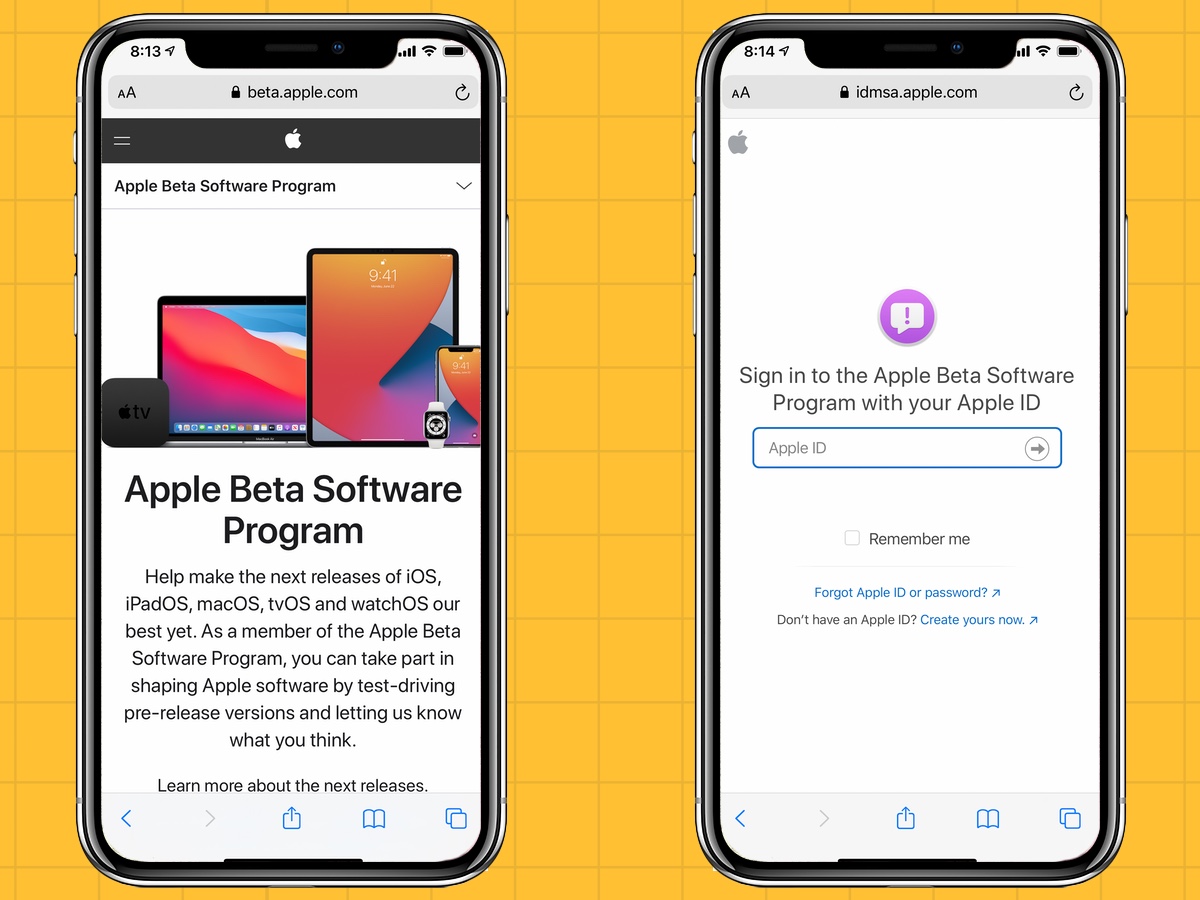
2. On the subsequent page, scroll down to the Get Started section and click on the Enroll Your iOS Device link.
Sign up to get the BEST of Tom's Guide direct to your inbox.
Get instant access to breaking news, the hottest reviews, great deals and helpful tips.
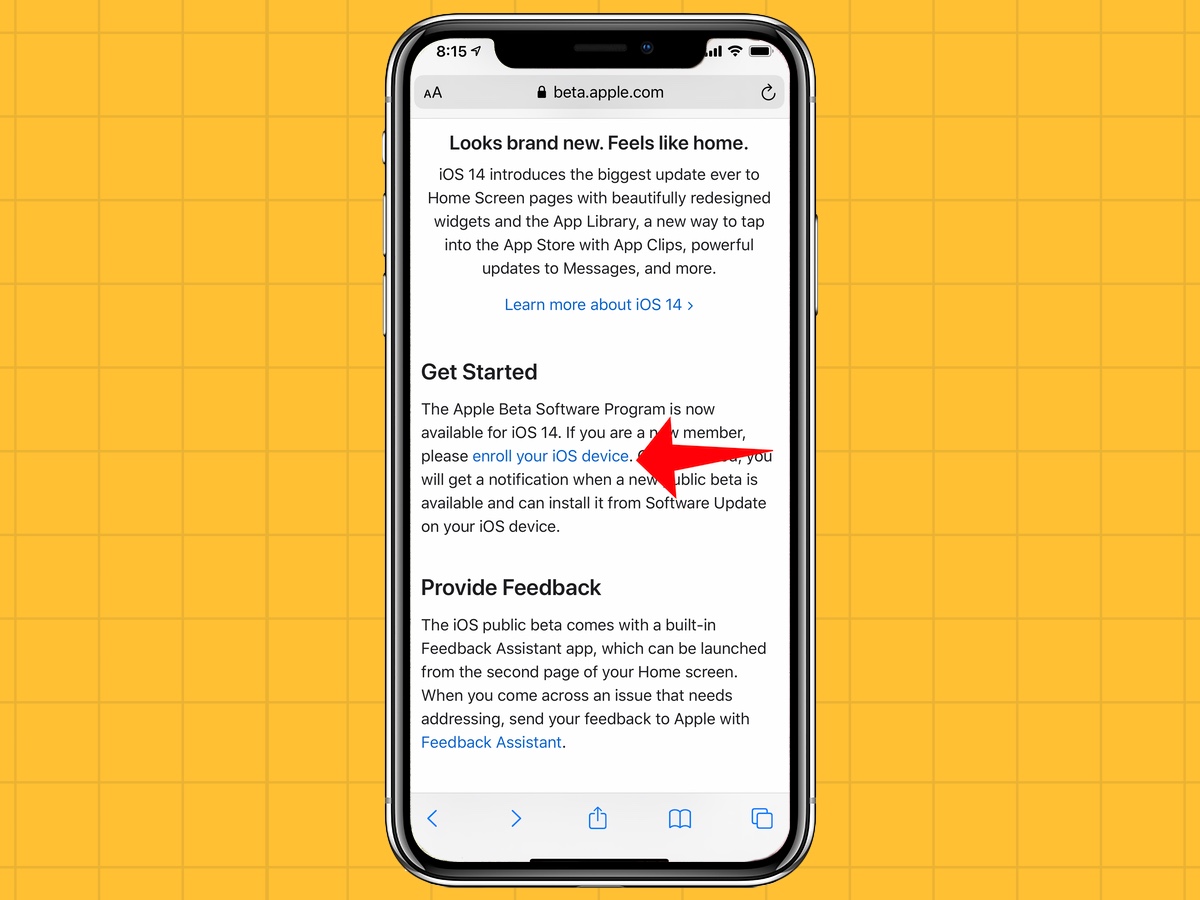
3. Scroll down to the Install Profile section of the next page and click Download Profile. You'll be prompted to head to Settings to confirm you want to install the iOS 14 profile.
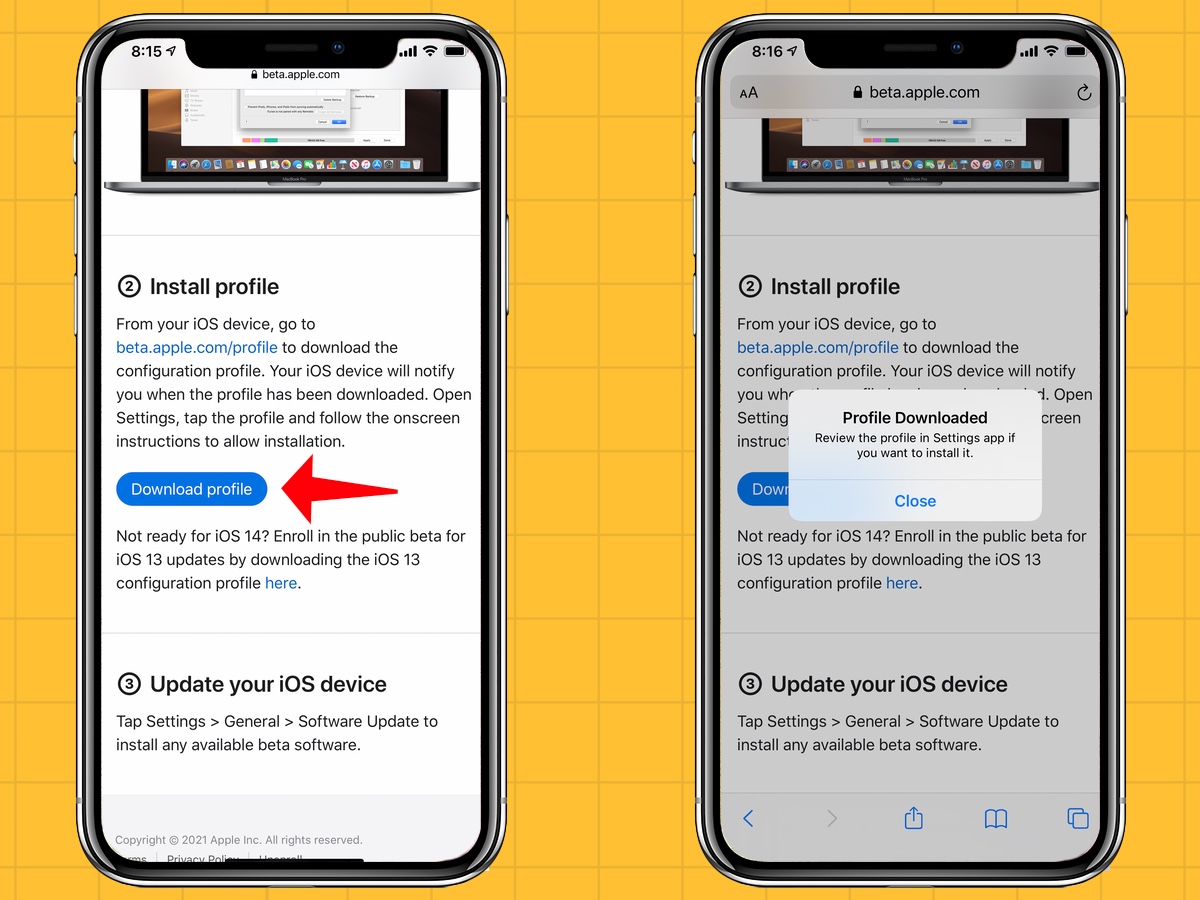
4. Open the Settings app, and click on the link at the top of the page to the iOS 14 beta profile. Click Install in the upper right corner. You'll need to agree to Apple's terms of service, after which you'll be prompted to restart your iPhone.
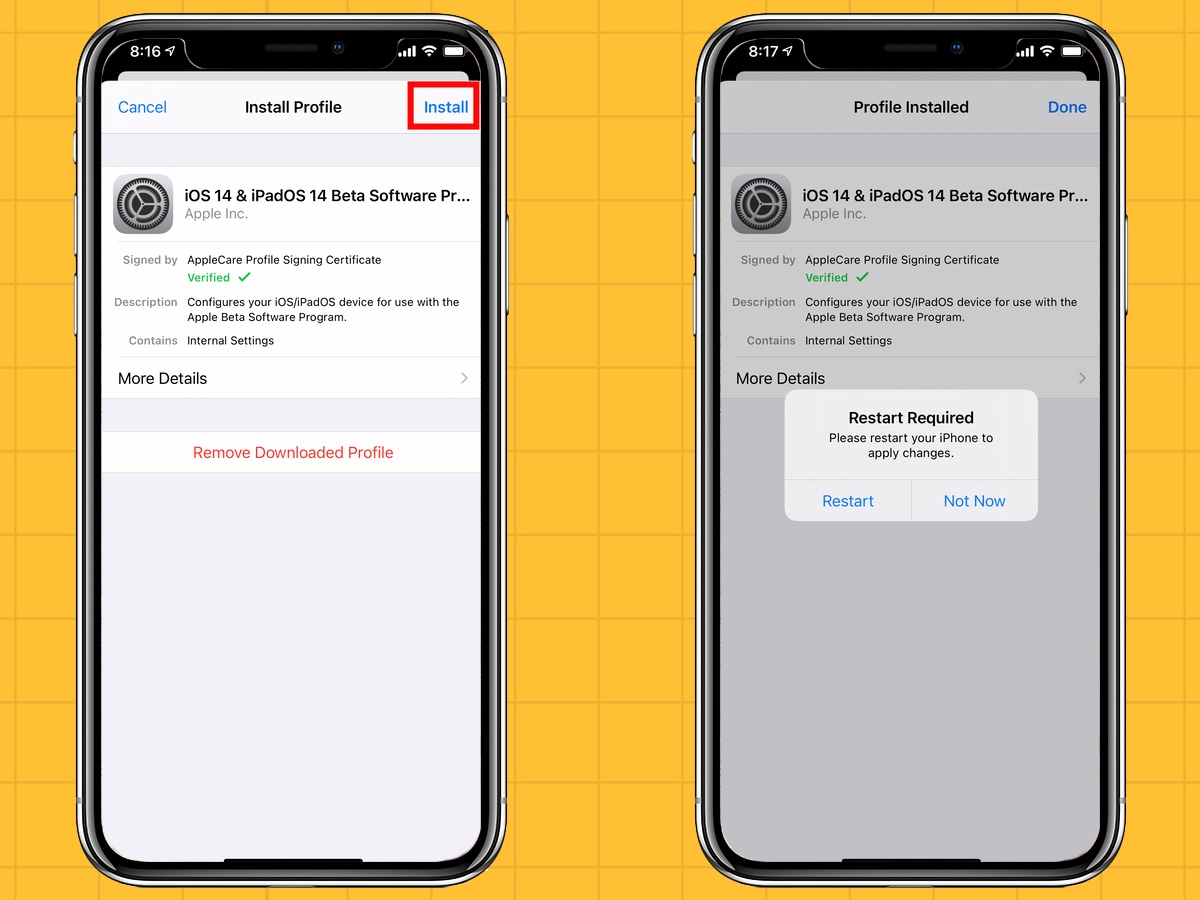
5. Once your iPhone restarts, head back to Settings and select General. Then tap on Software Update.
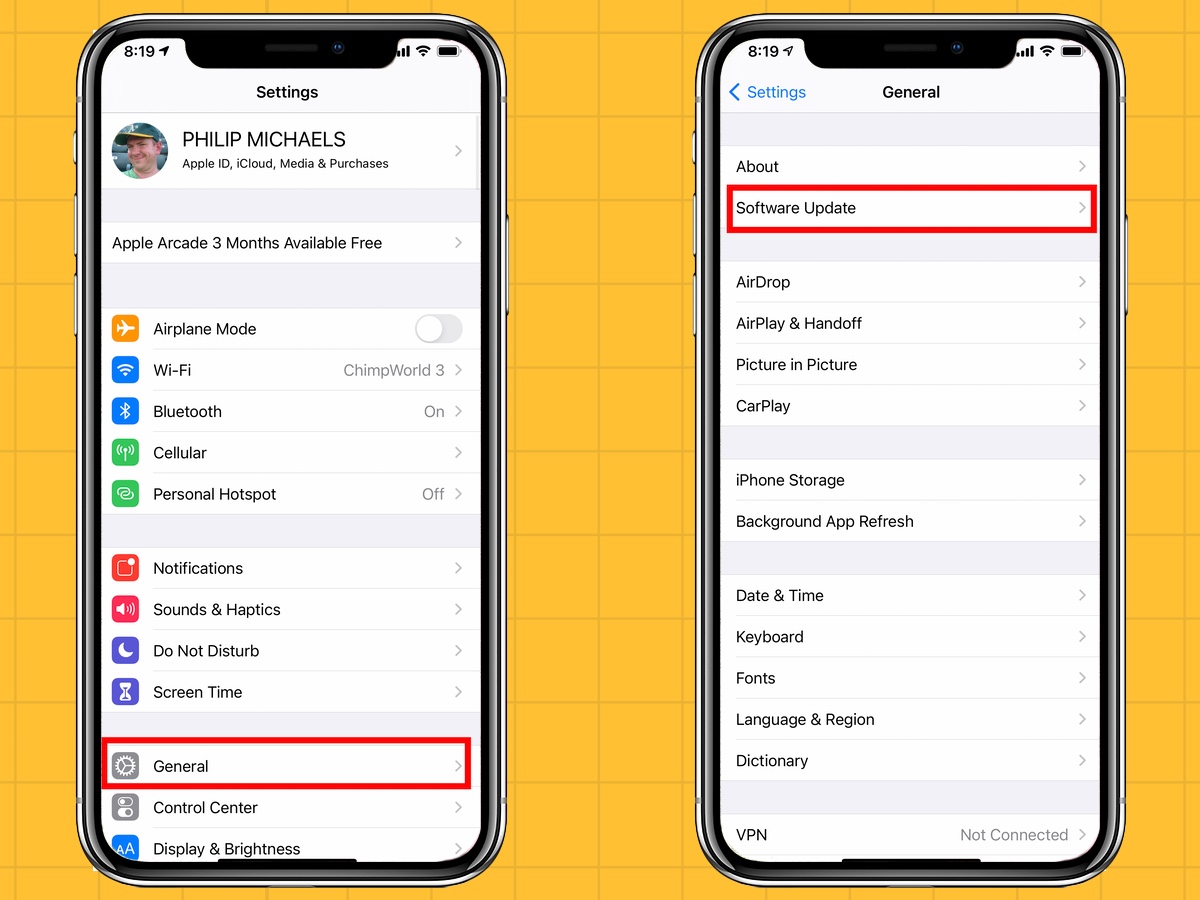
6. The iOS 14.5 Public Beta should be there waiting for you. Click Download and Install, and follow the on-screen instructions for finishing the job.
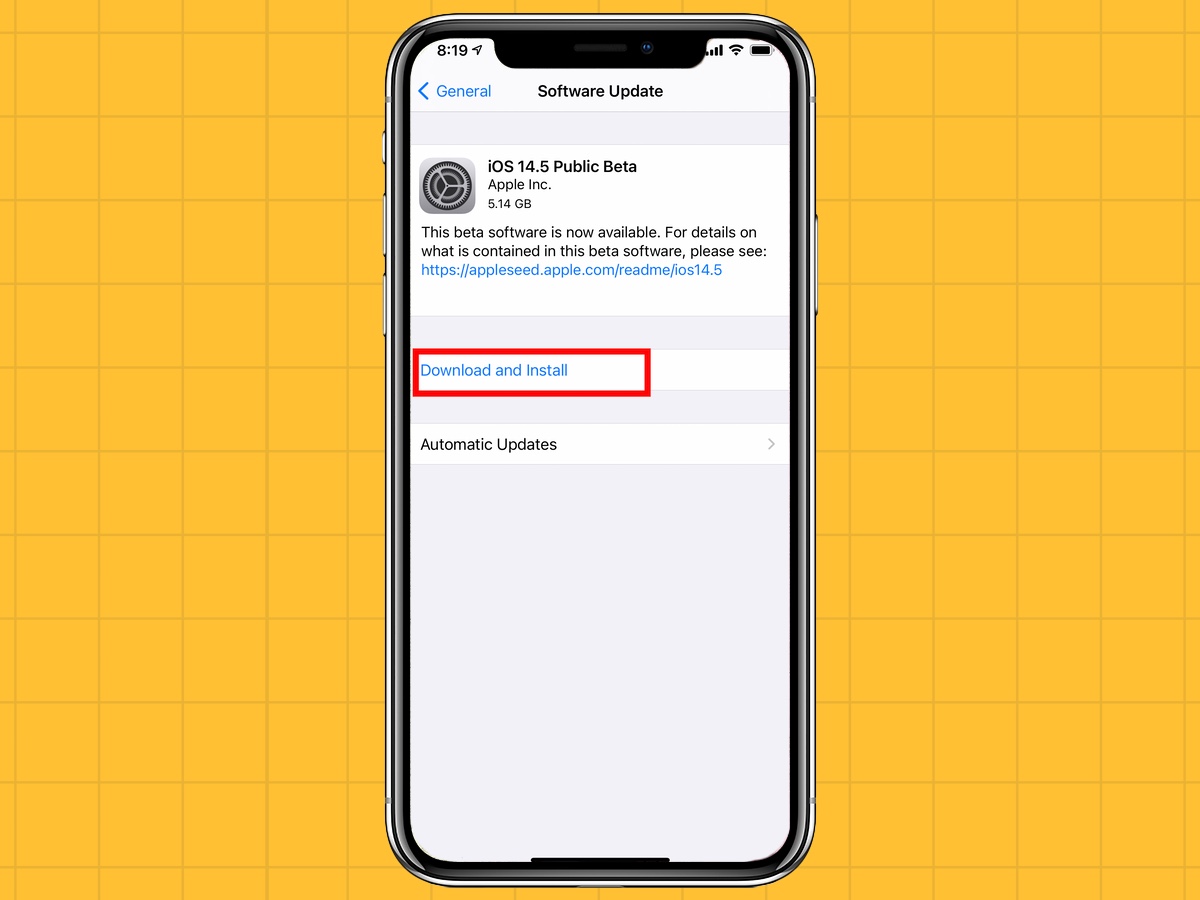
After the software downloads and your iPhone restarts, you'll be ready to explore the new features introduced by iOS 14.5.
Philip Michaels is a Managing Editor at Tom's Guide. He's been covering personal technology since 1999 and was in the building when Steve Jobs showed off the iPhone for the first time. He's been evaluating smartphones since that first iPhone debuted in 2007, and he's been following phone carriers and smartphone plans since 2015. He has strong opinions about Apple, the Oakland Athletics, old movies and proper butchery techniques. Follow him at @PhilipMichaels.

