Google Pixel 6 Magic Eraser tested — how good is it?
Magic Eraser cleans up your images, with some limits
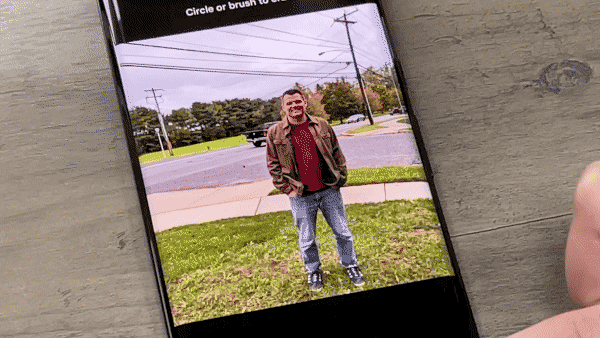
Among the many software-powered photo improvements introduced with the Google Pixel 6 and Google Pixel 6 Pro, Magic Eraser is clearly the star of the show. The new tool can take photos you've shot and remove any extraneous people or objects in the background, giving you an edited version that's a closer match to the picture you had envisioned.
Magic Eraser's appeal lies in the fact that it's so simple to use. Removing people from a photo is as simple as tapping them, and objects can be wiped out by drawing over them or circling them. Often times, the tool is smart enough to spot people or things cluttering up a shot on its own and recommend that you tap a button to remove everyone.
- Google Pixel 6 Pro review: The best flagship phone value
- What are the best camera phones?
- More: Android scam apps with 10M downloads killed by Google — what to do
We've already gone over how Magic Eraser works. But how well does it work? To find out, we took a bunch of photos — some shot with the Pixel 6's cameras, others that were in our photo library — and used Magic Eraser to eliminate extraneous details from the images. You can see the before and after comparisons for yourself below.
Magic Eraser test: Selfie, outdoors
This shot, taken with the Pixel 6's front camera in front of my local cinema, is marred only slightly by the two people wandering into the background over my shoulder. Eliminating them with Magic Eraser is pretty straightforward, though when the editing tool made its own suggestions, it also proposed zapping Daniel Craig out of the No Time to Die Poster behind me. Since Daniel's agent would no doubt complain, I rejected the automatic deletions, and just tapped on the other two people to get rid of them. Very simple.
Because it was an overcast day, I didn't have to worry too much about heavy shadows from the erased people, though if you zoom in on the After shot, you can see traces of their shadows on the cement. You'd only notice if you were looking for them, though, as the shadows otherwise look like shading on the sidewalk.
Magic Eraser test: Portrait, indoors
Here's an example of the limits of Magic Eraser after I used it to zap an out-of-focus parent who shows up in the background at my daughter's first dance recital. The parent disappears with ease, but the dance studio's floor is so reflective, a ghostly reflection of her is still quite visible. It's probably not enough to ruin the shot, but it does make things look a little more eerie than I intended.
One other note — this photo is really old, so old in fact that it was shot with an iPhone 5c. Yet, because it happened to be in my Google Photos library, Magic Eraser was able to take care of it without a problem.
Sign up to get the BEST of Tom's Guide direct to your inbox.
Get instant access to breaking news, the hottest reviews, great deals and helpful tips.
Magic Eraser test: Selfie, background objects
So far, we've focused on removing people, which Magic Eraser handles pretty well. But what about objects? This Pixel 6 selfie is marred somewhat by the fact that I don't have a pole sticking out of the back of my head, so I used Magic Erase to get rid of the pole, leaving just the blue sky as background.
To get rid of objects, you can either draw or a circle or a straight line — my preferred method in the case of the sign pole — and Magic Eraser does the rest. It took a couple tries to get all of the post, and the stop sign itself proved a little bit tricky, but all that remains is a darker patch of sky that's not all that noticeable. I'm more impressed Magic Eraser's ability not to leave any traces of the pole around my hair, managing to separate the photo's subject from its background.
Magic Eraser test: Telephone wires, outdoors
Telephone wires are the bane of the mobile photographer's existence, showing up in the background of many a shot and breaking up what would otherwise be a compelling sky. Magic Eraser promises to get rid of them, and in this Pixel 6 Pro photo, it does a pretty good job.
There's a whole mess of telephone wires and lampposts in this shot, and yet Magic Eraser was able to take out almost all of them. (A wire tethered to one of the now-disappeared poles remains, and you can make out the hint of one of the wires spanning through the trees.) It's an impressive, if not perfect effort, given the many different backgrounds — trees, sky, and so forth — Magic Eraser has to contend with.
Magic Eraser test: Portrait, foreground objects
Not every object is as easy to remove as a straight pole, as this rake at the feet of Mark Spoonauer proves. But Magic Eraser still managed to remove it from this Pixel 6 Pro shot, though some traces remain.
You can see the outline of where the rake used to be in the grass — in part because there's no leaves like there are on other parts of the lawn and in part because the blades of grass are less distinct. It goes to prove that background surfaces matter when using Magic Eraser — the smoother, the better.
Magic Eraser test Indoors, night
A couple years back, I took a trip to Houston to watch a baseball game at Minute Maid Park, and paid up to sit in the Crawford Boxes, the seats in left field that are ridiculously close to the playing field. Being a few rows back, I couldn't get a clean shot of the field with my iPhone SE then, but Magic Eraser had no trouble removing the handful of people seated in front of me.
This is another instance where ignoring Magic Eraser's automatic suggestions and just tapping people manually is the better course of action. Magic Eraser wanted to eliminate a lot of people — not just the folks in front of me, but also the players on the field in the distance. While I imagine a lot of baseball fans wouldn't mind erasing the Houston Astros from memory, that seemed a step too far for me.
This is a case where the dark lighting inside the Astros' domed stadium helped out with the edit. There's no worry about shadow or weird colorization from the removed people.
Magic Eraser test: Landscape, large background object
Since I've started using Magic Eraser, I find the one thing it really struggles with are oversized objects. Cars, in particular, seem to pose a challenge. Not only are they big, but there are things like windows and tires offering different surfaces for Magic Eraser to hide and blend.
After snapping this photo of some Halloween decorations with a Pixel 6, I decided that the truck in the background needed to go. And thanks to the shadows cast by buildings and trees, Magic Eraser did a pretty good job of disguising where the truck used to be. Yes, the part of the street where tires were is a bit darker, but the real tell is the driveway across the street. With the truck no longer there, the Pixel 6 had a hard time telling where the street ended and the driveway began, so things look a little jagged.
Magic Eraser test: Group portrait, indoors
I've always been bothered by the glare coming off the framed photograph in this image shot by an iPhone SE in a Paris cafe, so I had Magic Eraser get rid of it, by circling the frame on my Pixel 6.
You'd have to admit Magic Eraser did a pretty thorough job zapping it, leaving only a vague outline. I'm particularly impressed that some lighting still remains where the picture used to be, making the back wall look a little more realistic.
Magic Eraser test: Portrait with photobomber
Magic Eraser seems tailor-made for photobombers, those folks who unwittingly or otherwise, show up in the background of your shot, like this Pixel 2 photo from years ago, in which a passerby stares right into the camera as I test some Sony headphones.
Magic Eraser got rid of him, but the results aren't great. Part of the problem is the different surfaces behind him — the brick wall and TV monitor are too much for the Pixel's Tensor processor to recreate. The passerby was also too close to me, and his shirt and mine were too similar in color. That seemingly confused the Magic Eraser on which one of us needed to go. The end result is serviceable, but nothing I'd present as a finished product.
Next: Now that Google Pixel 6a has also got the feature, you can read about how to use the magic eraser feature on Pixel phones.
- Read on: Pixel 6 vs. Pixel 6 Pro
Philip Michaels is a Managing Editor at Tom's Guide. He's been covering personal technology since 1999 and was in the building when Steve Jobs showed off the iPhone for the first time. He's been evaluating smartphones since that first iPhone debuted in 2007, and he's been following phone carriers and smartphone plans since 2015. He has strong opinions about Apple, the Oakland Athletics, old movies and proper butchery techniques. Follow him at @PhilipMichaels.

