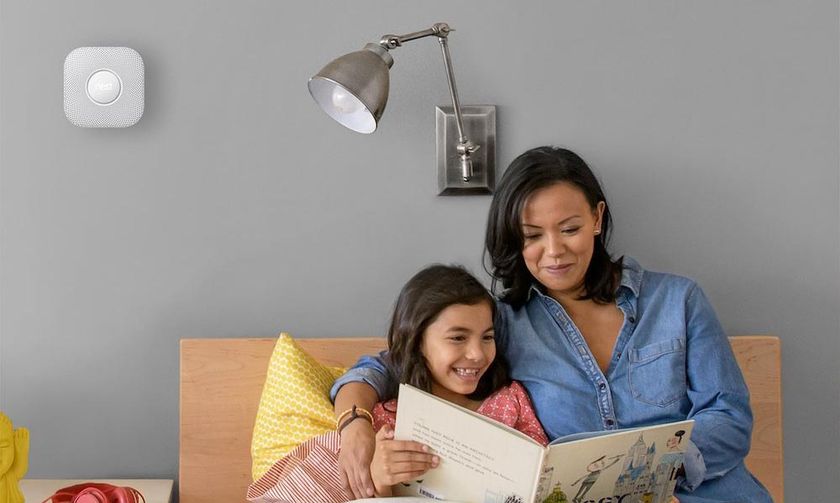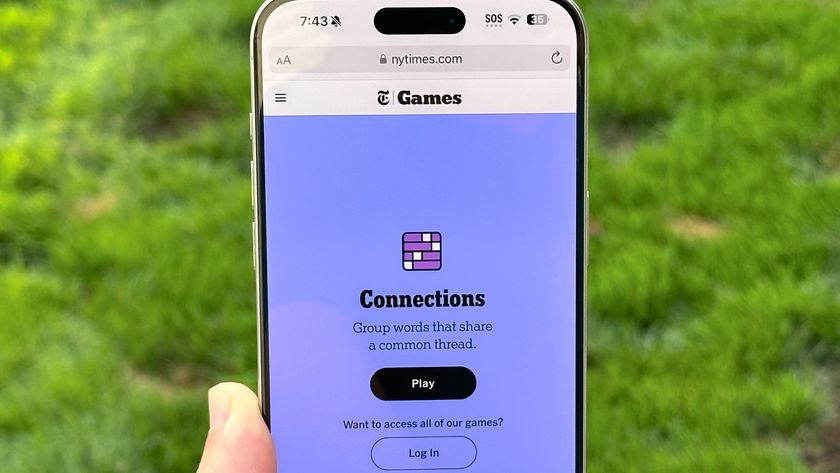Google Nest cameras now work with Alexa — how to make it work
Cats and dogs, living together

When it comes to the best smart home devices, those made by Google have not always played nice with those made by Amazon, and vice versa. Ring video doorbells, for instance, don't work with Google Home.
But things are changing for some smart products. Google's newer Nest cameras — the Nest Cam (indoor), Nest Cam with Floodlight, Nest Cam (battery) and Nest Doorbell (battery) — can now work with Alexa. That means when a visitor comes to your door, not only will Alexa be able to announce their presence, but if you have an Alexa-enabled smart display, you'll be able to see a live view from the camera.
This new capability comes on the heels of a new Alexa feature and API that will announce when a camera detects a person or a package. While the camera itself must possess the ability to recognize a person or package — which only a handful of the best video doorbells can now do — the new API will allow Alexa to announce the fact on a smart speaker or display.
In addition to Nest cameras, package detection announcements are available on the Ring Video Doorbell Pro 2 and Ring Video Doorbell (2020); they're also coming to the Abode Iota. Because Amazon has made the API open to all third-party vendors, we're hopeful that we'll see this feature available on more of the best home security cameras, too.
You'll also be able to set up an Alexa Routine using these new features. For instance, if a camera detects a person, Alexa can then turn on a light or control some other smart home device.
How to connect Nest cameras to Alexa
In order to link Nest to Alexa, you'll first need one of the aforementioned Nest cameras or video doorbells. You'll also need an Alexa-enabled smart speaker, such as the Echo Dot (gen 4). If you want to view a feed from one of the cameras, you'll need the Echo Show 5, Echo Show 8, Echo Show 10, or Echo Show 15. You can also do this if you have a Fire TV streaming device, be it a streaming stick or a smart TV.
Next, open the Alexa app on your smartphone. Select More from the bottom row of icons, then Skills & Games. On the following screen, search for "Nest" or "Google Nest," and select the Google Nest icon that appears.
Sign up to get the BEST of Tom's Guide direct to your inbox.
Get instant access to breaking news, the hottest reviews, great deals and helpful tips.
You then need to link your Google Nest account to Alexa by entering your Google account name and password. Then, select the Devices tab at the bottom of the screen to discover your Google Nest devices.
Last, in the Alexa app, go to Devices > All devices > then select your Next camera, and enable announcements.
To get the most out of your smart assistant, be sure check out the best Alexa skills, as well as the best Google Assistant commands.

Michael A. Prospero is the U.S. Editor-in-Chief for Tom’s Guide. He oversees all evergreen content and oversees the Homes, Smart Home, and Fitness/Wearables categories for the site. In his spare time, he also tests out the latest drones, electric scooters, and smart home gadgets, such as video doorbells. Before his tenure at Tom's Guide, he was the Reviews Editor for Laptop Magazine, a reporter at Fast Company, the Times of Trenton, and, many eons back, an intern at George magazine. He received his undergraduate degree from Boston College, where he worked on the campus newspaper The Heights, and then attended the Columbia University school of Journalism. When he’s not testing out the latest running watch, electric scooter, or skiing or training for a marathon, he’s probably using the latest sous vide machine, smoker, or pizza oven, to the delight — or chagrin — of his family.