Google Meet just got two killer upgrades to take on Zoom
Google Meet now lets users blur backgrounds and supports a 49-person tiled view
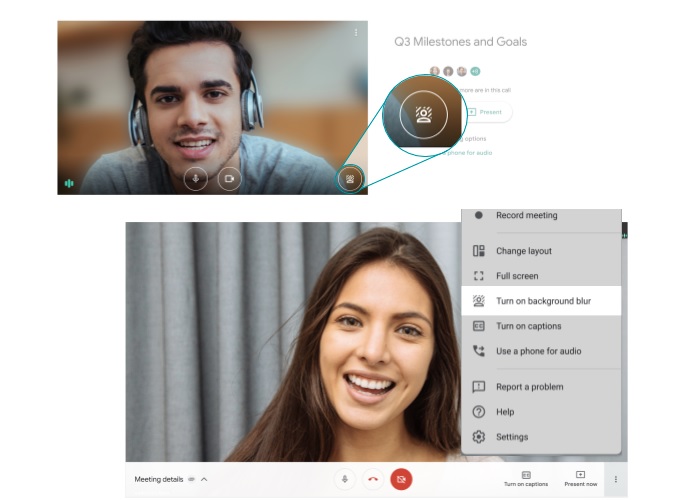
Google Meet is getting the ability to display up to 49 people at once on one screen and let users blur the background of their profile.
These features were previewed last month but are now being pushed out in full versions of Google Meet. Both of these enhancements should make video conferencing better, especially when many people are still working from home.
- Best Zoom alternatives for video conferencing
- These are the best webcams
- Plus: iPhone SE Plus may have just leaked — but there's a catch
The 49-person view will be delivered in a tile format, allowing for each participant on the video call to be seen at once. For people working in large teams, teachers running classes remotely, or people keen on hosting large virtual parties with their extended family, such a feature will be a boon. And it should prevent needing to dig into a sidebar to pull up a person's profile.
“Seeing more people at the same time can improve the dynamics of larger group meetings and classes,” Google G Suite blog explained. “Whether it’s seeing everyone’s reactions to what’s being discussed, or more easily tracking multiple speakers, it can help virtual meetings feel more like in-person meetings and encourage participation.”
The default view in Meet only shows 9 people at once and did show 16 in the tile format. But the update to Meet will allow users to hike that tile view up to 49 people in the layout setting section.
As for the blurred backgrounds setting, that should enable users to apply a pleasing portrait mode photography style effect to their video call profile. Blurring the background can help remove any distractions behind a person and allow for all participants in the call to focus on the matter at hand rather than squint at what could be an embarrassing picture on a person's wall, for example.
The feature will be turned off by default, but individual participants on the call can blur their background by simply selecting the “turn on background blur” option in the profile settings. It can be found in the bottom right-hand side of the Google Meet interface for individual users.
Sign up to get the BEST of Tom's Guide direct to your inbox.
Get instant access to breaking news, the hottest reviews, great deals and helpful tips.
Tweaking video call backgrounds is nothing new and has been a feature in Zoom for some time. But the addition of such features to Google Meet gives it yet another feature to challenge Zoom and other video conferencing tools.
- Next: See the best laptops for working from home
Roland Moore-Colyer a Managing Editor at Tom’s Guide with a focus on news, features and opinion articles. He often writes about gaming, phones, laptops and other bits of hardware; he’s also got an interest in cars. When not at his desk Roland can be found wandering around London, often with a look of curiosity on his face.

