Google Drive on iPhone just got a big security upgrade: How to set it up
Google Drive on iOS and iPadOS just got Face ID and Touch ID protection - here's how to set it up
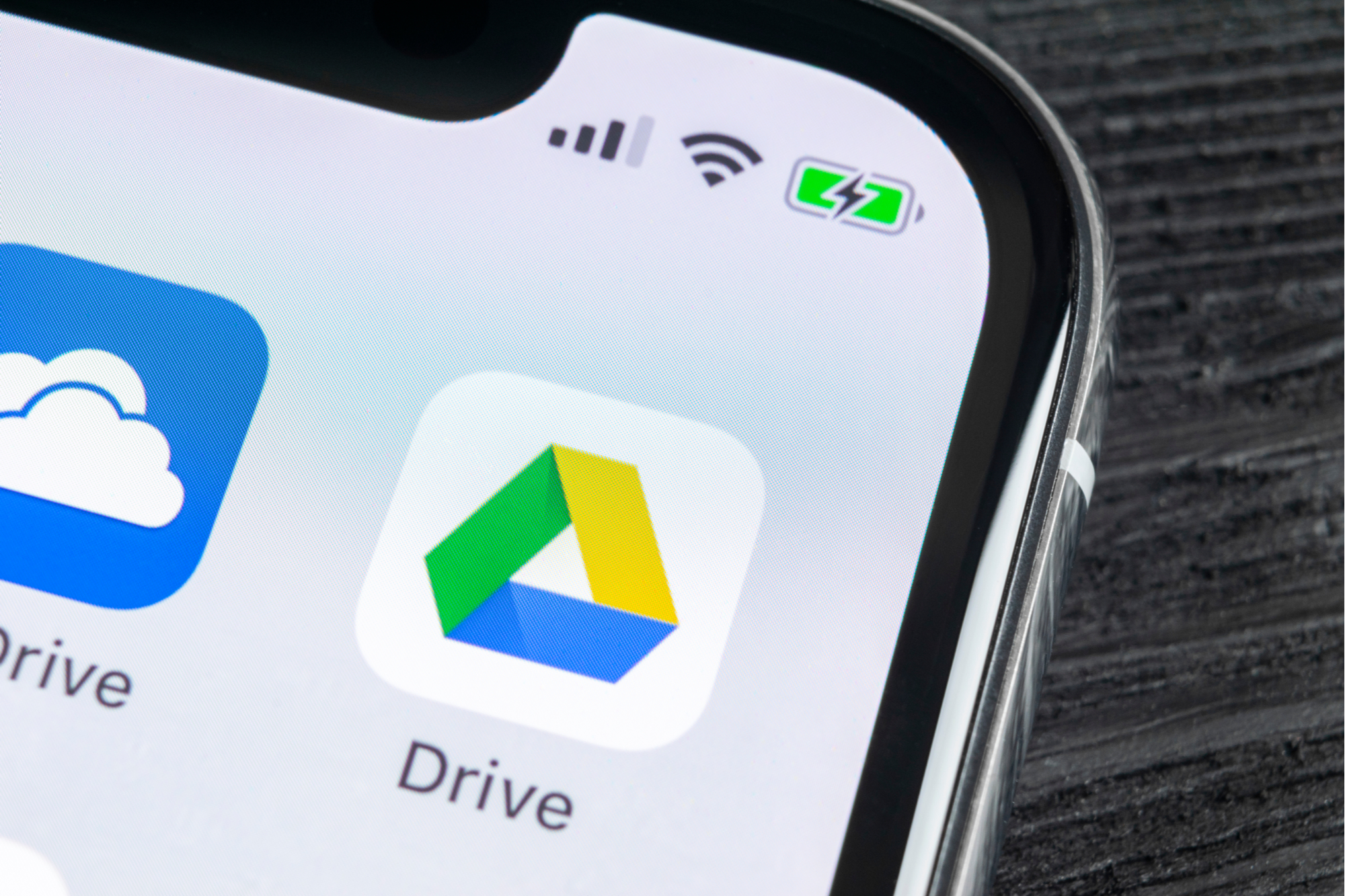
Update: Google Drive just got a huge upgrade — and it's about time.
Google is making accessing its Drive service on iPhones and iPads more secure thanks to its new Privacy Screen feature, which uses Touch ID or Face ID to help keep prying eyes away from private documents.
When accessing the Drive app within iOS or iPadOS, the new feature will prompt a Touch ID fingerprint scan or will scan a person’s face using Face ID on the latest iPhones, such as the iPhone 11 Pro. If a user navigates out of the Drive app, Privacy Screen can be configured to prompt another Face ID or Touch ID authentication when they open it back up. The app can be configured to do this immediately or within a 10-second window.
- Here are the best parental control apps for Android and iOS
- Forget stuff easily? Then check out our best password managers roundup
- Plus: Stunning iPhone 12 design is the flagship we've been waiting for
Google originally announced that Privacy Screen for Drive was coming to iOS and iPadOS last month. But it has taken a while for the search giant to integrate the security feature for its cloud-storage and collaboration app into Apple’s pair of mobile operating systems. The latest app update notes for Drive on iOS and iPadOS revealed the feature is now present and correct.
While Google Drive might strike many as a web-based service, it's often used in its iOS and Android app forms to access documents on the go. I regularly write notes and draft articles on my iPad mini before moving to edit on a PC or laptop, thanks to Google’s rapid and streamlined syncing process.
However, it does mean that my iPad mini is effectively a window into a whole host of documents, some with private information. While Touch ID keeps people out of my iPad mini, they would be able to run amok in the Drive app if I left it unlocked. But the addition of Touch ID and Face ID protection can help defend against such a scenario.
How to use Google Drive Privacy Screen
To turn Privacy Screen on or off in the Drive app for iOS or iPadOS, you simply need to navigate to the app’s settings and enter the Privacy Screen menu where there’s a single button to toggle it on or off. There’s also a subsetting for configuring the delay between when you leave the app and when Privacy Screen activates.
Sign up to get the BEST of Tom's Guide direct to your inbox.
Get instant access to breaking news, the hottest reviews, great deals and helpful tips.
Apple itself has been making some security-related changes to iOS, introducing a new, quicker password entry feature for folks wearing face masks on Face ID phones. We're expecting to see Apple add in extra security and privacy features into iOS 14 when it makes its debut later on in the year.
Roland Moore-Colyer a Managing Editor at Tom’s Guide with a focus on news, features and opinion articles. He often writes about gaming, phones, laptops and other bits of hardware; he’s also got an interest in cars. When not at his desk Roland can be found wandering around London, often with a look of curiosity on his face.

