Google Chrome update finally brings Memory and Energy Saver features to the masses
Google Chrome's latest attempt to cool its appetite for RAM is here
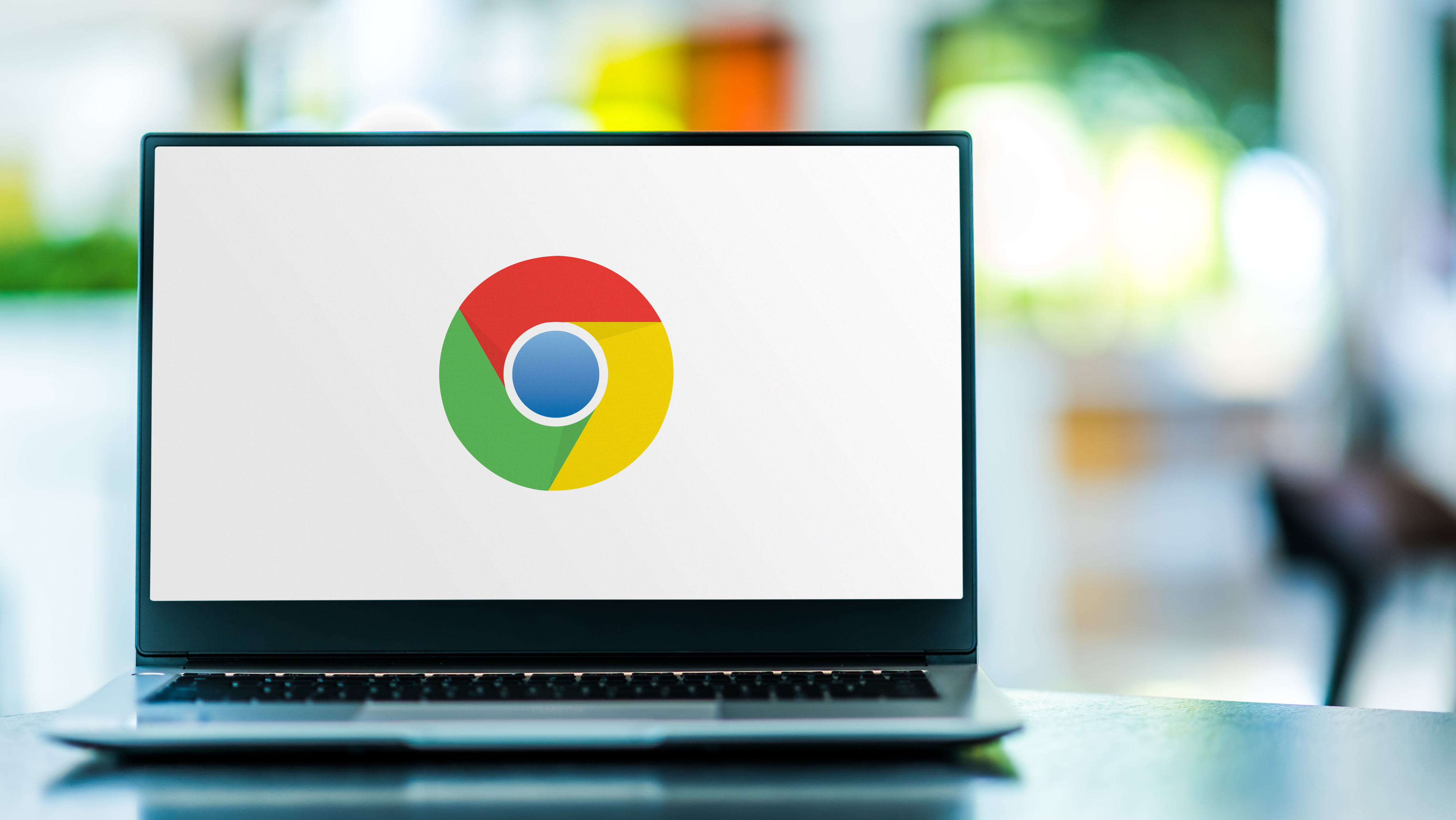
Back in December Google announced two features to help boost performance when you’re using the Chrome browser. Energy Saver and Memory Saver are both pretty self-explanatory features, and they’re starting to roll out to Chrome right now (via 9to5Google).
Chrome is notorious for being an incredibly greedy browser, taking up a lot of RAM and causing some significant power drain in the process. While Google has tried to bring Chrome down a notch or two, the browser still eats up a lot of resources. So any kind of improvement is more than welcome.
Both Energy Saver and Memory Saver are enabled by default, though it is apparently possible to switch them off in the new Performance section of Chrome’s settings menu. That seems to be new, and probably won’t be there if you don’t have the right update.
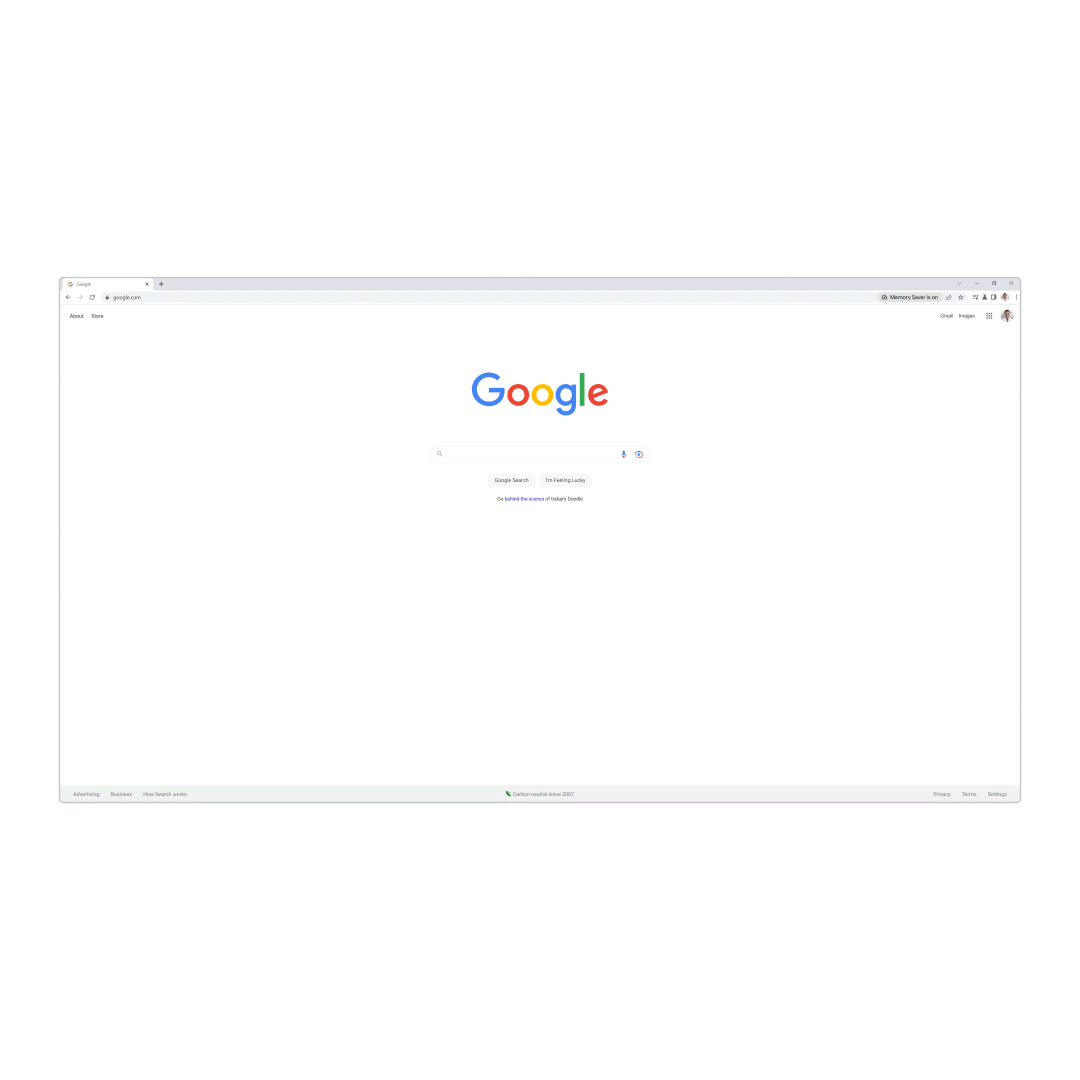
The idea behind Memory Saver is to “free up memory from inactive tabs,” and keeping those resources in reserve for something more important. In simple terms this feature ensures your tab is still visible, but the tab itself is in hibernation. That means you’ll need to reload the whole page whenever you get back to it.
Those of us who love having dozens of tabs open, while only using a handful at any given time, should see a noticeable boost to performance with this feature.
Chrome will also display a speedometer icon in the corner of the address bar displaying when tabs were restored from that inactive state, and can show how much memory was saved by doing so. Naturally it will be possible to whitelist certain sites, and ensure tabs are kept open and ready to go without reloading.
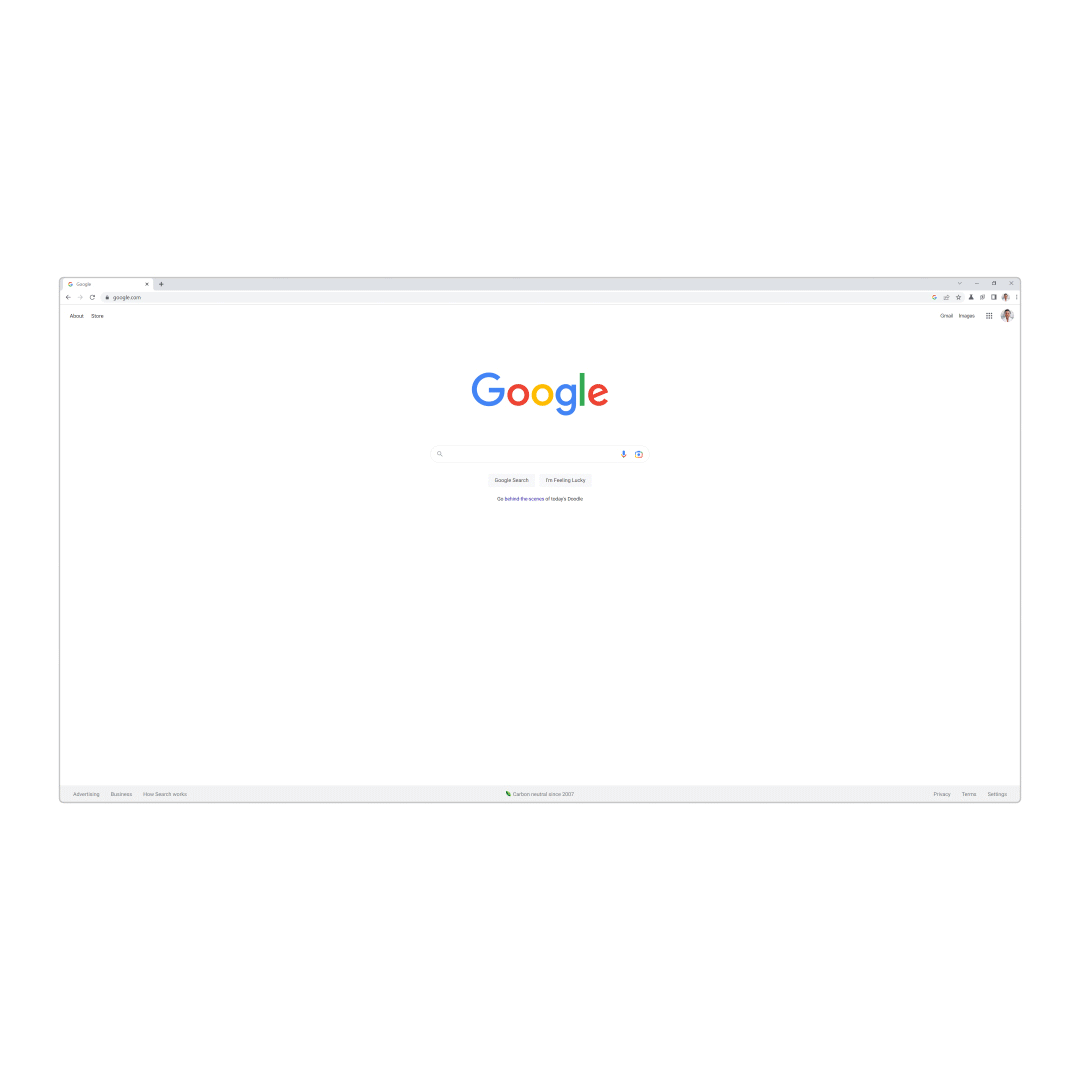
As for Chrome’s energy saver, this will “conserve battery power by limiting background activity and visual effects.” That includes limited animation and smooth scrolling, reducing video frame rate, and may cause “changes in gaming and video performance” while active.
Sign up to get the BEST of Tom's Guide direct to your inbox.
Get instant access to breaking news, the hottest reviews, great deals and helpful tips.
The Energy Saver menu is an electric leaf to the right of the address bar, which gives you the option to switch the mode on and off. Other settings will let you change when the feature comes on, such as when your battery hits 20% or lower, or if your machine isn’t plugged in.
9to5Google notes that both features are rolling out with Chrome 110 on Windows, Mac and Chromebooks. But it doesn’t seem to be universally available right now, and isn’t available on my newly-updated version of Chrome 110 on Windows 10. If you’re in the same boat, then you’ll have to join me in waiting patiently.

Tom is the Tom's Guide's UK Phones Editor, tackling the latest smartphone news and vocally expressing his opinions about upcoming features or changes. It's long way from his days as editor of Gizmodo UK, when pretty much everything was on the table. He’s usually found trying to squeeze another giant Lego set onto the shelf, draining very large cups of coffee, or complaining about how terrible his Smart TV is.
