Google Chrome just fixed the worst thing about web browsing — how to get it now
Say goodbye to intrusive pop-ups when you browse in Chrome
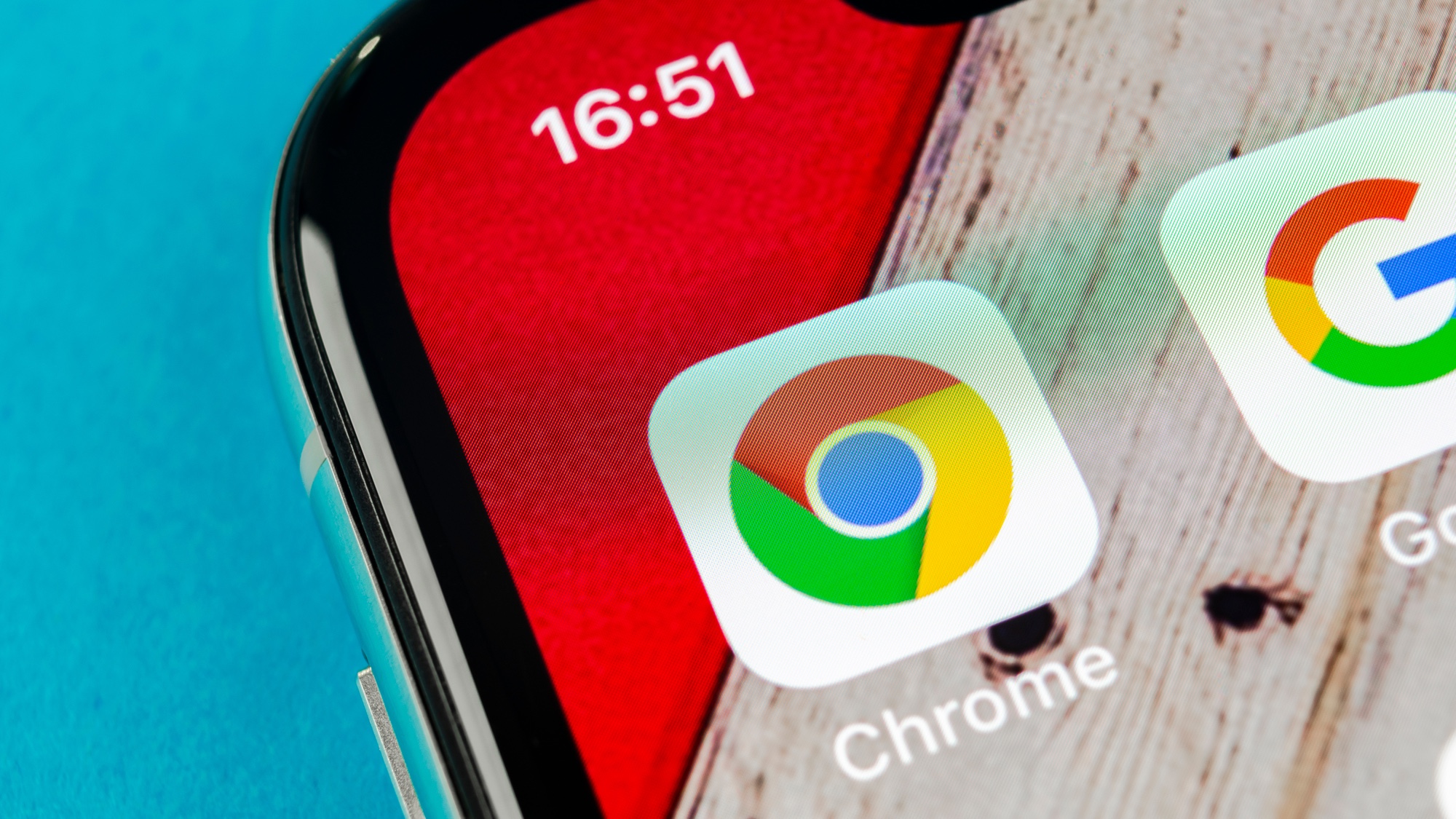
Google Chrome may have single-handedly eliminated one of the most annoying things about surfing the web: popups.
We've all been there. You're cruising your favorite website, opening a few tabs to check out on your lunch break, and then the dreaded popup apocalypse occurs. Maybe it's a notification badgering you for access to your microphone or camera, or perhaps it's a "system dialog" warning that looks tailor-made to deliver malware to your computer. Whatever the case, they’re the bane of many a browser’s existence.
- Best Chrome apps
- Microsoft Edge just got a killer feature to beat Chrome — how to use it
- Just in: Here's all the new emojis coming to iPhone and Android
If these scenarios sound all too familiar, you may want to let Chrome do the heavy lifting from now on in the form of Chrome 84. This latest update to the web browser is the first Chrome release to actively block notification pop-ups across less-than-trustworthy websites.
Firefox has been utilizing a similar tool since debuting it last year, but now it's Chrome's turn to shine. Google detailed its thought process behind introducing this tool via the Chromium Blog.
"Abusive notification prompts are one of the top user complaints we receive about Chrome," the post explained. "A large percentage of notification requests and notifications come from a small number of abusive sites. Protecting users from these sites improves user safety & privacy on the web, and makes for a better browsing experience."
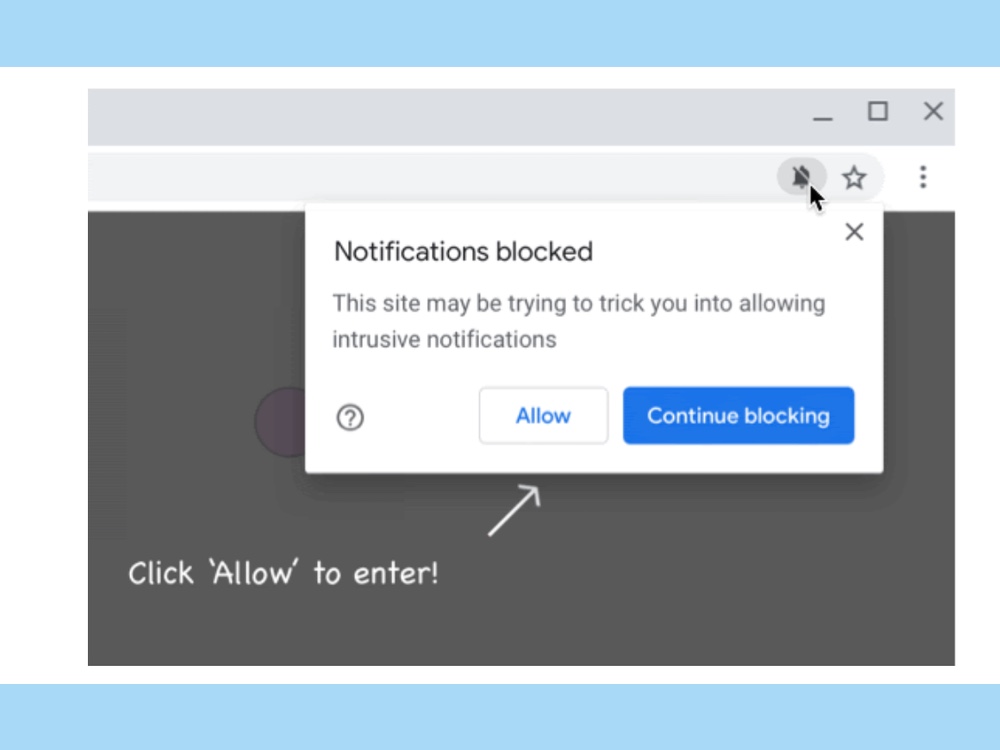
It’s quick and easy to make sure you’ve got this new feature enabled, so let’s run down how you can protect yourself from pernicious popups, (hopefully) permanently.
How to use Chrome to block annoying popups
First, make sure that you're using Chrome, as these new features only work with that particular browser. You can snag the latest version via the official Chrome website to make sure you're all up to date.
Sign up to get the BEST of Tom's Guide direct to your inbox.
Get instant access to breaking news, the hottest reviews, great deals and helpful tips.
If you're already using Chrome, find the menu button at the top right of your browser — it looks like three dots — and choose Settings. From there, find About Google Chrome. Chrome will automatically scan for new updates, and then will work to apply them.
When the browser’s finished, you’ll be prompted to relaunch Chrom, which will install Chrome 84 on your machine.
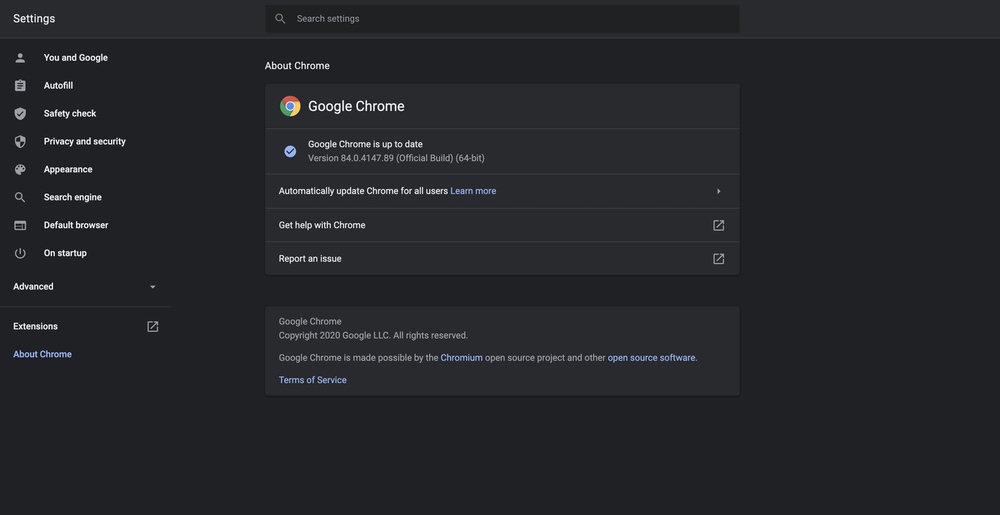
When this tool is triggered, notification popups from sites with somewhat spammy reputations will be hidden by default. You can still see them if you wish, but Chrome will hide these "abusive notifications," as it refers to them in the official announcement. You'll have to view them by way of an icon in the Chrome URL bar instead to satisfy your curiosity.
If you receive a potentially abusive popup, you'll see a message that states that notifications are blocked. It will warn you that "the site in question may be trying to trick you into allowing intrusive notifications." You can also allow certain websites' popups to come through should you choose to do so, so if the block doesn't apply to you, you can click Allow or Continue Blocking to continue to prevent the notifications from showing up.
As long as you’re using Chrome, this feature will work automatically. That means you should no longer see scummy popups plaguing your internet playground. And on the internet, where you’ve got plenty to deal with already, one less thing surely isn’t anything to sneeze at.
Brittany Vincent has been covering video games and tech for over 13 years for publications including Tom's Guide, MTV, Rolling Stone, CNN, Popular Science, Playboy, IGN, GamesRadar, Polygon, Kotaku, Maxim, and more. She's also appeared as a panelist at video game conventions like PAX East and PAX West and has coordinated social media for companies like CNET. When she's not writing or gaming, she's looking for the next great visual novel in the vein of Saya no Uta. You can follow her on Twitter @MolotovCupcake.

