Gmail just got a big update for iOS and Android — and it will save you time
The latest Gmail app update lets you begin audio and video calls without needing to create an invitation first
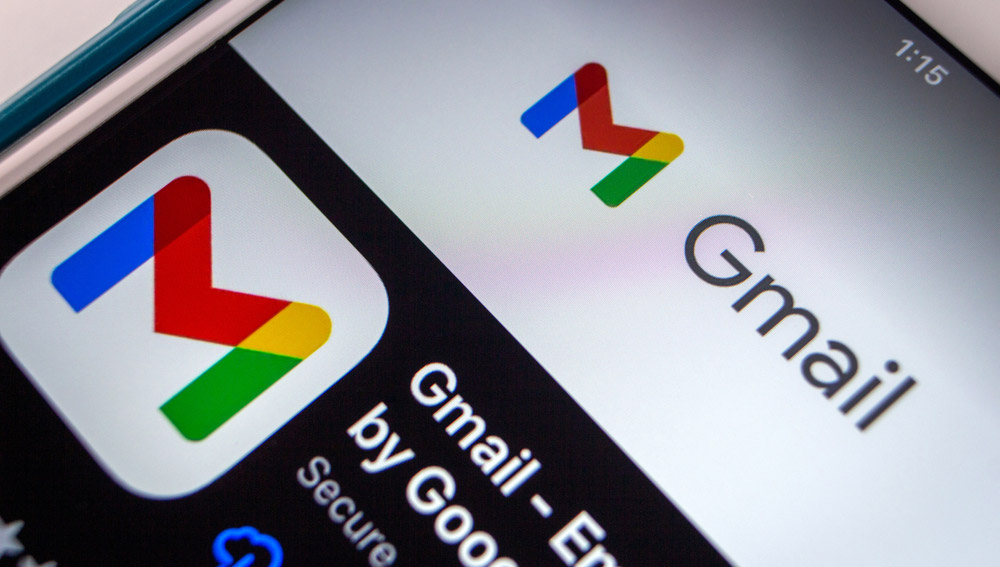
Update: Gmail's huge redesign in now rolling out to everyone.
Google is rolling out a new update for its Gmail app on both Android and iOS that lets users make instant calls through the Chat tab without needing to create an invitation link first.
First announced earlier this year, the feature now lets you start in-app one-to-one calls by simply tapping on the phone or video-camera icons in the top right corner of the chat screen.
The worldwide rollout of this new feature started yesterday (Dec. 6), but not all users are yet able to view or take advantage of the update. At the time of this writing, we weren't able to test it out ourselves, although we're hoping to do so as soon as the feature becomes available.
Users were already able to start calls within the Gmail app, but until now, it required first creating an invitation link in Google Meet. This wasn't exactly convenient for quick one-on-one catchups. The latest Gmail update should make things a lot more user-friendly and you won't need to jump between different apps.
According to Google, once the update is installed, you will be automatically redirected to the Gmail app even if you start a call through the separate Google Chat app.
It seems the tech giant is trying to turn Gmail into its main communication hub. Screenshots provided by Google show that the update will refresh the tabs located on the lower part of the screen to reflect Mail (email service), Chat, Rooms and Meet.
Sign up to get the BEST of Tom's Guide direct to your inbox.
Get instant access to breaking news, the hottest reviews, great deals and helpful tips.
If you've already downloaded your Gmail update and are trying to figure out how to give someone a call through the Gmail app, we're going to walk you through it now.
How to make calls in Gmail
First, launch the app and tap on the 'Chat' tab, then select a group or an individual you'd like to call. Next, locate the phone and the video icons in the top corner of the chat. Tap on the preferred method of calling, and that's it!
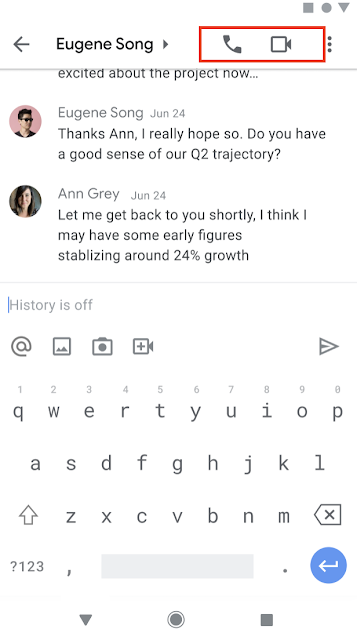
You can also join an existing call by tapping on the phone or video icon that you can see within the one-on-one chat. The Chat tab also allows you to see if you've got any missed calls with another user. You should be able to see a red phone or video icon under another user's or group's name.
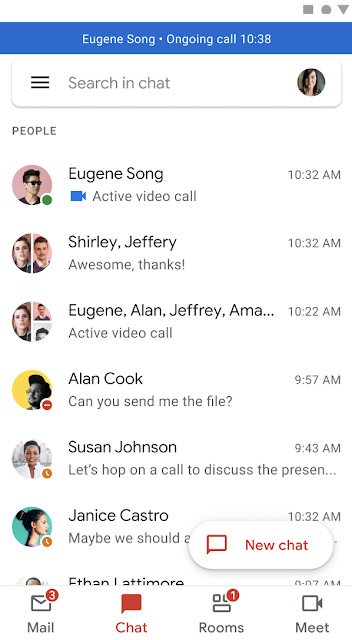

Denise is a Life Reporter at Newsweek, covering everything lifestyle-related, including health, relationships, personal finance, beauty and more. She was formerly a news writer at Tom’s Guide, regularly producing stories on all things tech, gaming software/hardware, fitness, streaming, and more. Her published content ranges from short-form news articles to long-form pieces, including reviews, buying guides, how-tos, and features. When she's not playing horror games, she can be found exploring East London with her adorable puppy. She’s also a part-time piano enthusiast and regularly experiments in the kitchen.
