FEMA is going to buzz your phone today — here’s why and how to opt out
This is only a test
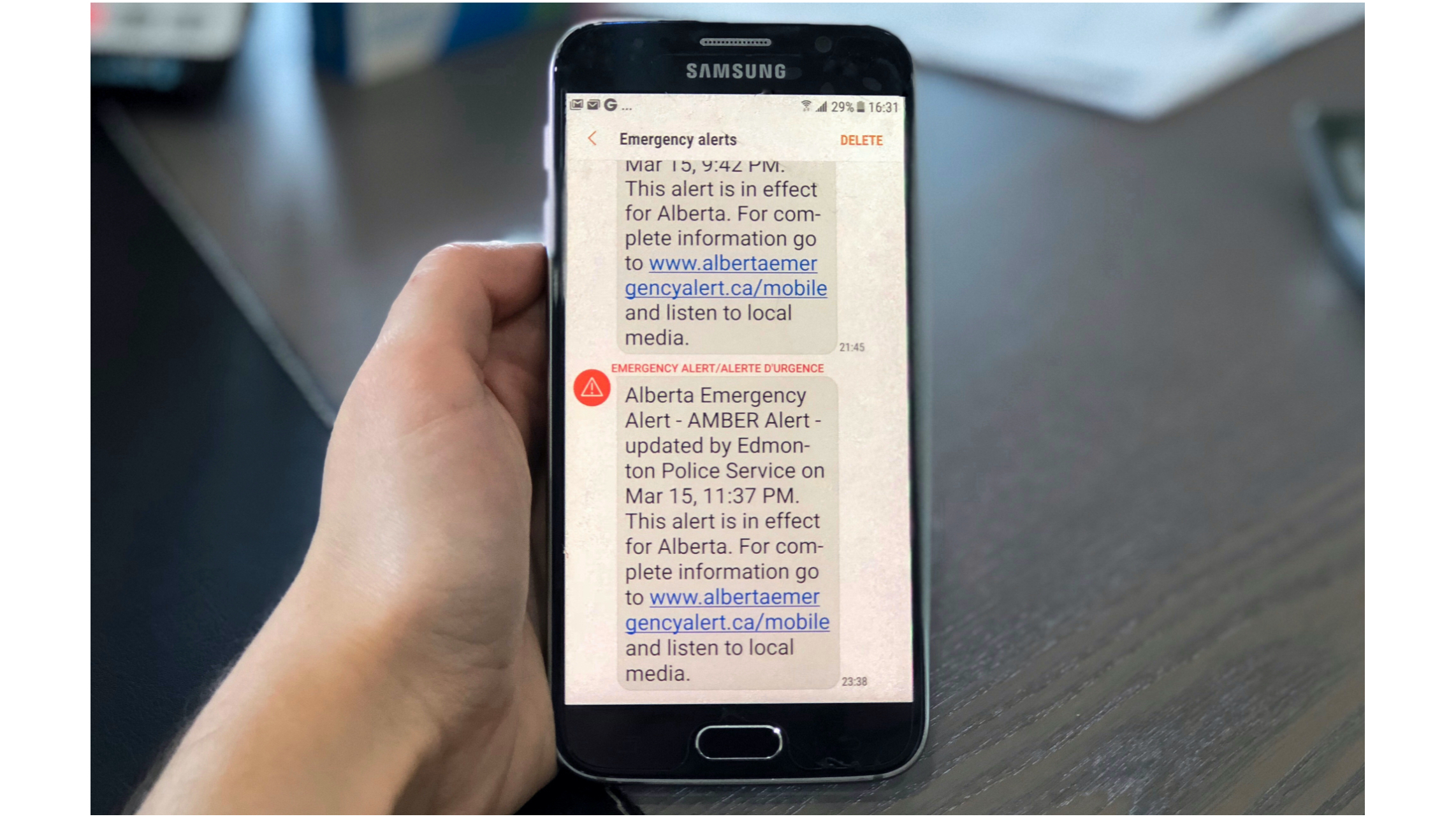
If you've ever listened to the radio or watched TV, you're probably familiar with the Emergency Broadcast system, which interrupts your regularly scheduled broadcast with an annoying tone, followed by a message.
That system will be tested today, (Aug. 11) at 2:20 p.m. ET, which will send out an alert not just on the airwaves, but also to phones that have opted in to receive alerts. This is the second test of the Wireless Emergency Alert (WEA) system since it was implemented in 2018, and has been used on a local level for such things as AMBER alerts or severe weather.
- Samsung Unpacked live blog: Galaxy Z Fold 3, Flip 3 and all the big news as it happens
- How to turn off Amber alerts on Samsung Galaxy Phones
- Plus: Samsung's future rollable phone could have curved display — what you need to know
Since its inception, FEMA has upgraded WEA so that it can send more detailed messages, the ability to include web links, and support for Spanish-language alerts to phones where the default language is set to Spanish. It's also improved geo-targeting so that the intended message more precisely reaches those for whom it's intended.
This is the second ever nationwide WEA test. Those who have opted in should receive the following message: “THIS IS A TEST of the National Wireless Emergency Alert System. No action is needed.”
If you'd rather not have your phone buzz today (or whenever there's an AMBER alert), you can deactivate this feature in your phone. Here's how.
How to opt out of receiving emergency alerts
How to opt out of emergency alerts on Android phones
1. Open the Messages app
Sign up to get the BEST of Tom's Guide direct to your inbox.
Get instant access to breaking news, the hottest reviews, great deals and helpful tips.
2. Open Settings.
3. Select Advanced
4. Click on Wireless Emergency Alerts
5. Click on Settings (this may be three dots in the upper right corner)
6. Choose which alerts you wish to receive, if any.
How to opt out of emergency alerts on iPhones
1. Open Settings
2. Select Notifications
3. Scroll to the bottom of the screen to the Government Alerts section.
4. Choose which alerts you want to receive.
Keep in mind that turning off this feature will not disable Presidential Alerts, which are also sent out nationally.

Michael A. Prospero is the U.S. Editor-in-Chief for Tom’s Guide. He oversees all evergreen content and oversees the Homes, Smart Home, and Fitness/Wearables categories for the site. In his spare time, he also tests out the latest drones, electric scooters, and smart home gadgets, such as video doorbells. Before his tenure at Tom's Guide, he was the Reviews Editor for Laptop Magazine, a reporter at Fast Company, the Times of Trenton, and, many eons back, an intern at George magazine. He received his undergraduate degree from Boston College, where he worked on the campus newspaper The Heights, and then attended the Columbia University school of Journalism. When he’s not testing out the latest running watch, electric scooter, or skiing or training for a marathon, he’s probably using the latest sous vide machine, smoker, or pizza oven, to the delight — or chagrin — of his family.
