Edge Kids Mode brings safer browsing for your child — here's how
Microsoft launches Edge Kids Mode complete with Disney and Pixar themes
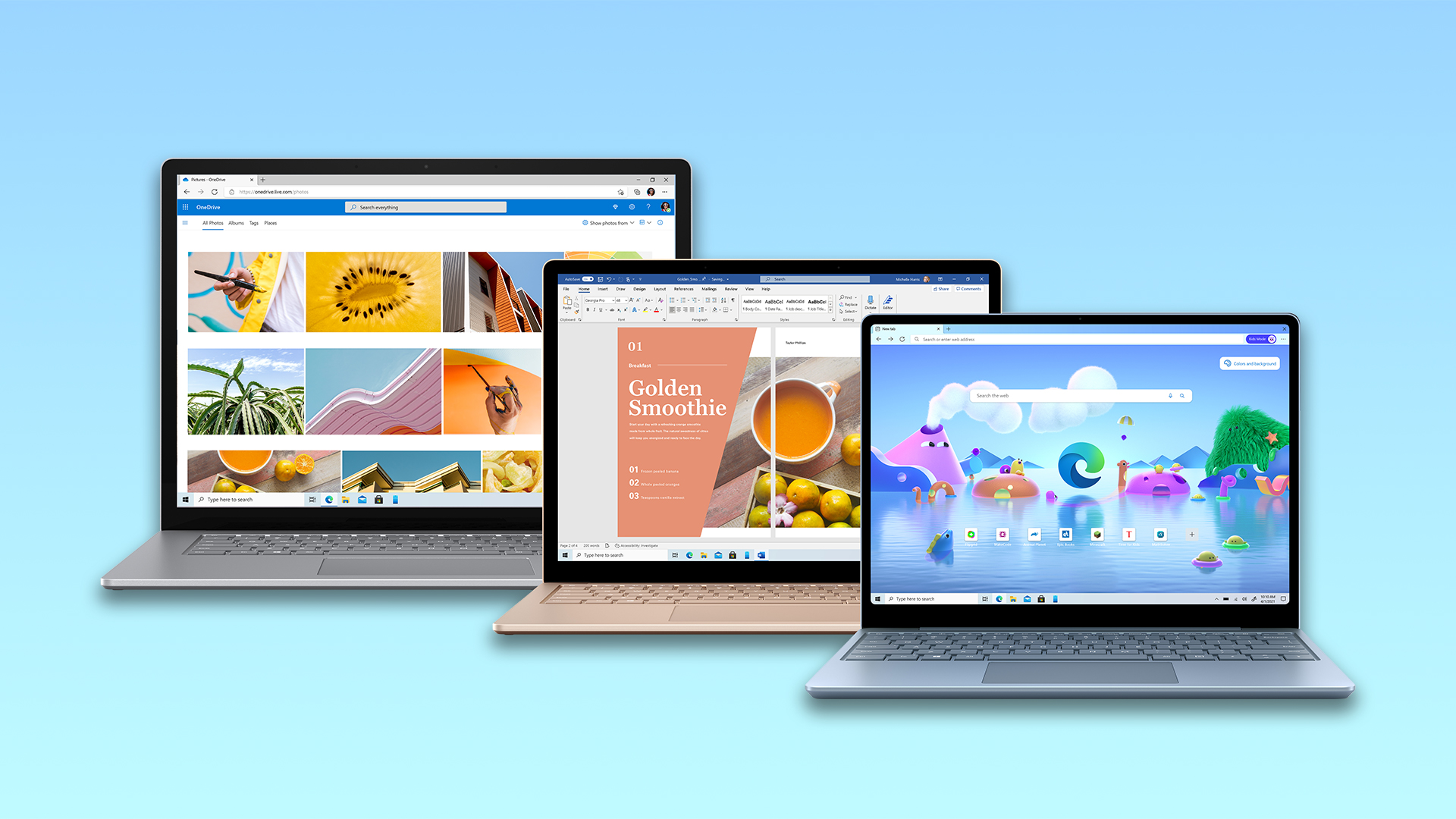
Many children have spent an increased amount of time online during the past year, but Microsoft is doing its best to keep them safe by launching a new Kids Mode in its Edge browser.
Edge is the first major browser to offer a free, native browsing mode for children, and it comes with several safety measures to help kids steer clear of inappropriate content including safe search and tracking prevention. What's more, it's designed from the ground up to be an engaging space where children aged 5-12 will actually want to spend time, thanks to tie-ins with the likes of Disney and Pixar.
- Hands on with the Microsoft Surface Laptop 4
- The best GPS trackers for kids
- Plus: Chrome and Edge browsers at risk — how to protect yourself now
Edge Kids Mode is split into two age modes, 5-8 and 9-12, and comes with customizations tailored to appeal to each.
For instance, the older 9-12 setting features an age-appropriate news feed on the New Tab Page, which highlights curated articles from MSN for Kids covering everything from animals, to science, to fun facts.
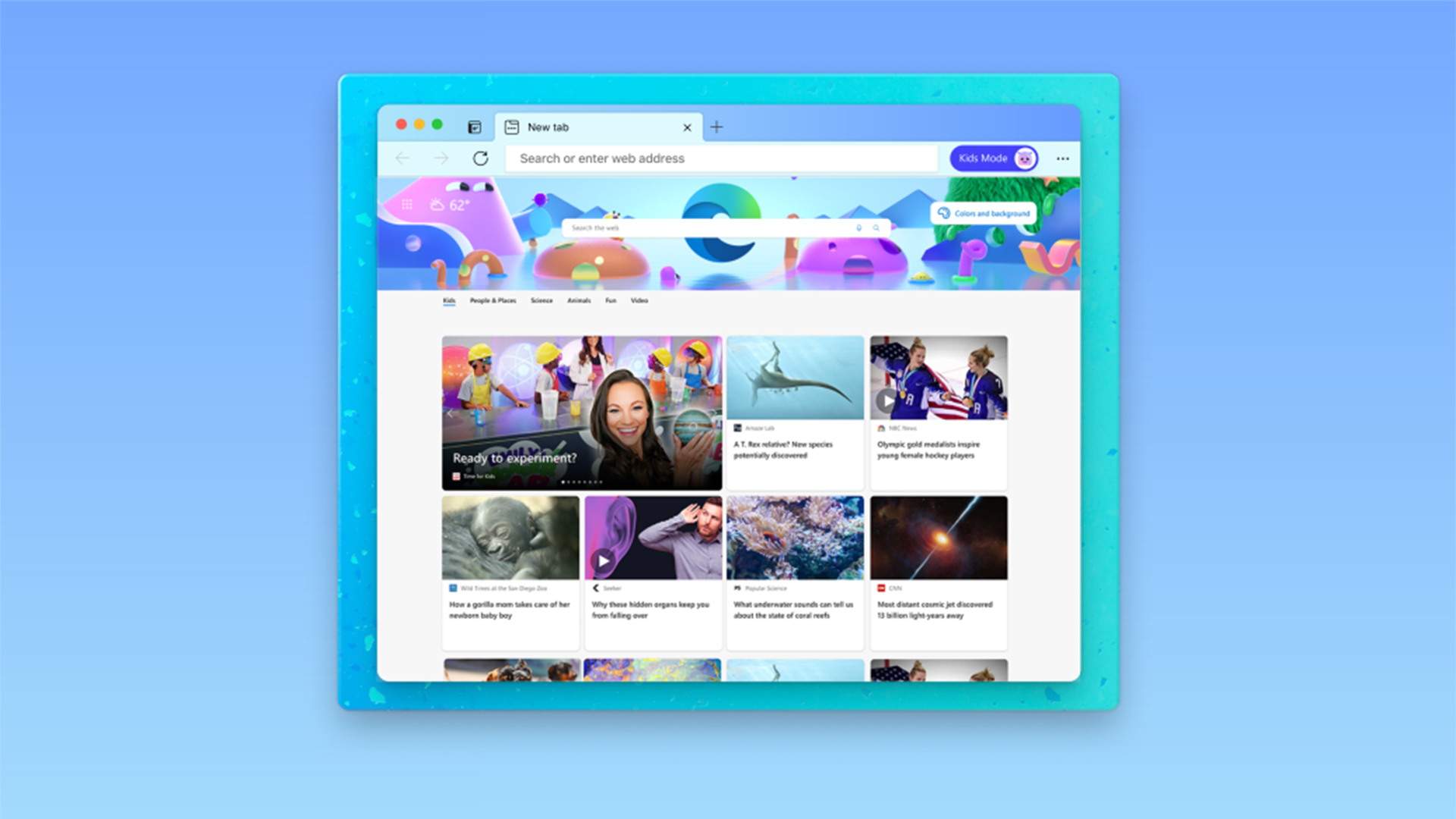
The younger group, meanwhile, may be excited by the custom Edge themes, which include Frozen, The Little Mermaid, Finding Nemo, Cars, Toy Story, and Coco. More Disney and Pixar browser themes will be added in the coming months.
On the safety side of things, Kids Mode isn't entirely locked down, and children can exit it themselves without parental permission. However, Microsoft said its approach was based around creating an environment where kids would want to stay, rather than forcing them behind virtual walls.
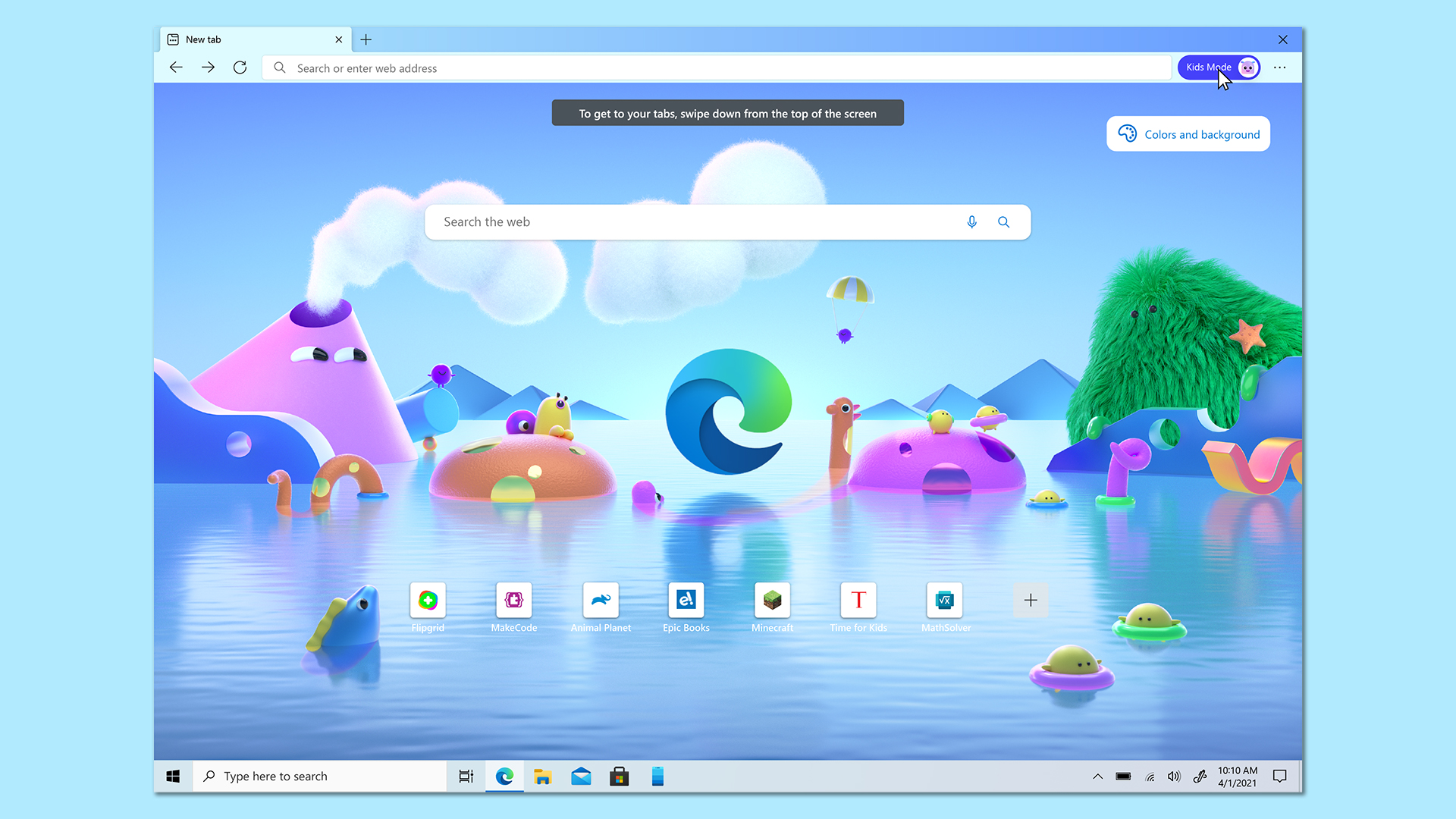
That said, it still features plenty of settings to help children browse safely. Both age groups will default to the strictest tracking prevention level, while Bing SafeSearch will block adult content from search results.
Sign up to get the BEST of Tom's Guide direct to your inbox.
Get instant access to breaking news, the hottest reviews, great deals and helpful tips.
Kids Mode also limits the sites that kids have access to, with around 70 popular child-friendly sites initially accessible, but parents can easily add extra sites to the allowed list with just a couple of clicks. If a child tries to navigate to a site outside of the list, they’ll be greeted with a friendly block page.
Kids Mode is live now in Edge, and it's incredibly easy to try. Here's how you use it:
How to launch Microsoft Edge Kids Mode
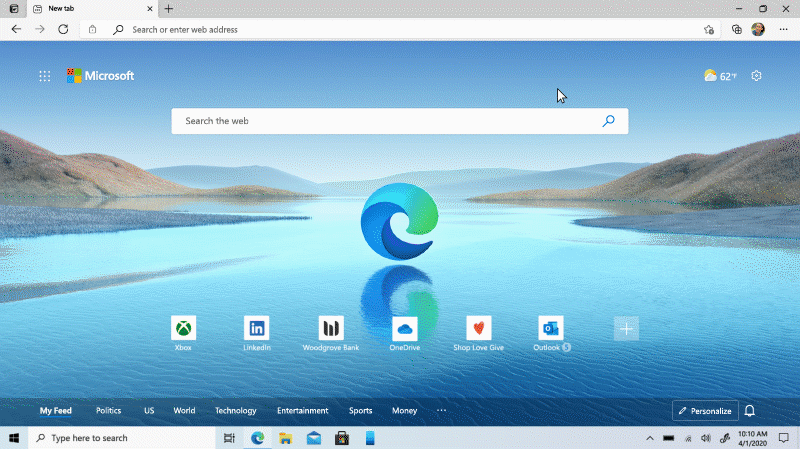
1. Click on your account profile in the upper right corner of Edge and select ‘Browse in Kids Mode’.
2. Choose the appropriate age range for your child, either 5-8 or 9-12.
3. Kids Mode will now be active.
- More: Chrome vs Firefox vs Edge — which uses most RAM?
Formerly Editor in Chief (U.K.) on Tom’s Guide, Marc oversaw all gaming, streaming, audio, TV, entertainment, how-to and cameras coverage, and was also responsible for the site’s U.K.-focused output. He is now U.K. Editor in Chief on TechRadar. Marc previously edited the tech website Stuff and has tested and written about phones, tablets, wearables, streaming boxes, smart home devices, Bluetooth speakers, headphones, games, TVs, cameras and much more. He also spent years on a music magazine, where his duties mainly involved spoiling other people’s fun, and on a car magazine. An avid photographer, he likes nothing better than taking pictures of very small things (bugs, his daughters) or very big things (distant galaxies). When he gets time, he also enjoys gaming (console and mobile), cycling and attempting to watch as much sport as any human can. He's also fallen in love with Wordle over the past six months and is the author of our today's Wordle answer column, in which he supplies hints and strategy tips for the mega-popular word game. Given he's completed every single Wordle so far and only lost once, and analyzed every Wordle answer in search of patterns, he's well qualified to help you safeguard your streak.

