Chrome 100 is here — these are all the new features you can try
Update introduces a revamped Chrome icon and more

Almost 14 years after its debut, Google Chrome is releasing its 100th update, and Windows, Mac, Linux and Android users can give the updated browser a try now. While the update is fairly minor, there are a few tweaks that are worth discussing — most notably, the redesigned Chrome icon.
The updated Google Chrome icon was previewed back in February. At first glance, it doesn’t look radically different from the icon we’ve had since 2014. But if you look closely, you’ll notice that it's now devoid of any shadowing — giving the icon a flatter, uniform appearance. As InputMag notes, the icon sits like a raised button on a square white background on macOS and lays flat on Windows.
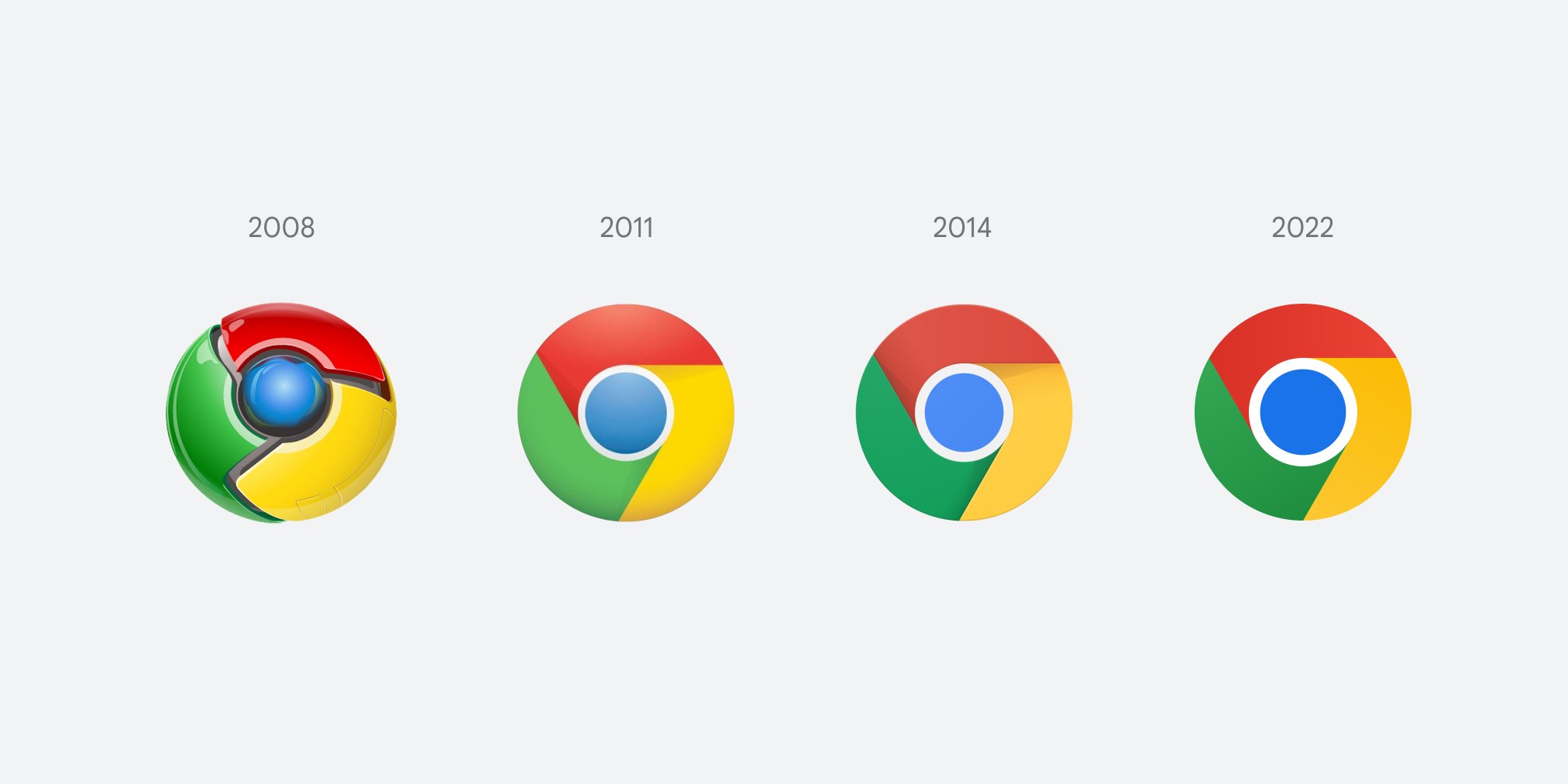
Regarding the updated icon, Chrome designer Elvin Hu posted an informative thread on Twitter detailing the rationale behind the new look. In short, Google wanted to give its icon a modern look and feel.
Some of you might have noticed a new icon in Chrome’s Canary update today. Yes! we’re refreshing Chrome’s brand icons for the first time in 8 years. The new icons will start to appear across your devices soon. pic.twitter.com/aaaRRzFLI1February 4, 2022
Chrome 100 adds the Multi-Screen Window Placement API that allows you to enumerate the displays connected to your machine and place windows on specific screens. For example, when using Slides to present, you can have the slides appear full screen on the primary display and have your notes appear on the other display. Moving forward, web apps should begin taking advantage of this feature, notes Android Police.
The update removes lite mode in the browser’s Android app. As The Verge, points out, this feature was originally designed to use less data and to load pages faster. According to Chrome support manager, Craig Tumblison, lite mode isn’t as important nowadays since Chrome has become more data-efficient and mobile data costs have decreased. This Chrome update also includes 28 security fixes.
You can read the full rundown of what Chrome 100 introduces over at the Chrome developer’s page. If you want to update to Chrome 100, go to Settings -> Help - > About Google Chrome. Your browser will automatically check for the update and begin installing it. This method works for anyone running Windows, Mac and Linux on desktop.
Sign up to get the BEST of Tom's Guide direct to your inbox.
Get instant access to breaking news, the hottest reviews, great deals and helpful tips.

Tony is a computing writer at Tom’s Guide covering laptops, tablets, Windows, and iOS. During his off-hours, Tony enjoys reading comic books, playing video games, reading speculative fiction novels, and spending too much time on X/Twitter. His non-nerdy pursuits involve attending Hard Rock/Heavy Metal concerts and going to NYC bars with friends and colleagues. His work has appeared in publications such as Laptop Mag, PC Mag, and various independent gaming sites.
