This is the Apple Watch setting you should enable to make it last all day
Optimized charging can help maintain your Apple Watch's battery health

You might know how to use the Apple Watch, but do you know how to charge the Apple Watch? That might seem like a ridiculous question, but there’s actually a hidden battery Apple Watch feature that you probably didn’t know about.
The Apple Watch supports optimized battery charging, a setting that’s perhaps better known for preserving the iPhone’s battery health. But ever since watchOS 7, the Apple Watch has offered optimized battery charging, too.
Over time, the Apple Watch’s battery health is prone to deteriorate due to a combination of factors. As a lithium-ion battery chemically ages, its performance weakens. This results in your Apple Watch not lasting as long on a charge as it did when you first got it.
Enabling optimized battery charging is one of the best Apple Watch tips we could offer. After all, nothing’s more inconvenient than your Apple Watch losing charge just as you want to start a workout or leverage the device’s sleep-tracking features. While watchOS 9 introduced Apple Watch low power mode, you still want to protect your Apple Watch’s battery for the long-term.
Follow Tom's Guide on TikTok to see more of our favorite tech tips in action.
@tomsguide ♬ original sound - Music table
This tip about optimized battery charging is especially useful to know if you have the new Apple Watch Series 8 or Apple Watch SE (2022). But there’s also an advanced battery health feature for the rugged Apple Watch Ultra called Optimized Charge Limit. Based on your charging habits, this setting can determine when to charge to the smartwatch optimized or “capped” limit, and when to allow a full charge.
Both settings come automatically enabled on a new Apple Watch. But if you want to make sure the setting's turned on (or turn it off,) here’s how to enable Apple Watch optimized charging, as well as the optimized charge limit on Apple Watch Ultra, so you can make sure you’re taking care of your smartwatch’s battery health.
Sign up to get the BEST of Tom's Guide direct to your inbox.
Get instant access to breaking news, the hottest reviews, great deals and helpful tips.
How to enable Apple Watch optimized battery charging
1. Open settings on your Apple Watch

2. Open the battery settings menu.
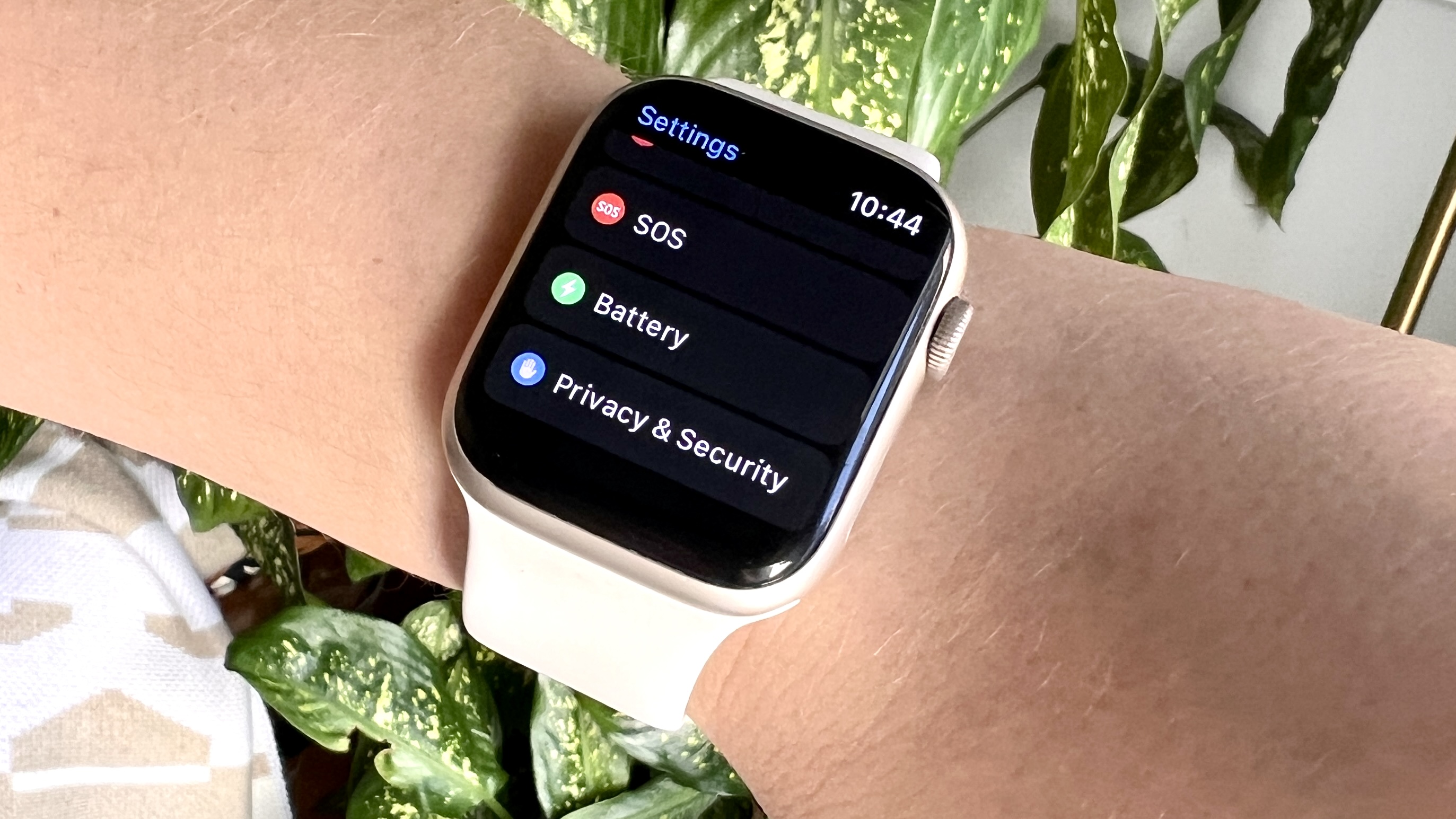
3. Select battery health
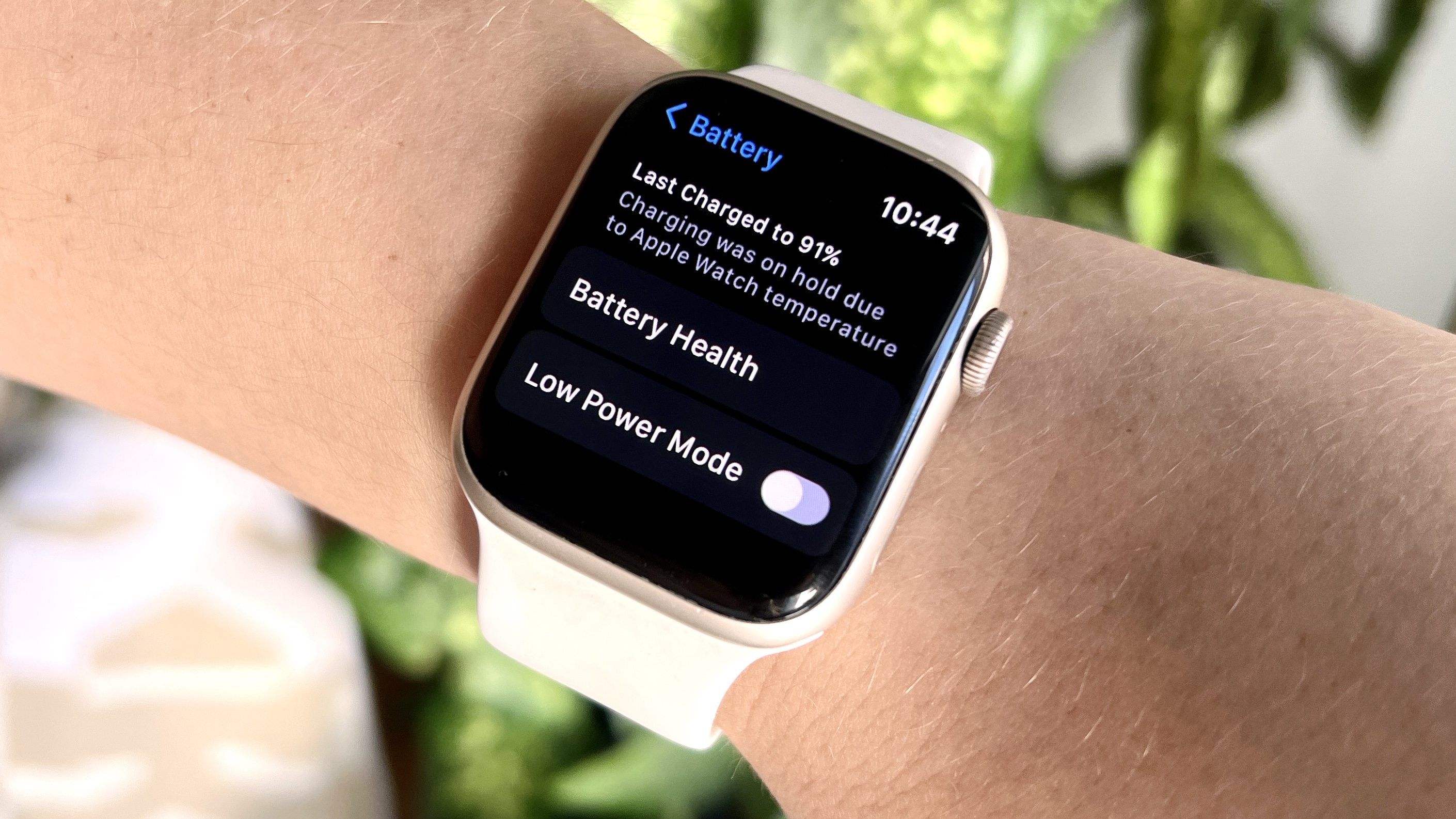
4. Toggle on Optimized Battery Charging
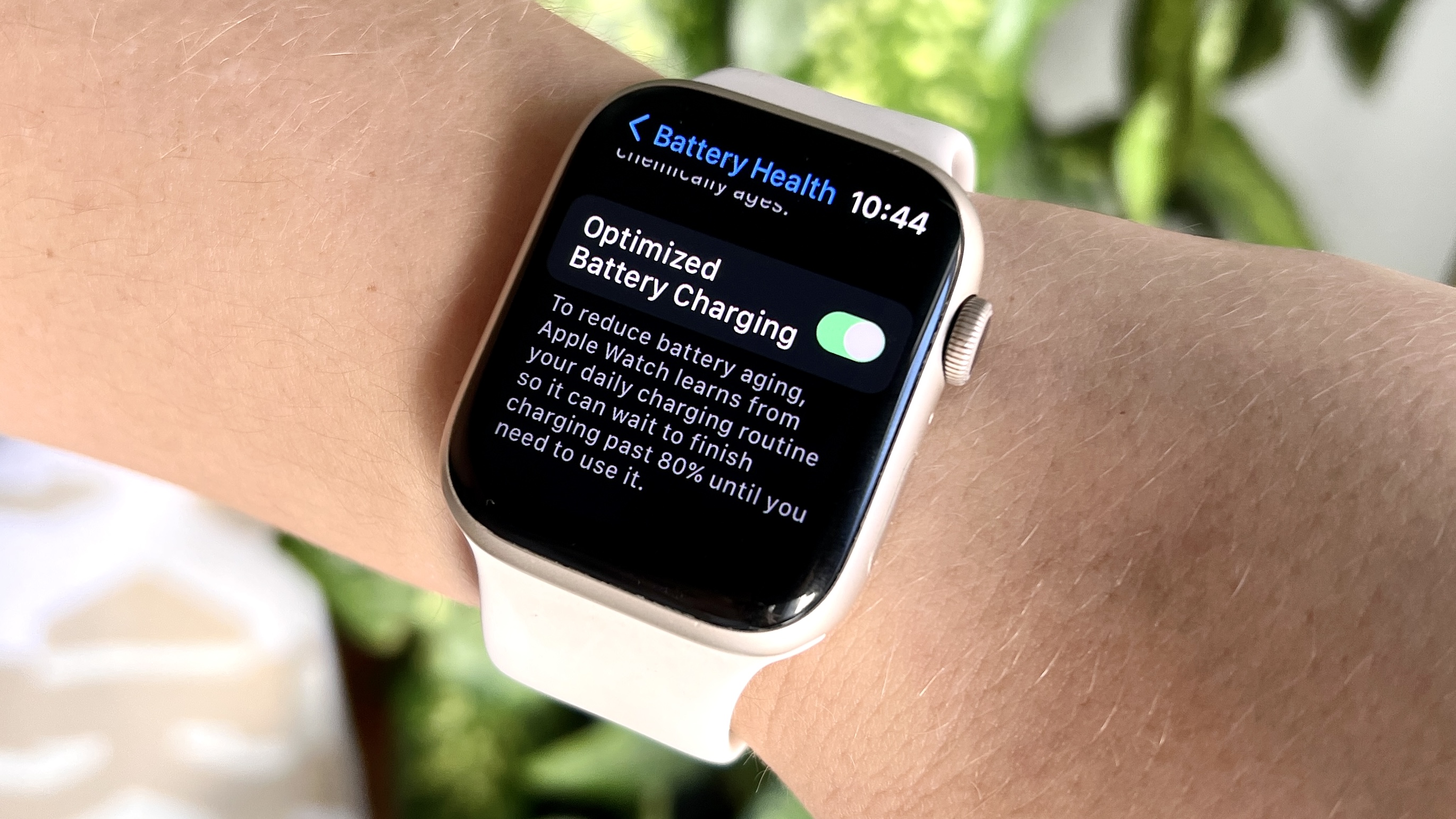
When optimized charging is enabled on your Apple Watch, you might notice your watch pauses charging between 75% and 80% capacity. This should only happen when your watch believes you’ll leave it charging for an extended period of time. It will predict when to complete the charge based on your past charging schedule and location. If you’re not charging your watch in your typical location, optimized charging likely won’t activate.
Apple Watch Ultra Optimized Charge Limit
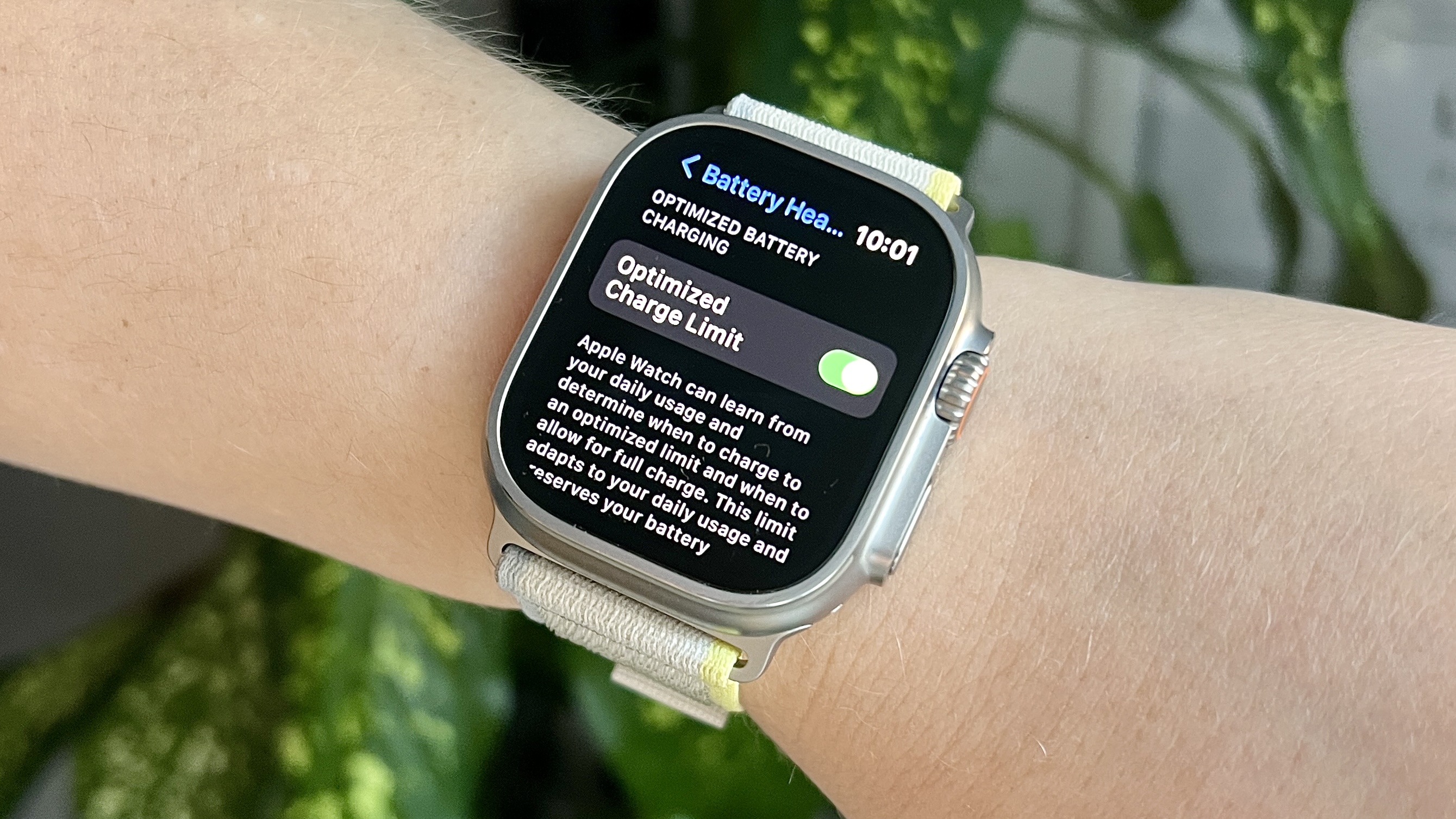
1. Open settings on your Apple Watch
2. Select battery health
3. Toggle on Optimized Charge Limit
Optimized Charge Limit on Apple Watch Ultra works much like standard optimized charging, but it actually will look to stop charging your Apple Watch Ultra’s battery at an optimized point — not just pause it. You can also bypass a charge limit by tapping the charging icon on your Apple Watch Ultra and then tapping Charge to Full Now. You won’t see this option if your Apple Watch Ultra is still rather new and hasn’t yet learned your charging habits.
Read next: This Google app can make you money — and you should really try it.
Kate Kozuch is the managing editor of social and video at Tom’s Guide. She writes about smartwatches, TVs, audio devices, and some cooking appliances, too. Kate appears on Fox News to talk tech trends and runs the Tom's Guide TikTok account, which you should be following if you don't already. When she’s not filming tech videos, you can find her taking up a new sport, mastering the NYT Crossword or channeling her inner celebrity chef.

