Amazon has reportedly made canceling Prime much harder — thanks to 'dark patterns'
Amazon allegedly took steps to make canceling Prime more difficult, and there's a lot of steps
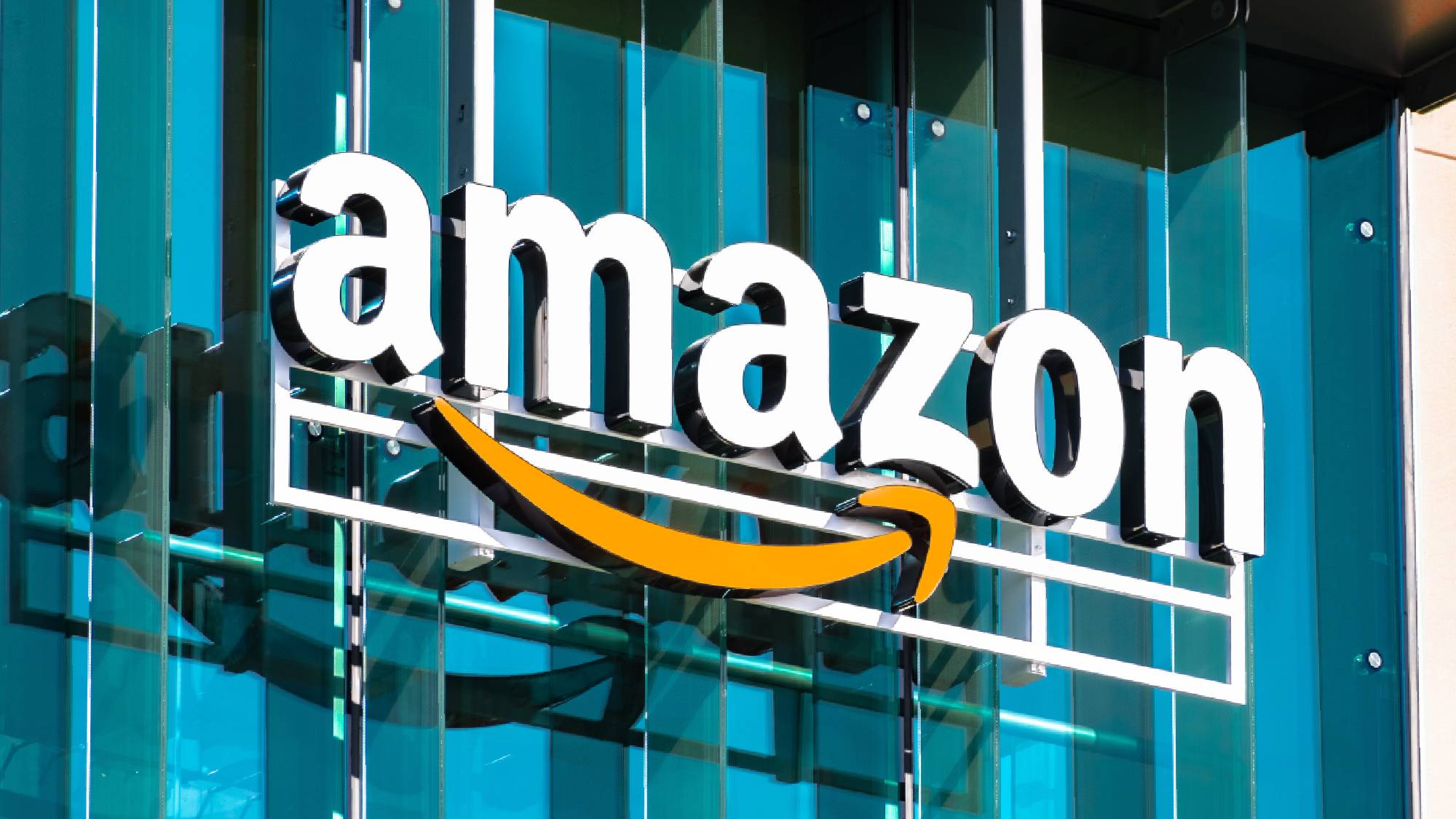
For regular Amazon shoppers, not to mention fans of original streaming content, a Prime subscription continues to offer superb value. But the process of canceling your Prime membership has reportedly become deliberately more convoluted over the years, internal documents seen by Insider reveal.
As also shared by TechRadar, the documents show that a project codenamed “Iliad” was introduced five years ago with the intention of making the cancelation process multi-step. It resulted in cancelations dropping by 14% at one point in 2017, the document claims.
Unlike some companies, Amazon doesn’t hide the cancelation option away or make you call end things, but it does ask the user to confirm several times that they really, truly want to cancel, reminding the member of the benefits they’ll lose and suggesting ways of making it cheaper. Only after these steps are completed can users finally complete the process.
The convoluted nature of what should be a simple cancelation has led to complaints being filed with the Federal Trade Commission, and damning words from the Norwegian Consumer Council. In its report, the body criticized Amazon’s use of so-called “dark patterns” — manipulative design choices introduced with the aim of putting barriers in front of the user’s originally intended choice.
“Throughout the process, Amazon manipulates users through wording and graphic design, making the process needlessly difficult and frustrating to understand,” the report says.
Amazon responded to the report, telling Business Insider via a statement: "Customer transparency and trust are top priorities for us. By design, we make it clear and simple for customers to both sign up for or cancel their Prime membership. We continually listen to customer feedback and look for ways to improve the customer experience."
But based on our own research it takes several steps to cancel Amazon Prime, and it could be simpler.
Sign up to get the BEST of Tom's Guide direct to your inbox.
Get instant access to breaking news, the hottest reviews, great deals and helpful tips.
Canceling Amazon Prime: The process in pictures
Amazon, for its part, denies this, telling Insider that the process is “simple and transparent” with steps that merely “present customers with choices and the implications of those choices.”
Judge for yourself. This is how to cancel Amazon Prime at the time of writing:
1. Get to the cancelation page. This is either available via the customer’s account or via a search for the phrase “cancel prime membership”.
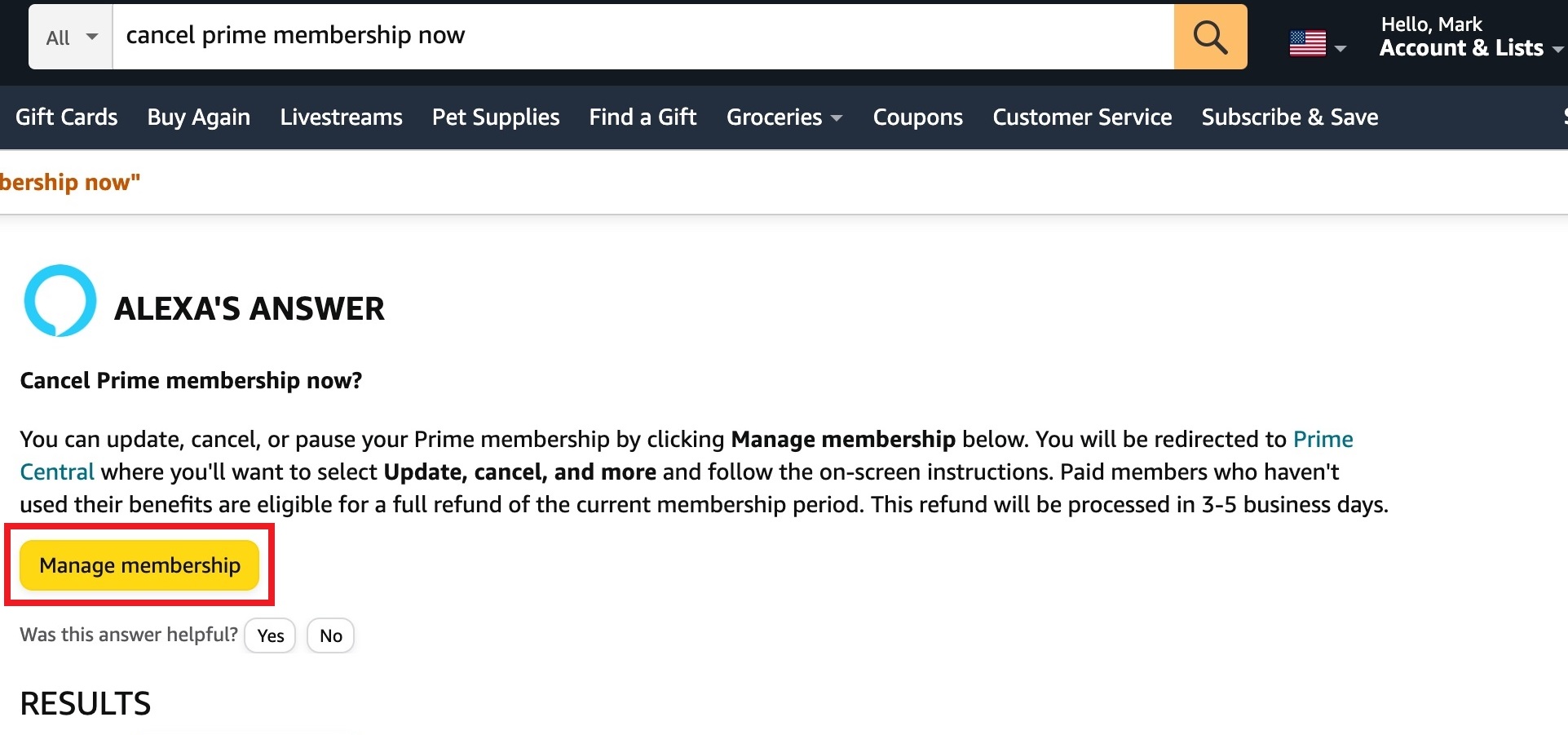
2. Clicking through leads to the following page, where users can click the link marked “Update, cancel and more.”
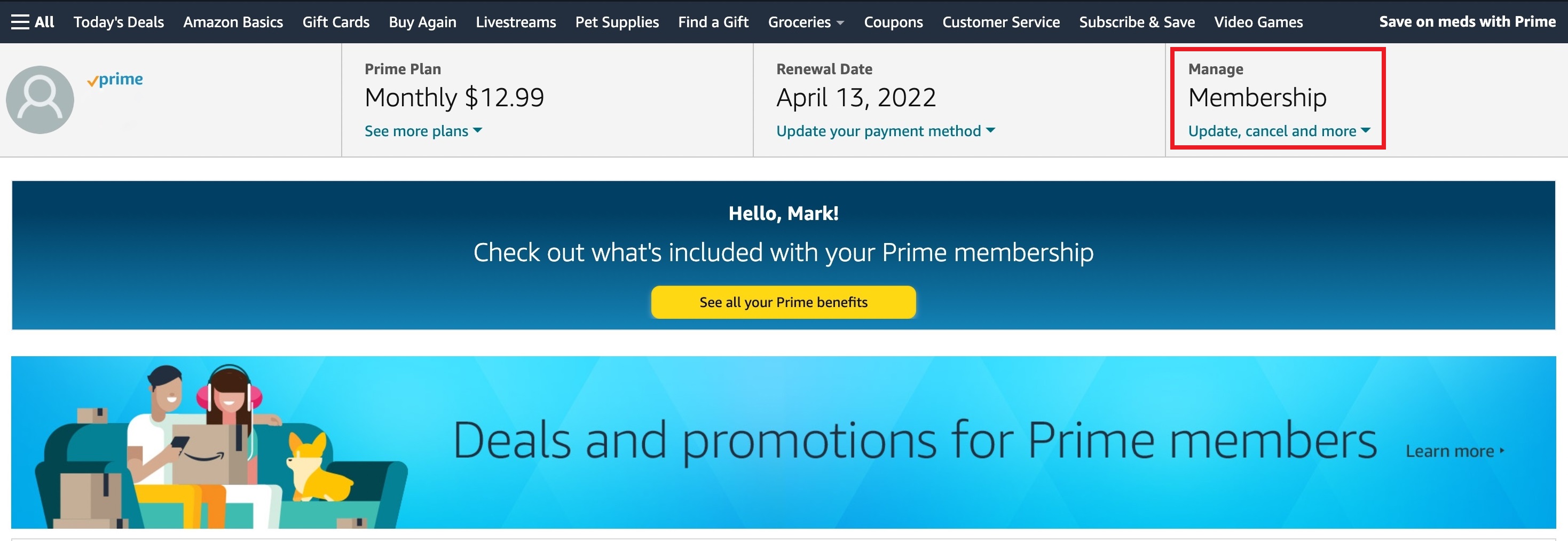
3. Once pressed, users are presented with a submenu where they can click the button labeled “End membership”.

4. The first step tells the user how much they’ve taken advantage of their Prime benefits in the last 12 months with a breakdown of the number of Prime Delivery shipments received, videos watched on Prime Video and tunes listened to via Prime Music. You need to click Cancel my benefits to keep going.
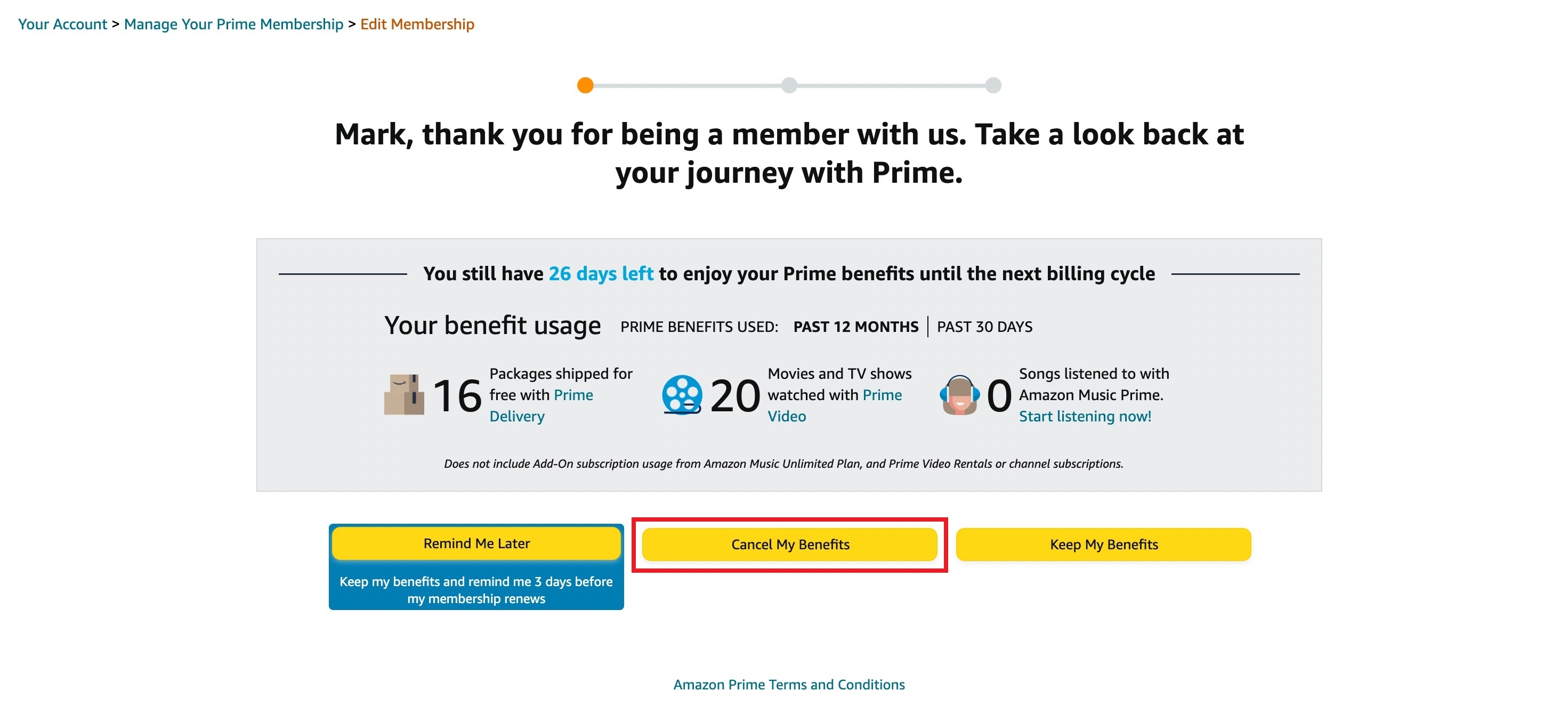
5. The next screen reminds you of the things you’ll lose. And if you don't have an annual plan, Amazon suggests that'll you save money via a switch to annual payments rather than cancelling outright.
You'll need to click Continue to Cancel if you want to keep going.
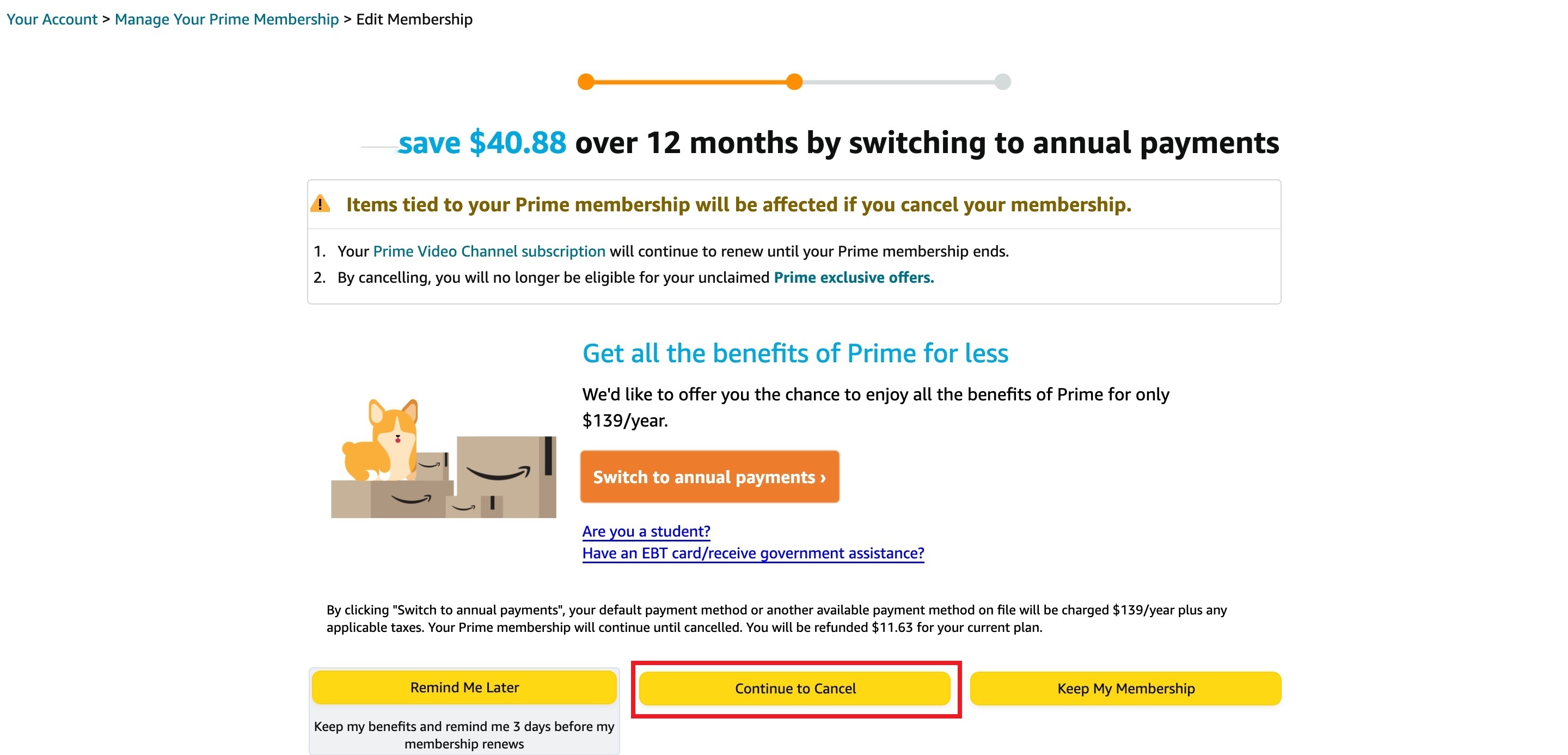
6. If that doesn’t dissuade you, Amazon makes one final attempt to change your mind, suggesting a reminder closer to your final day. It also offers the softer option of ‘pausing’ your membership, allowing an easy resumption at a later date. If you reject these options, you can finally cancel at the bottom of the screen.
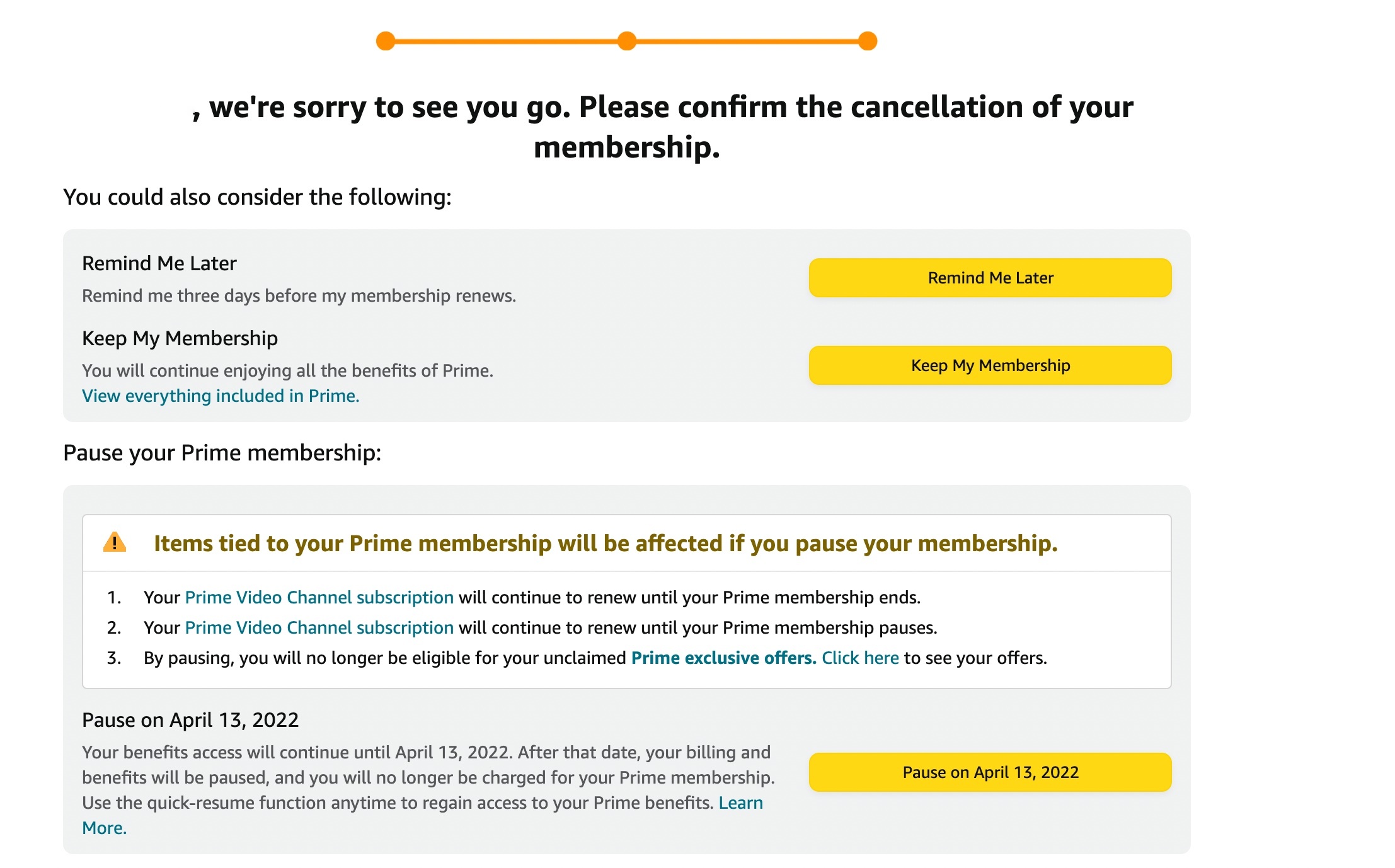
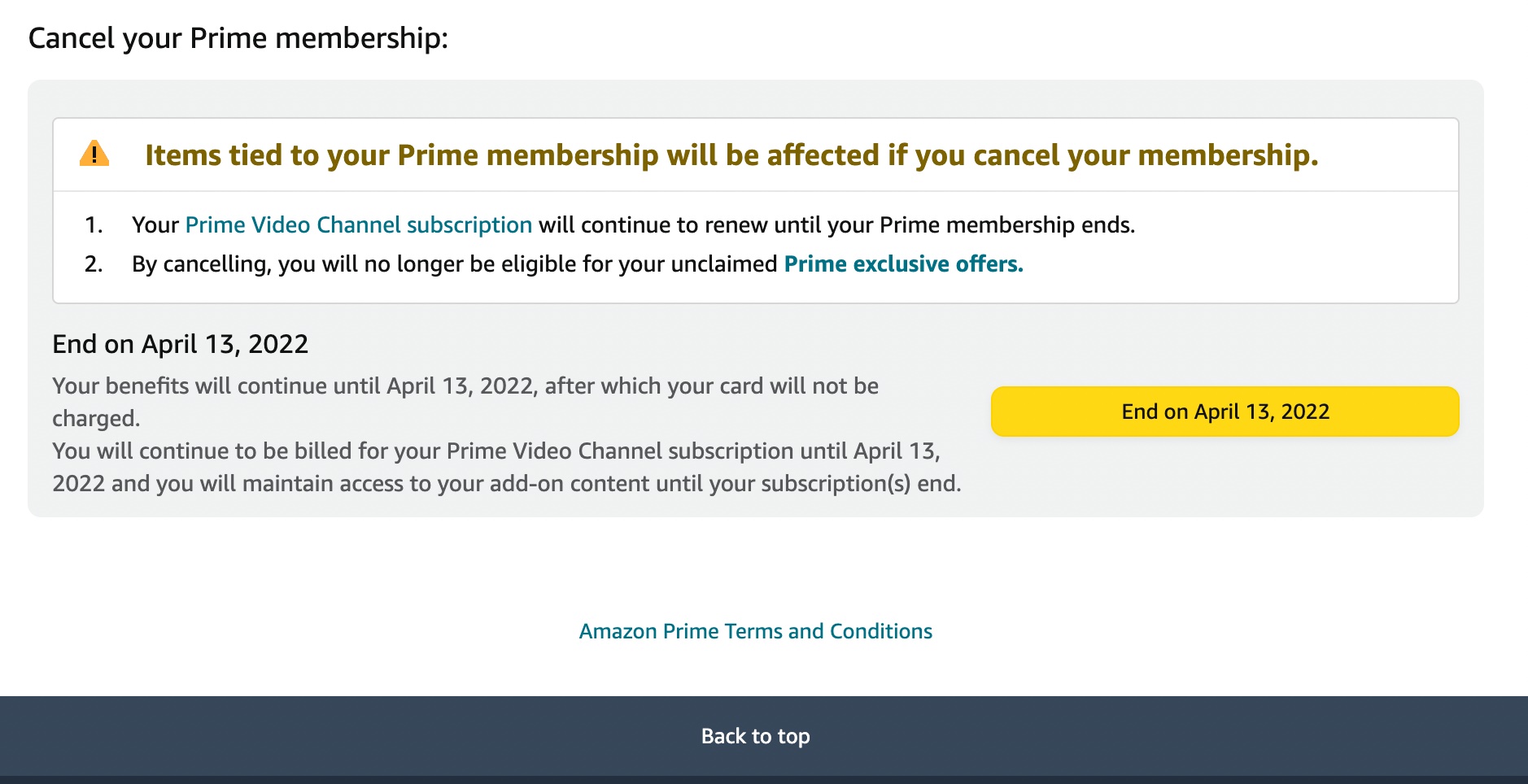
Bottom line
It's clear that it's in Amazon's best interest to keep you as a Prime member, and it seems fair game to remind people of the benefits you'd lose before attempting to cancel. But to do so multiple times seems excessive. And it's definitely possible that some subscribers could mistake one of the very first steps for confirmation of cancellation when you still need to do more.
Freelance contributor Alan has been writing about tech for over a decade, covering phones, drones and everything in between. Previously Deputy Editor of tech site Alphr, his words are found all over the web and in the occasional magazine too. When not weighing up the pros and cons of the latest smartwatch, you'll probably find him tackling his ever-growing games backlog. Or, more likely, playing Spelunky for the millionth time.
-
Rufionn Too many questions, too annoying. Cancel your credit card. Stop payment. Send a registered letter canceling - if you can find a way to reach them because that is just about impossible. Best way to do it, is to cancel your credit card and get a new "different" brand so no charges or automatic payments are carried over. OR, notify the company via telephone and in writing that they should not accept any Amazon charges.Reply -
Joesome ReplyRufionn said:Too many questions, too annoying. Cancel your credit card. Stop payment. Send a registered letter canceling - if you can find a way to reach them because that is just about impossible. Best way to do it, is to cancel your credit card and get a new "different" brand so no charges or automatic payments are carried over. OR, notify the company via telephone and in writing that they should not accept any Amazon charges.
That's far more work than clicking through two extra screens, but you do you.... -
Rufionn Reply
Well, I listed a couple of options. However, it's not actually a lot of trouble. You call your credit card company and tell them not to accept any Amazon charges - end of story. I've done it. It worked, my membership ended with a few notices from Amazon about not being able to charge my care which I ignored. Probably less than 2 minutes.Joesome said:That's far more work than clicking through two extra screens, but you do you....

