Amazon Alexa app just got a huge upgrade — here are the biggest changes
A new home screen, improved features and more
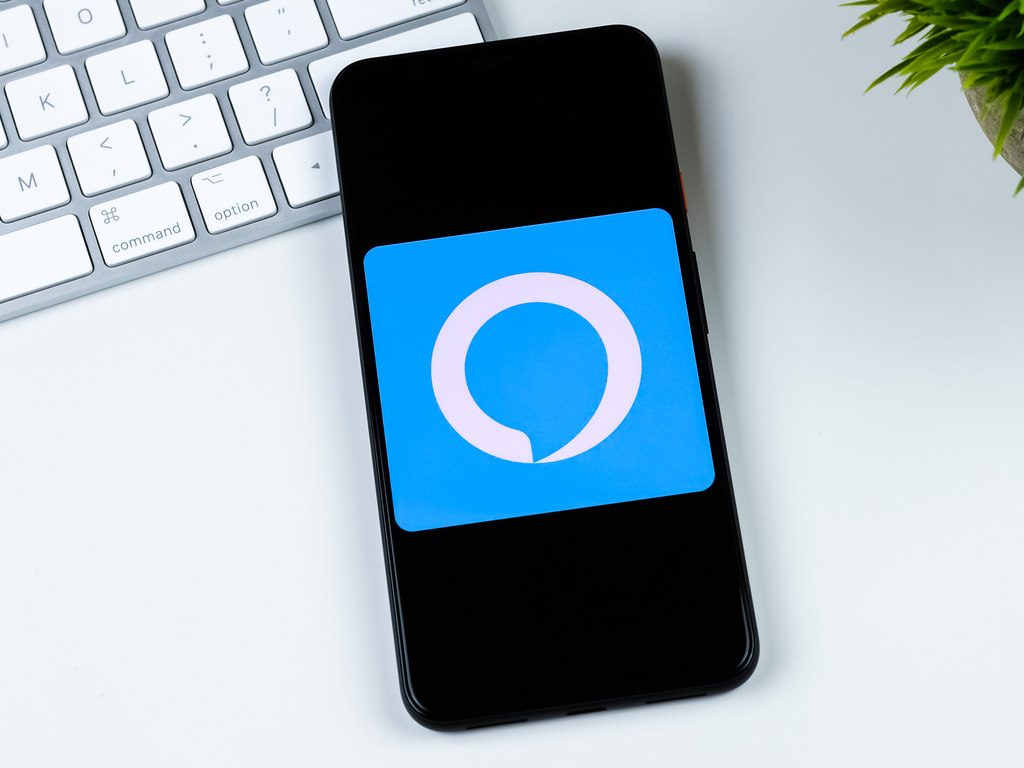
Alexa, where are my favorites? Amazon has rolled out a refreshed Alexa app, designed to help new and returning users find options and settings more easily. A few features and icons have moved around, so we'll walk you through the major changes to the app, available for both Android and iOS devices.
- How to use Alexa: Tips, tricks, and instructions
- The best Alexa devices to buy now
Alexa button relocated
The most notable change to the app is that the Alexa button has moved from the bottom middle of the screen to the very top, and is now much larger. The increase in the size of the button is welcome, but I still wish it were along the bottom, where it was easier to press with your thumb.
However, another recent improvement to the Alexa app allows you to summon Amazon's assistant by voice by pressing the actual Alexa button. However, you have to first enable this feature. To turn on Alexa Hands-Free mode, select More in the bottom row, then Settings > Alexa on this Phone > Enable Alexa Hands-Free.
Personalized home screen
Previously, the Alexa app home screen was pretty sparse: It would show you the date and local weather, with a large thumbnail beneath of something you could do. (You could keep scrolling for more things).
Now, the home screen has the large Alexa button at the top, followed by personalized recommendations and settings you use frequently. For instance, mine showed recently played songs and radio stations, followed by recommended skills. Further down were options to create a routine and set reminders.
Those new to Alexa will see suggestions for getting started, such as how to create a shopping list, or to play music.
The recommendation engine still needs some work. One routine it recommended I try was the "Alexa, goodnight" routine — something I set up months ago, and use virtually every night. I also liked having the weather right when I opened the app.
Sign up to get the BEST of Tom's Guide direct to your inbox.
Get instant access to breaking news, the hottest reviews, great deals and helpful tips.
More menu moved
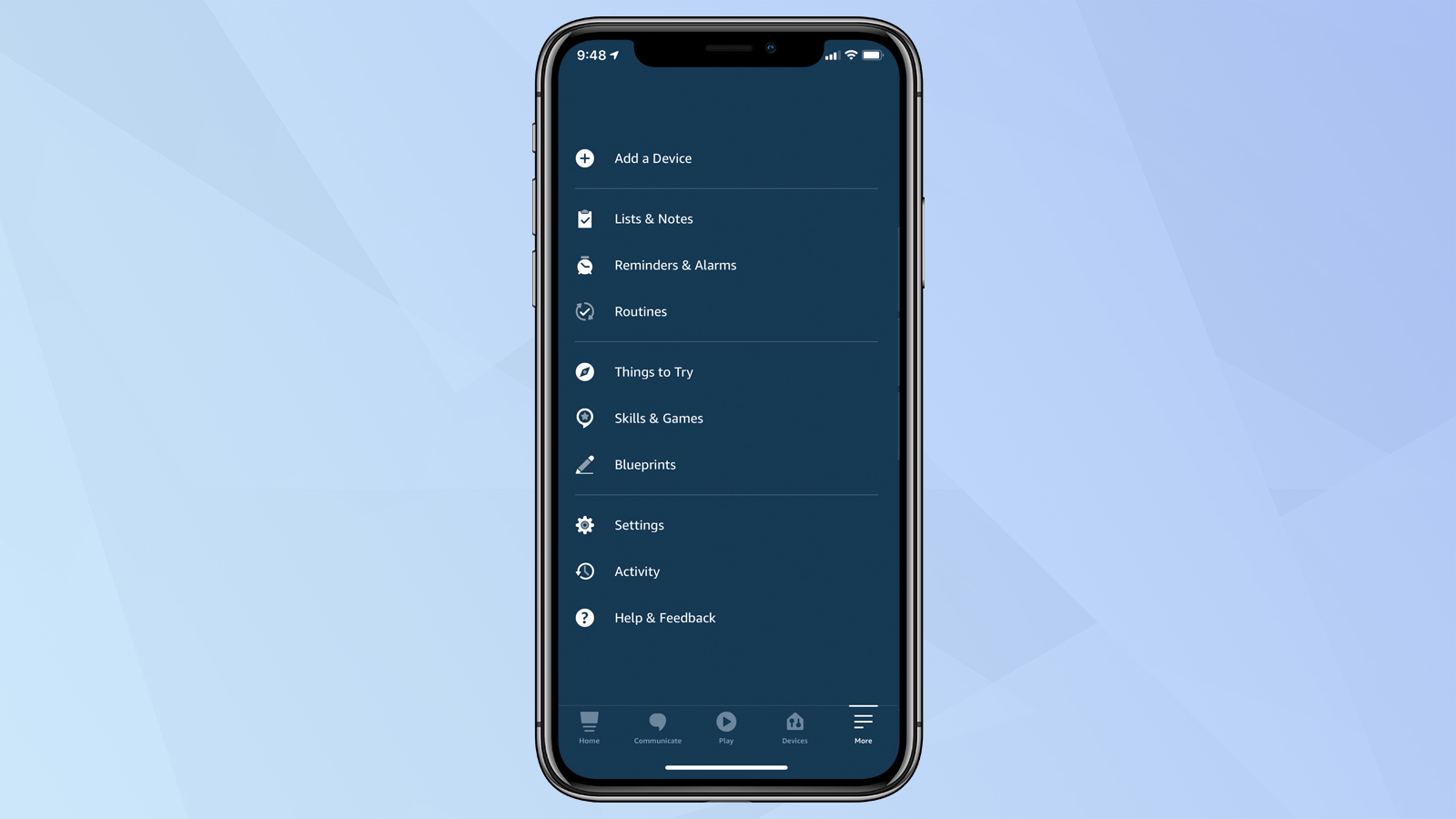
Moving the Alexa button from the bottom allowed Amazon to move the More menu, previously located in the upper left corner, to the lower right corner.
Selecting More gives you much of the same options as before: Add a Device, Lists & Notes, Reminders & Alarms, Routines, Skills, Settings, and more. This is where you'll go when you want to connect a new smart home device to Alexa, change settings (such as privacy, music services, TV and video, Traffic, Sports, etc), and enable new skills and routines.
In all, these aren't radical changes to the Alexa app, but should hopefully help users find what it is they need more quickly. But, the recommendation engine needs to get smarter.

Michael A. Prospero is the U.S. Editor-in-Chief for Tom’s Guide. He oversees all evergreen content and oversees the Homes, Smart Home, and Fitness/Wearables categories for the site. In his spare time, he also tests out the latest drones, electric scooters, and smart home gadgets, such as video doorbells. Before his tenure at Tom's Guide, he was the Reviews Editor for Laptop Magazine, a reporter at Fast Company, the Times of Trenton, and, many eons back, an intern at George magazine. He received his undergraduate degree from Boston College, where he worked on the campus newspaper The Heights, and then attended the Columbia University school of Journalism. When he’s not testing out the latest running watch, electric scooter, or skiing or training for a marathon, he’s probably using the latest sous vide machine, smoker, or pizza oven, to the delight — or chagrin — of his family.
