How to switch from WhatsApp to Signal
Here's how to move yourself and your group chats from WhatsApp to Signal
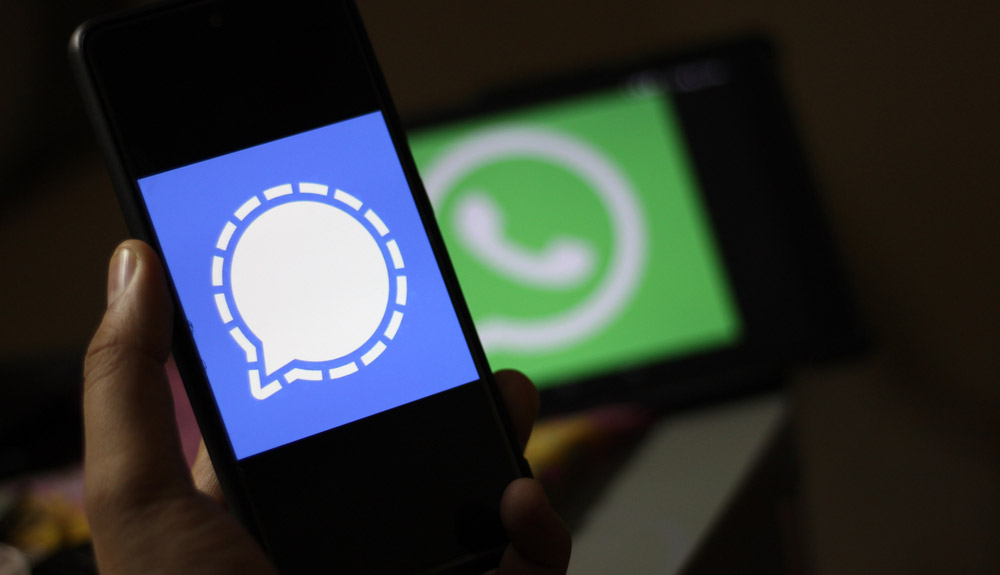
WhatsApp may be the most popular messaging app in the world, but it's drawn user ire in recent months due to its updated privacy policy, which appears to be changing how user data is shared with Facebook, WhatsApp's parent company.
WhatsApp and Facebook have responded to the uproar by clarifying that data-sharing won't actually be all that different in practice, but millions of people are still moving their communication to other top encrypted messaging apps such as Telegram and Signal.
- WhatsApp updates: Latest news, upgrades and features
- The best alternatives to WhatsApp
- How to delete apps on Android
Whether you're concerned about WhatsApp's policy changes or simply want to leave the Facebook ecosystem, here's how to switch your existing chats from WhatsApp to Signal.
1. Download and install the Signal app
You'll first need to download Signal (for free) from your respective app store. (Here’s a link for Android, and another for iOS.)
2. Enter your mobile phone number
When you open the app, you'll be prompted to enter your phone number followed by a verification code.
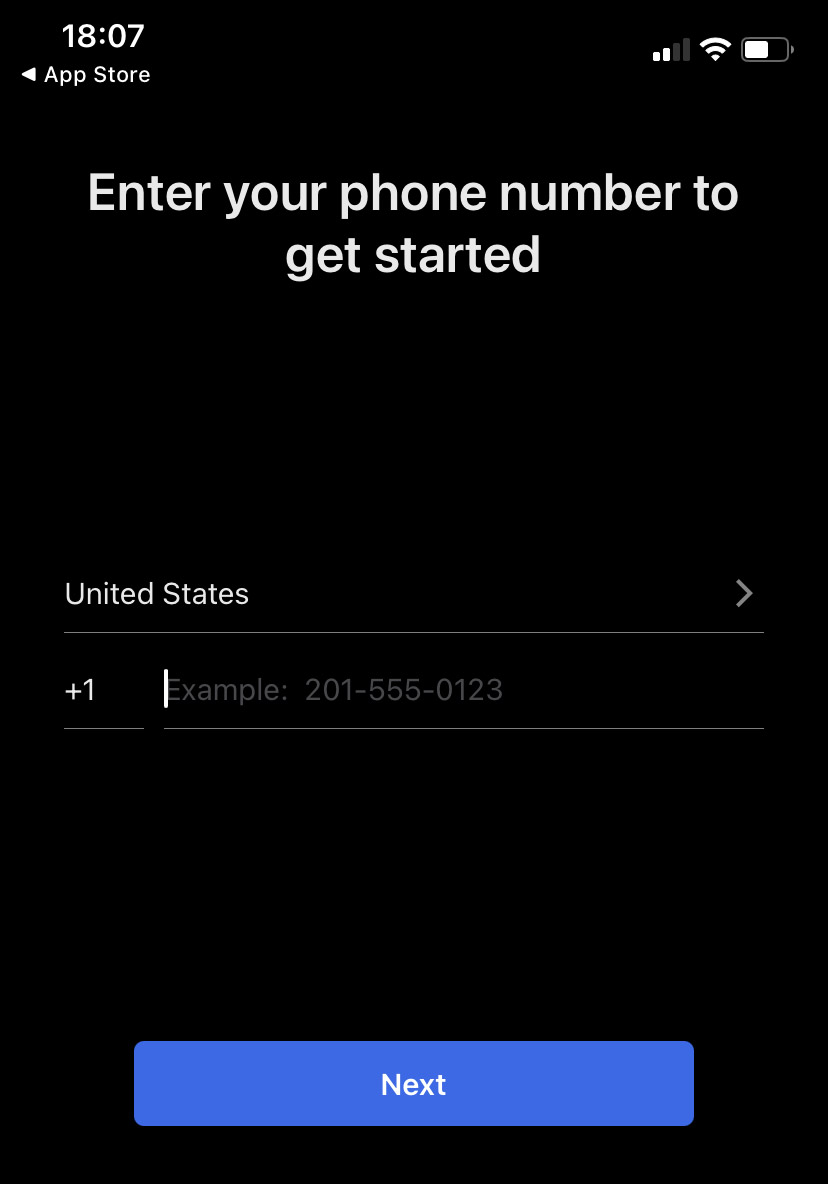
3. Choose a PIN
Next, you'll have to choose a PIN of at least four digits. Your PIN can be longer and contain letters.
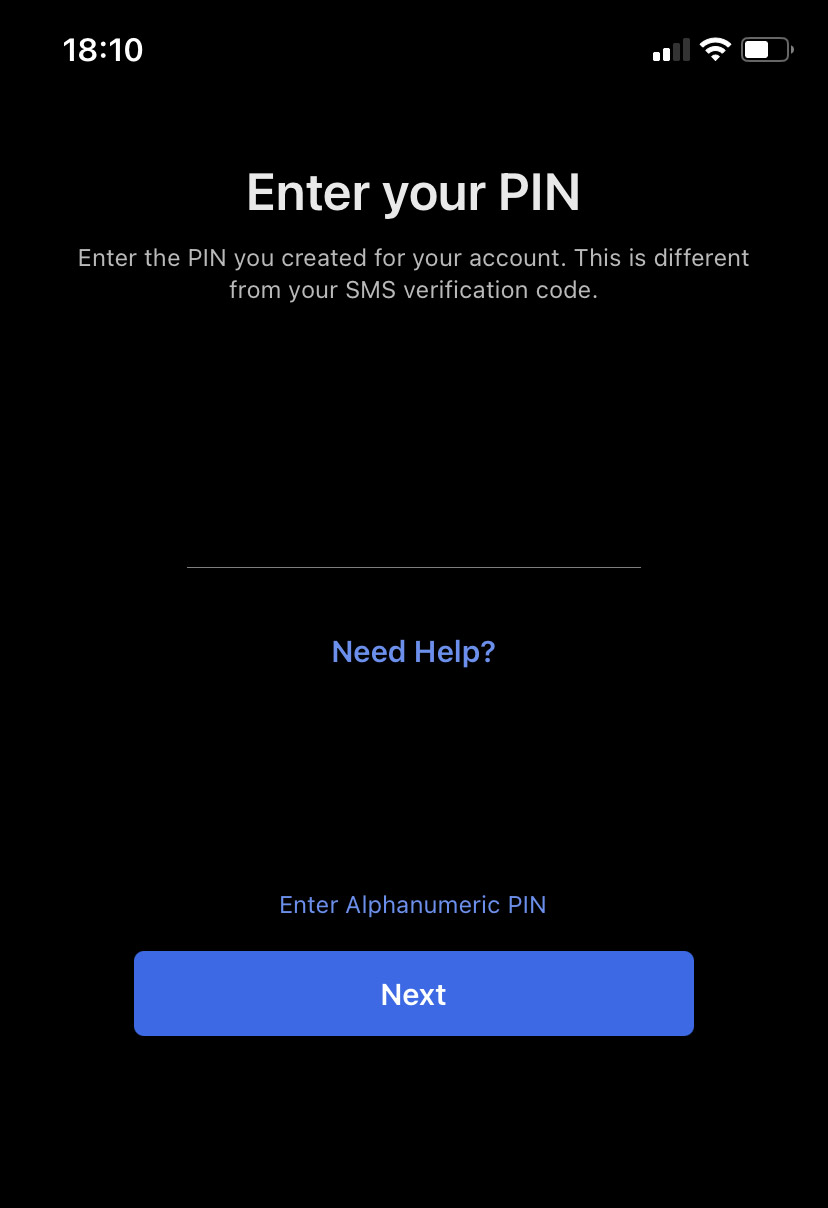
4. Add a username
You can then set up your profile with your username. You have to use at least one name, although it doesn't have to be your real first name and it can even be an emoji. You can add a last name and a photo if you want to.
Sign up to get the BEST of Tom's Guide direct to your inbox.
Get instant access to breaking news, the hottest reviews, great deals and helpful tips.
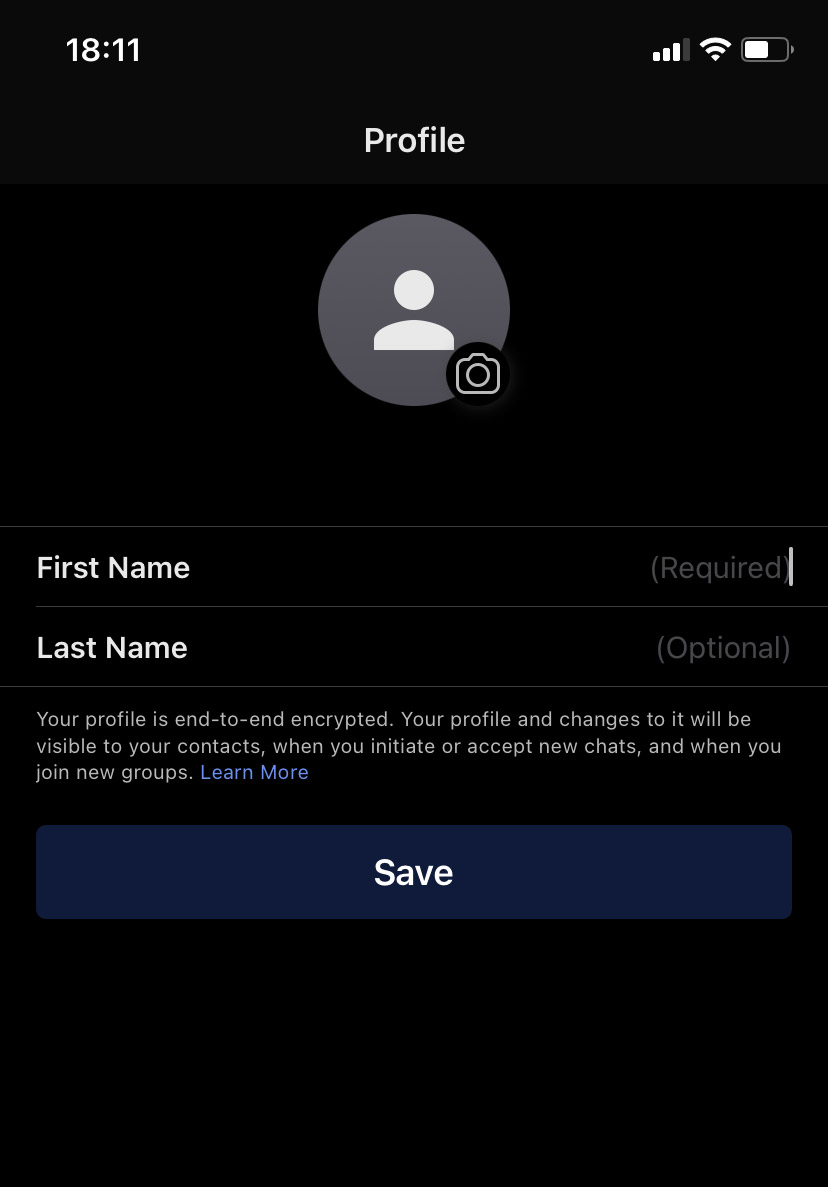
5. Start a chat
From your home screen, you can start individual and group chats by tapping the pencil icon in the upper-right corner (on iOS) or the lower-right corner (on Android). This will pull up existing contacts who are already on Signal or give you the option to invite new users.
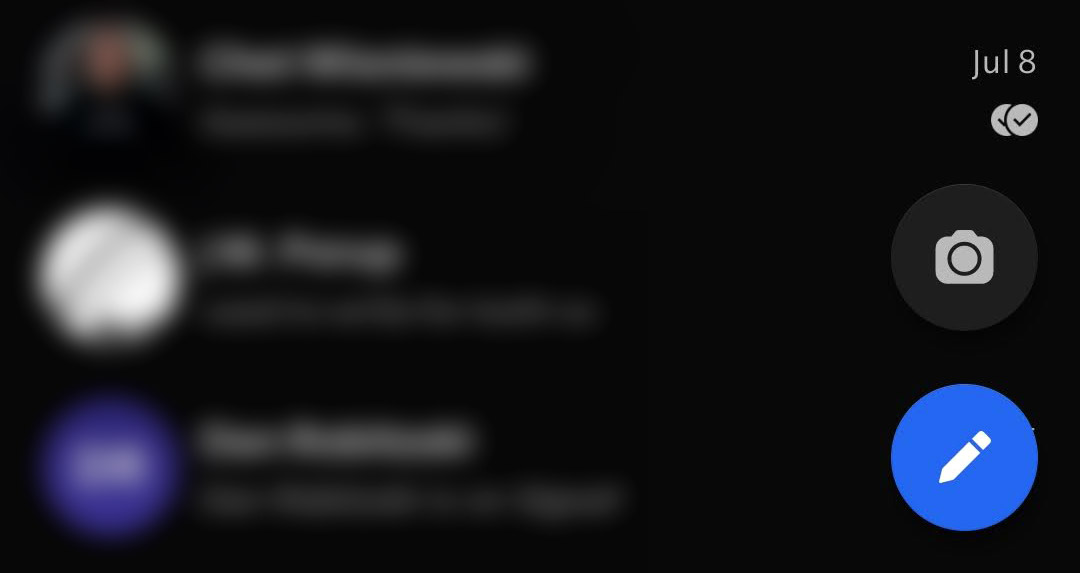
How to port a WhatsApp chat group to Signal
If you don't have any WhatsApp group chats to switch over, you can simply tap Invite Friends to Signal and start messaging.
But if you want to preserve a WhatsApp group and get everyone (mostly) seamlessly into the same chat without having to add people individually, you'll need to create a new group by tapping the pencil icon on Signal's Contacts screen. That will bring up a new-message field.
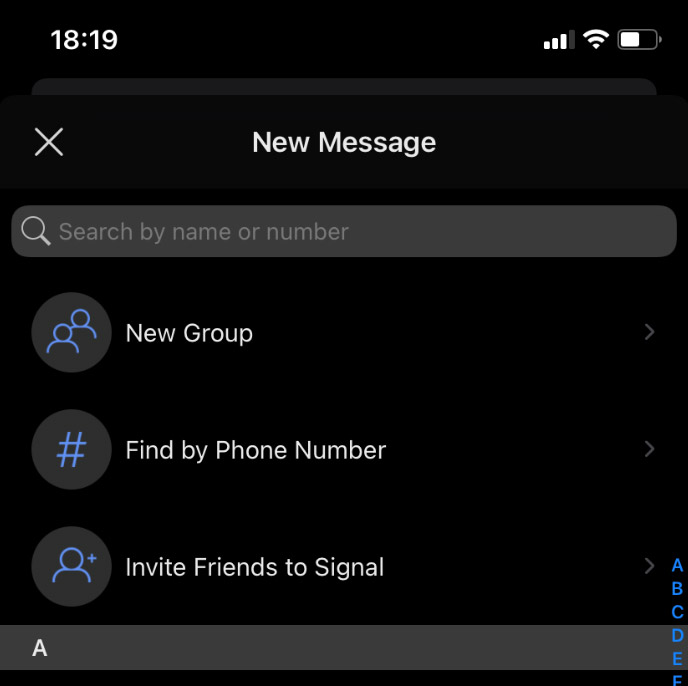
1. Create a new Signal group
From the Contact screen, tap New Group. You'll have the option to add members from your contacts or search current users by phone number.
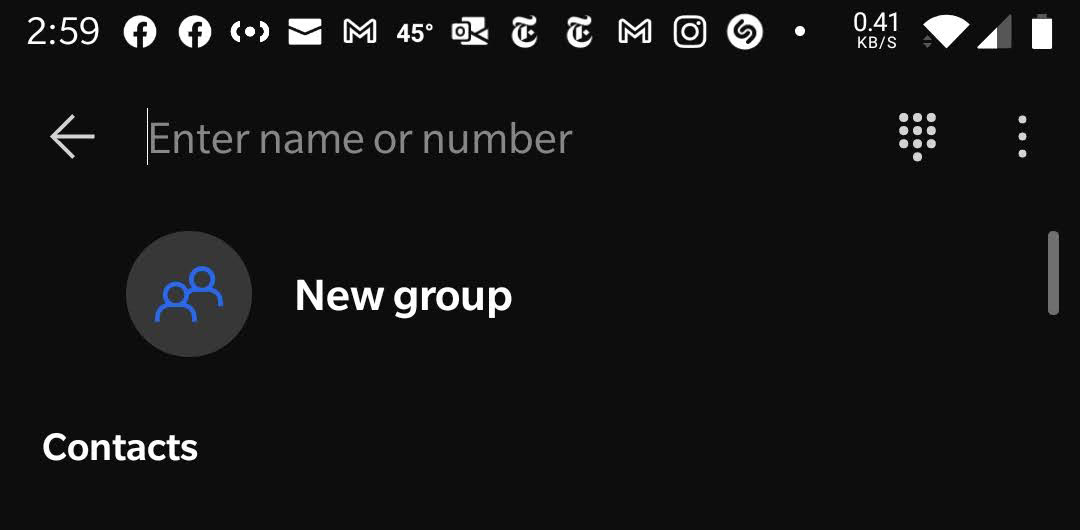
2. Tap Skip
Because you're trying to invite a specific existing WhatsApp group and not just invite random people from your existing Signal contacts, tap Skip in the upper-right corner (on iOS) or lower-right corner (on Android).
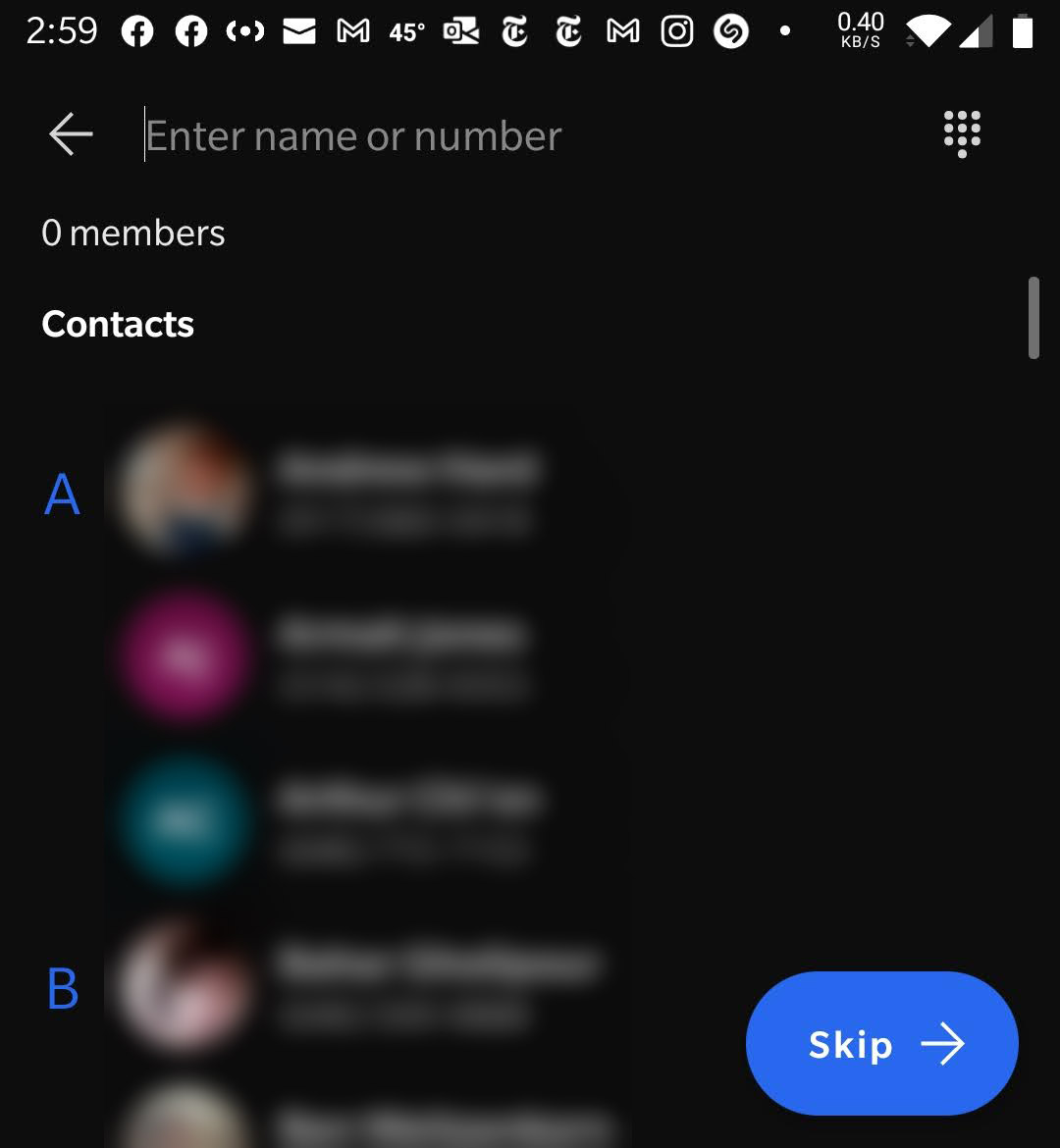
3. Name your new group
Next, you'll be asked to name your new group. Give it a memorable name, then tap Create.
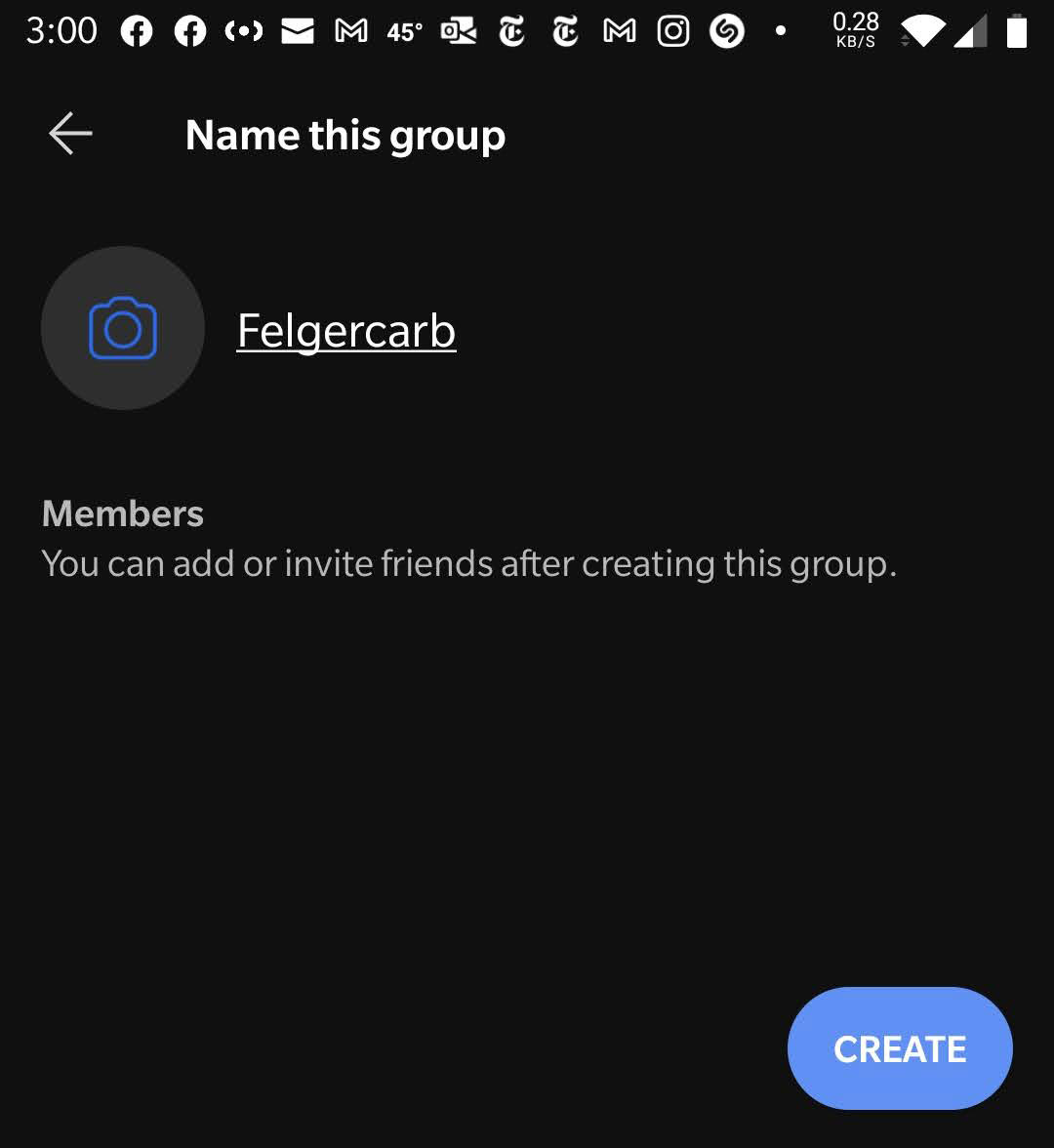
4. Invite friends to the new group
Once your group is live, you may get a series of pop-ups that ask if you want to invite friends via a group link. Tap Enable and Share Link.
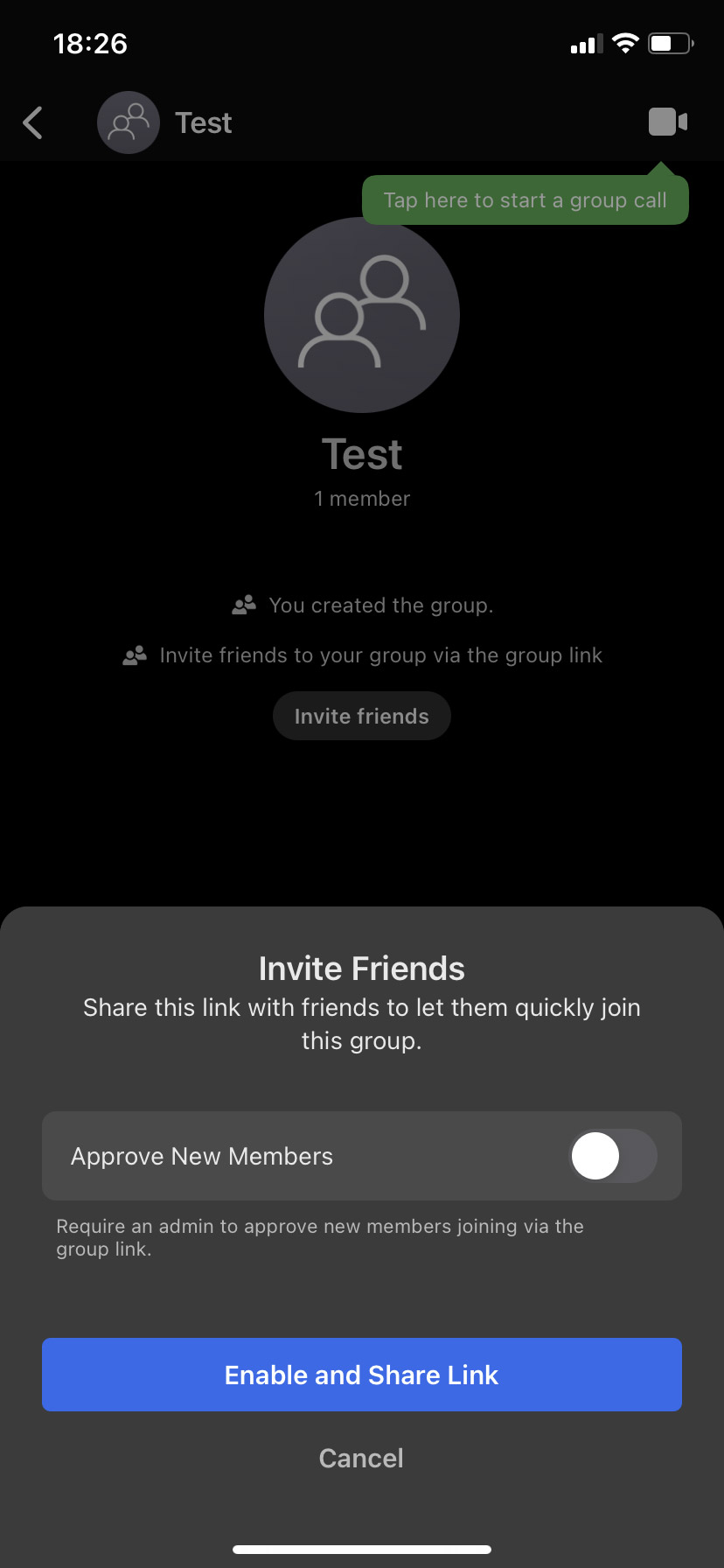
5. Copy the new group link
Then you'll want to tap Copy Link.
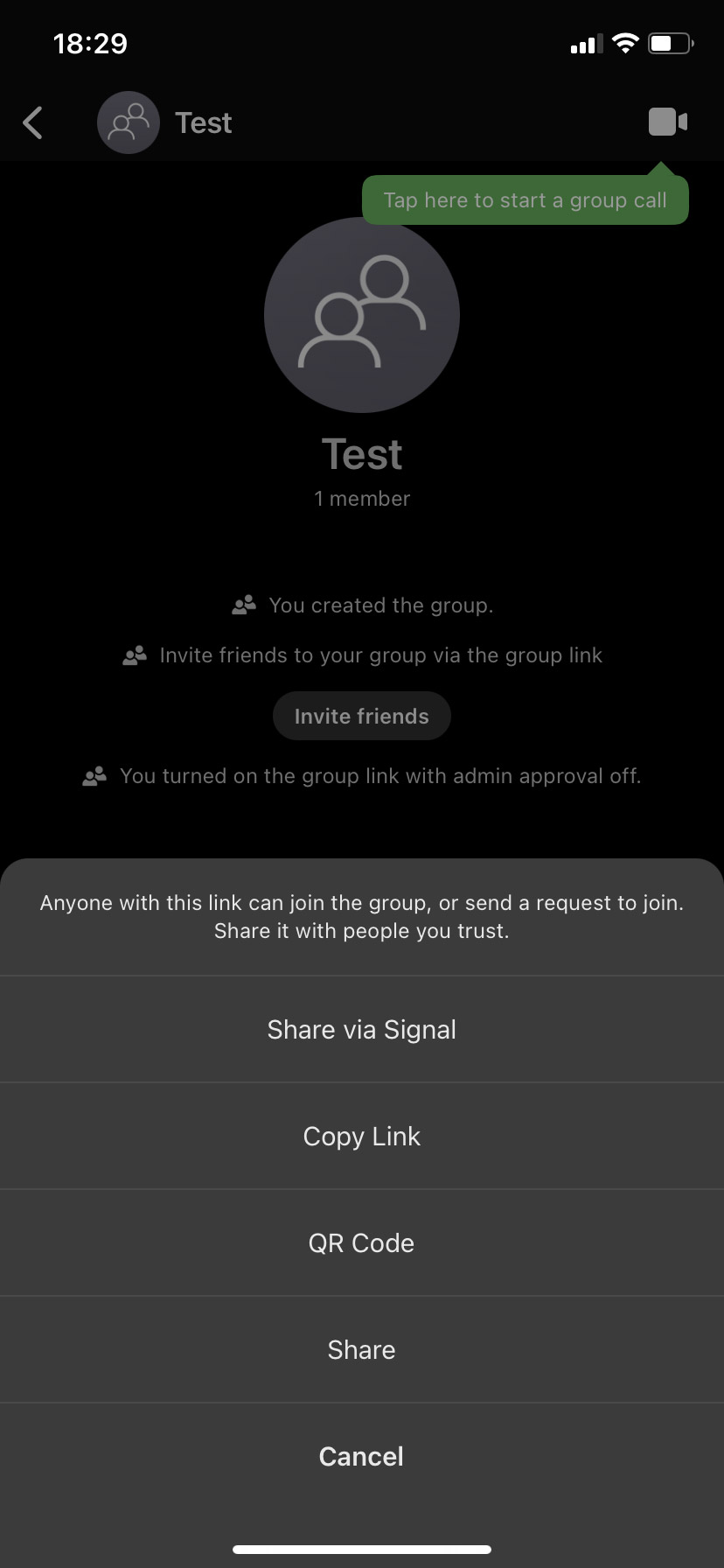
6. Invite your WhatsApp group to join Signal
Open your WhatsApp group chat and paste and send the Signal link. This gives members of your WhatsApp group one-click access to your new Signal group.
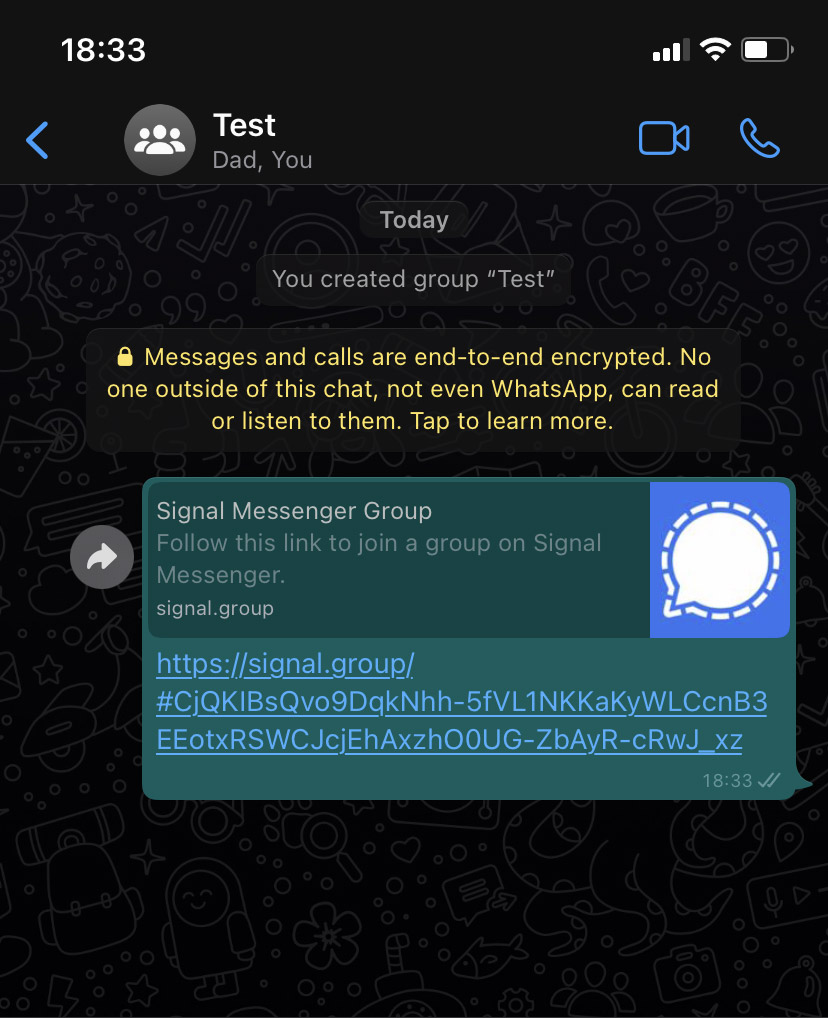
Keep in mind that this won't transfer your chat history (though you can export a copy of your chats from WhatsApp to your device). It will simply make it easy to get everyone in the same place.
7. Add more friends later
If you need to access the share link later, tap the Invite Friends button at the top of the chat. You can also find the link in your Settings. Tap your group icon at the top of the screen and go to Group Link > Share.
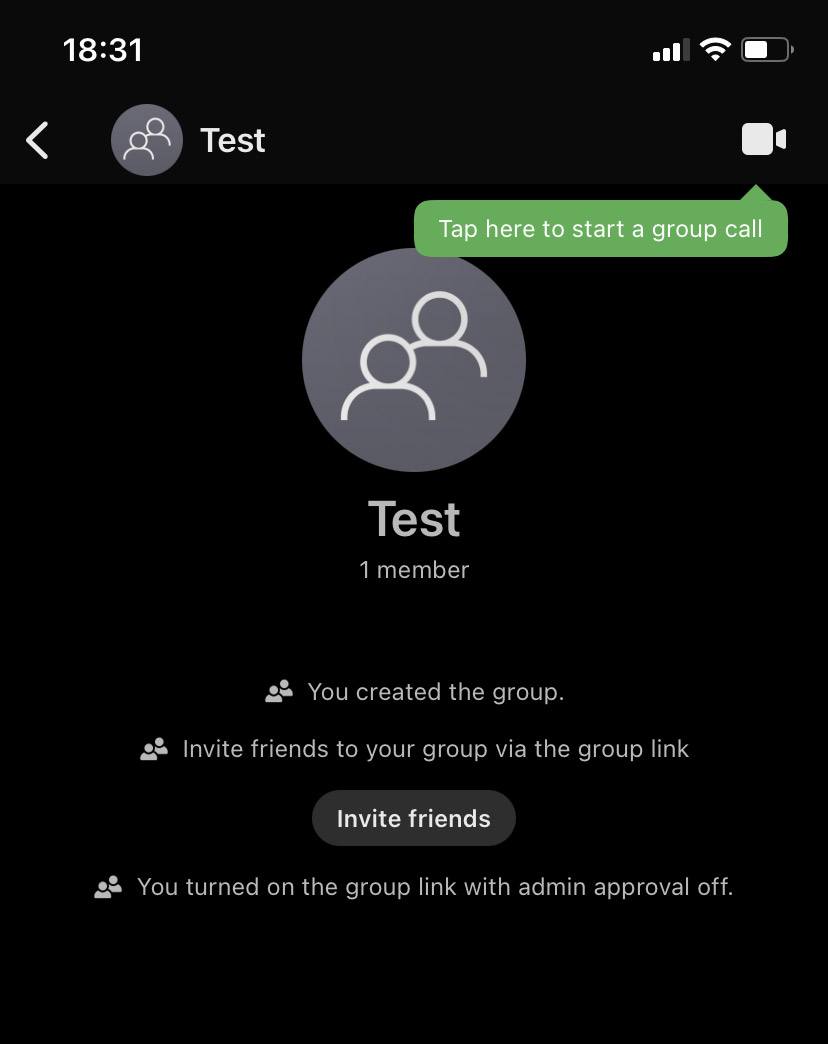
8. Manage or disable the group link
You can turn on or off the setting that requires an admin to approve new group members — a lot of work if you have a ton of contacts, but worthwhile if you want to ensure your chat stays private. You can also change or disable the link later.
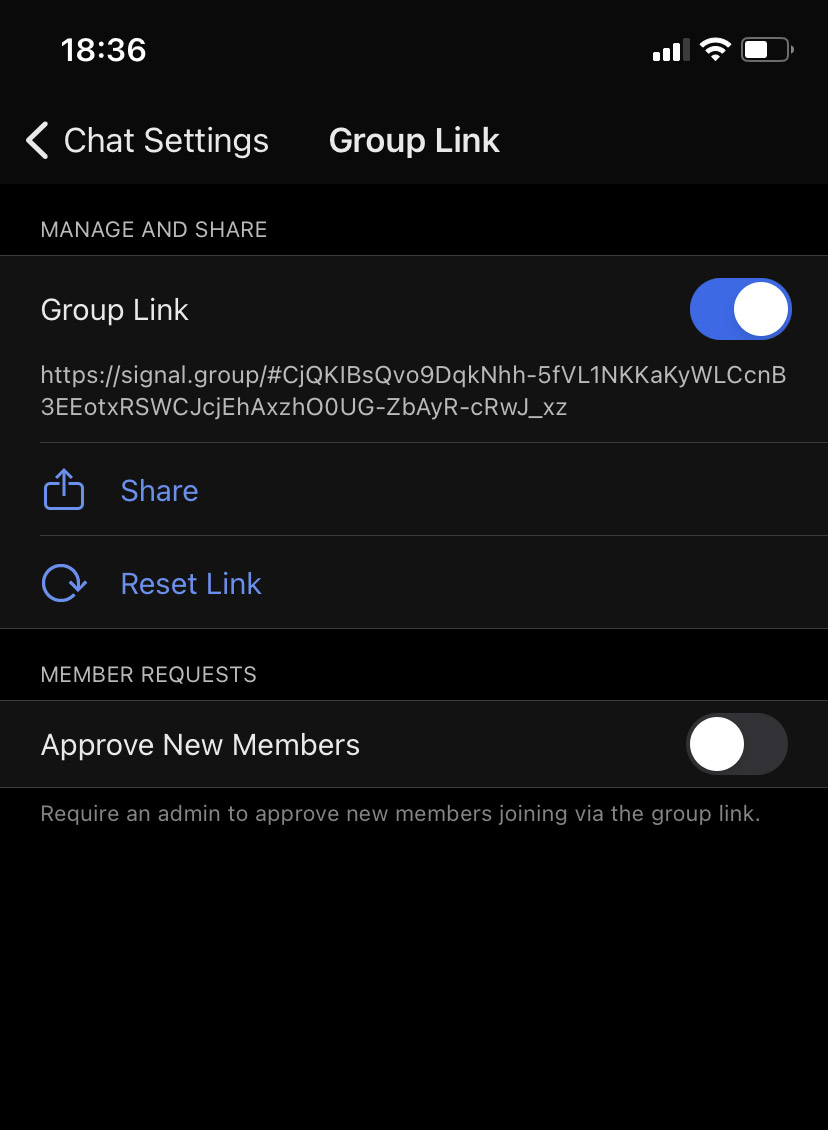
- More: How to use Telegram
Emily Long is a Utah-based freelance writer who covers consumer technology, privacy and personal finance for Tom's Guide. She has been reporting and writing for nearly 10 years, and her work has appeared in Wirecutter, Lifehacker, NBC BETTER and CN Traveler, among others. When she's not working, you can find her trail running, teaching and practicing yoga, or studying for grad school — all fueled by coffee, obviously.

