How to turn off Samsung Galaxy S22
Here’s how to turn off the Samsung Galaxy S22

Wondering how to turn off your Samsung Galaxy S22? It’s not as intuitive of a process as you might hope. Gone are the days of simply turning your phone off with the power button alone, since most voice assistants like Google Assistant and Siri are tied to it. But don’t worry, it’s a really easy process.
Turning off — or even rebooting — your phone is an essential function. Like most electronics, it can be beneficial to power down your device from time to time. However, the power button on most phones nowadays won’t actually turn off your device with a long press. You’ll either put your phone to sleep if you don’t hold it long enough, or you’ll more likely activate the useful but sometimes pesky voice assistants. In the Galaxy S22’s case, it’s the ever-annoying Bixby.
The default setting on the Samsung Galaxy S22 requires you to power down the device using one of two sequences. Here in this guide, we will detail those two options available, which, out of the box, don’t require you to change any settings.
How to turn off Samsung Galaxy S22
1. Press and hold both the power and volume down buttons until the power menu appears.
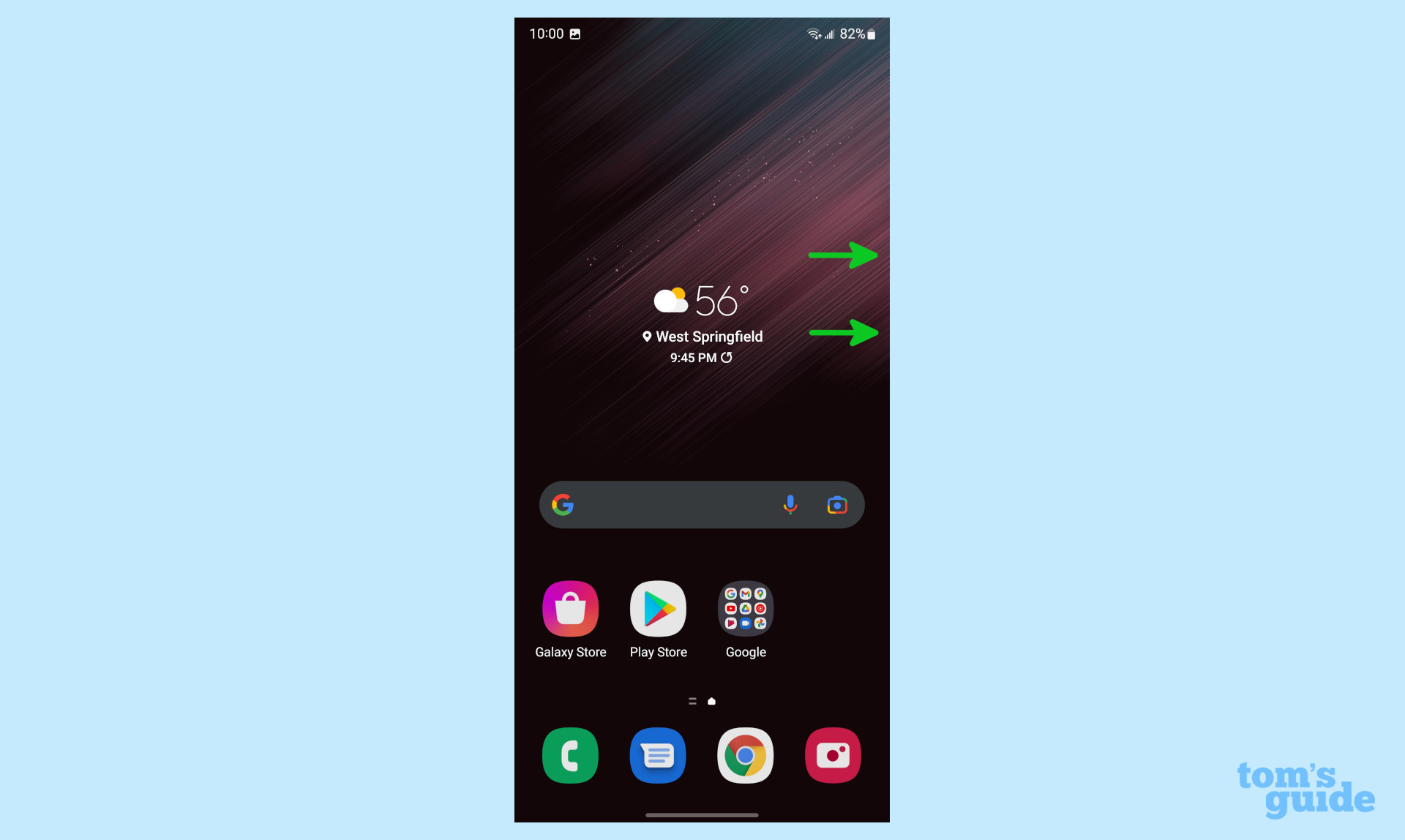
2. You will see three options on this menu, select the ‘Power off’ icon located at the top.
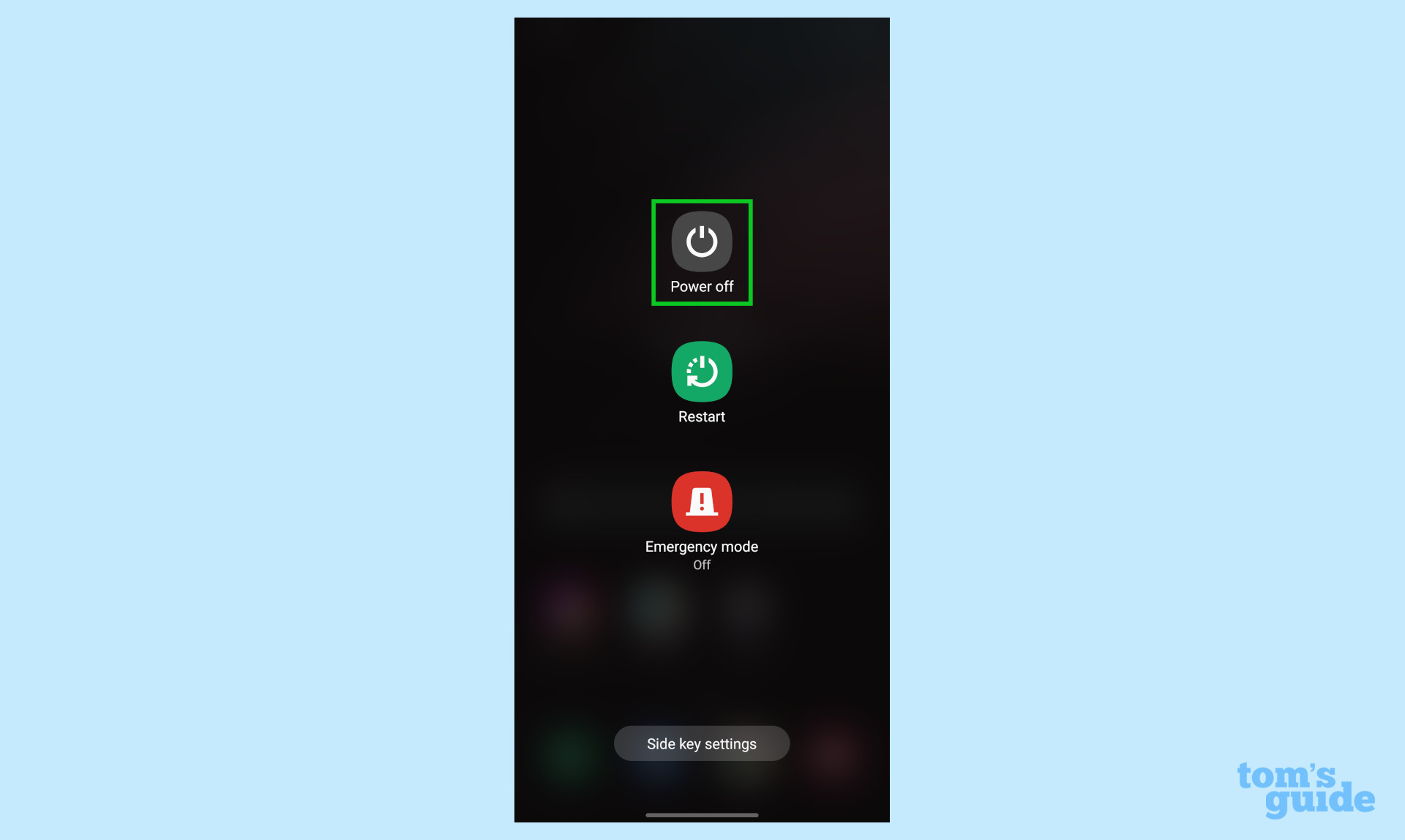
3. Tap ‘Power off’ once more to confirm that you want to shut down the device.
There’s also another way to switch off the device from the Quick Settings screen.
Sign up to get the BEST of Tom's Guide direct to your inbox.
Get instant access to breaking news, the hottest reviews, great deals and helpful tips.
1. Swipe down from the top of the screen.
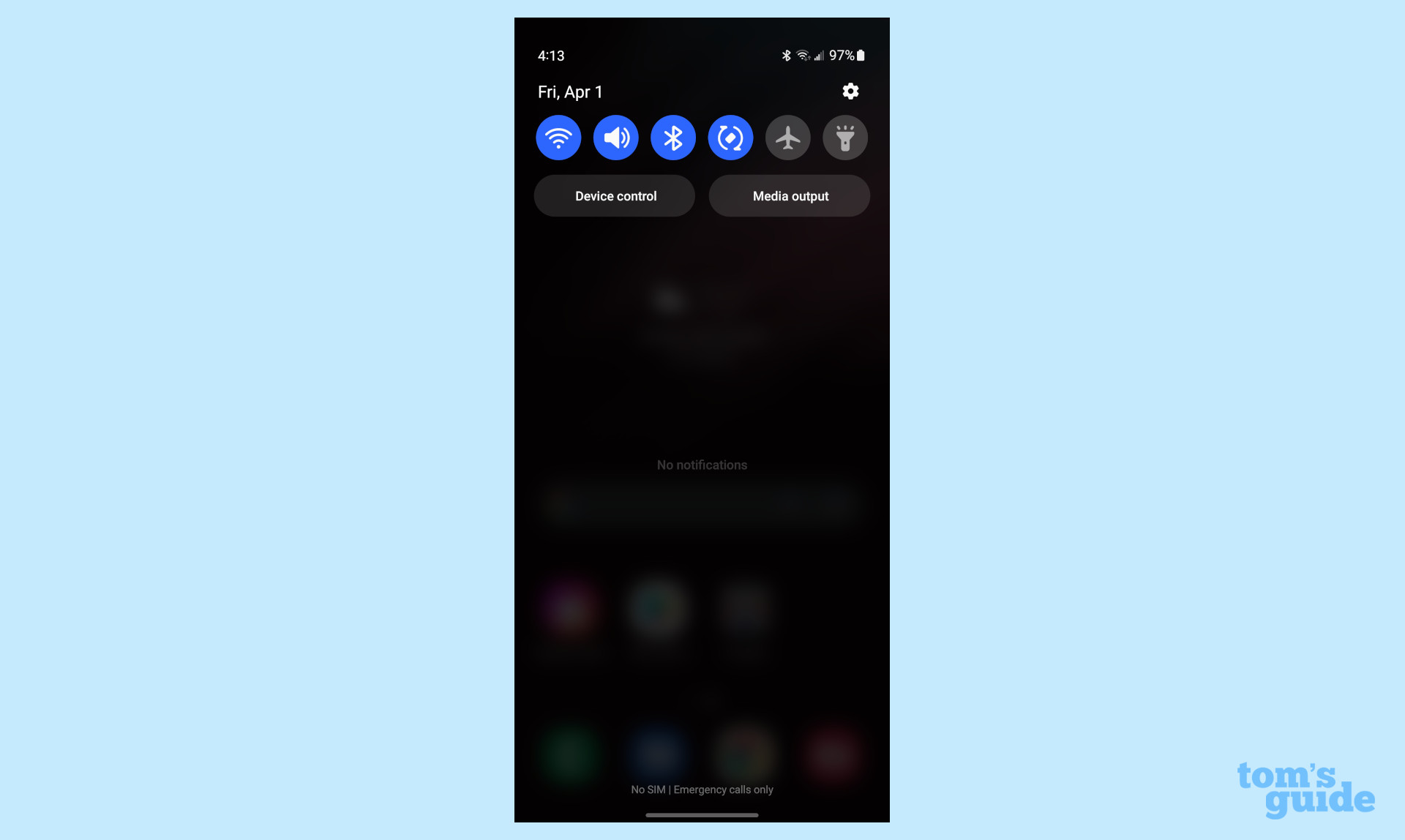
2. Swipe down a second time and press the ‘power’ icon in the top right corner next to the search icon.
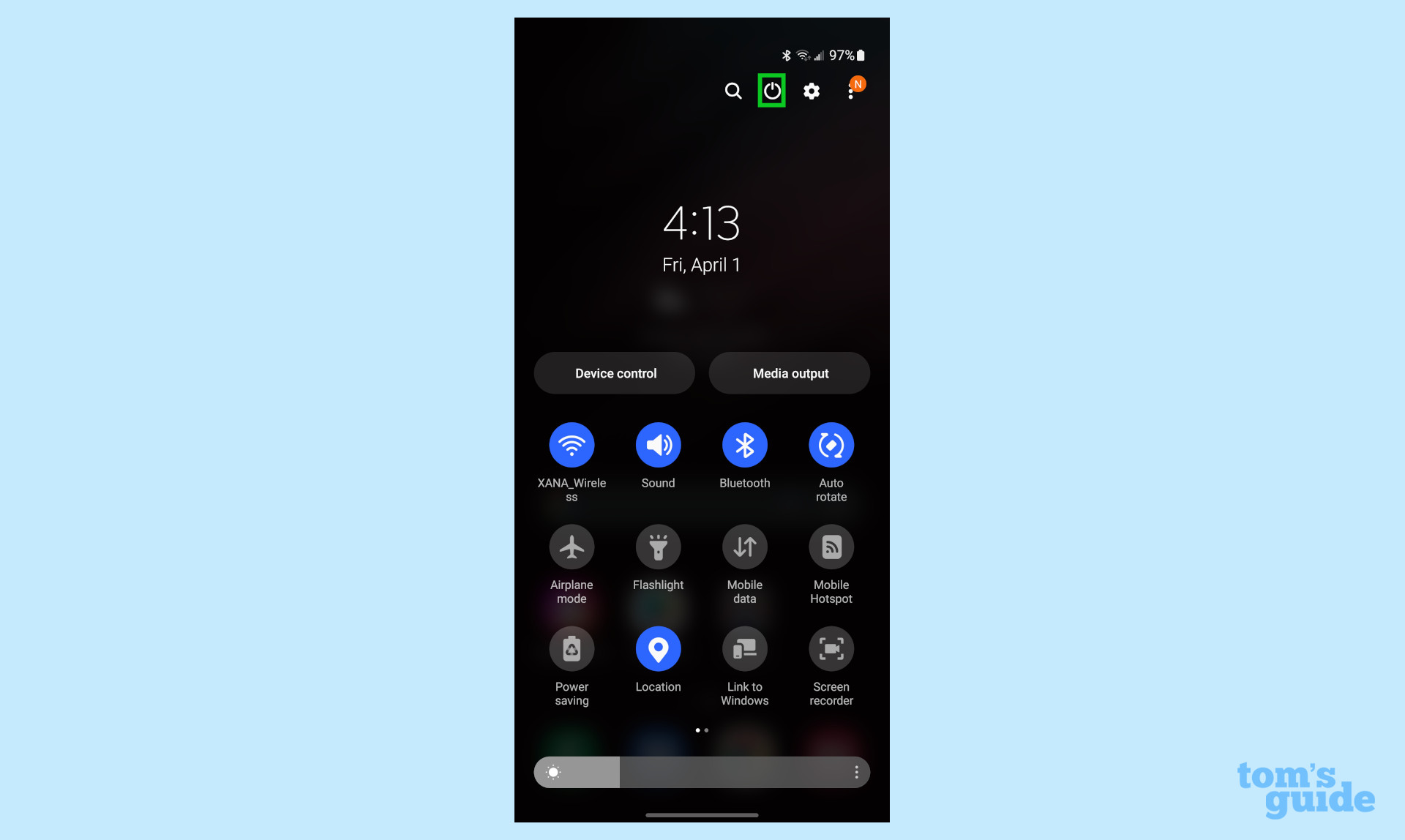
3. You will see three options on this menu, select the ‘Power off’ option located at the top.
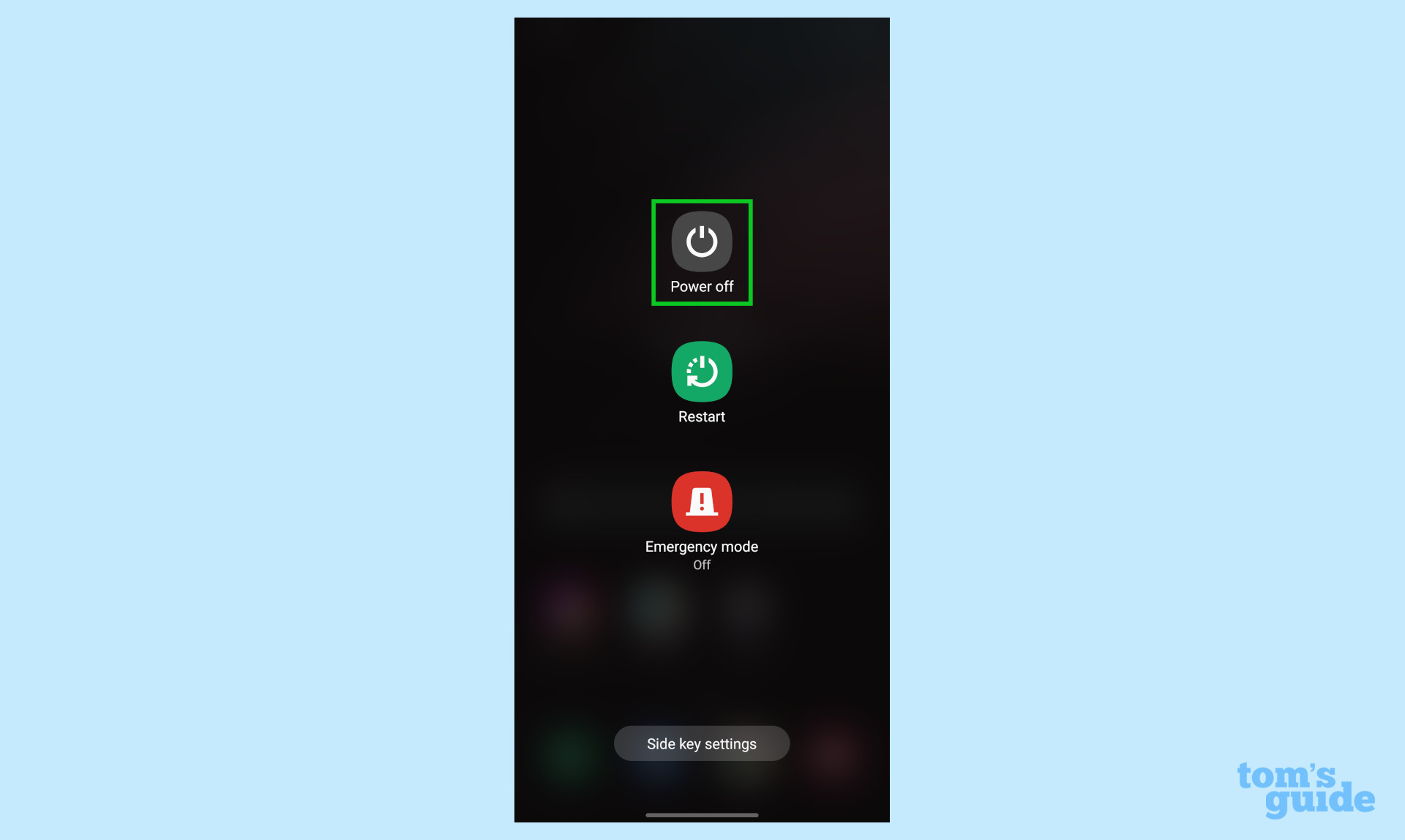
4. Tap ‘Power off’ once more to confirm that you want to shut down the device.
More Android tips
Android is a powerful operating system with many features, but we can help guide you through some of the things you might not know how to do.
For instance, we've also got guides on how to take a screenshot on Android and how to take a scrolling screenshot in Android 12, plus how to change keyboard on Android.
On the apps front, we can show you how to delete apps on Android, and how to update Android apps, while how to clear Android cache could also be useful.
Other options include how to record a call on Android and how to scan a QR code on Android, while how to backup and restore text messages on Android should be of use to everyone.

Vee is a freelance writer with a passion for technology and gaming. Be it in-depth tutorials or quick how-to’s, Vee utilizes a background in communications to give readers clear and direct guidance to help navigate the newest technologies. When not working on articles, Vee enjoys playing video games, watching YouTube, and spending time outdoors.
