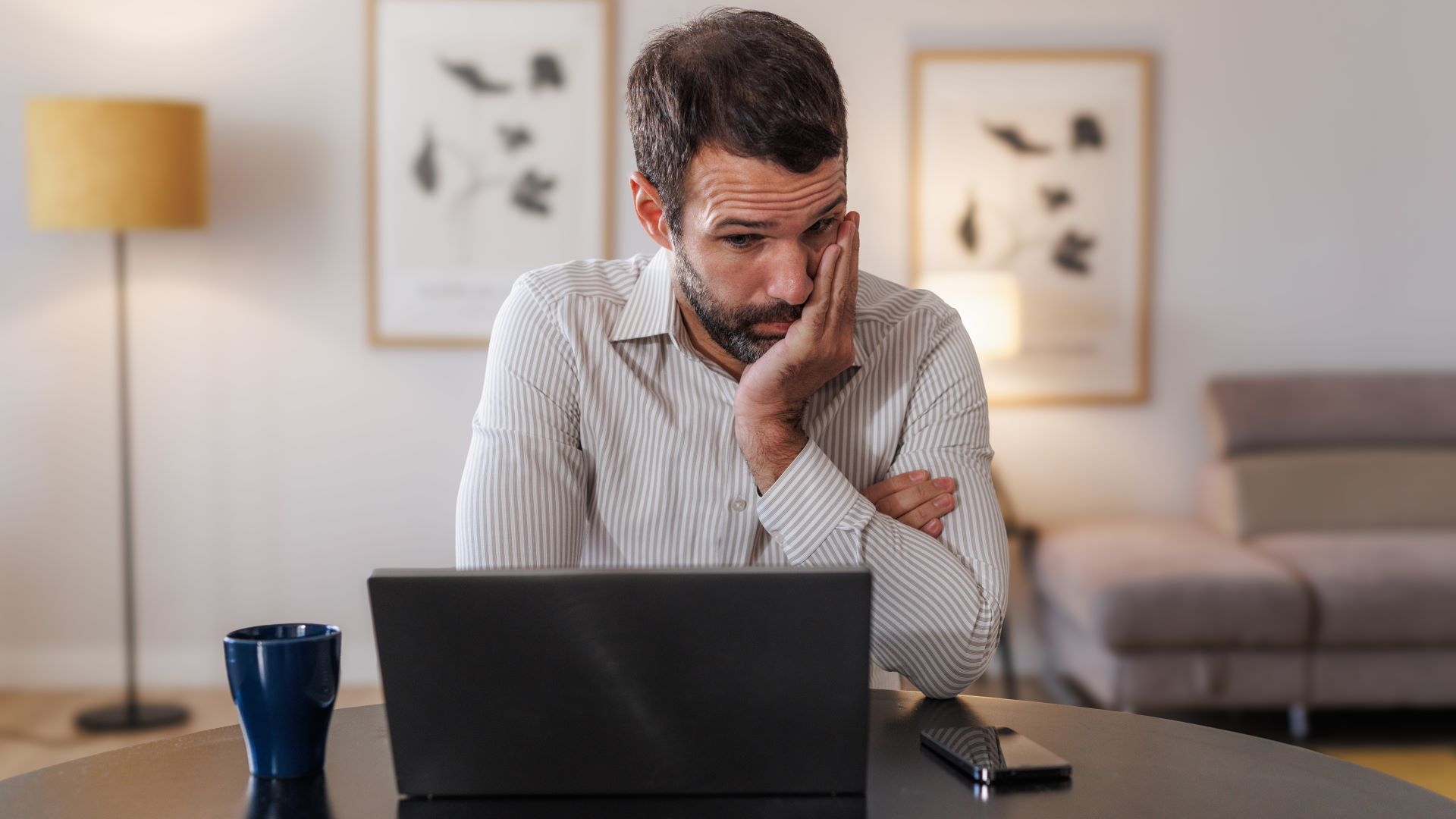This free AI tool turns your sketches into art — and we tried it
Stable Doodle is a free tool that turns rough sketches into finished pieces of AI art
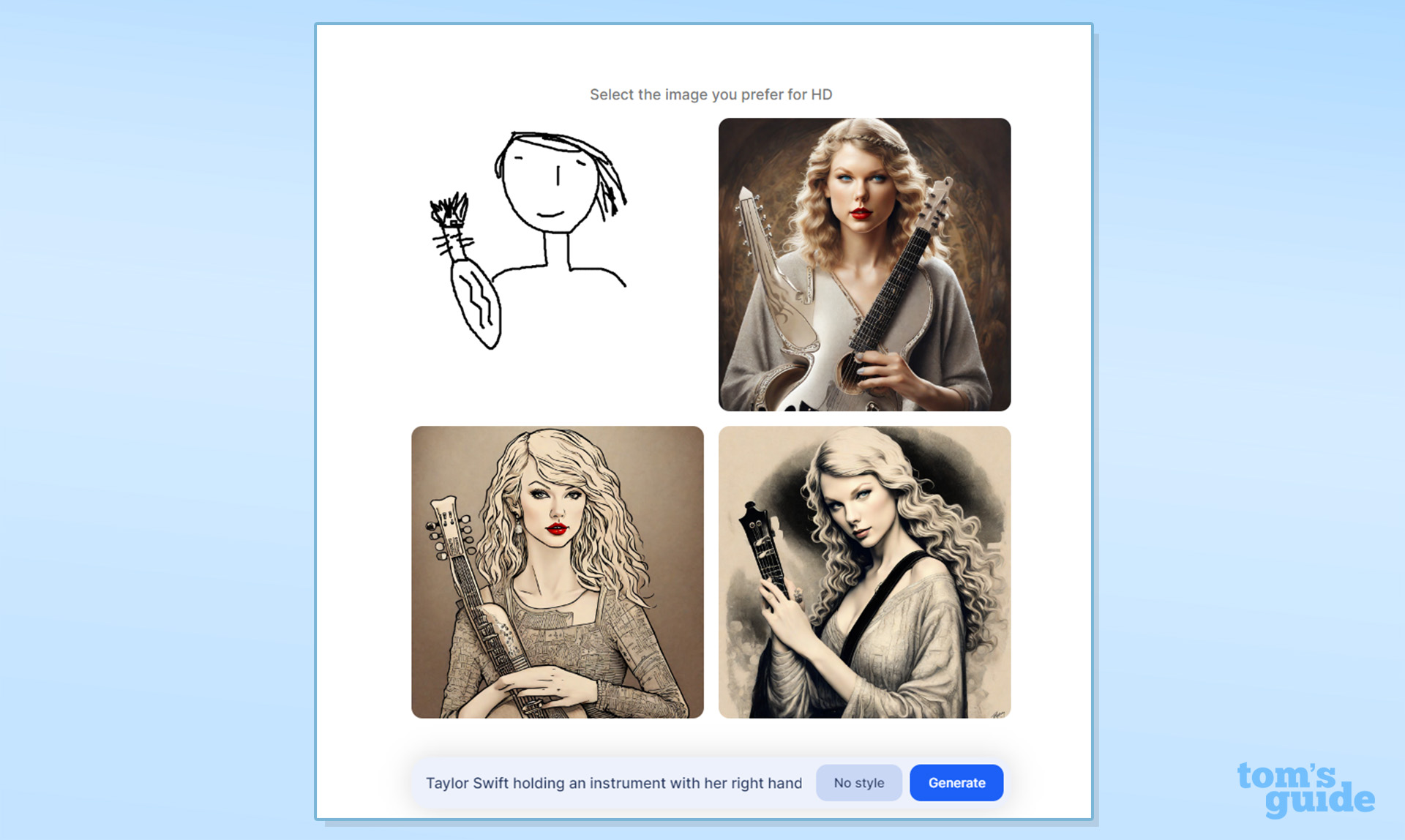
Stable Doodle is an AI image generator that works by combining a user’s sketch with a text prompt.
Brought to you by Stability AI, the makers of Stable Diffusion, this free sketch-to-image tool can convert simple drawings into elaborate designs.
What is Stable Doodle?
Launched in mid-July 2023, Stable Doodle is geared toward both professionals and novices and has received positive reviews. It’s similar to other AI image creators on the market such as Midjourney but instead of only accepting text prompts from its users, it also comes with a sketch pad.
“Ideas drawn as sketches can be immediately implemented into works to create designs for clients, material for presentation decks and websites, or even create logos,” the company said in a blog.
This free online tool works by combining the advanced image-generating technology of Stability AI’s Stable Diffusion XL with the powerful T2I-Adapter. The latter is a tool that text-to-image generators can use to provide them with extra guidance.
It is available on the Clipdrop by Stability AI website and as a mobile app (iOS and Google Play).
How to use Stable Doodle
Using Stable Doodle is easier done than said. Simply sketch a drawing, add a text prompt, and hit generate. Okay, so maybe it’s not that hard to explain.
The point is that despite the complexity of what Stable Doodle can pull off, it’s surely one of the easier AI tools to use. You don’t even need to register for an account to use the basic version. Here’s what you need to do:
Sign up to get the BEST of Tom's Guide direct to your inbox.
Get instant access to breaking news, the hottest reviews, great deals and helpful tips.
1. Visit the site
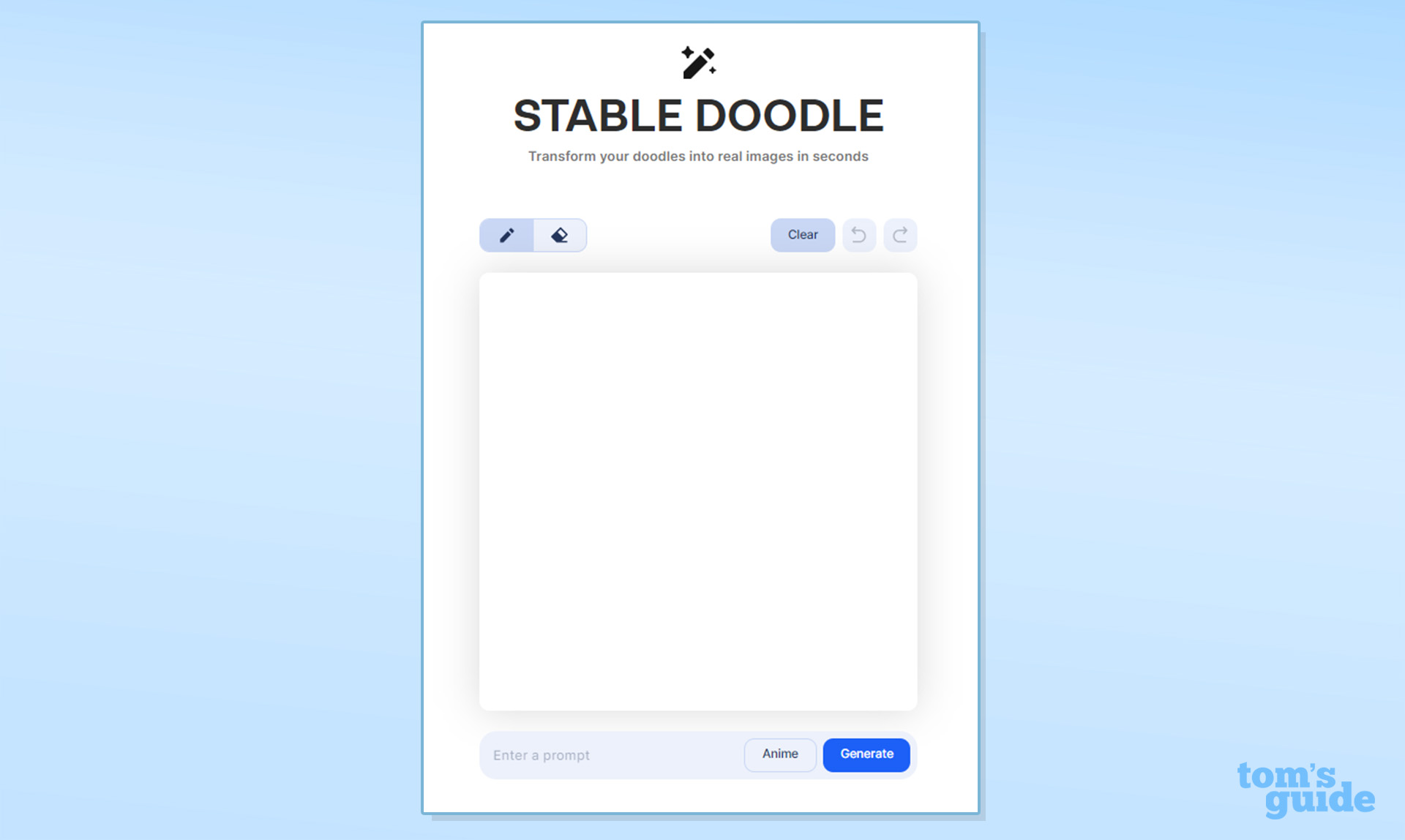
First, head to the Stable Doodle website by following this link. There's no sign-up needed to begin with, you can just start doodling.
However, you'll only get one sketch per hour (and that's capped at 12) as an anonymous user. If you want more, you'll need to create a free account.
2. Start sketching
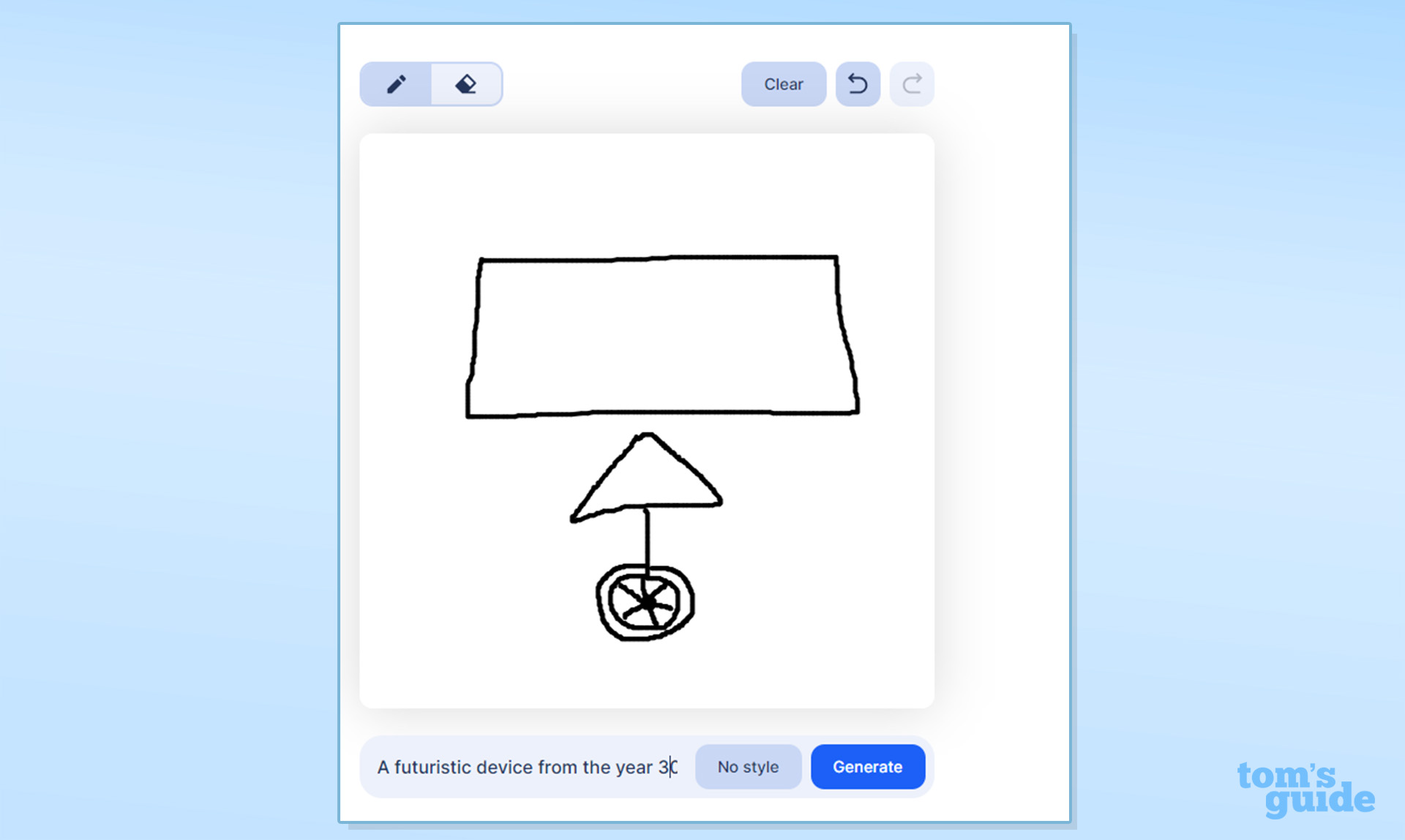
Start sketching your scene using the pen tool. This can include animals, objects, landscapes, and people. For the best results, you’re probably best off sticking to only one of these categories as the focal point. An eraser tool is also at your disposal.
At the time of writing, it wasn’t possible to import sketches rendered outside of Stable Doodle’s website. However, the company expects to add this feature in the future. For now, you’ll have to use your mouse, trackpad, or stylus for this part.
It’s possible to skip the sketching part and jump straight to adding a text prompt, as explained in the next step.
3. Write a text prompt
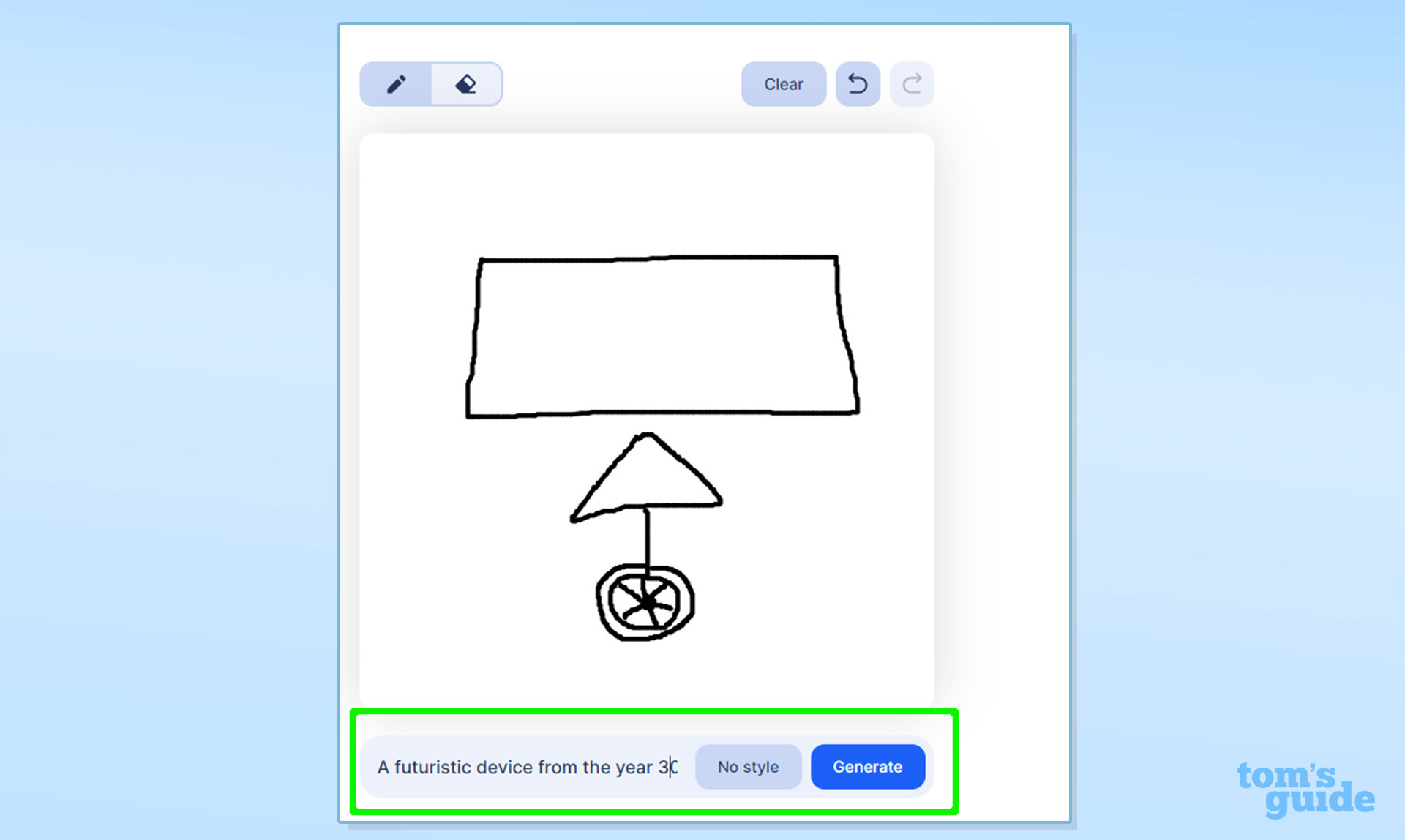
Before you can get your hands on your masterpiece you’ll need to include a text prompt. In this prompt you’ll want to describe in a few words what your sketch is meant to represent.
One of the prompts recommended by Stable Doodle is simply “Living room”. So, unlike the case in AI tools such as ChatGPT where you’re encouraged to add as much detail as possible in your prompts, just a short description will do nicely here.
Nevertheless, if you’re after something specific, you may add several lines of text to guide the AI.
4. Specify the style

As part of your prompt, you can specify the style you want the AI to render your doodle in - in the style of Picasso, cyber punk, or photorealistic are all possibilities.
If you’re not feeling particularly picky, there’s also a “no style” option you can use. You can proceed without choosing a style or else select one from the 14 preset style options available. These include origami, anime, and pixel art.
5. Hit "generate"
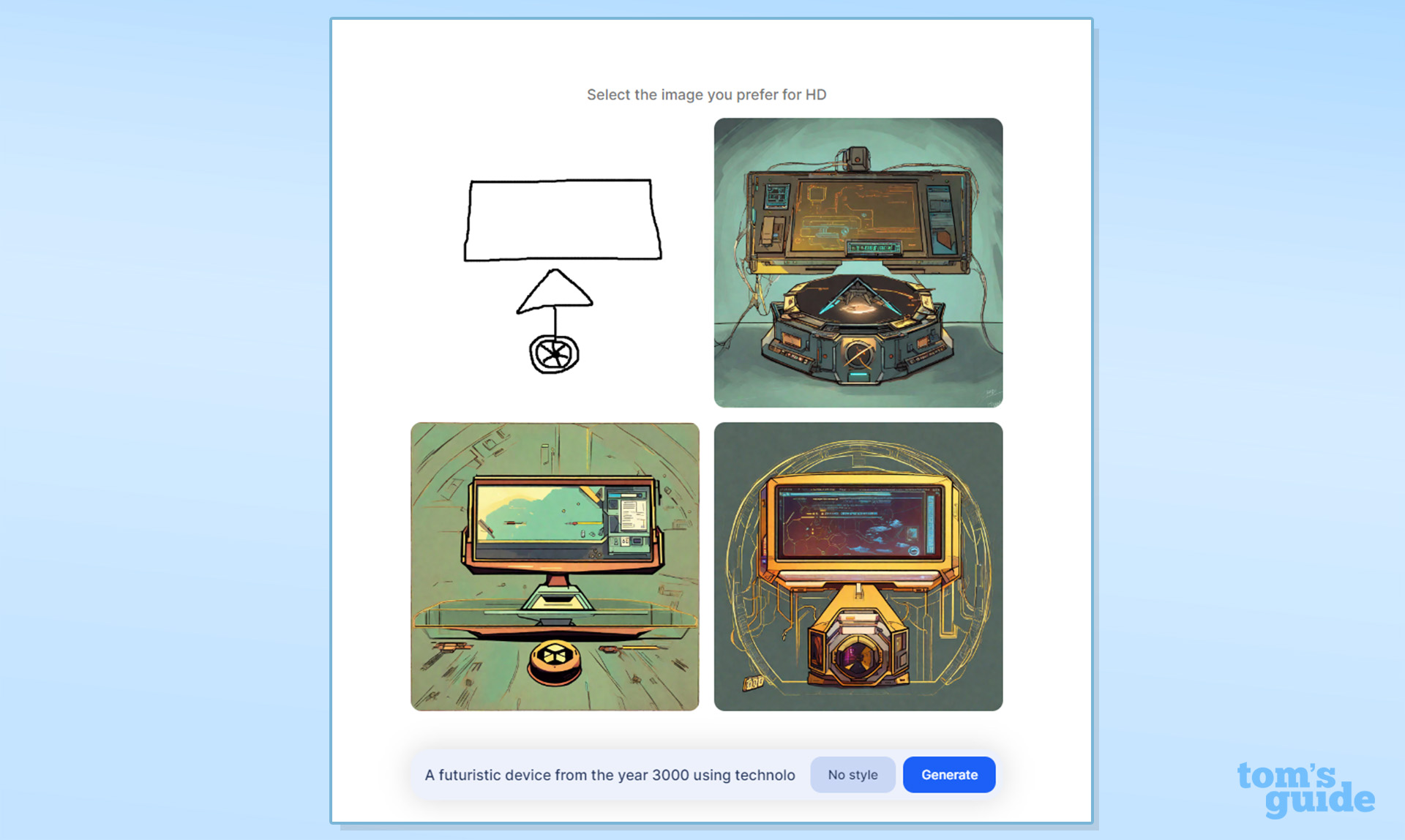
With your drawing and prompt ready, it’s time to press the “generate” button. If all goes well, Stable Doodle should present you with a grid featuring 3 different versions of AI-generated art based on your initial drawing combined with your prompt and style choice.
6. Download it

Select your preferred image and download it. Using the free version of Stable Doodle means there will be a watermark on the bottom right of your image.
As mentioned at the outset, without an account as an anonymous user, you can only generate 12 images per 24 hours. Registering for a free account should increase that limit significantly.
Stable Doodle is cool pic.twitter.com/DAKyYQ3drGJuly 17, 2023
I tried it — here's what happened
I tested Stable Doodle in two different ways I thought sounded fair.
First I’d try to generate an inanimate object while giving as much room as possible for the AI to be creative. If I’m a person that can’t draw to save their life (I happen to be such a person) I’d need all the help I can get to end up with something presentable.
Then, lastly, I would try to sketch a widely recognizable person and ask the AI to be as realistic as possible. I wanted to see how well Stable Diffusion could stick to creating exactly what I want rather than resorting to some kind of stock AI photo bank. In the future, Stable Doodle should be allowing user-inputted photos. If I upload a picture of myself with my friends, I want us to still be recognizable after Stable Diffusion’s touch-up.
First off, the inanimate object. What better way to test the AI’s creativity than to ask it to come up with something that doesn’t exist? I used the following prompt:
“A futuristic device from the year 3000 using technology that has never been seen before. It consists of a display on top of a hover desk with a spacetime-altering module at the bottom. Drawn in the style of the game Borderlands.”
I’m guessing we’ll still like square or rectangular displays in the future so that’s what I drew. I went out on a limb with a triangle as the desk. Reserve your judgment on my spacetime-altering machine for the next millennium.
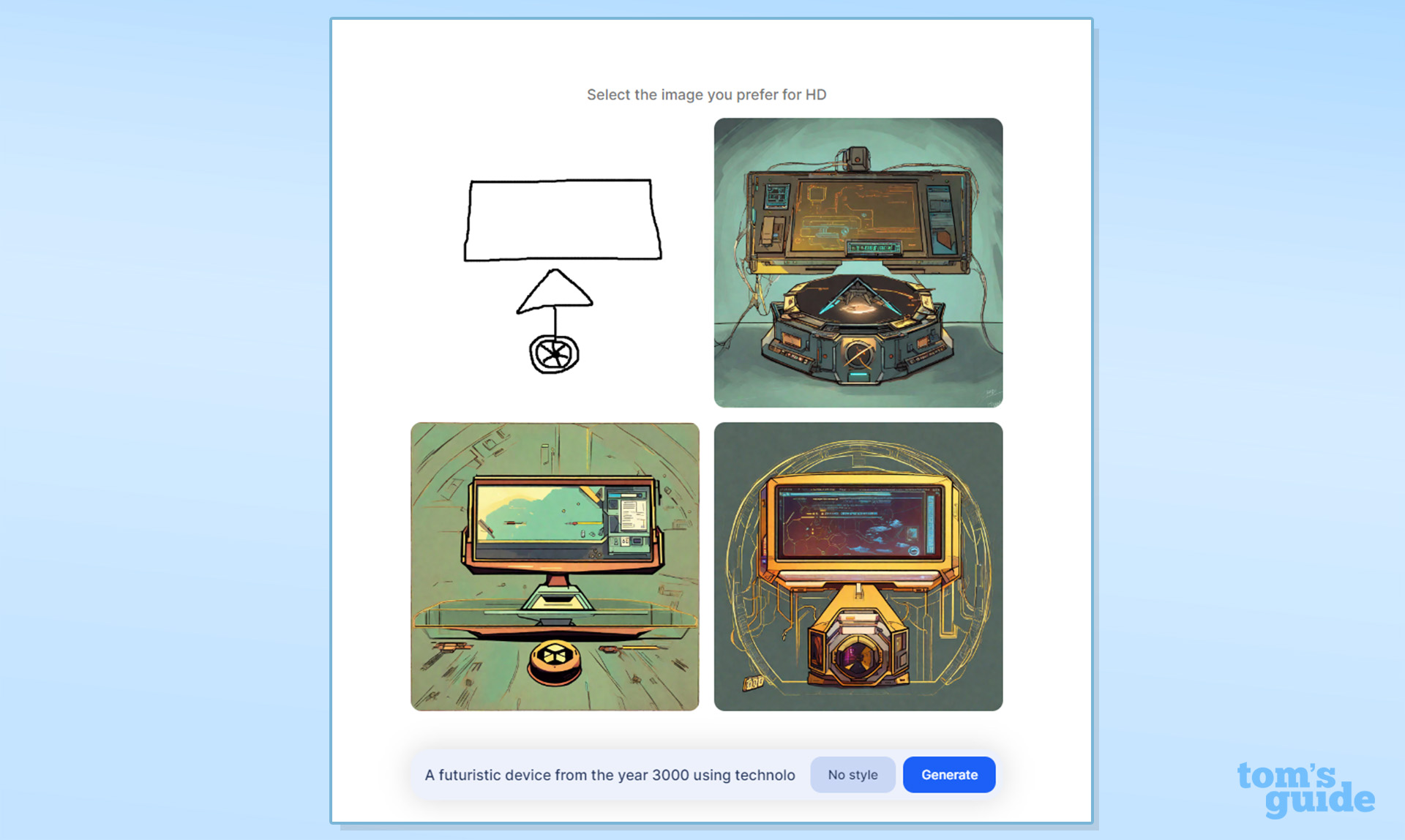
The results look great! The very first image in the top right of the grid seems to do the trick. It has a hovering display complete with the AI’s futuristic interpretation of something that could alter our universe. I’m not sure whether much time traveling is possible with the second device, but the drawing on the bottom right once again has some potential.
Whether Stable Doodle managed to mimic the style of the role-playing shooter game Borderlands is subjective. After all, debates about the type of art used in Borderlands itself have been heated in the past. Nonetheless, the grid’s images certainly look like hand-drawn pieces that wouldn’t look out of place in a graphic novel, which is what the game’s creators were going for.
Let’s not forget that we started off with my 3 poorly drawn shapes. I think we can call this one a win for Stable Doodle.
It was time for the final test. Could Stable Doodle creatively portray someone while ensuring that they’re still recognizable by the end of the process? A familiar face would facilitate the judging process, so I thought of American pop superstar Taylor Swift who, as of this month, has more No. 1 albums than any woman in history.
If I simply wanted a portrait of Taylor Swift I’d just use a text prompt. Without adding an extra bit of drawing there would be no use for Stable Doodle’s sketch pad. Therefore I drew a weird-looking string instrument but left it up to the AI to try to figure out what it was meant to be.
My prompt read, “Taylor Swift holding an instrument with her right hand. The instrument is crafted out of silver. Drawn in the style of the Mona Lisa.”
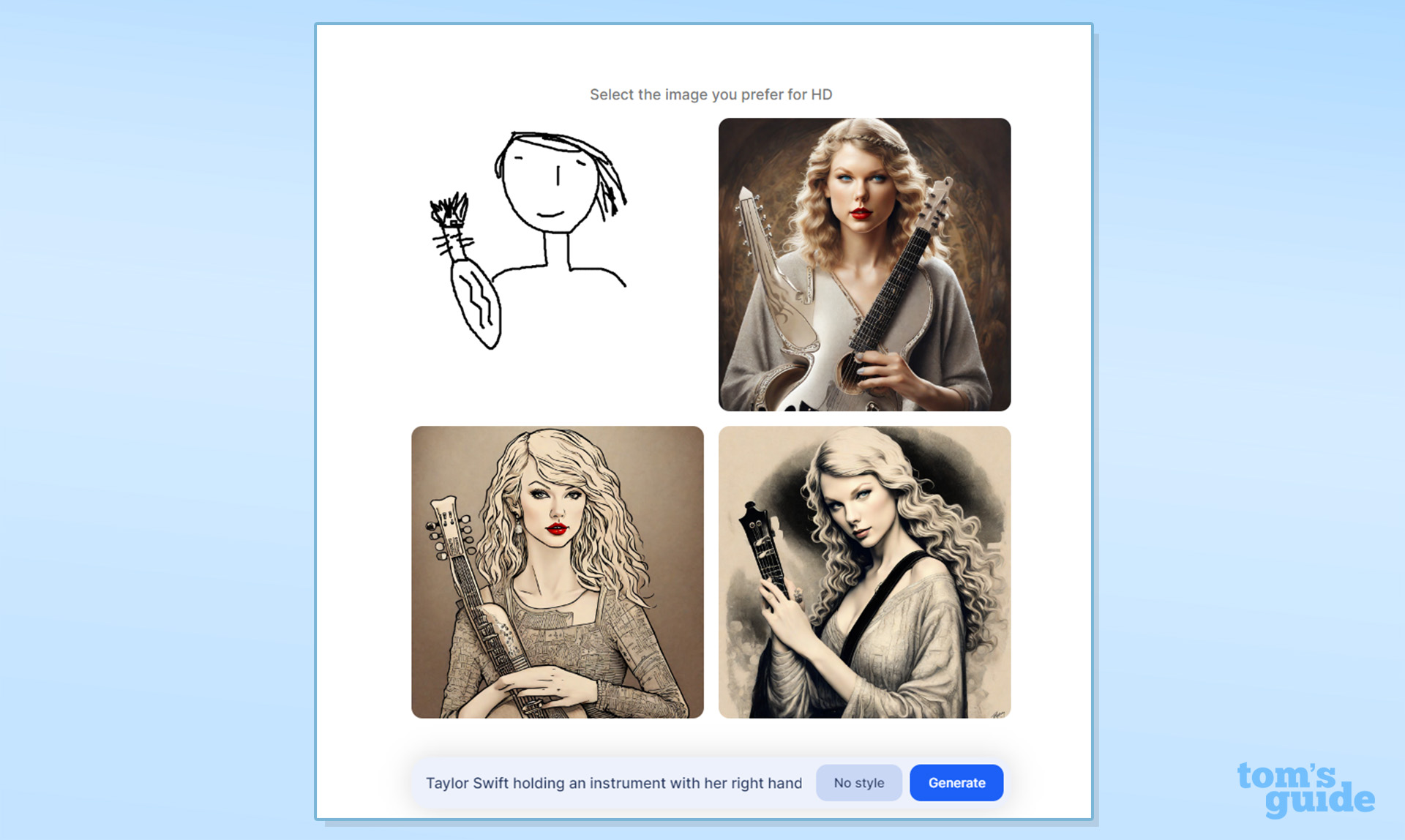
The results were mixed. Swift looked like herself but adding the instrument how and where I wanted was something Stable Doodle couldn’t quite yet do. I was also denied my request for the drawings to resemble Leonardo da Vinci’s Mona Lisa, save for some similarity with Swift’s pose in the bottom left image.
Was it a da Vinci-specific issue? I tried again asking for the same thing but in the style of Johannes Vermeer, the creator of Girl with a Pearl Earring. While there was a slight improvement in terms of styling, the wonky instruments persevered.
Stable Doodle is great. It’s even better if you can draw well. As someone with poor drawing skills, the results were heavily dependent on my text prompts. Once I’m able to upload images created externally and alter them, I think I’ll be able to utilize Stable Doodle to its full extent. Nonetheless, allowing me to add a little sketch made the AI-generated images feel a bit more personal, particularly in the first test which maintained the concept of the shapes I drew.
For the artistically gifted, Stable Doodle is ready and willing to add the finishing touches to your work or else add that spark to a quick sketch. If you’re an illustrator working on some concept art examples for a client, you can sketch your outline and free up some of your precious time by allowing the AI to finish the piece.
If you haven’t already, I recommend giving Stable Doodle a whirl and letting your creative juices flow. In the words of Stability AI: The possibilities are endless and it’s super fun!
More from Tom's Guide
Christoph Schwaiger is a journalist who mainly covers technology, science, and current affairs. His stories have appeared in Tom's Guide, New Scientist, Live Science, and other established publications. Always up for joining a good discussion, Christoph enjoys speaking at events or to other journalists and has appeared on LBC and Times Radio among other outlets. He believes in giving back to the community and has served on different consultative councils. He was also a National President for Junior Chamber International (JCI), a global organization founded in the USA. You can follow him on Twitter @cschwaigermt.