The One PS4 Screenshot Trick You Need to Know
I'll save you a click
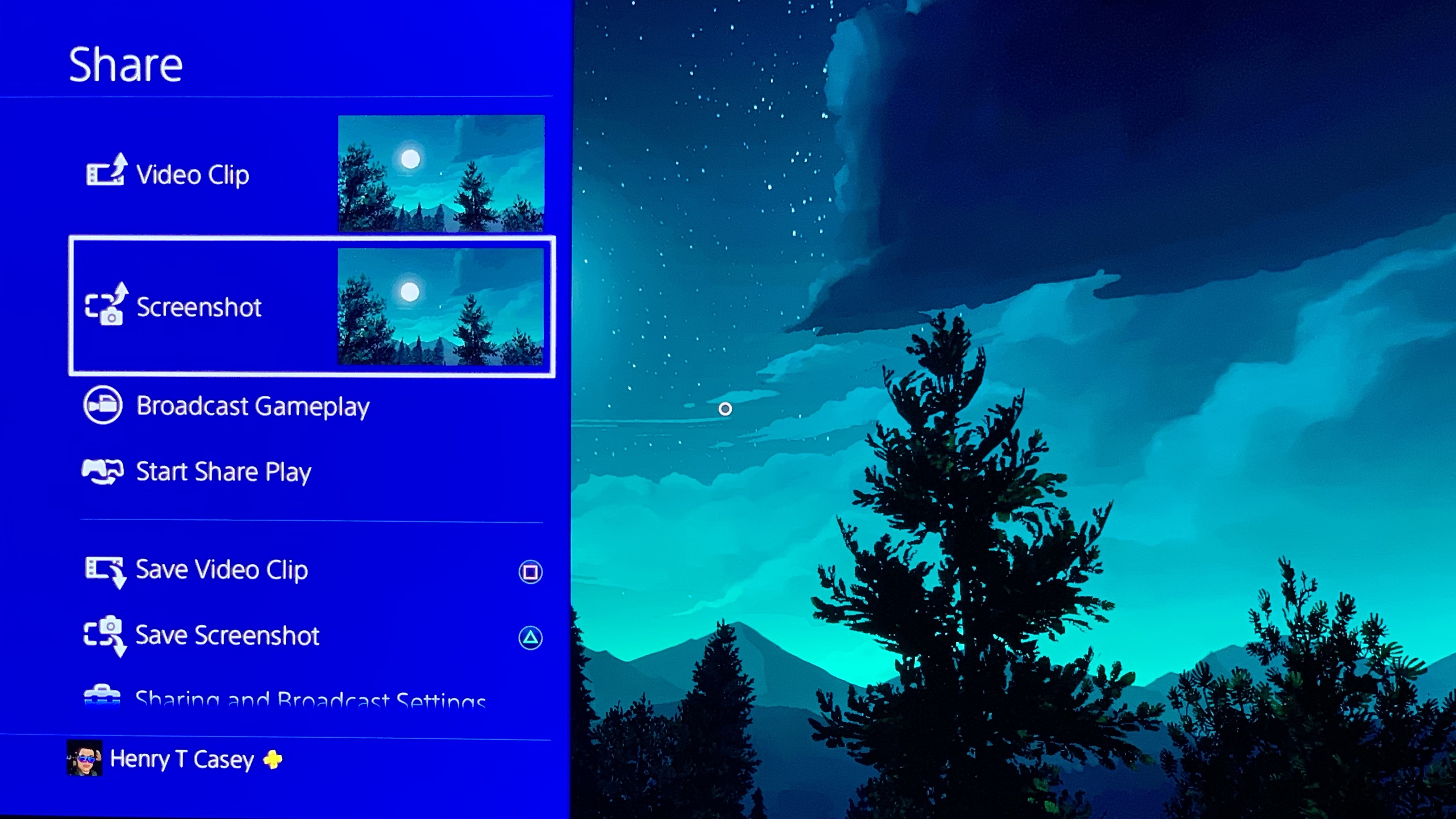
I've owned my PlayStation 4 for nearly 5 years, but I've rarely taken screenshots of my gameplay. Sadly, that wasn't because of my interest in capturing activity -- I just didn’t realize how easy it was.
This news will either be a surprise or old hat, as I learned when I brought my discovery to the Tom's Guide office. One coworker was a bit underwhelmed because "the PS4 explains this when you first take a screenshot," to which I replied by saying "I don't think people actually read those prompts."
So, if you — like me — clicked through the system tutorial menus when your PS4 first tried to explain this to you, learn from my mistake. With this trick, I cut 2 of the 3 clicks out of the process, and made the process less disruptive to my gameplay.
After performing the below instructions, no longer will each Share button click pull you out to a menu, where you're presented options for how to proceed. Primarily, Easy Screenshots mode is made for those who prefer capturing still photos and using them for later, and get back to their games. Without making this change, you can make quick screenshots by performing a long press on the Share button.
1. From the home screen, select Settings.
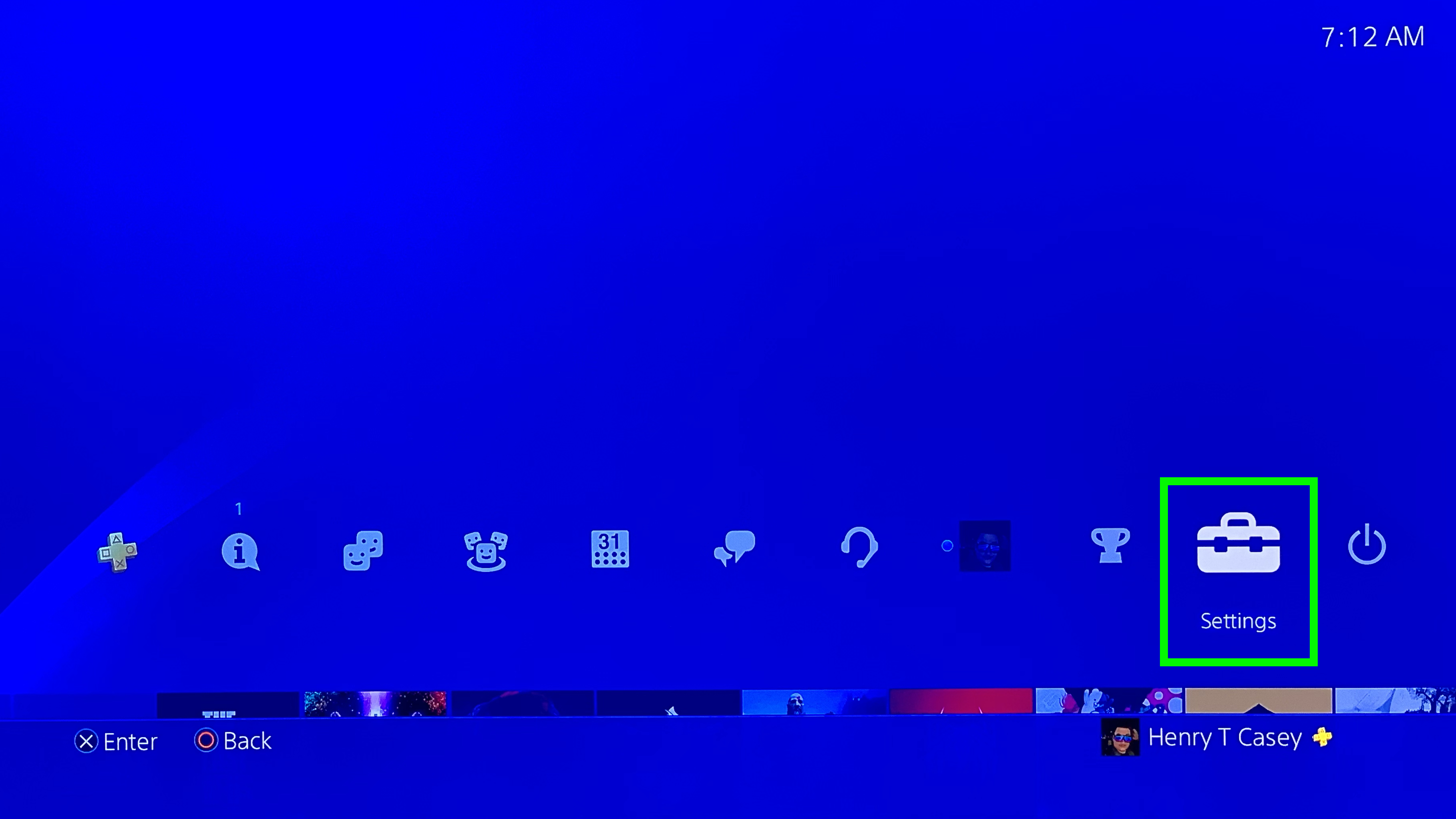
2. Select Sharing and Broadcasts.
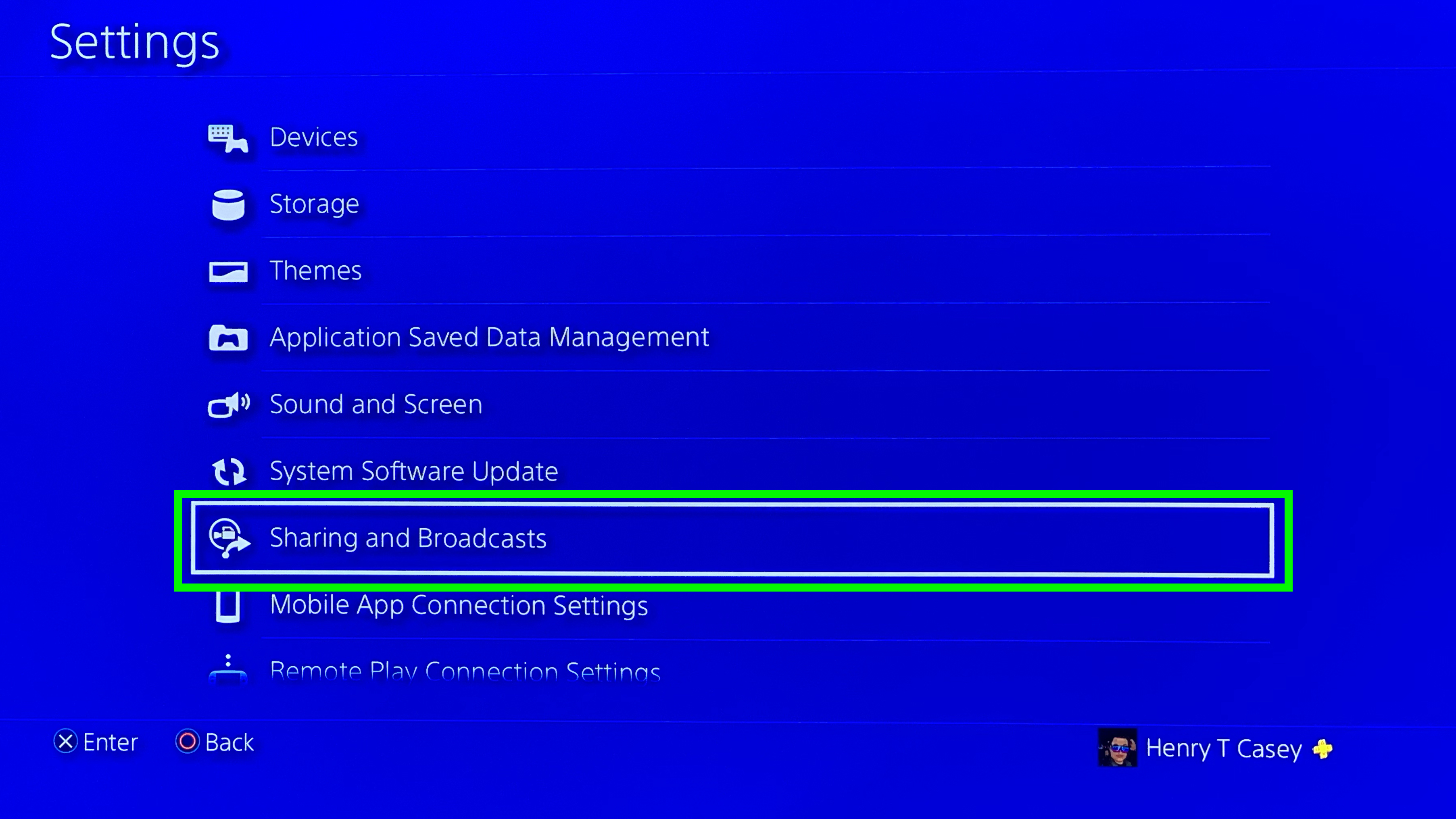
3. Select SHARE Button Control Type.
Sign up to get the BEST of Tom's Guide direct to your inbox.
Get instant access to breaking news, the hottest reviews, great deals and helpful tips.
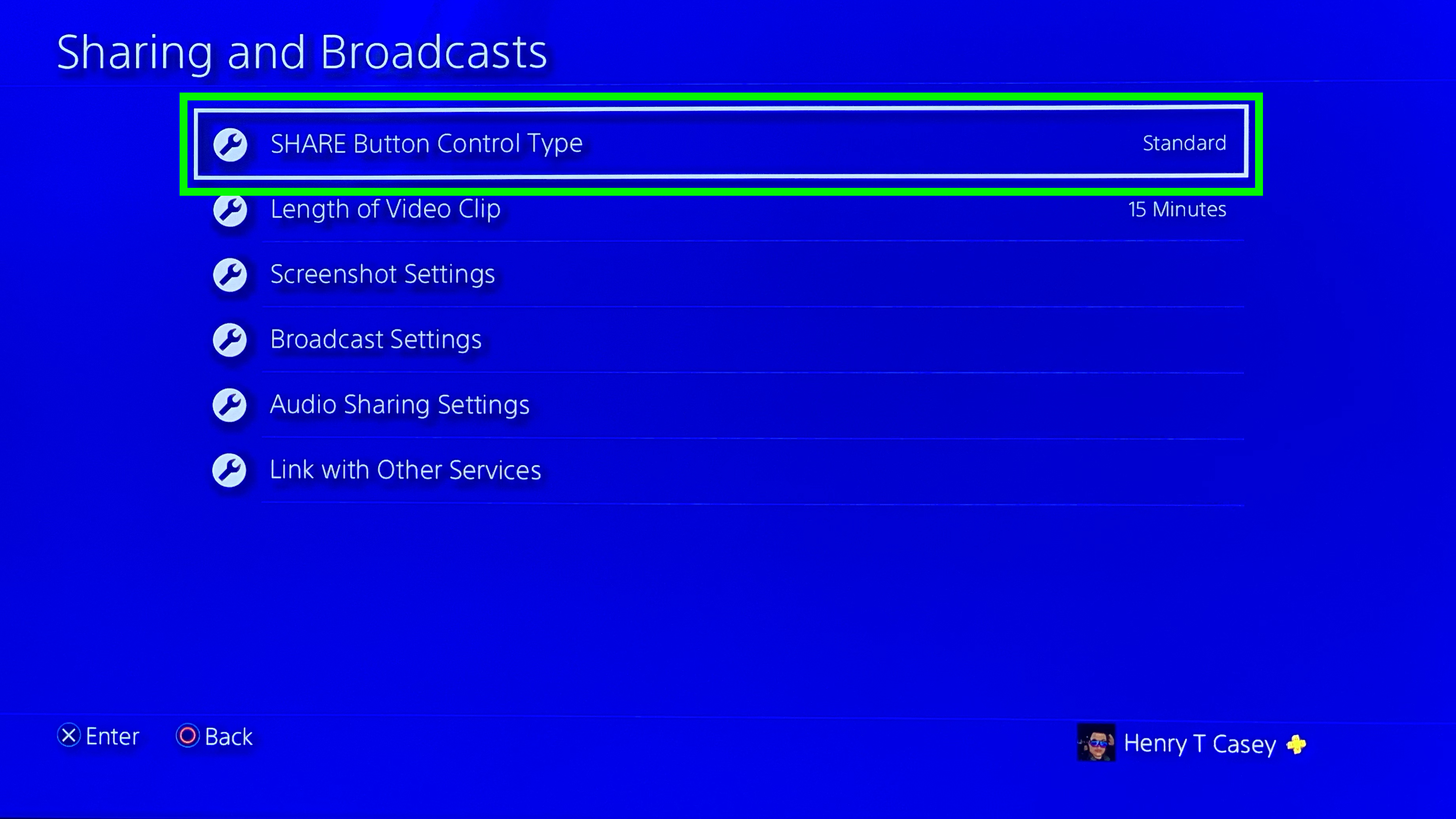
4. Select Easy Screenshots.
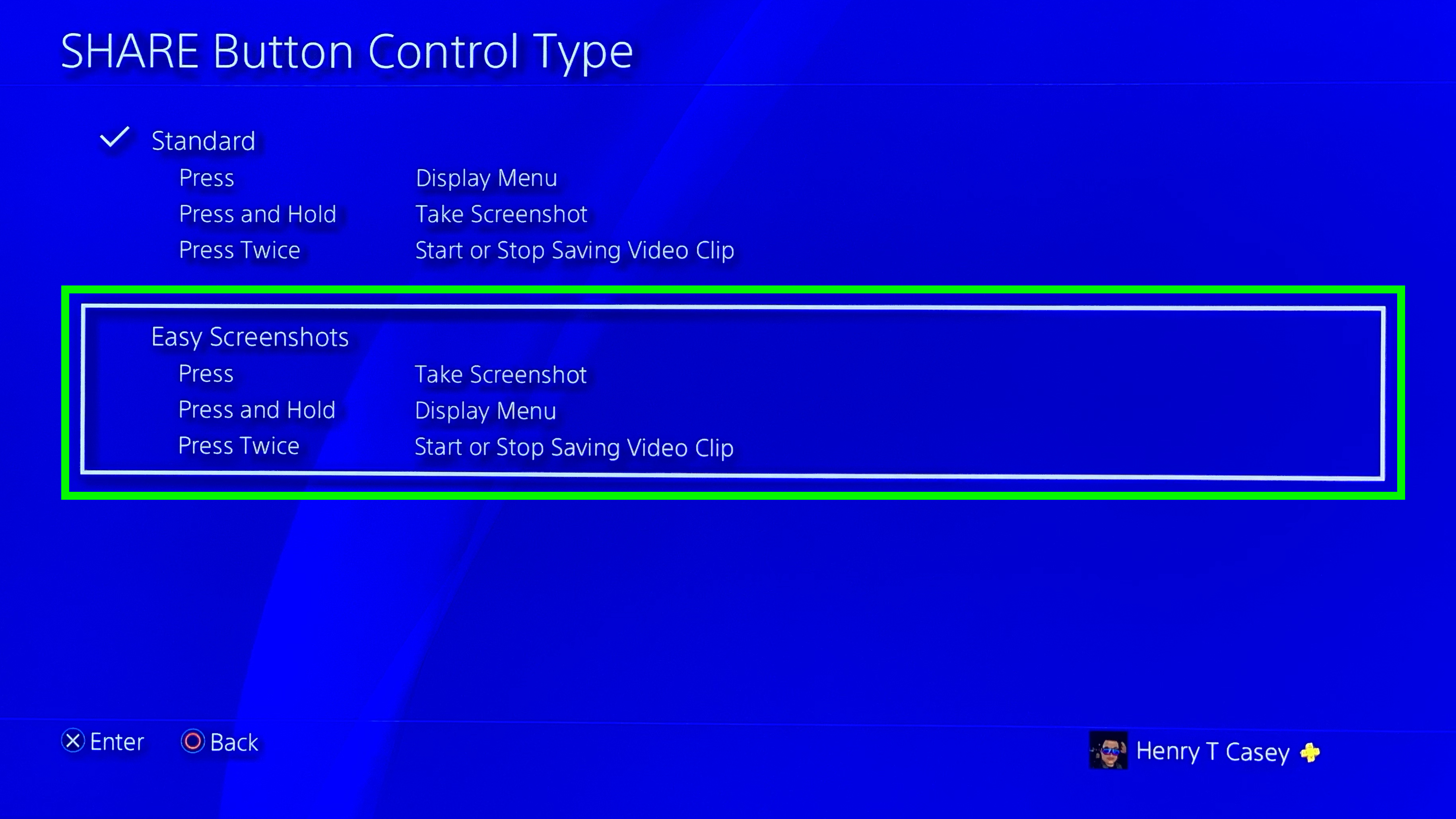
You've got your screenshot settings optimized!


Henry is a managing editor at Tom’s Guide covering streaming media, laptops and all things Apple, reviewing devices and services for the past seven years. Prior to joining Tom's Guide, he reviewed software and hardware for TechRadar Pro, and interviewed artists for Patek Philippe International Magazine. He's also covered the wild world of professional wrestling for Cageside Seats, interviewing athletes and other industry veterans.
