The most common WordPress website mistakes and how to fix them
Three errors often made by WordPress website owners
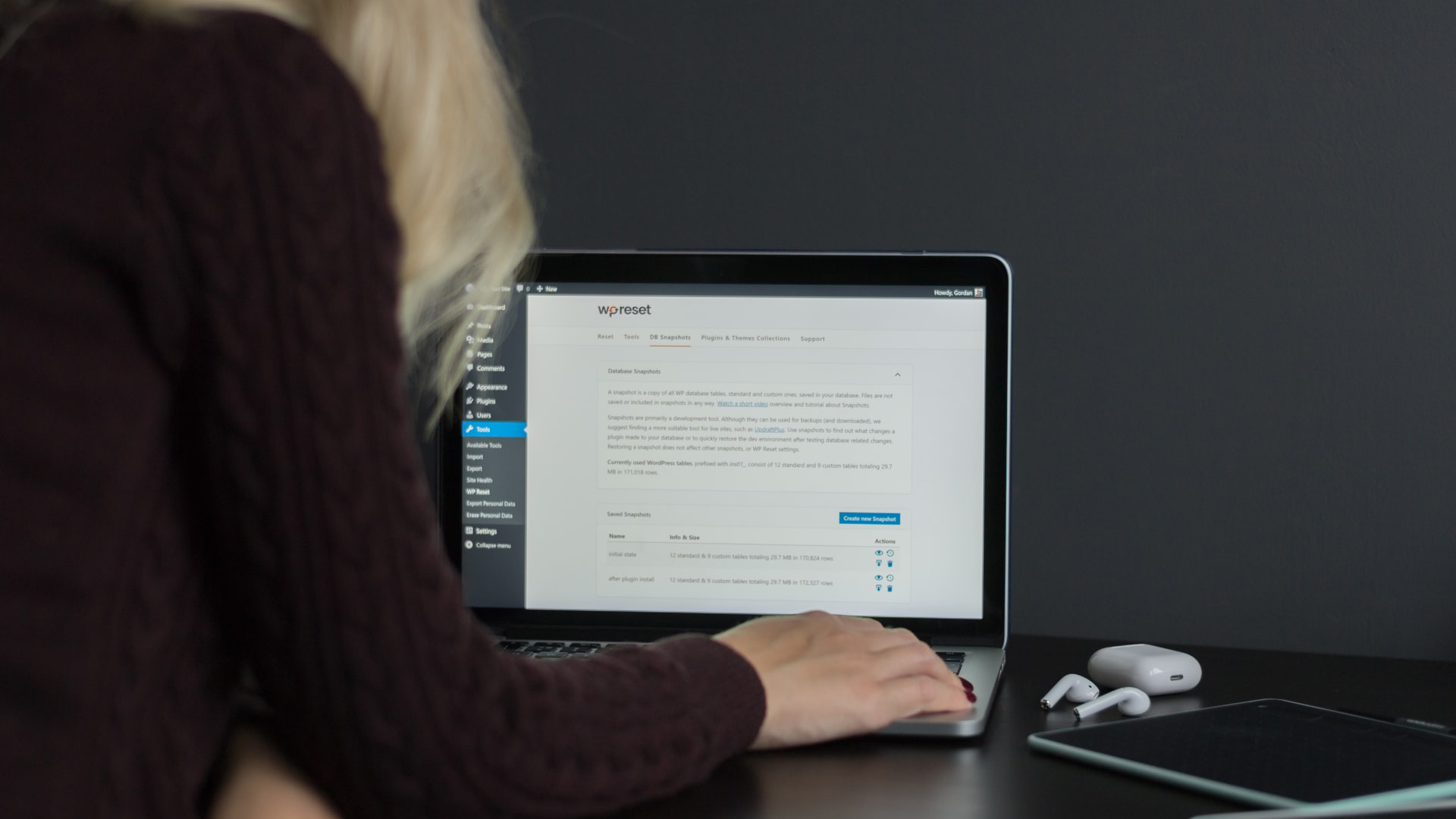
Despite being a different type of website creator, WordPress ranks alongside the best website builders, and makes it easy for anyone to build a website, even those who never have before. However, even those with experience often overlook important steps when setting up WordPress websites and creating content.
We’ve listed three of the most common mistakes made by WordPress website owners, and what you can do to avoid them to make sure your site produces the best results.
1. Not providing team members, contractors, or vendors the right level of access
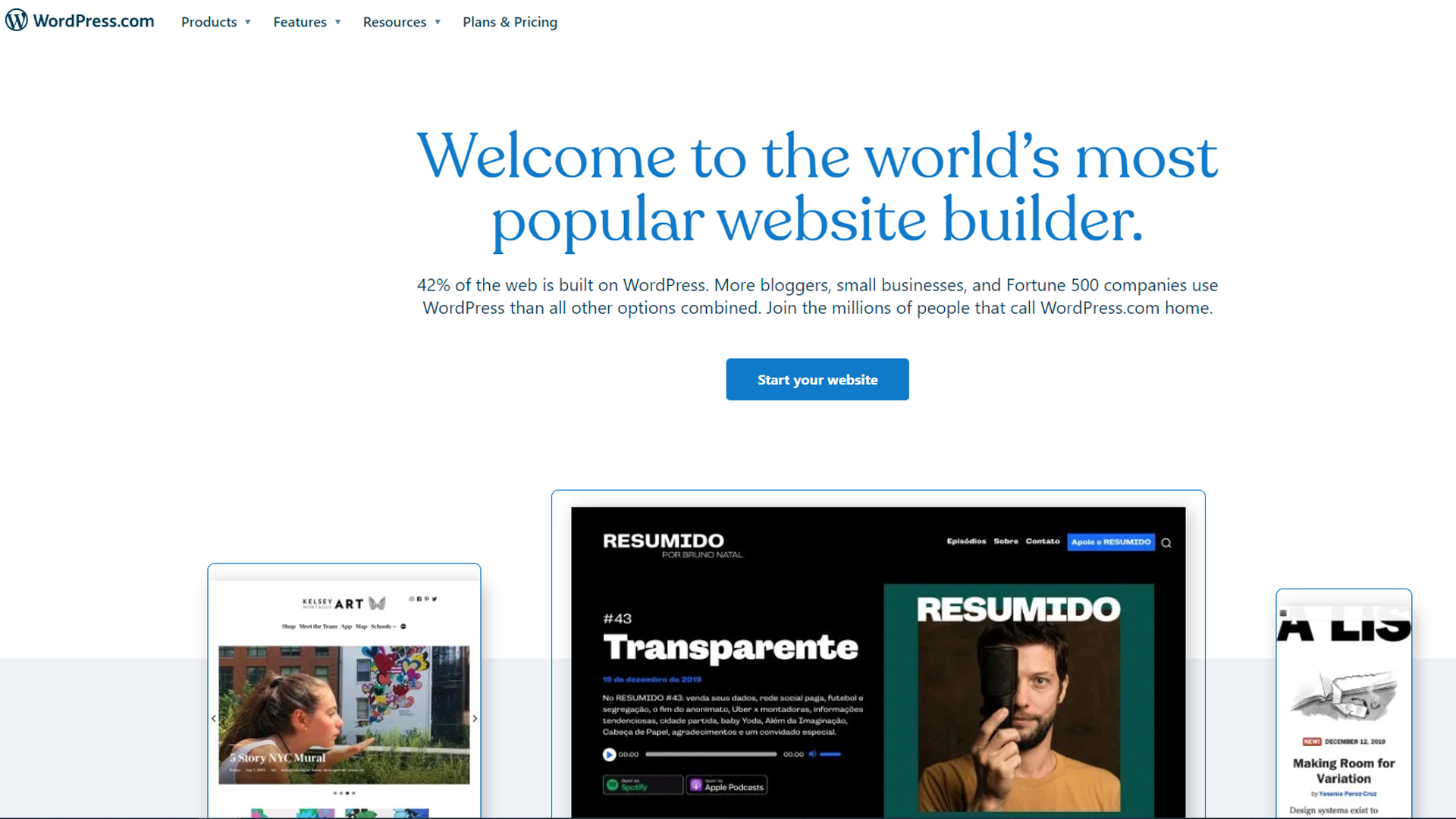
When you first install WordPress, it will automatically create an administrator user who has access to everything on the site: all content, settings, themes, and plugins. If there is only ever going to be one person who maintains the site and creates all the content, then this initial user is all you’ll need. But it’s more than likely that your site will need more than one user with access.
If your site is created for you by a web development agency, the staff who worked on the site probably have their own user accounts. If your site publishes news, then each individual writer should also have a separate account.
Or - if your site is for a business and multiple people need access - rather than giving everyone the same login credentials and having to change passwords every time someone leaves the company, it makes more sense to set them up with their own accounts. That way, you can simply revoke access at any time.
WordPress by default comes with five different user levels:
- Administrators, as mentioned, have no restrictions and can access everything on the site.
- Editors can create, edit, and delete their own pages and posts, as well as those created by others. Editors can also manage taxonomies and links and moderate comments, but they don’t have access to plugins, themes, and site settings and can’t create users.
- Authors can create content, but they only have access to the posts they create themselves, not those of anyone else. They can also view comments but have no permissions to approve or delete them.
- Contributors are similar to authors but with fewer permissions. They can’t publish posts or upload media.
- Subscribers have the fewest permissions of all user groups. They can read the content on the site and manage their own profile, but that’s all. Unless your site has content that requires a subscription for access, it’s unlikely that you’d use this role.
2. Not completing the most basic yet critical SEO tactics for every page and post

For many, website SEO (search engine optimization), can seem like magic. But the most fundamental tasks can be completed by anyone. Ensuring that your content makes good use of your chosen keywords, adding internal links to other pages on your site with those keywords, and optimizing images are just a few things content authors can do to improve search engine rankings.
Sign up to get the BEST of Tom's Guide direct to your inbox.
Get instant access to breaking news, the hottest reviews, great deals and helpful tips.
However, two of the most important tasks often get overlooked: writing good page titles and meta descriptions. Page titles, or HTML titles, appear at the top of the window or on the tab. It’s also the title that search engines will display in their results.
These should contain your main keywords and accurately describe what the page is about. The title should not be more than 60 characters long, or it will be truncated in the search results listing.
Meta descriptions appear under the link and title in the search results, and tell you what the page is about. These should be written in a way that entices the reader to click the link to visit the page. In addition, they should be 160 characters or fewer to avoid being truncated.
There are many plugins for WordPress that can help guide you when it comes to writing page titles and meta descriptions, often giving you a preview of what they will look like in a search result.
3. Not creating redirects when a URL is changed or a post or page is deleted
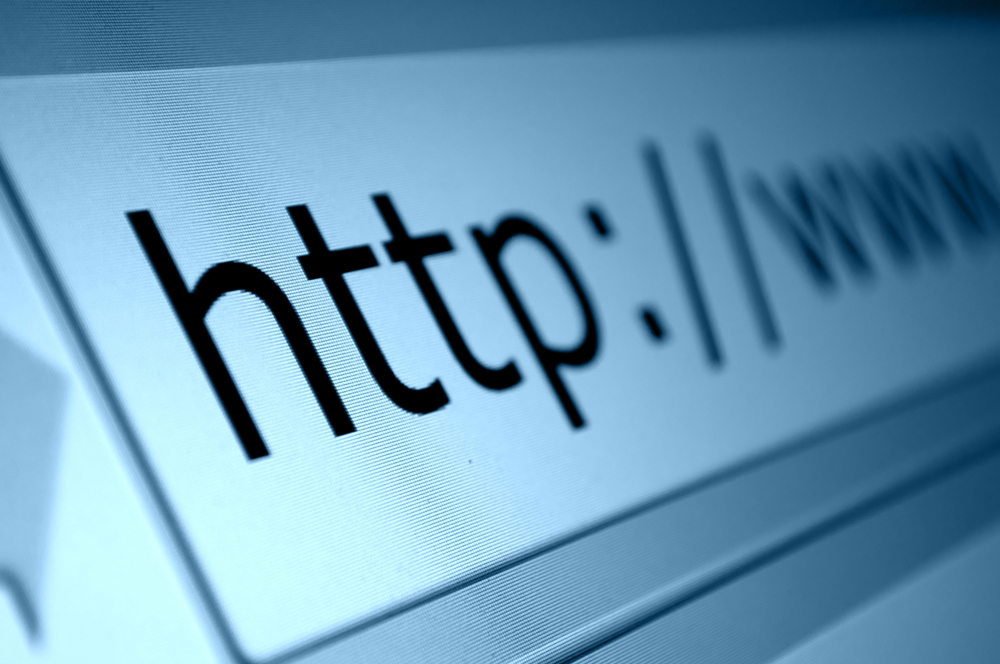
This is also related to SEO. A URL is the address of a page or post, and if you’ve done any work on promoting your content to other websites, they may have links to pages on your site.
If, at some point in the future, you decide to change a URL—perhaps to improve the page’s SEO by including more keywords—any links to your site will no longer work. Your efforts to improve a page’s SEO with extra keywords in the URL may be undone by the loss of those initial links.
To ensure that all those links still work, so search engines can easily find the updated page, you can put in place what is called a redirect, which tells search engines and browsers to automatically go from the old URL to the new one. Setting up redirects is a task that’s easy to accomplish with a plugin like Safe Redirect Manager.
Further reading on WordPress, builders, and hosting
If you want to learn more about WordPress, read our step-by-step guide on how to build a website with WordPress, and our comparisons pitting web hosting vs WordPress vs website builders, and WordPress vs Wix vs Squarespace. We've also handpicked the best website builders for WordPress.
You may also require hosting for your WordPress site: check out our guides to the best web hosting and the best WordPress hosting for our top picks.
John is a freelance writer and web developer who has been working digitally for about 30 years. His experience is in journalism, print design and web development and he has worked in Australia and the UK. His work has been published in Future publications such as TechRadar, Tom's Guide, and ITProPortal.

