7 Siri commands every iPhone owner should be using
Get more from Apple's assistant

Personal assistants used to be the luxury of high-flyers and aristocrats, but now millions of us carry one in our pocket at all times. I’m talking of course about Siri. Since being released in 2011, Siri has redefined what phones are capable of and has now become something we almost take for granted.
These days we have AI assistants in everything from watches to refrigerators and plenty of competition from the likes of Google Assistant, Alexa, and Bixby. However, Siri still has some tricks up its sleeve worth checking out.
If you're an iPhone owner, here are 7 Siri commands you should be using.
7 Siri commands every iPhone user should be using
- Language Translation
- Get an update
- Cast spells
- Restart your phone
- Convert currencies
- Adjust screen brightness
- Set alarms and timers
1. Language Translation
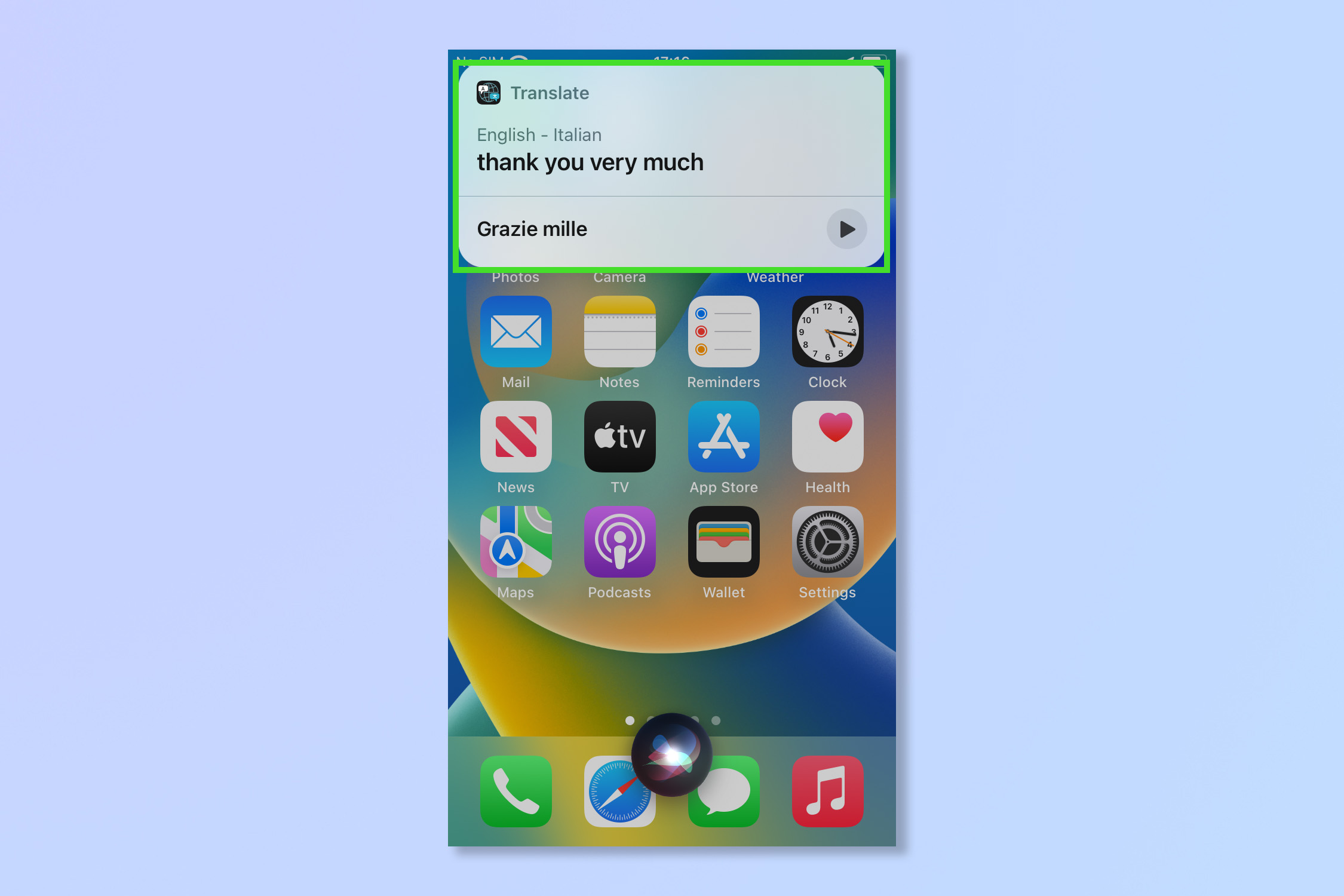
The world is getting smaller and smaller these days and while the likes of Google Lens are great for translating written words, Siri can help with the spoken word. Simply ask it “how do you say X in the language you’re looking for. Siri will provide a translation and even give you the option to say it out loud if you don’t trust your own pronunciation skills.
To translate simply ask Siri “How do you say [x] in [Language]?” E.g. How do you say good morning in Spanish?
2. Get an update
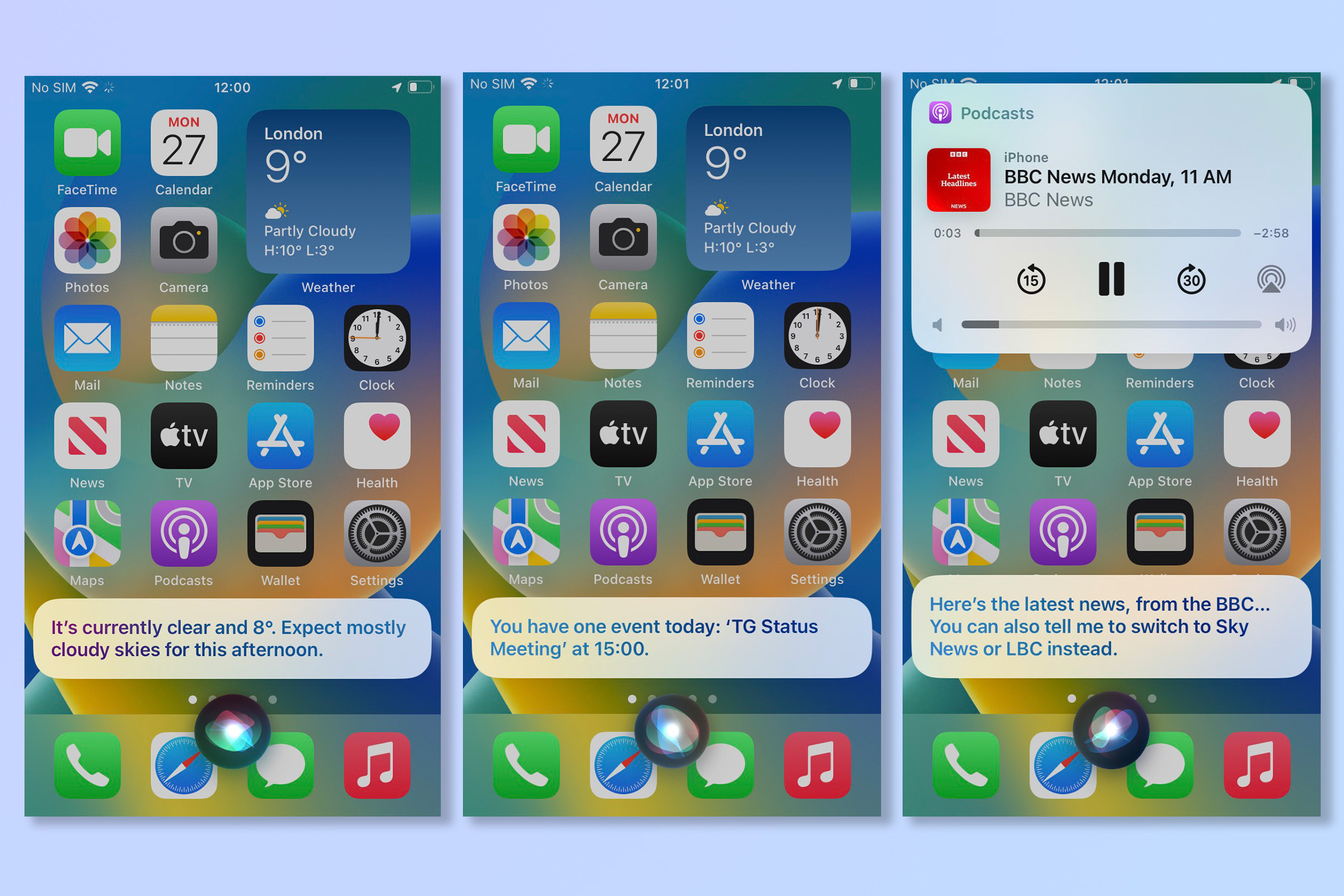
A great way to start the day, asking Siri for an update will provide you with the weather, the news, and any calendar meetings or reminders you have scheduled that day. It may even automatically play any news podcasts or videos that it deems worthy. Even with all this, Siri is a great secretary, but still can’t make your morning coffee (yet).
To get your update, simply ask Siri “What’s my update?”
3. Cast Spells
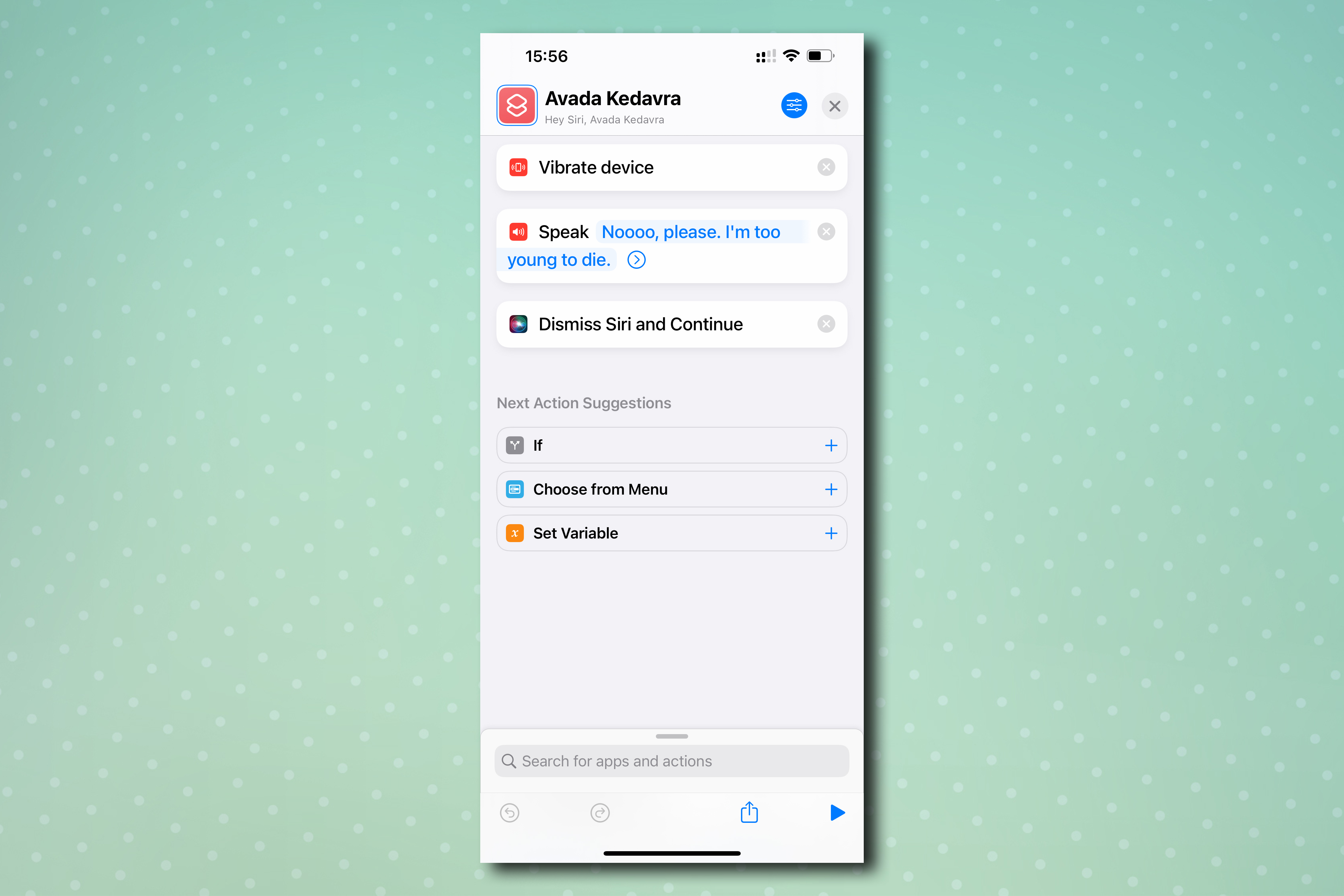
If you’re one of the legions of Harry Potter fans out there, but haven’t yet been to Olivander’s wand shop in Diagon Alley, don’t worry, an iPhone is just as magical. You can cast the Lumos spell to turn the flashlight on and even open an app with Accio. You can even use the shortcuts function to create your own custom spells to do almost everything on your phone. Just don’t try and cast Winguardium Leviosa by throwing your phone in the air.
To cast spells say "Hey Siri, Lumos” to turn on the flashlight and “Nox” to turn it off. To open an App say "Hey Siri, Accio" and then the name of the app.
To create your own spells, including unforgivable curses, you'll need to create custom shortcuts. Just read our full guide on how to cast spells with Siri, where we take you through the whole process.
4. Restart your phone
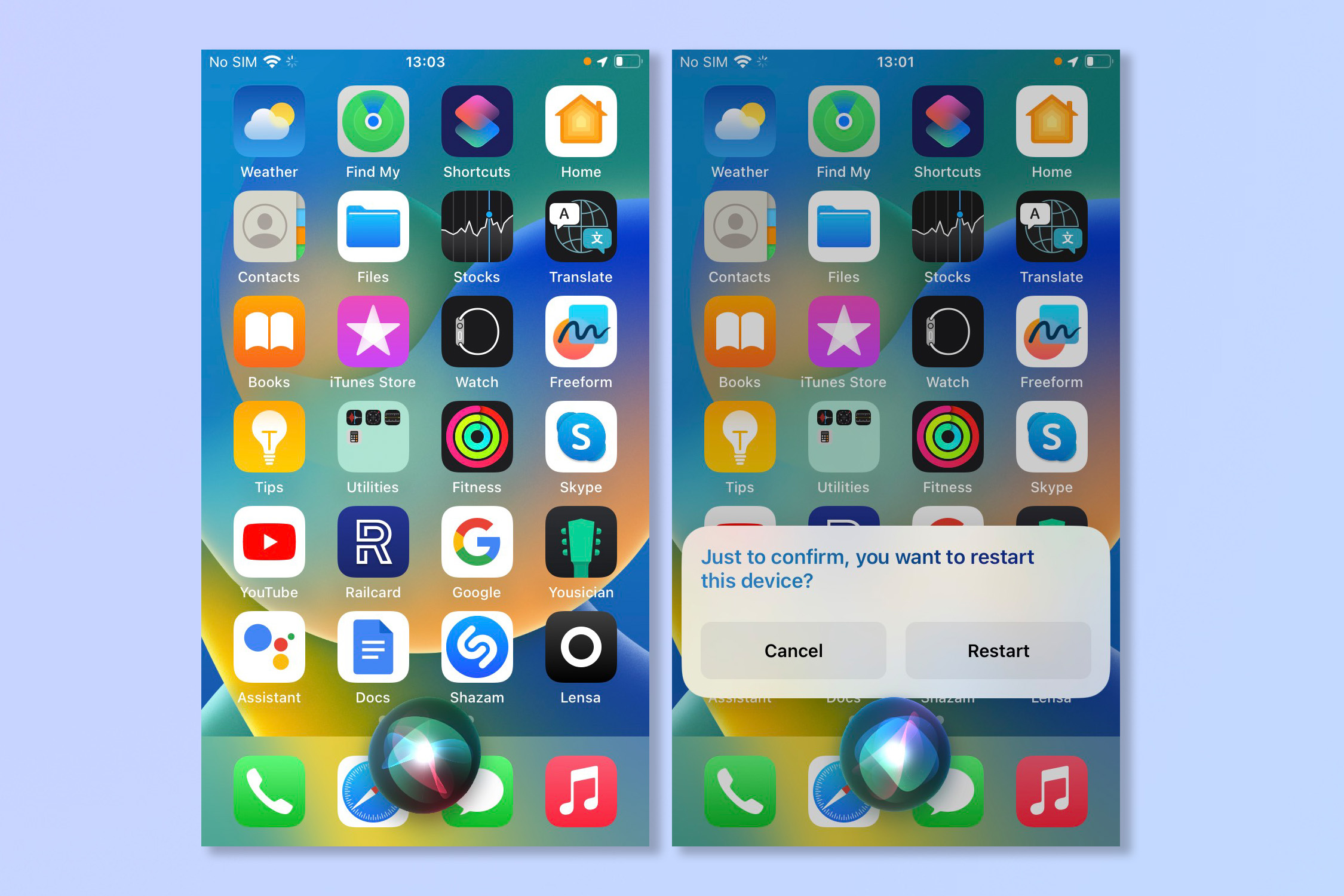
Even the best phones can freeze up sometimes, especially if you have a lot of apps open at once. In this situation, Siri can actually be a really useful tool to restart your device or even turn it off completely. Don’t worry about doing this accidentally because Siri will ask for confirmation to make sure you’re certain.
To restart simply say “Hey Siri restart phone” or “Hey Siri turn off phone” and then answer “Yes” when prompted for confirmation.
5. Convert currencies
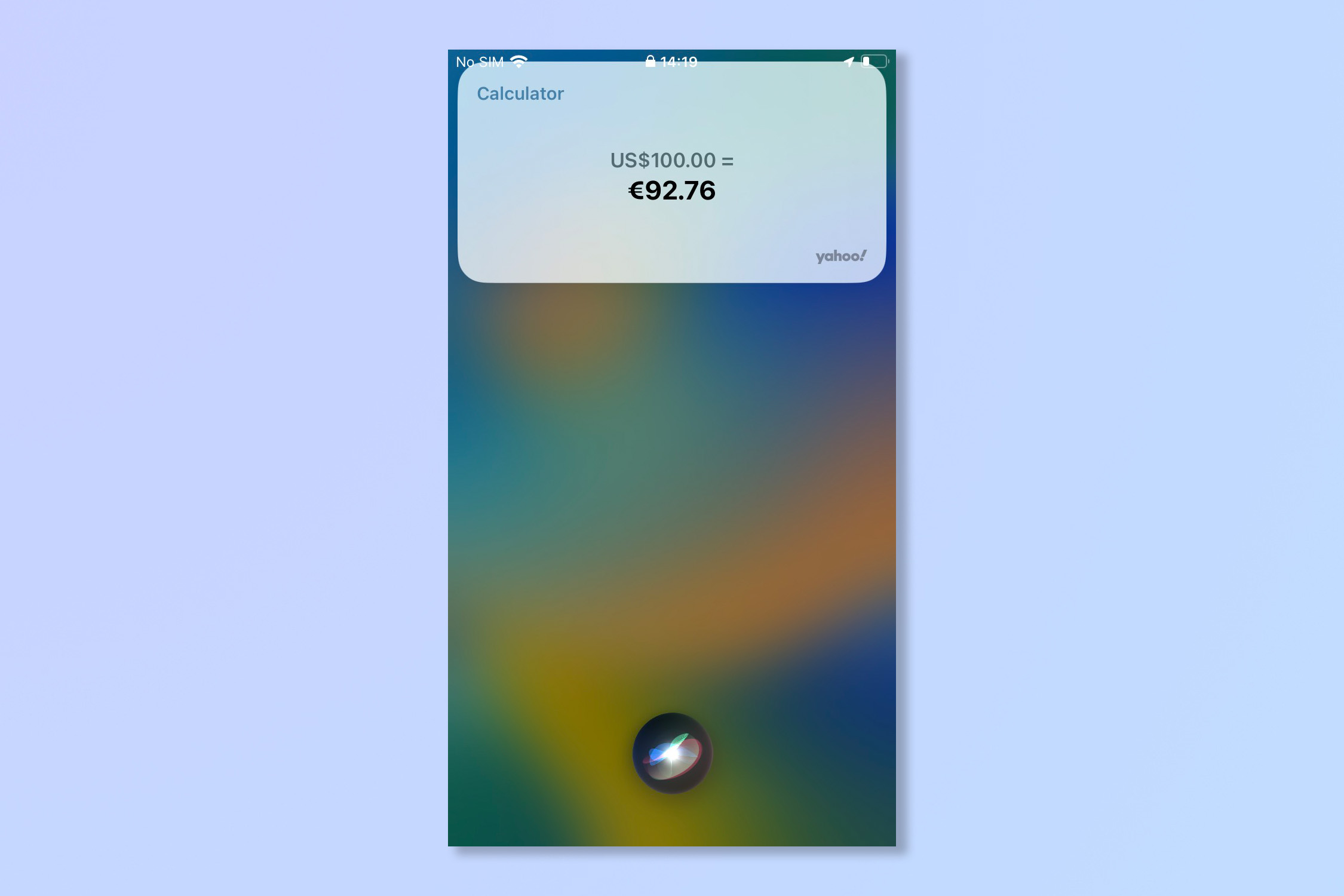
As well as translating languages Siri has another use when you’re overseas. It can convert currencies in seconds so that you know what you’re spending wherever you are, without you ever having to memorize current exchange rates.
To convert currencies, just say “Hey Siri, what is [X currency] in [currency]?” For example “Hey Siri, what is 100 Euros in Dollars?”
6. Adjust screen brightness
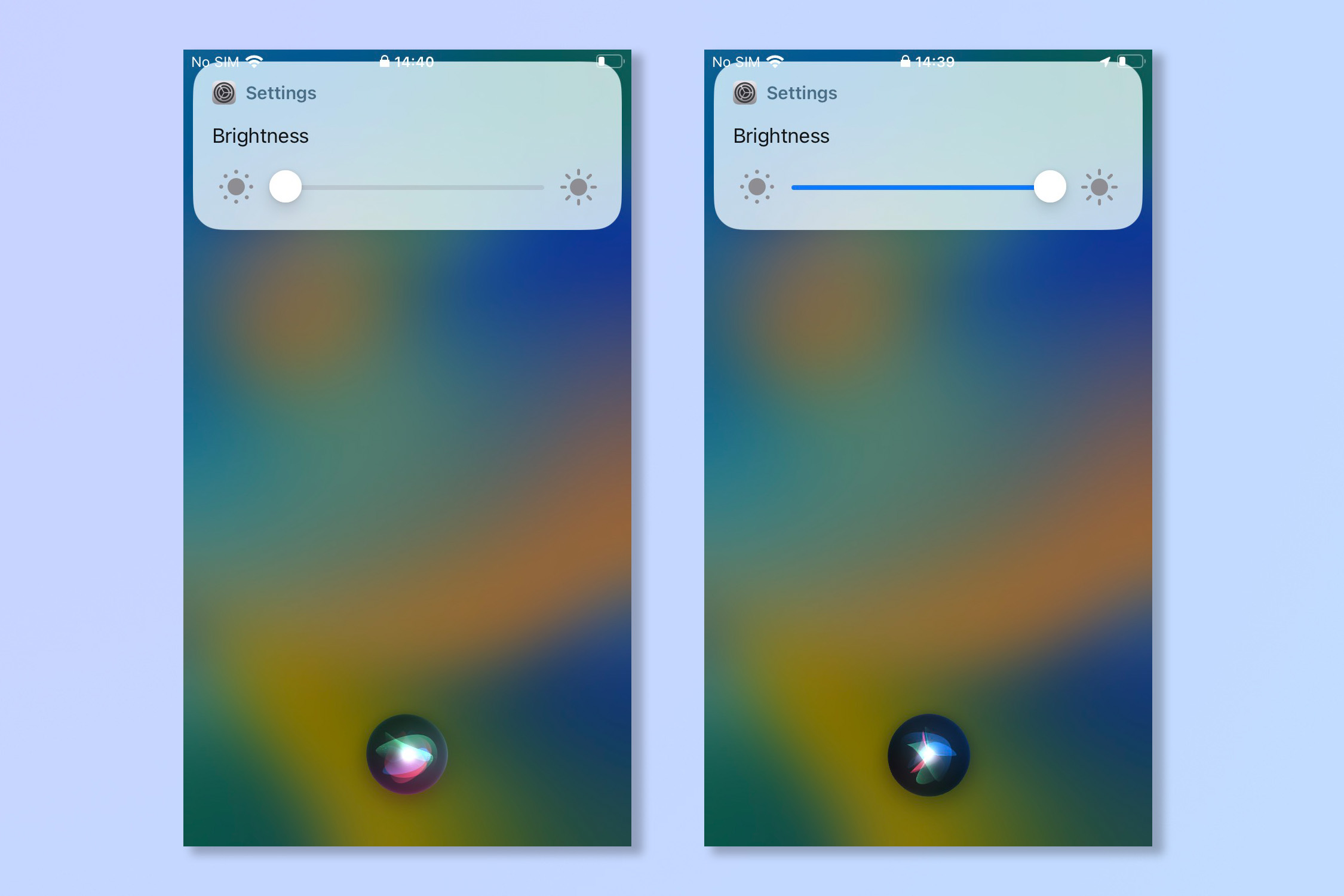
If it’s dark and you can’t see your phone screen it can be hard to adjust the brightness manually. Similarly, if the screen’s too bright to look at you can use Siri to turn it down with just your voice. You can even turn it up to maximum or minimum brightness in one quick step.
To adjust the screen brightness simply say “Hey Siri, turn down brightness” or “Turn up brightness. To set the brightness to maximum or minimum say “Hey Siri, set brightness to max” or “set brightness to minimum.”
7. Set an alarm and timers
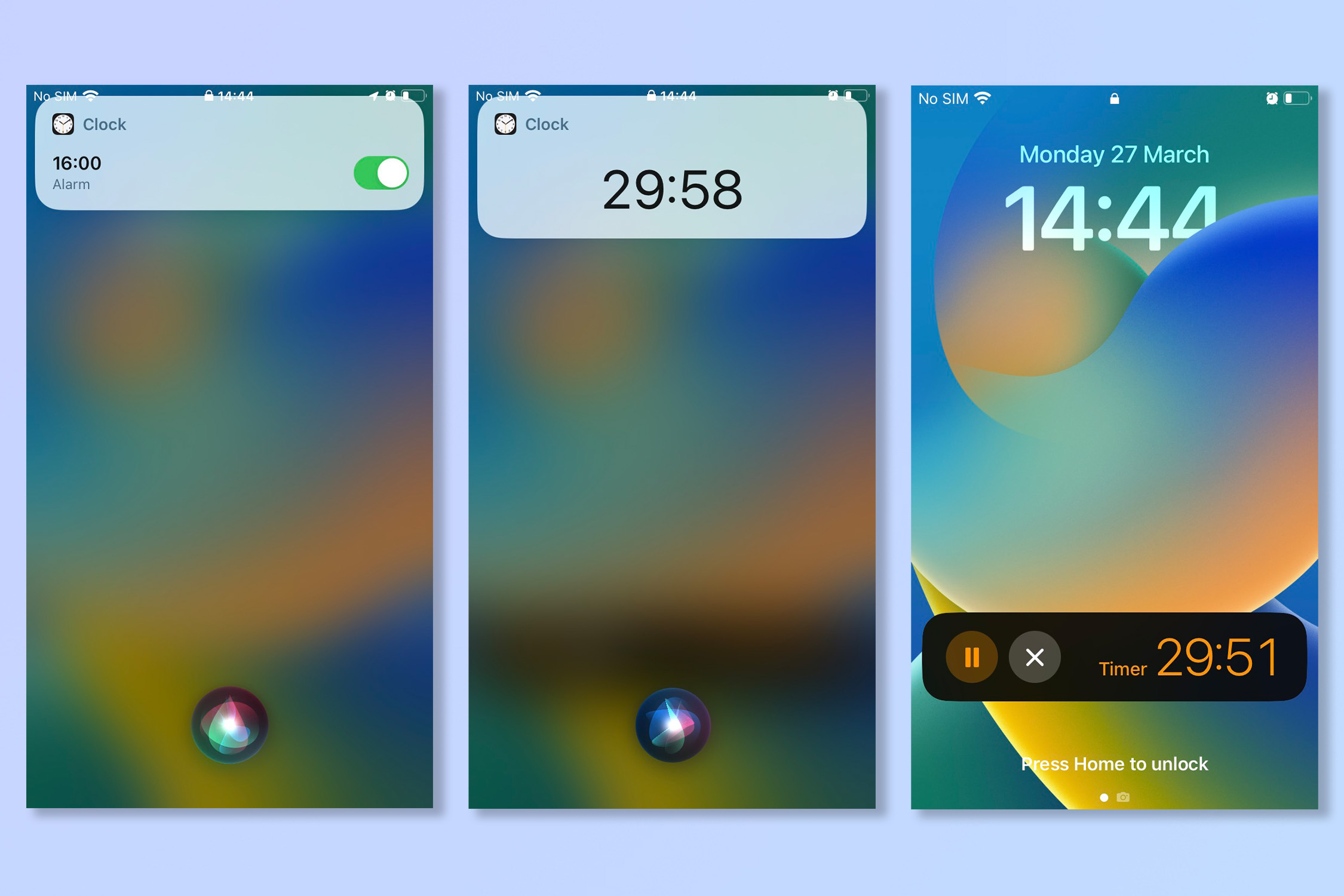
We all know you can ask Siri for the time but you can also use Siri to make sure that you wake up in the morning. You might not appreciate it at the time but the ability to set alarms and timers can keep you on schedule as you go about your day. Just remember to turn it off at the weekends.
To set an alarm, say “Hey Siri, set an alarm for (X time)” or a repeat alarm with “Hey Siri set an alarm for (X time) every Monday.” To set a timer just say “Hey Siri set a timer for (X amount of time).”
There you go, with all of that you might never need to anything yourself every again! If you're interested in the future of AI why not read up on how to use ChatGPT and how to use Google Bard. If you're more of an iPhone explorer why not check out 19 hidden iPhone features you should know. We also have a range of general iPhone guides, including fun hacks like how to unlock your iPhone using Voice Control.
Sign up to get the BEST of Tom's Guide direct to your inbox.
Get instant access to breaking news, the hottest reviews, great deals and helpful tips.
Andy is a freelance writer with a passion for streaming and VPNs. Based in the U.K., he originally cut his teeth at Tom's Guide as a Trainee Writer before moving to cover all things tech and streaming at T3. Outside of work, his passions are movies, football (soccer) and Formula 1. He is also something of an amateur screenwriter having studied creative writing at university.
