How to set up Google Assistant on Sony Android TV
Google Assistant turns Sony TVs into smart home devices — here’s how to set it up
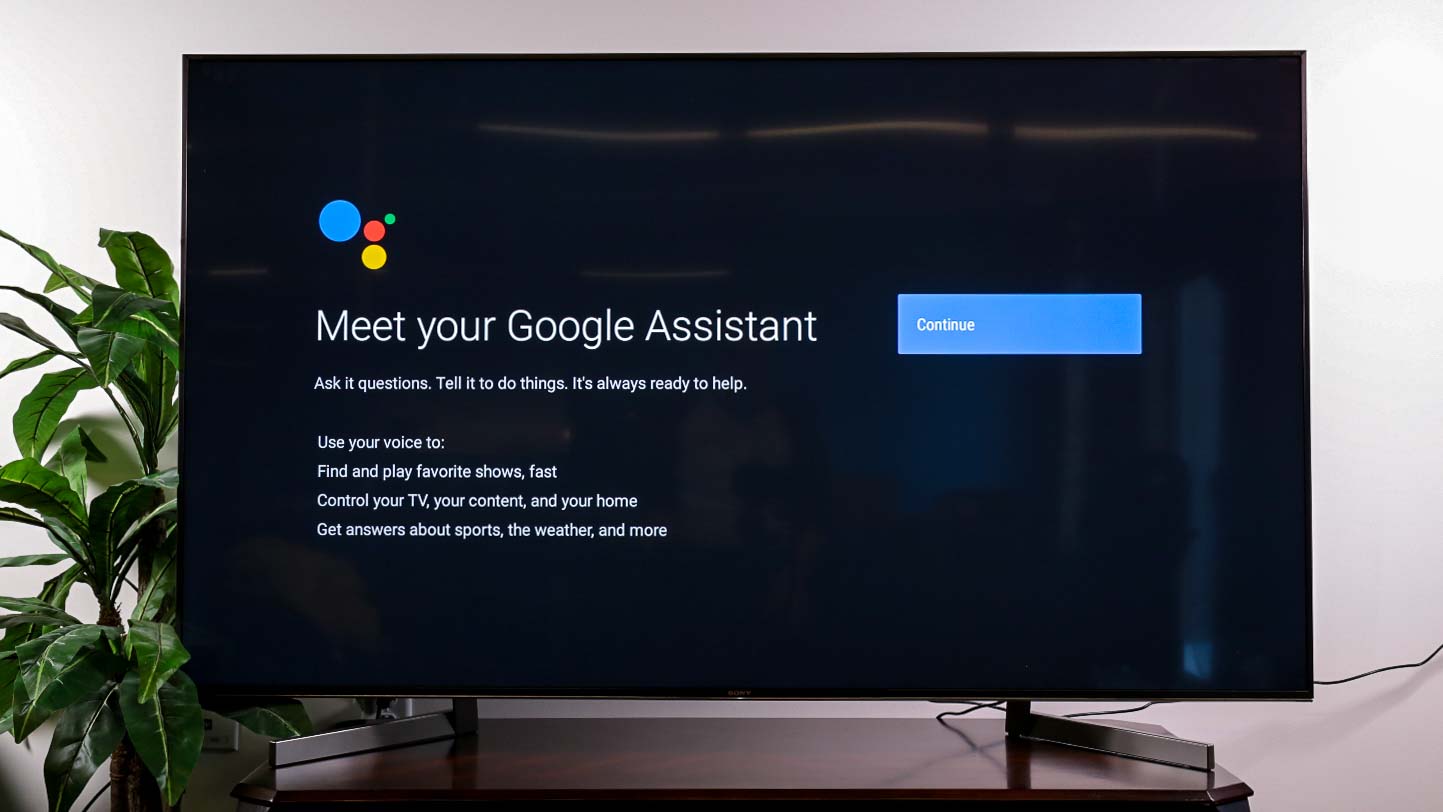
When you know how to set up Google Assistant on Sony Android TV, you’re in position to integrate your newest entertainment purchase with the rest of your Google Home system. And, with the Sony Bravia voice control remote, you’ll get to take advantage of all the best Google Assistant commands.
As a Google-based operating system, Android TV fits in smoothly with the rest of the best Google Home compatible devices so you can set up routines, or even ask Google Assistant to control some of those devices from your Sony Android TV voice remote.
- The best TVs rankings right now
- Have you read our Sony Bravia A8H OLED TV review?
Google Assistant is also useful for letting you know the weather, current traffic conditions and any trivial questions that might pop up while you’re seated on the couch. Plus you can ask for show recommendations and schedules, as well as to change the volume of your set.
How to set up Google Assistant on Sony Android TV
To set up Google Assistant on Sony Android TV, you’re gonna need your set connected to Wi-Fi and powered on. Check our guide on how to set up your Sony Android TV if you’re in need of assistance.
You’ll be prompted to set up Google Assistant on Sony Android TV after setting up your Android TV, but you can bypass this step or return to it at your convenience. Here’s what to do if you’re getting started.
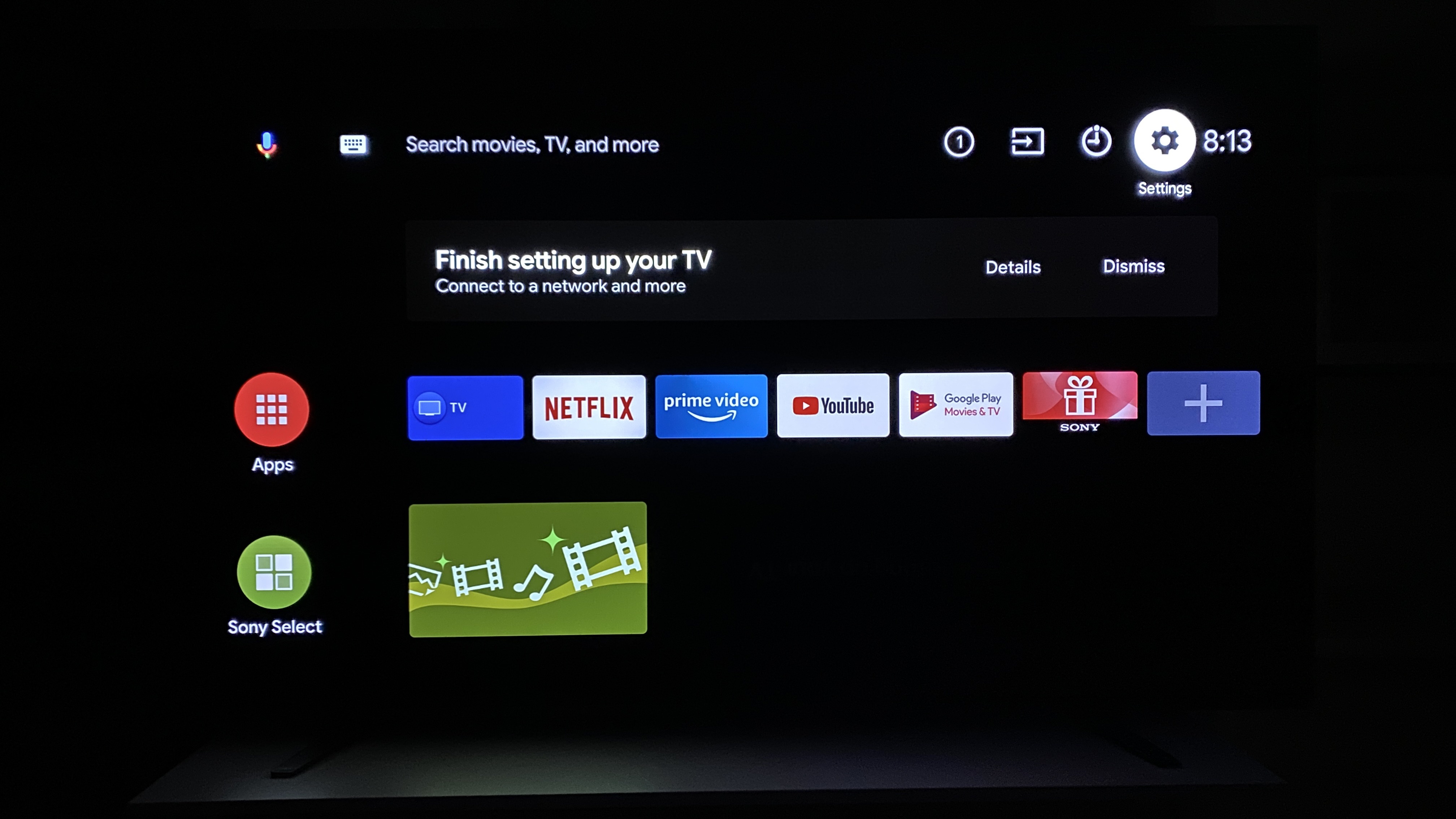
1. Select Settings, or the gear icon, to open the settings menu.
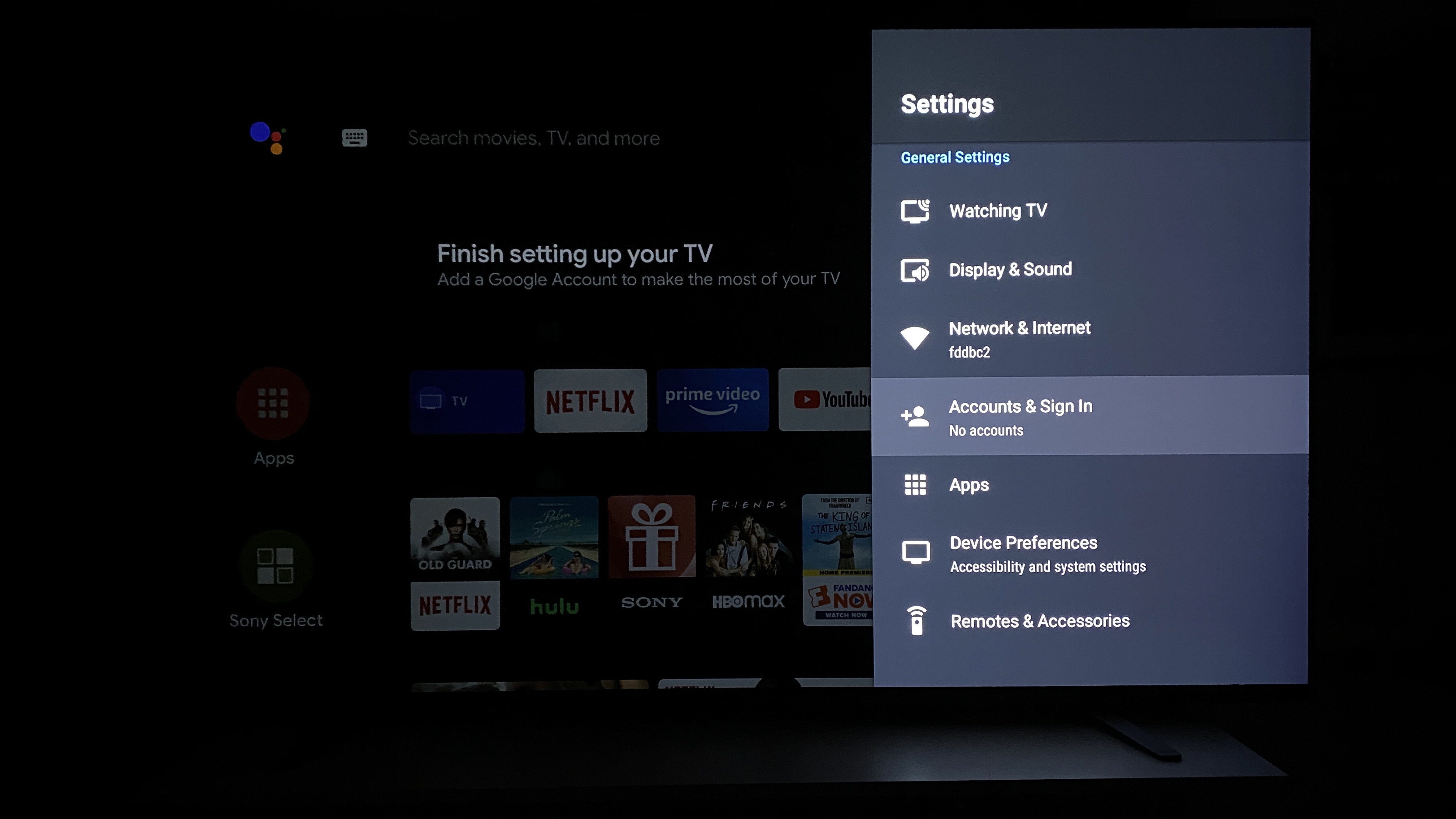
2. Select Accounts & Sign In
Sign up to get the BEST of Tom's Guide direct to your inbox.
Get instant access to breaking news, the hottest reviews, great deals and helpful tips.
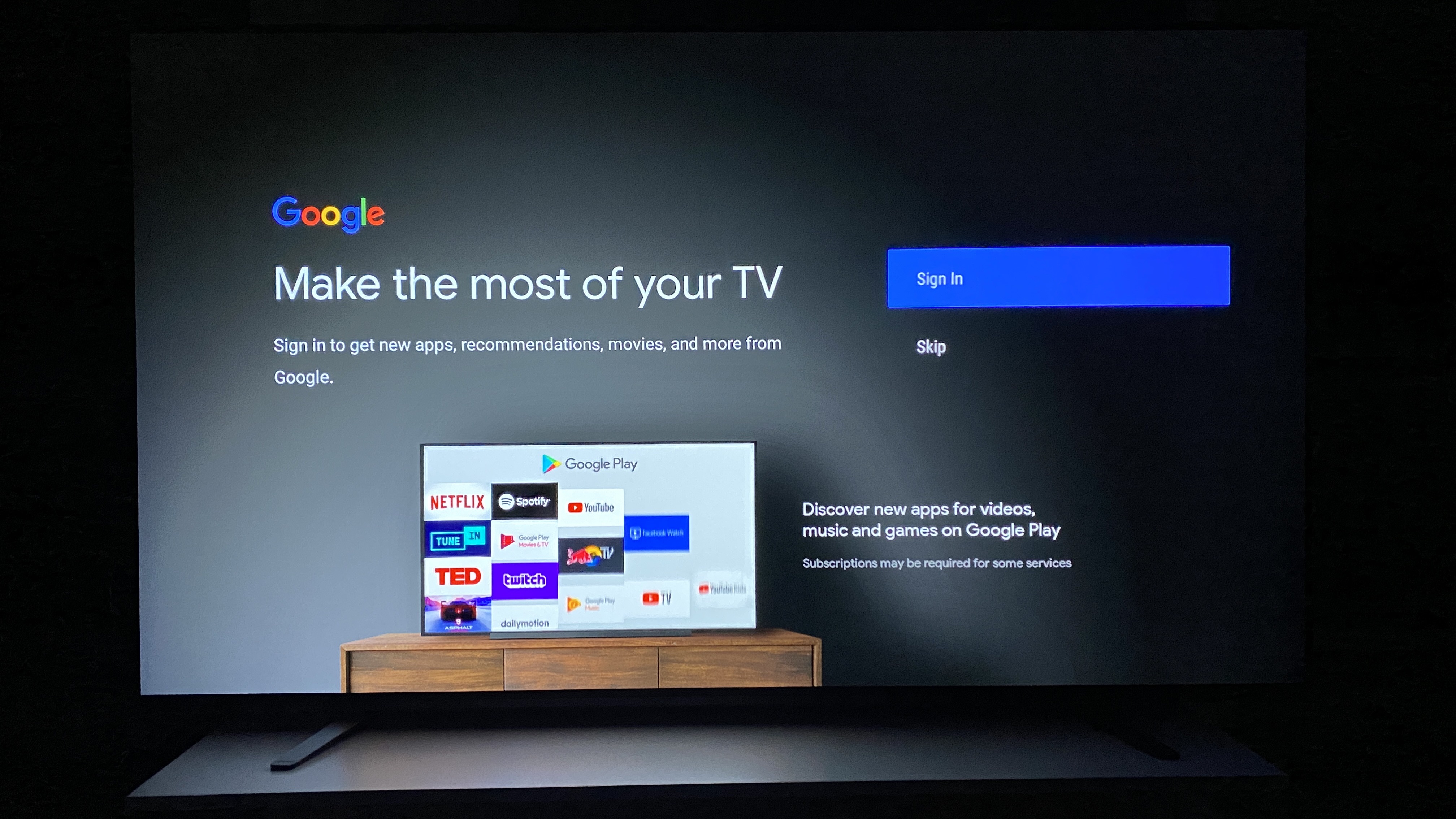
3. Select Sign In and decide whether to use your phone or computer, or your remote to log into Google. If you have your phone or computer nearby the process may be faster, but you can just as easily use your remote as long as you know your account credentials.
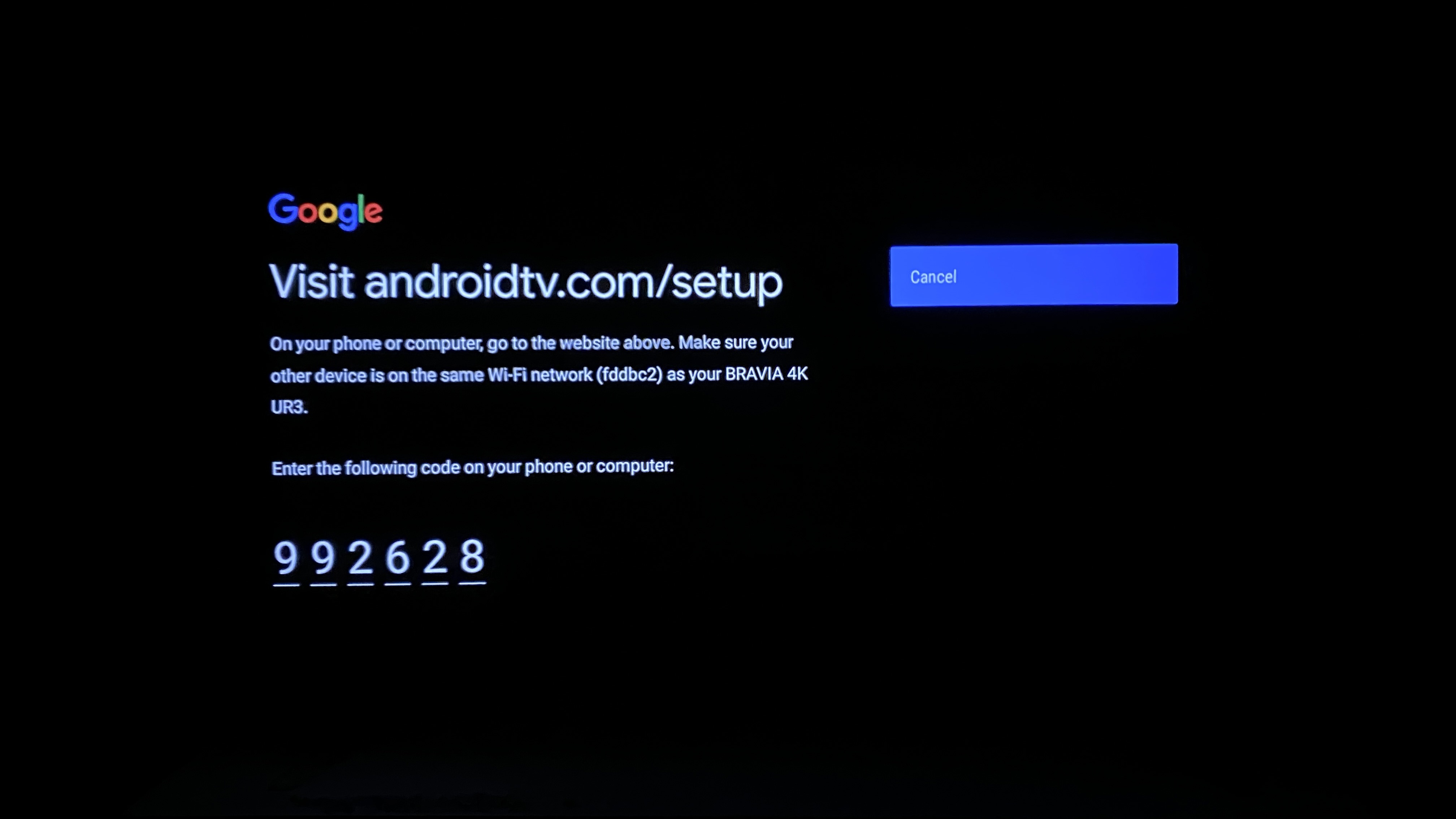
4. Phone/computer set up: Visit androidtv.com/setup on your device and make sure your device is connected to the same Wi-Fi network as your TV. Enter the 6-digit code you see on your device and follow the instructions to sign in.
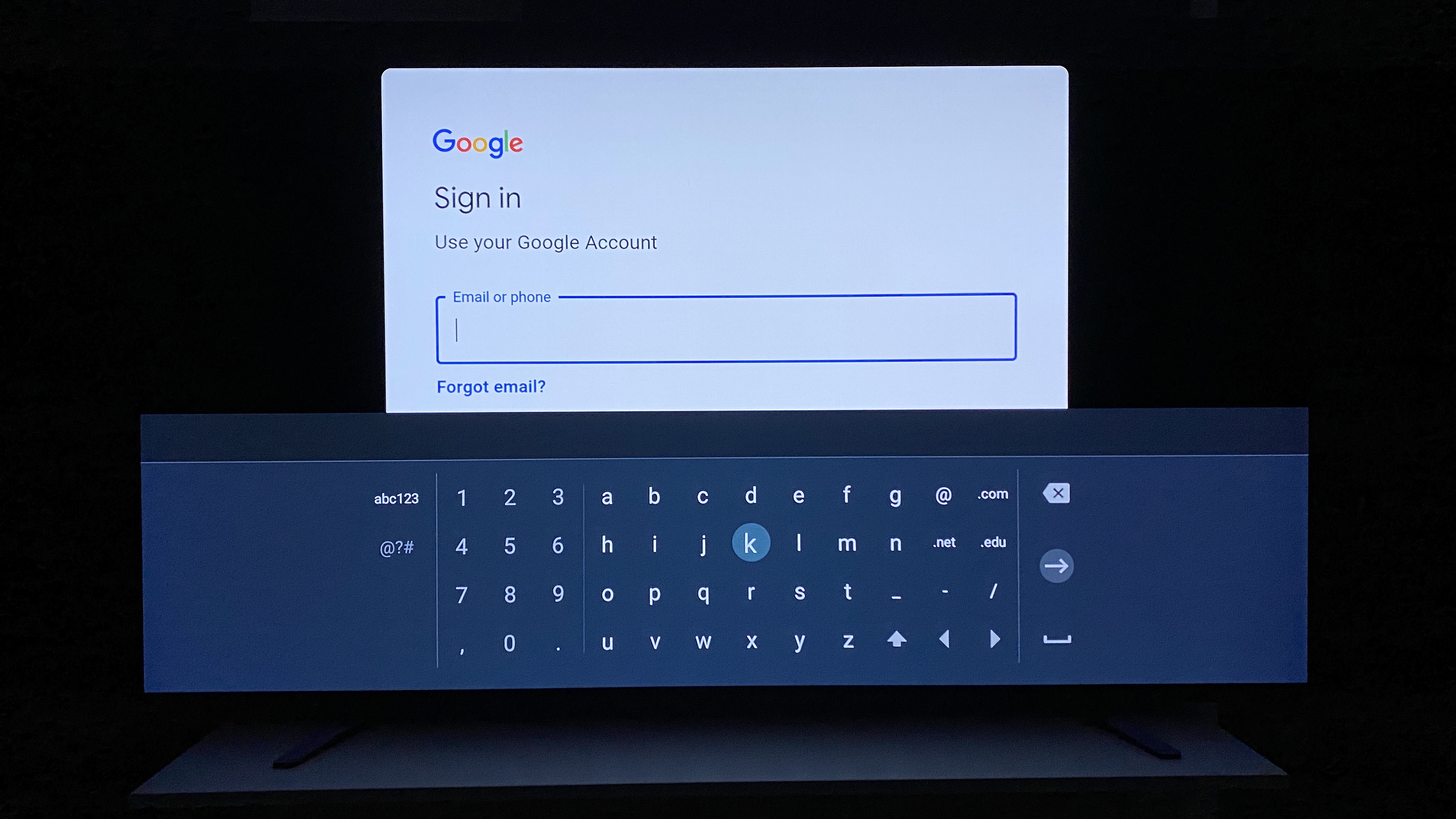
5. Remote set up: Type in your Gmail and password to set up Google Assistant on Sony Android TV.
Now that you have signed into your Google account, your Sony TV will appear on your list of Google Home devices. You will be able to integrate it into Google Assistant smart home routines or control your additional Google Home devices from your remote.
Sony Bravia voice control remote and other Sony TV voice remote controls
The Sony Bravia voice control remote makes navigation a breeze. In our Sony Bravia A8H OLED TV review, we found its long and slender design comfortable to use, and appreciated the dedicated launchers for Netflix and the Google Play library.
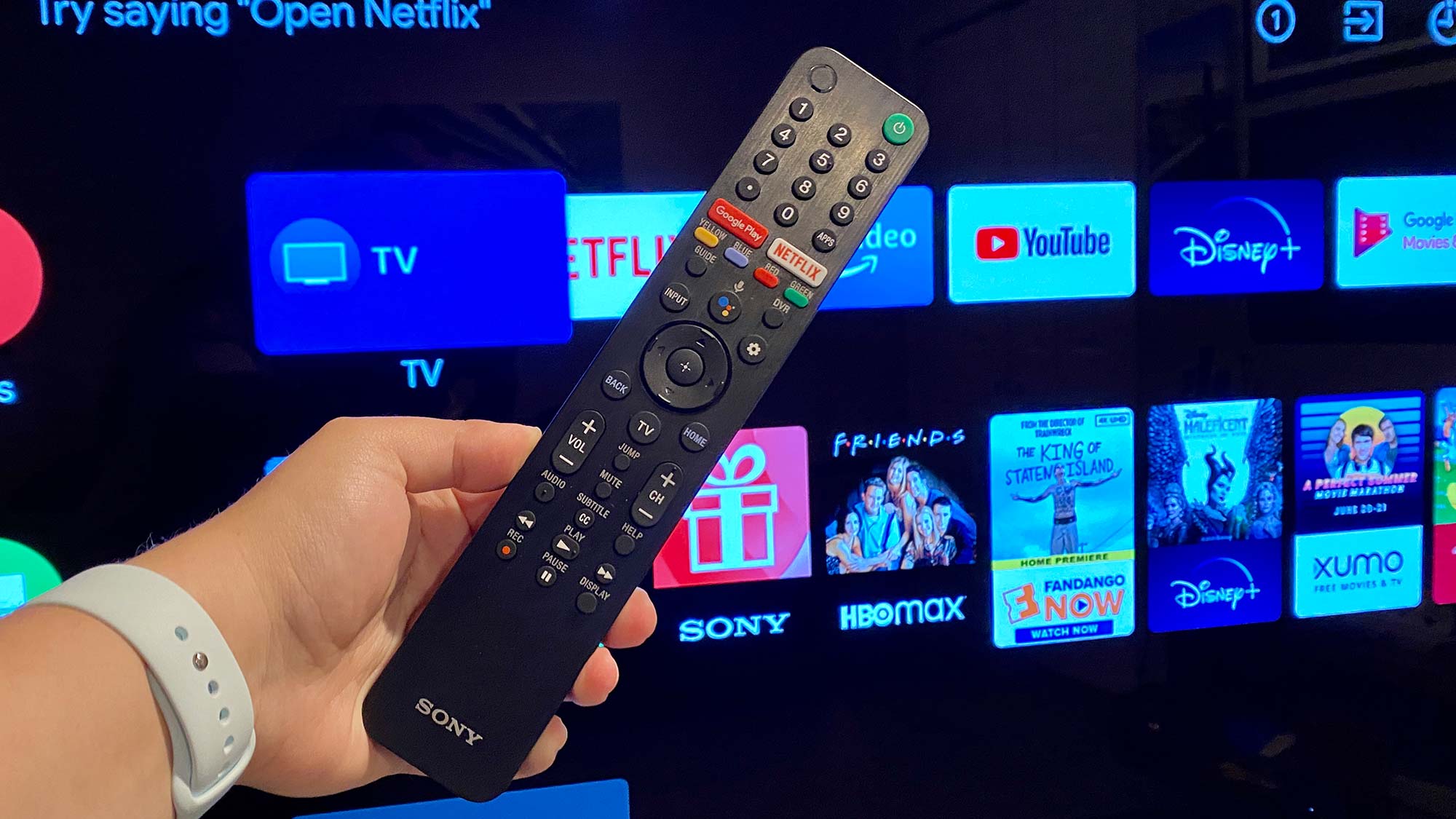
When it comes to Google Assistant on Sony TVs, you should know that there’s a microphone status light opposite the power button that lets you know if Google Assistant is active. Not only is this a valued privacy feature of the Sony TV voice remote, but it lets you know when Google Assistant is ready to field your query, too.
Kate Kozuch is the managing editor of social and video at Tom’s Guide. She writes about smartwatches, TVs, audio devices, and some cooking appliances, too. Kate appears on Fox News to talk tech trends and runs the Tom's Guide TikTok account, which you should be following if you don't already. When she’s not filming tech videos, you can find her taking up a new sport, mastering the NYT Crossword or channeling her inner celebrity chef.

