How to screen record on Samsung Galaxy S22
Here’s how to screen record on the Samsung Galaxy S22

Screen recording on the Samsung Galaxy S22 is fairly simple and customizable. As the name suggests, using the screen record function allows you to take a video of exactly what you see on your phone’s screen to share with your friends or on social media — or even for later reference.
Screen recording can be used for a variety of situations — and with the Galaxy S22’s built-in options like screen drawing and picture-in-picture recording, it makes the process much smoother. It also eliminates the need for most third party apps. Your screen recordings are saved to your gallery, where you can edit them further or send them directly to others.
Ready to get started screen recording on your Galaxy S22? Here’s how.
How to screen record on Samsung Galaxy S22
1. Swipe down twice from the top of the screen to access the quick menu.
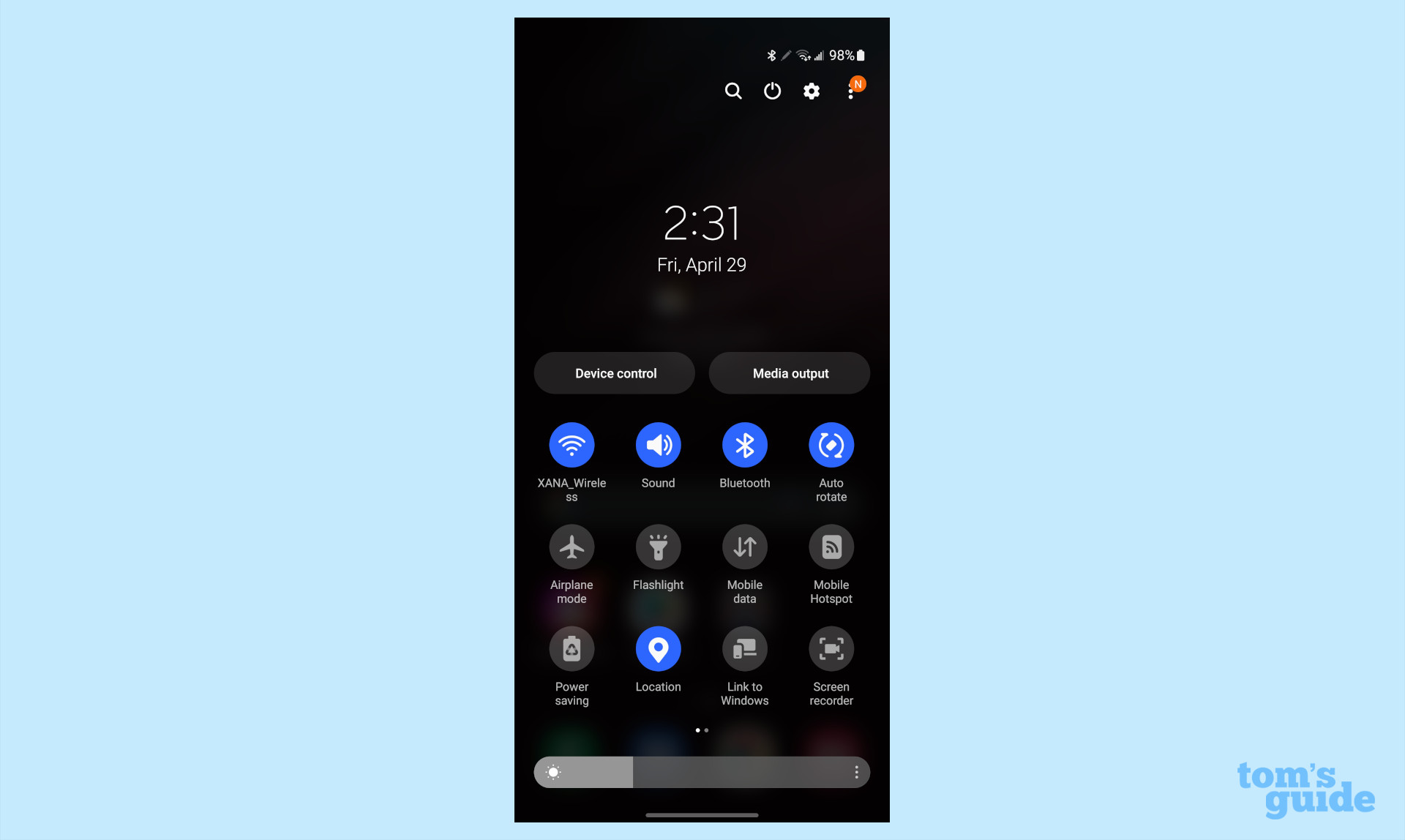
2. In the Quick Settings panel, select the Screen recorder icon in the bottom right corner.
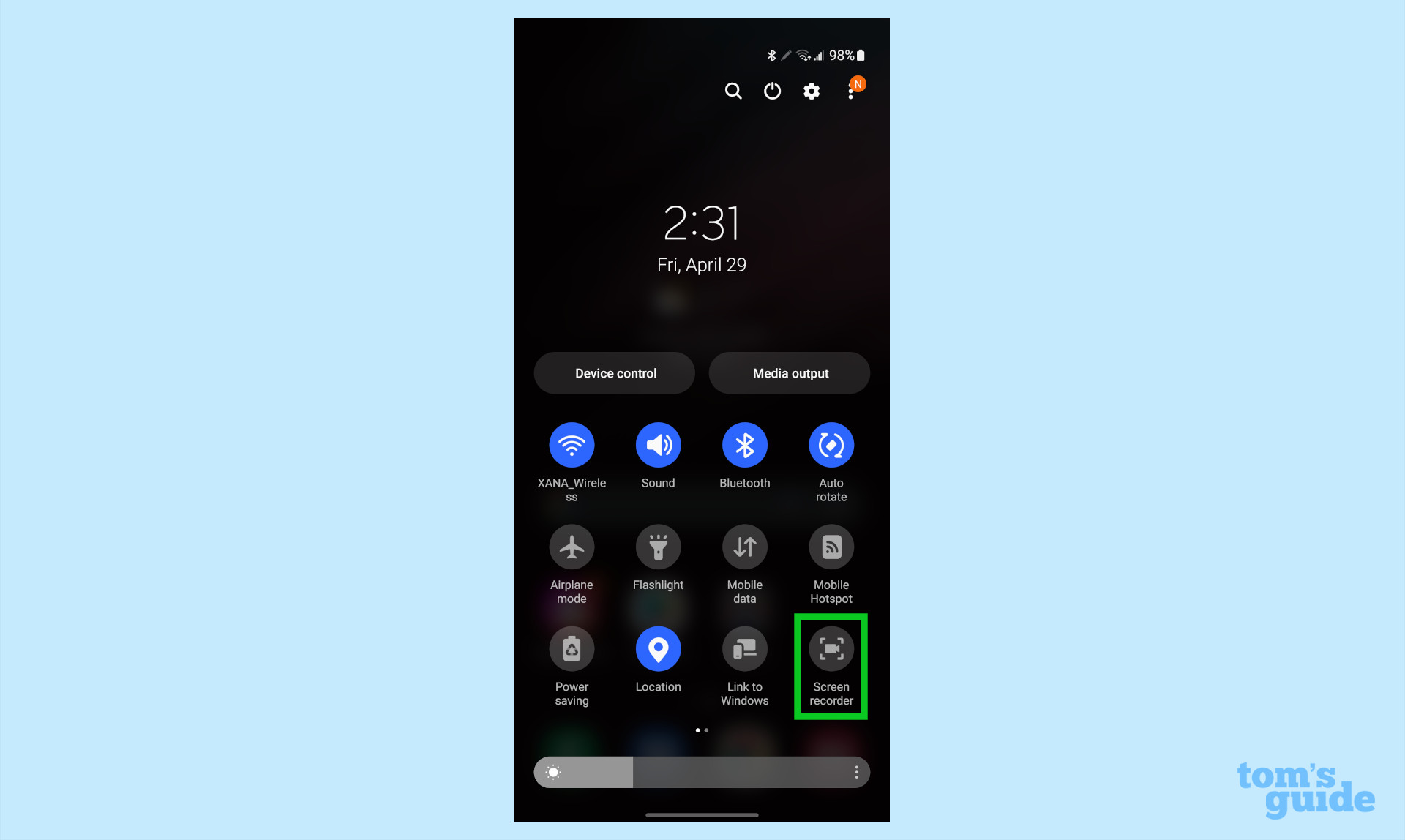
3. You will be presented with some options to customize your recording such as toggling the sound or showing taps/touches. Once you’re satisfied, press the Start recording button on the bottom right.
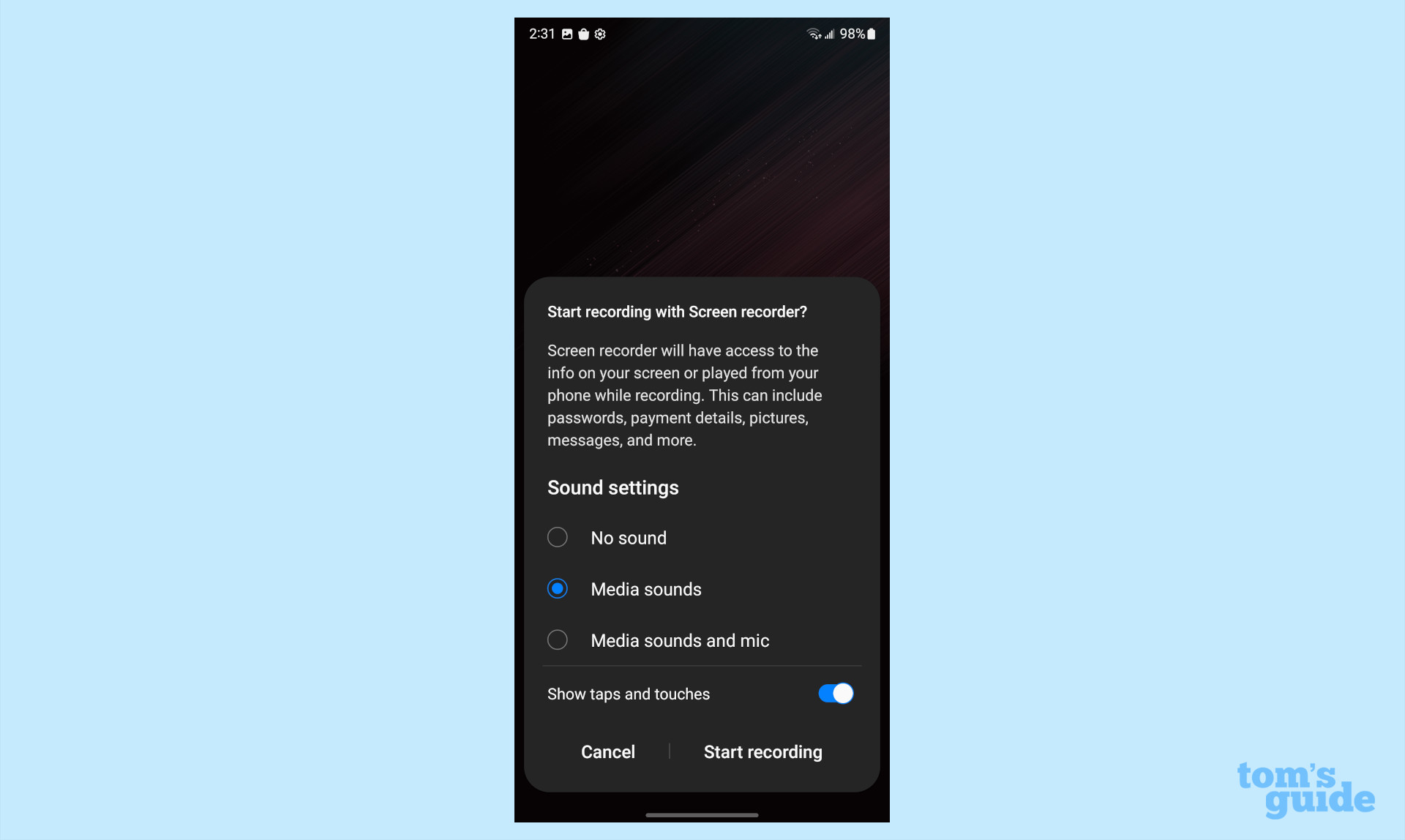
4. You will see a brief countdown and your screen recording will begin.
Sign up to get the BEST of Tom's Guide direct to your inbox.
Get instant access to breaking news, the hottest reviews, great deals and helpful tips.
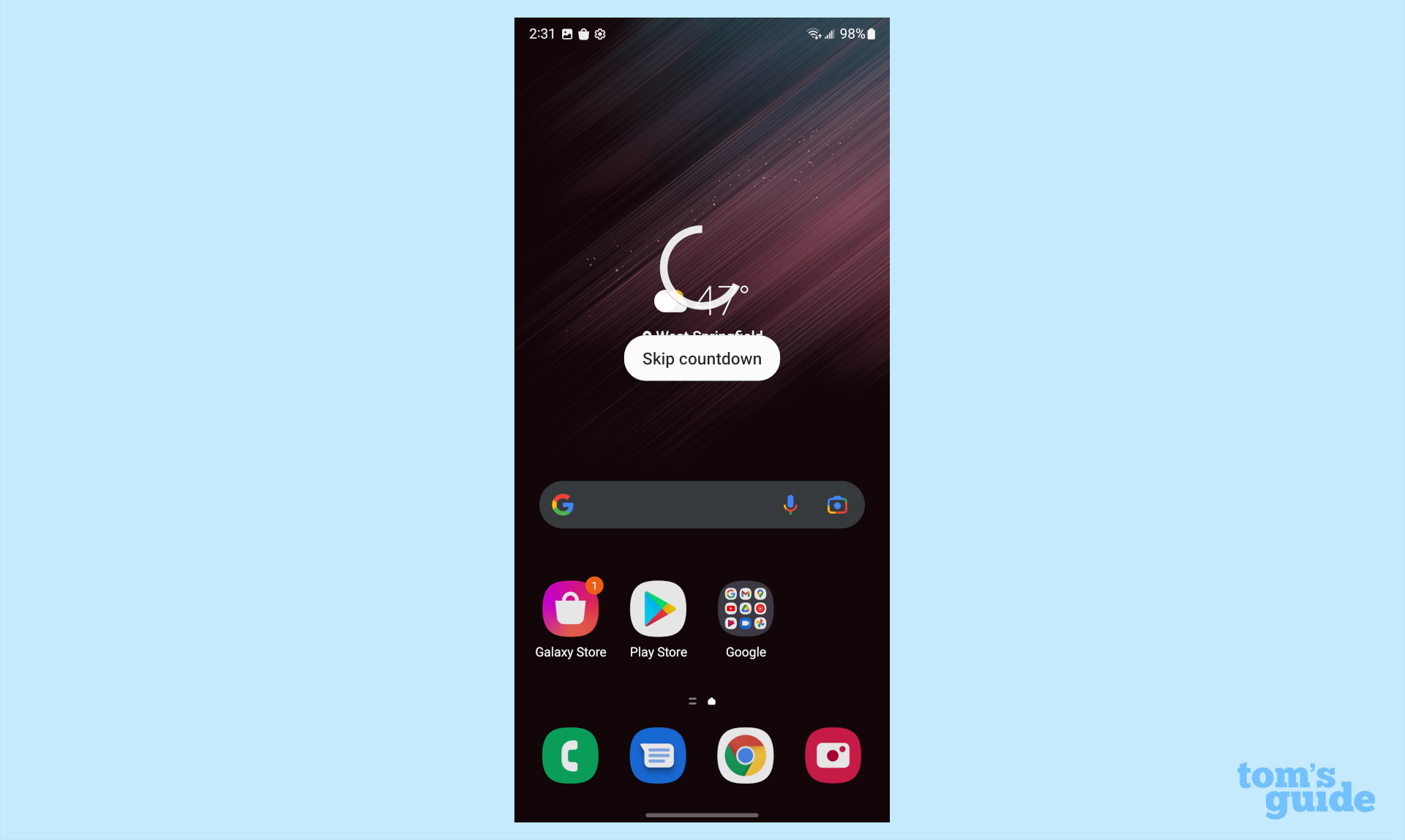
5. You will see a menu in the top right corner with options to start picture-in-picture, draw on, or pause your recording. To stop recording, tap the square Stop button on the right.
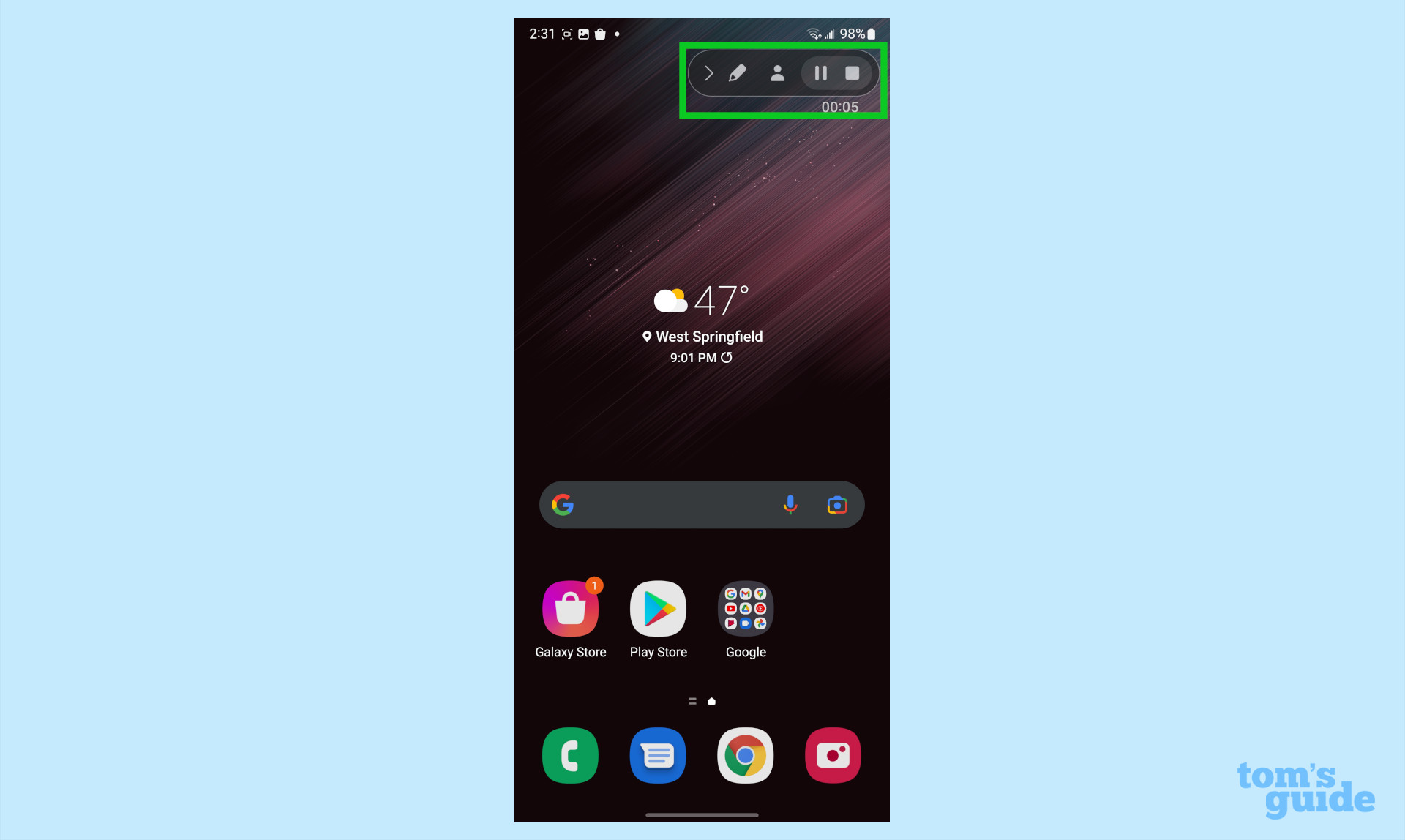
More Galaxy tips
Looking for more tips on how to use your Galaxy phone? We've got you covered. Whether you're wondering how to take a screenshot on your Galaxy S22, how to turn off Bixby on your Galaxy S22, or how to restart your Galaxy S22, you can rely on Tom's Guide to walk you through it all.
If you want some more general Android tips, we have how to change keyboard on Android. And on the apps front, we can show you how to delete apps on Android, and how to update Android apps, while how to clear Android cache could also be useful.
Other options include how to record a call on Android and how to scan a QR code on Android, while how to backup and restore text messages on Android should be of use to everyone.

Vee is a freelance writer with a passion for technology and gaming. Be it in-depth tutorials or quick how-to’s, Vee utilizes a background in communications to give readers clear and direct guidance to help navigate the newest technologies. When not working on articles, Vee enjoys playing video games, watching YouTube, and spending time outdoors.
