Activate this one setting to boost your Android phone's battery life
Restrict background data on Android to save yourself from battery drain

Once you know how to restrict background data on Android, not only will you save on your data allowance but also your battery life — letting you use one of the best Android phones for longer.
By knowing how to restrict background data on Android, you can prevent apps that you aren't focusing on from refreshing when you don’t have Wi-Fi access. This constant refreshing and searching for a connection can eat away at your phone battery. Great, right?
Well, yes and no. There is a drawback: by disabling background app refresh, apps such as Instagram and WhatsApp won’t notify you of incoming messages unless you have them open. Thankfully, though, you can set individual permissions for important apps like WhatsApp to bypass these settings. That means they'll still refresh in the background, but only having a few apps doing so will save more battery life and data than if they all are.
Here’s how to restrict background data on Android.
How to restrict background data on Android
1. Open the Settings app.
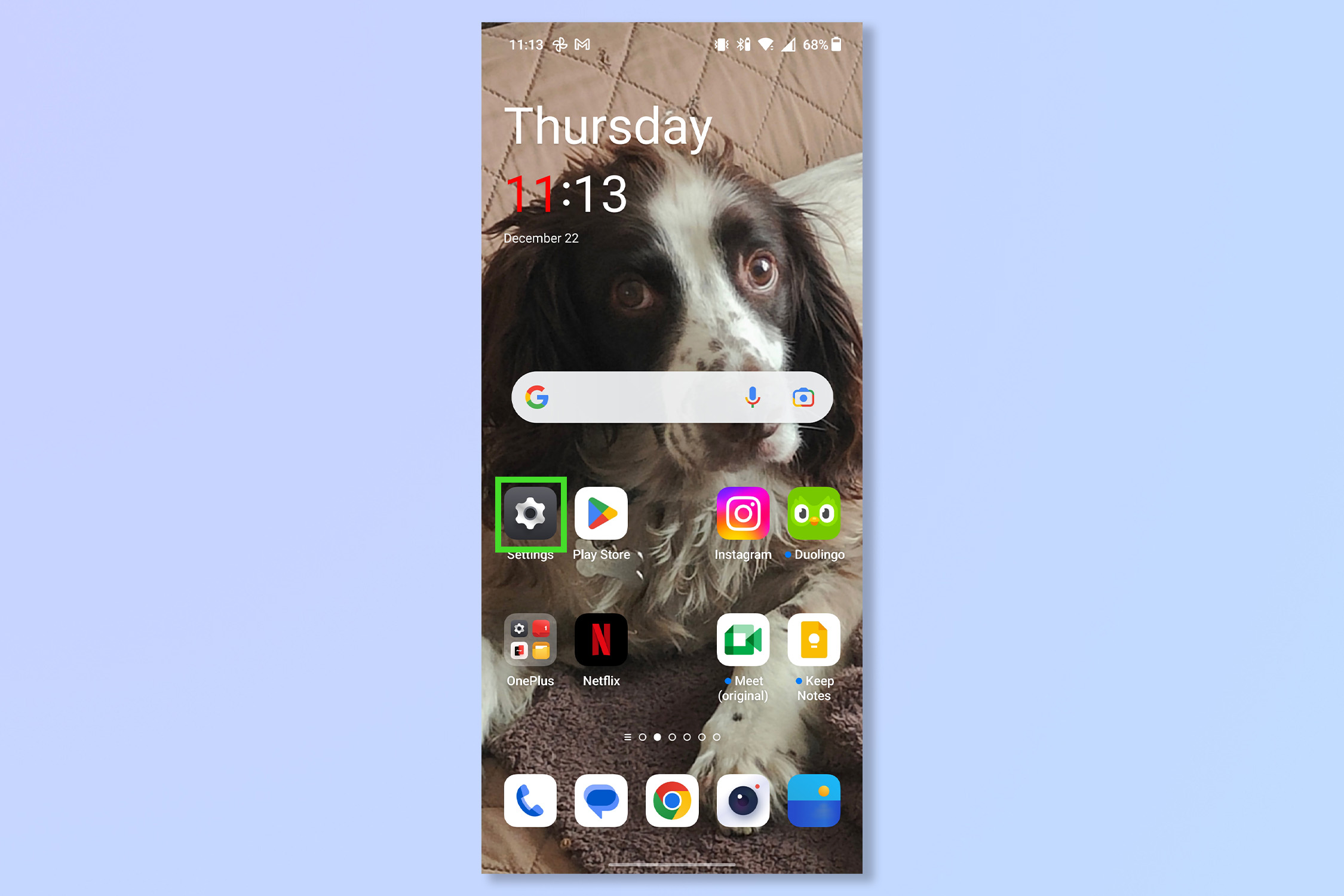
2. Under the settings menu tap Mobile Network.
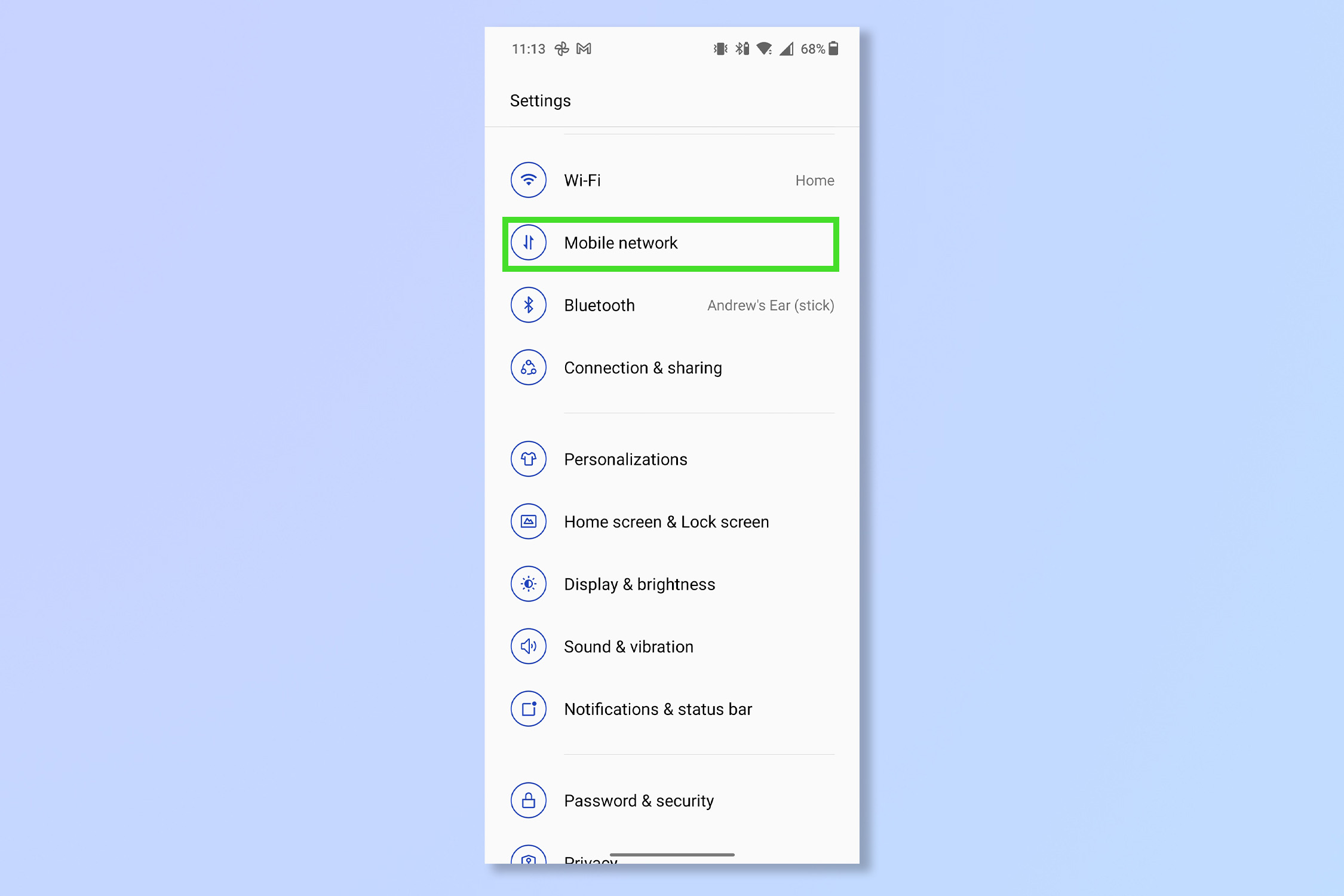
3. Tap Data usage.
Sign up to get the BEST of Tom's Guide direct to your inbox.
Get instant access to breaking news, the hottest reviews, great deals and helpful tips.
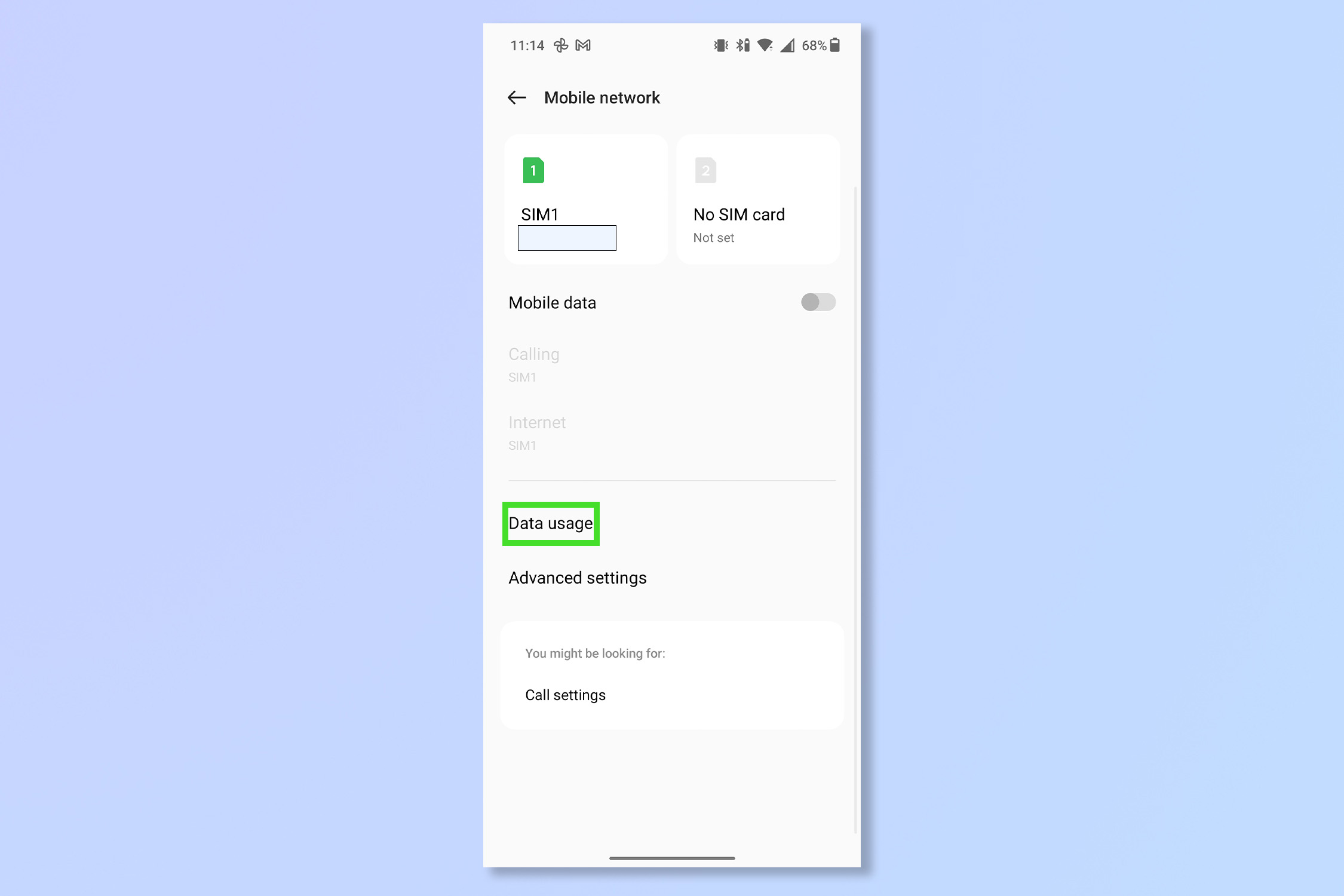
4. You can now see which apps are using the most data. Tap Data saving.
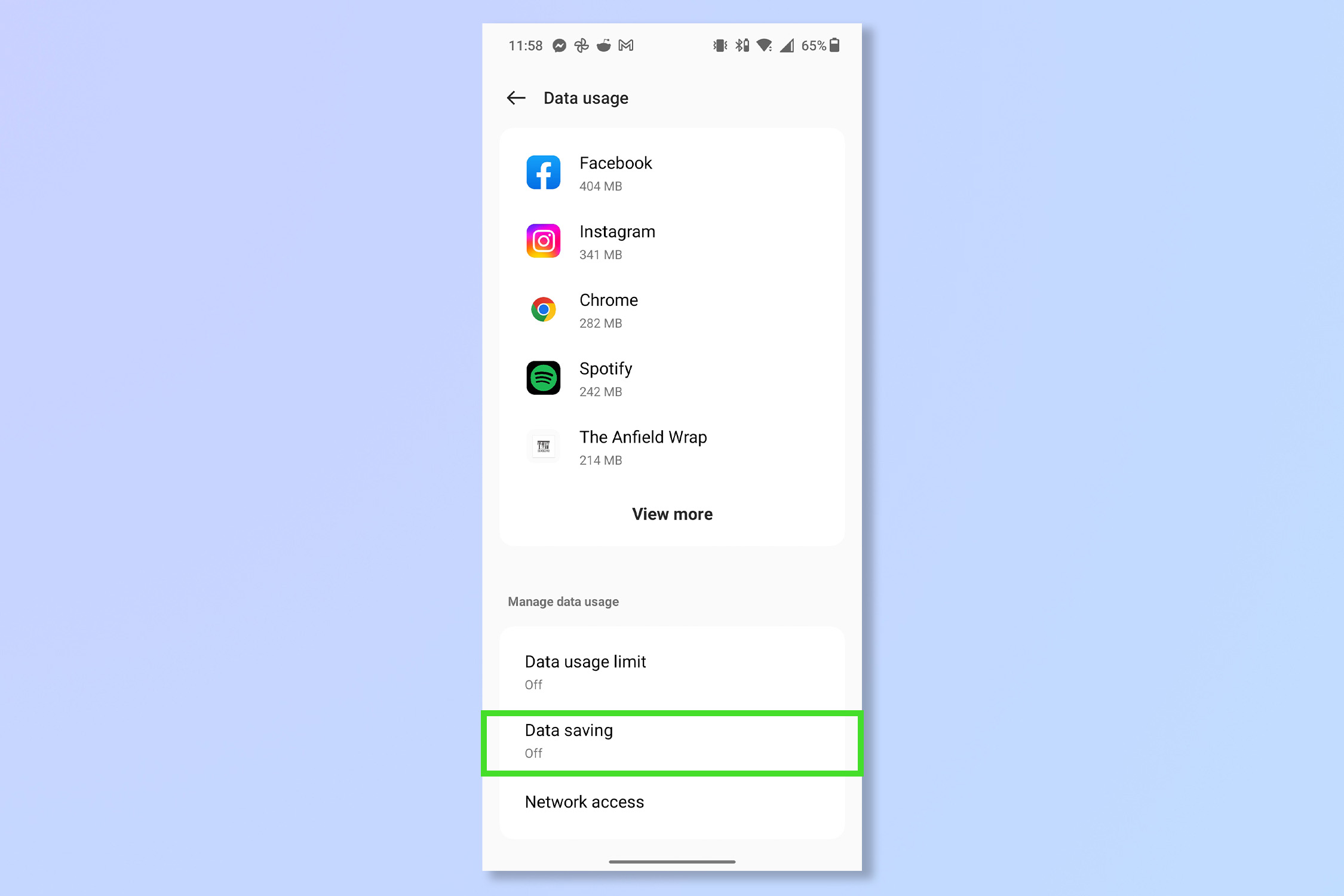
5. Toggle Data saving on, then, if you want to make exceptions for certain apps, tap Unrestricted apps.
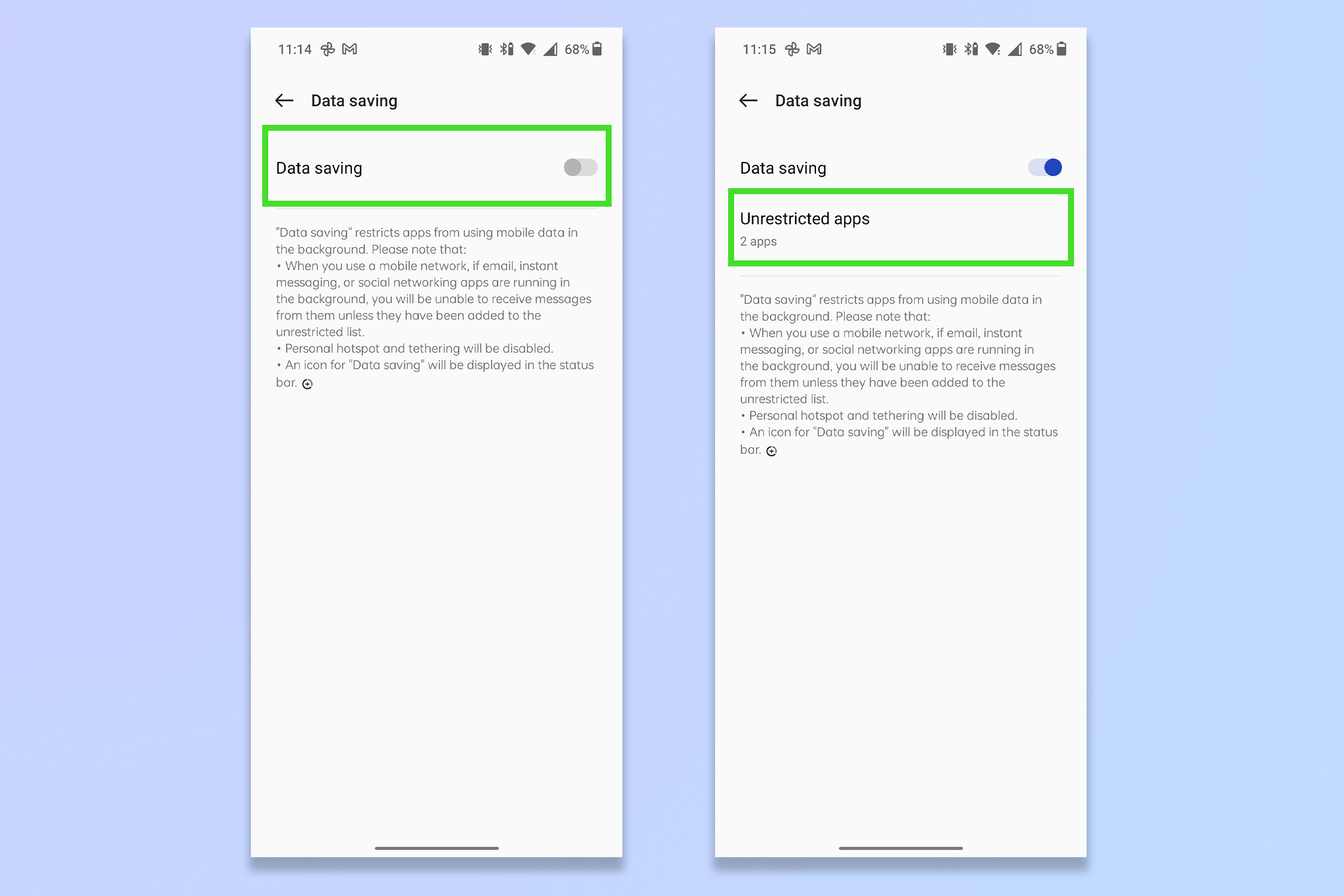
6. Toggle on any apps you would like to continue to refresh with mobile data.
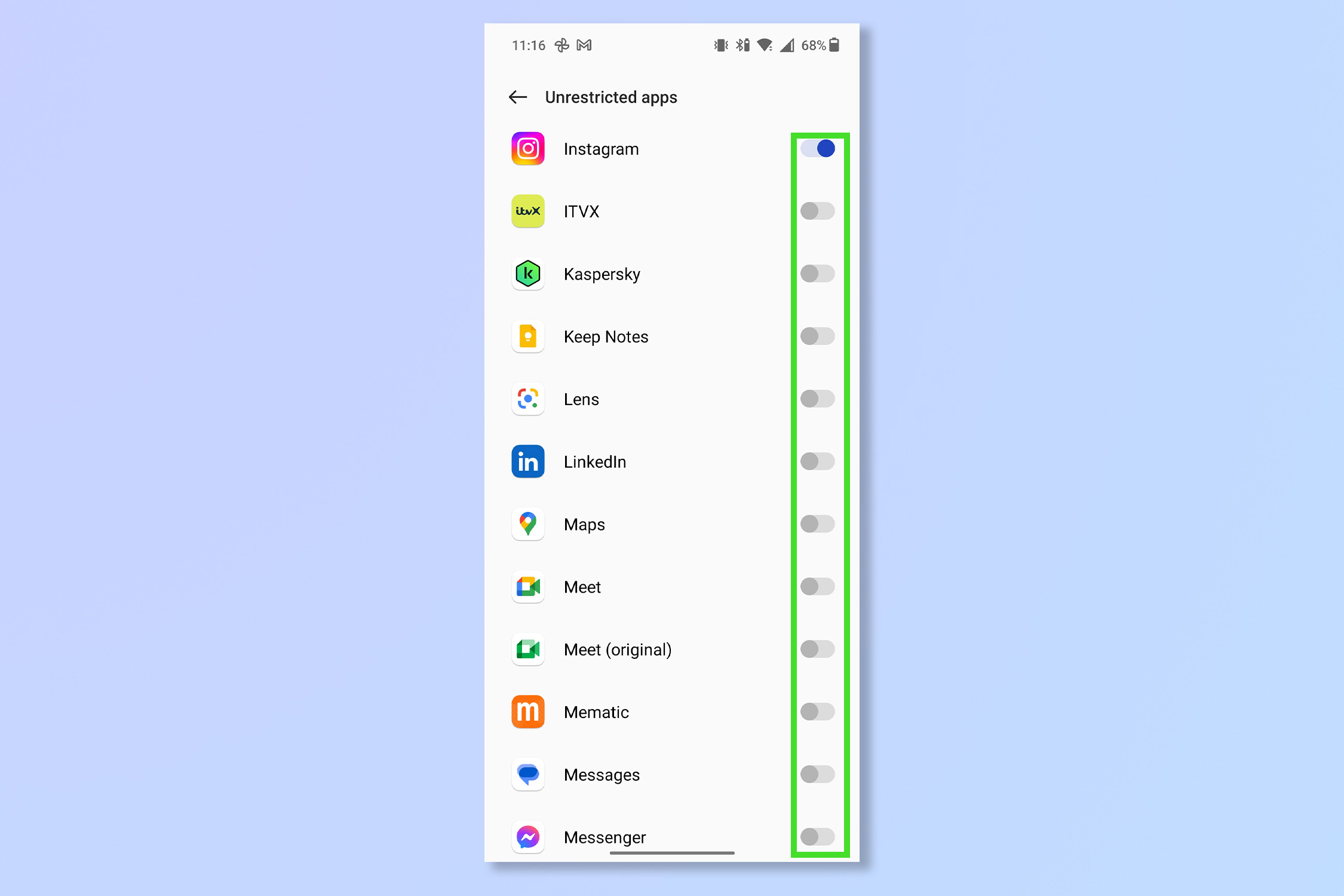
There you go, that should help your battery last longer. If you still can't get the battery life you're looking for, try lowering the brightness of the screen and turning off the likes of Bluetooth as well. You could always try one of the best portable chargers otherwise.
iPhone owner? Don't feel left out, learn how to turn off background refresh on iPhone. If nothing seems to be helping your Android battery life it's worth knowing how to check Android battery health. You might also want to take a deeper dive into your phone's settings and knowing how to enable Android developer options will help. If you want to share your Wi-Fi password with someone, better learn how to share a Wi-Fi password on Android. Fancy a fresh alarm sound? Learn how to record custom alarm sounds on Android.
Andy is a freelance writer with a passion for streaming and VPNs. Based in the U.K., he originally cut his teeth at Tom's Guide as a Trainee Writer before moving to cover all things tech and streaming at T3. Outside of work, his passions are movies, football (soccer) and Formula 1. He is also something of an amateur screenwriter having studied creative writing at university.
