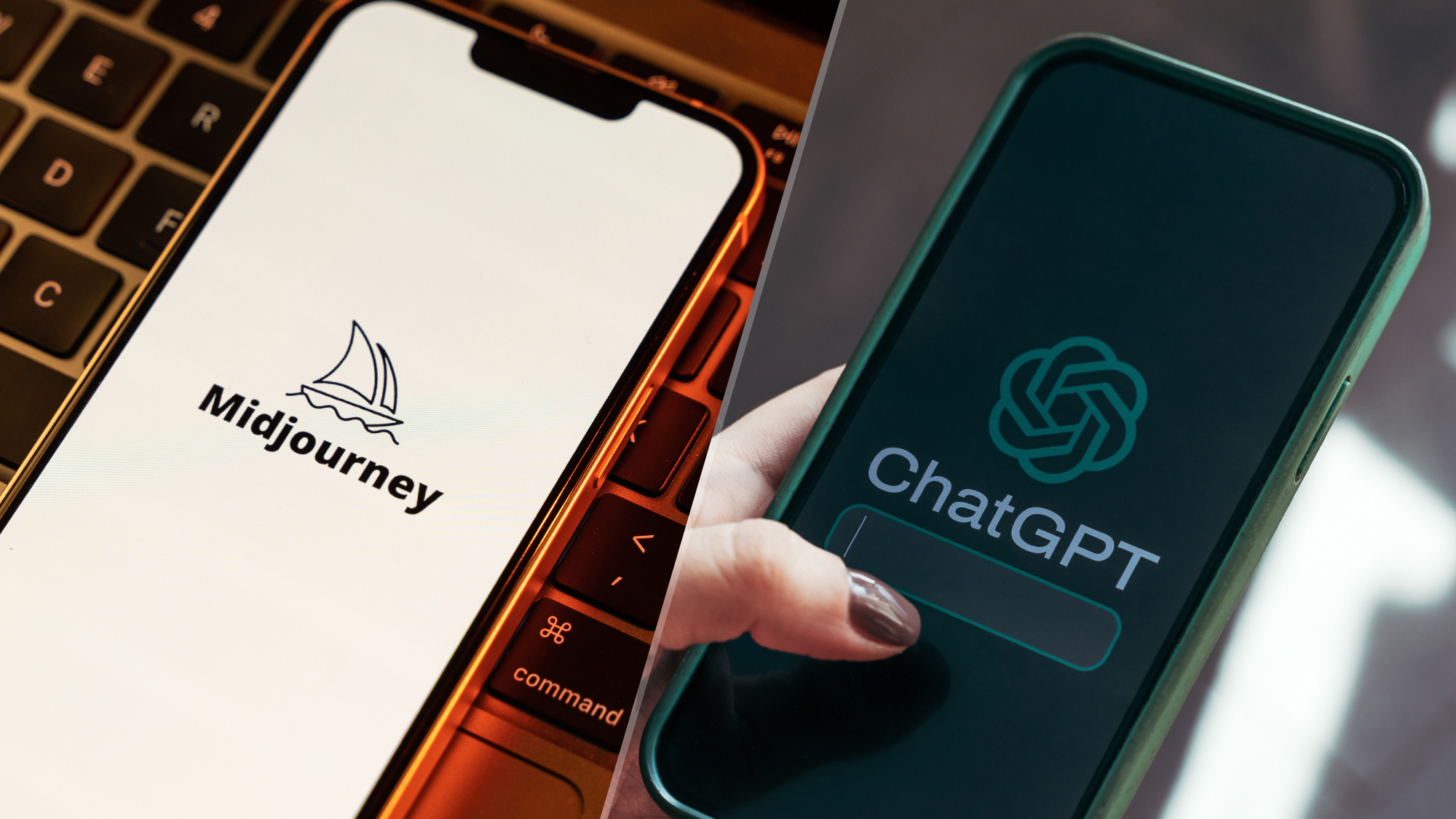How to restart Samsung Galaxy S22
Here are two ways to restart your Galaxy S22

Do you need to restart your Samsung Galaxy S22? Maybe the device is acting slow, or you’re having some problems with your apps. Restarting your phone can be a simple fix to minor issues and can be beneficial when a full power-down is inconvenient.
Restarting (also called rebooting) the Galaxy S22 is a different process than putting it to sleep or turning it off. Restarting it will shut off the phone and then immediately turn it back on with most of your background apps cleared. Think of it like your device taking the ultimate power nap, waking up refreshed, and being ready to take on whatever comes its way!
There are two ways to restart the Galaxy S22. Thankfully, both ways are simple and utilize a very similar menu. In this guide, we will show you both options.
How to restart Samsung Galaxy S22
1. Press and hold both the power and volume down buttons until the power menu appears.
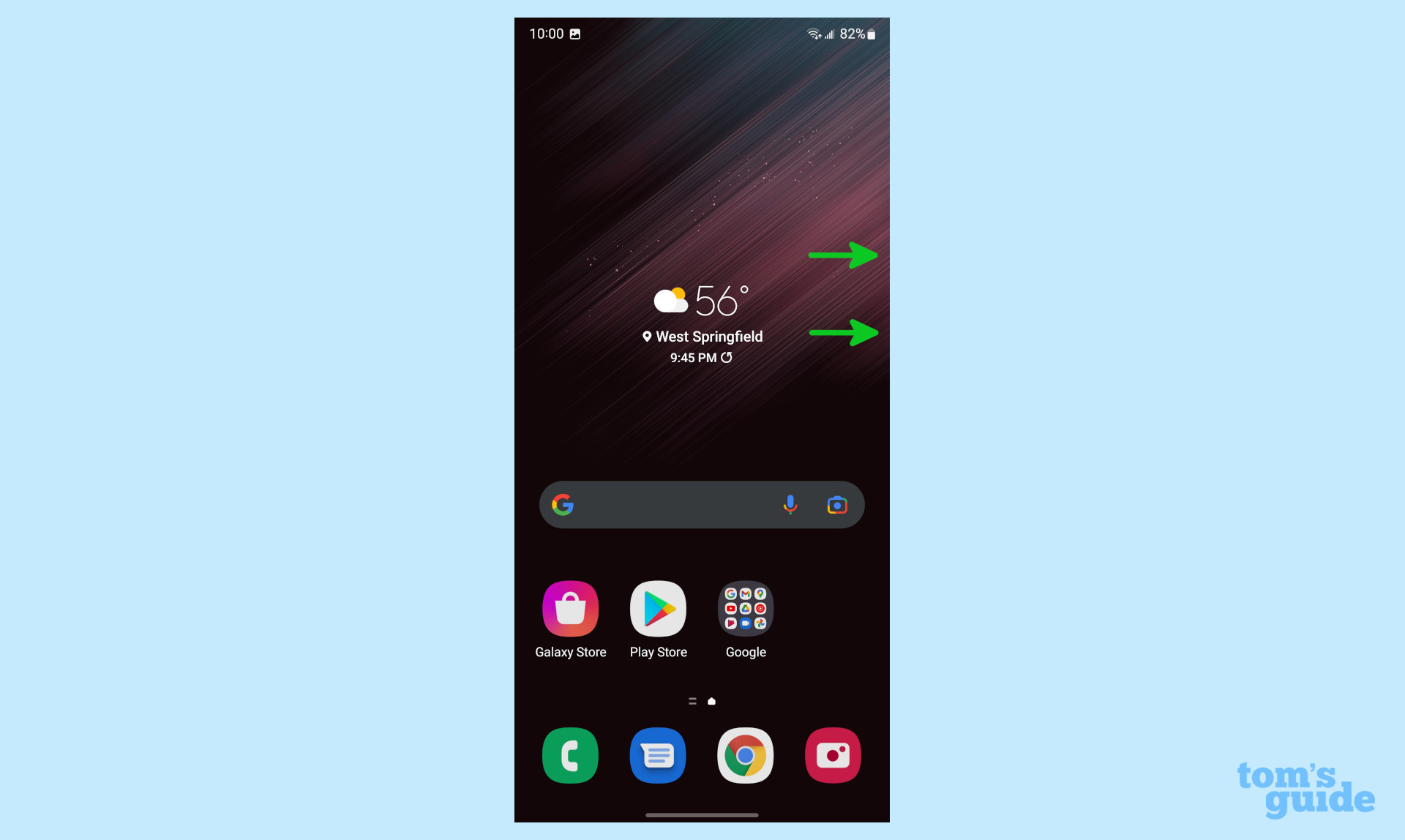
2. You will see three options on this menu, select the Restart icon located in the middle.
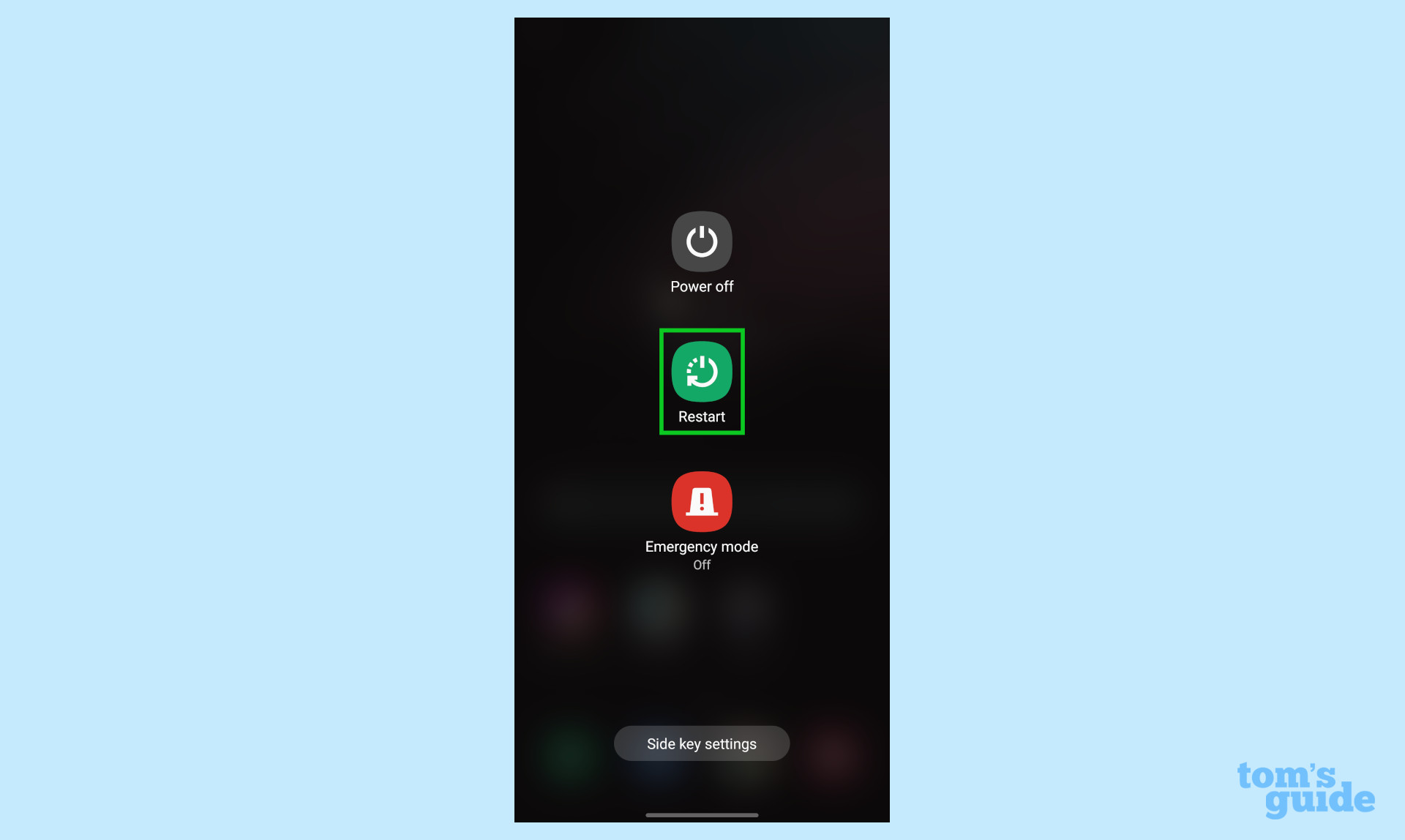
3. Tap ‘Restart’ once more to confirm that you want to reboot the device.

There’s also another way to restart your device from the Quick Settings screen.
Sign up to get the BEST of Tom's Guide direct to your inbox.
Get instant access to breaking news, the hottest reviews, great deals and helpful tips.
1. Swipe down from the top of the screen.
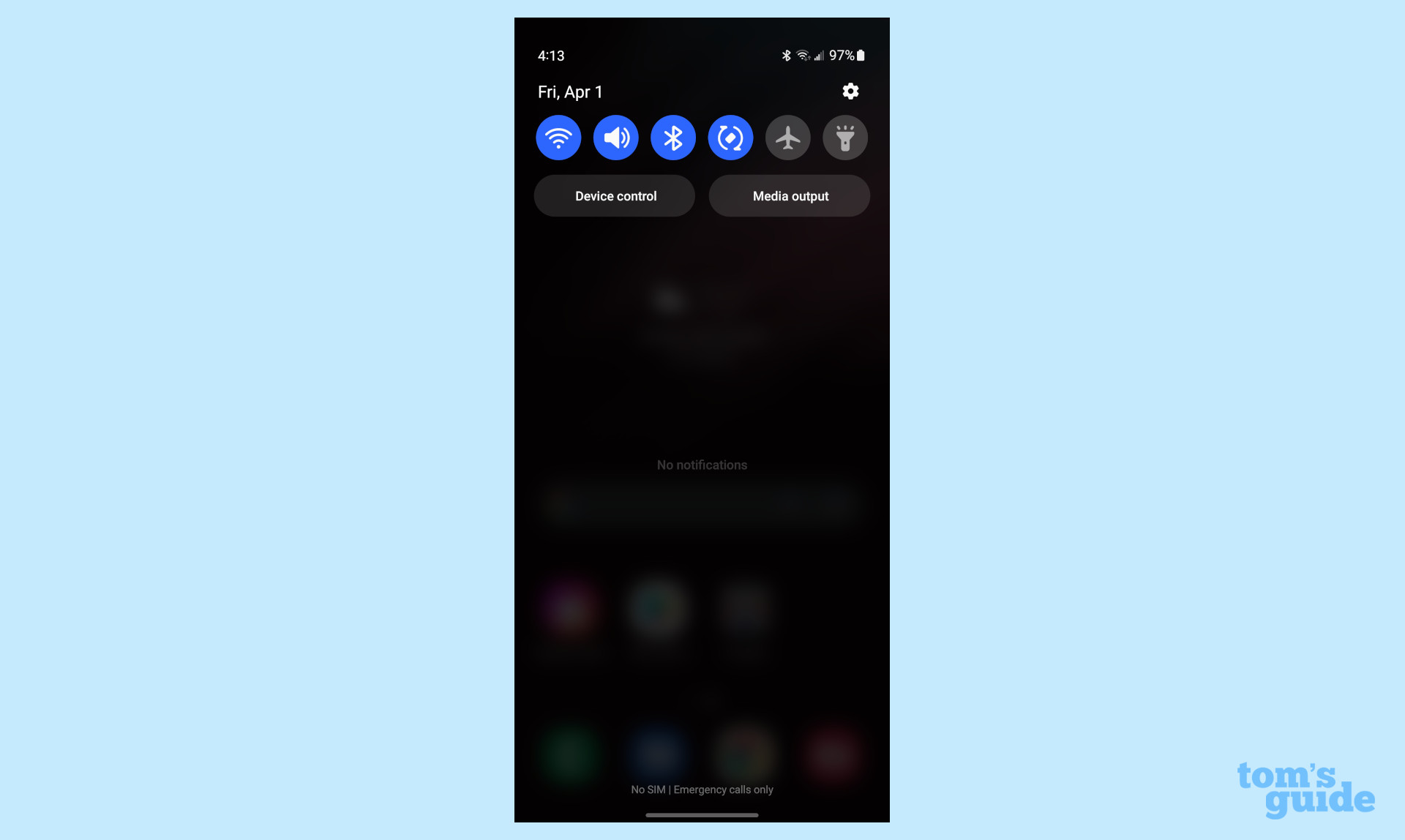
2. Swipe down a second time and press the power icon in the top right corner next to the search icon.
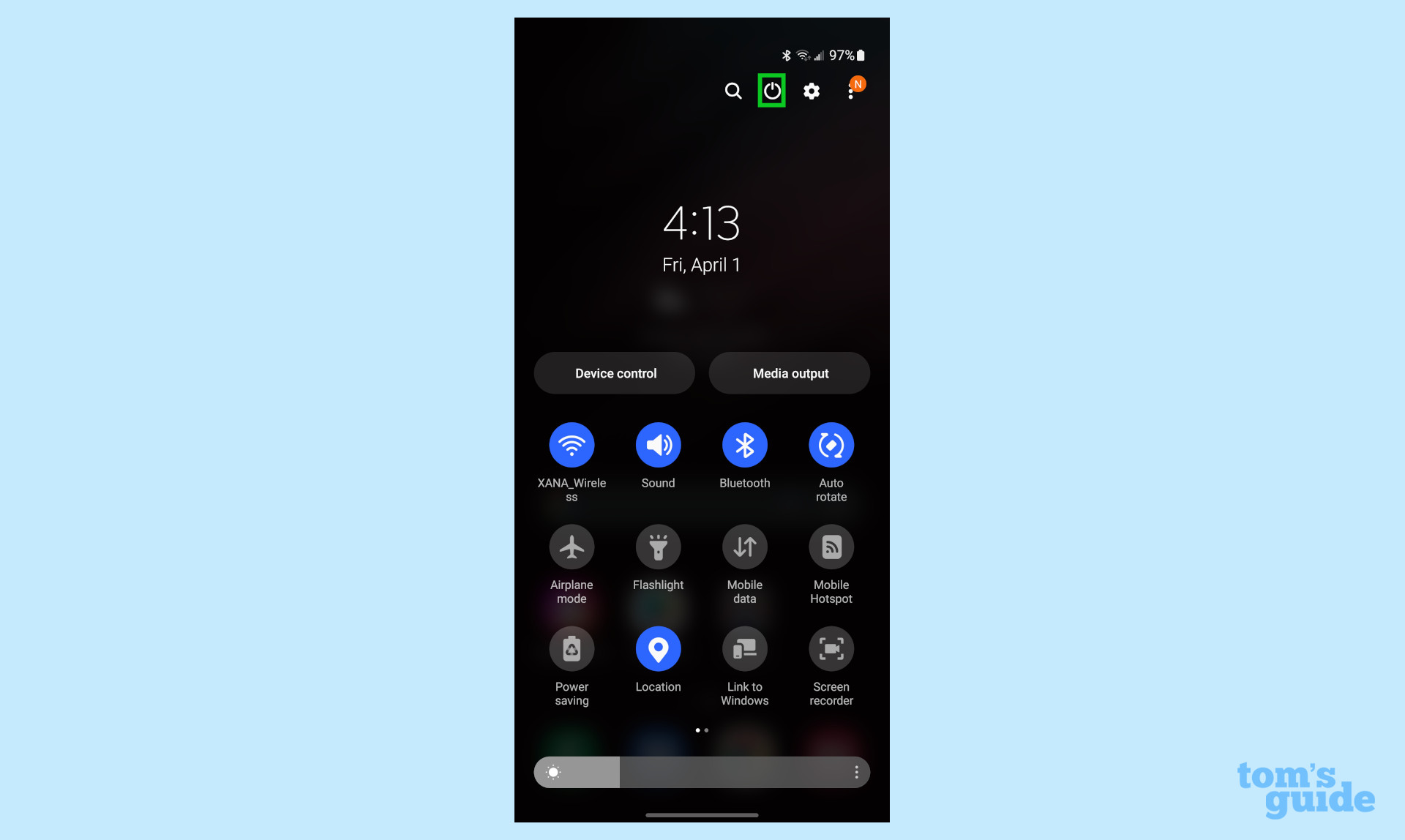
3. You will see three options on this menu, select the Restart option located in the middle.
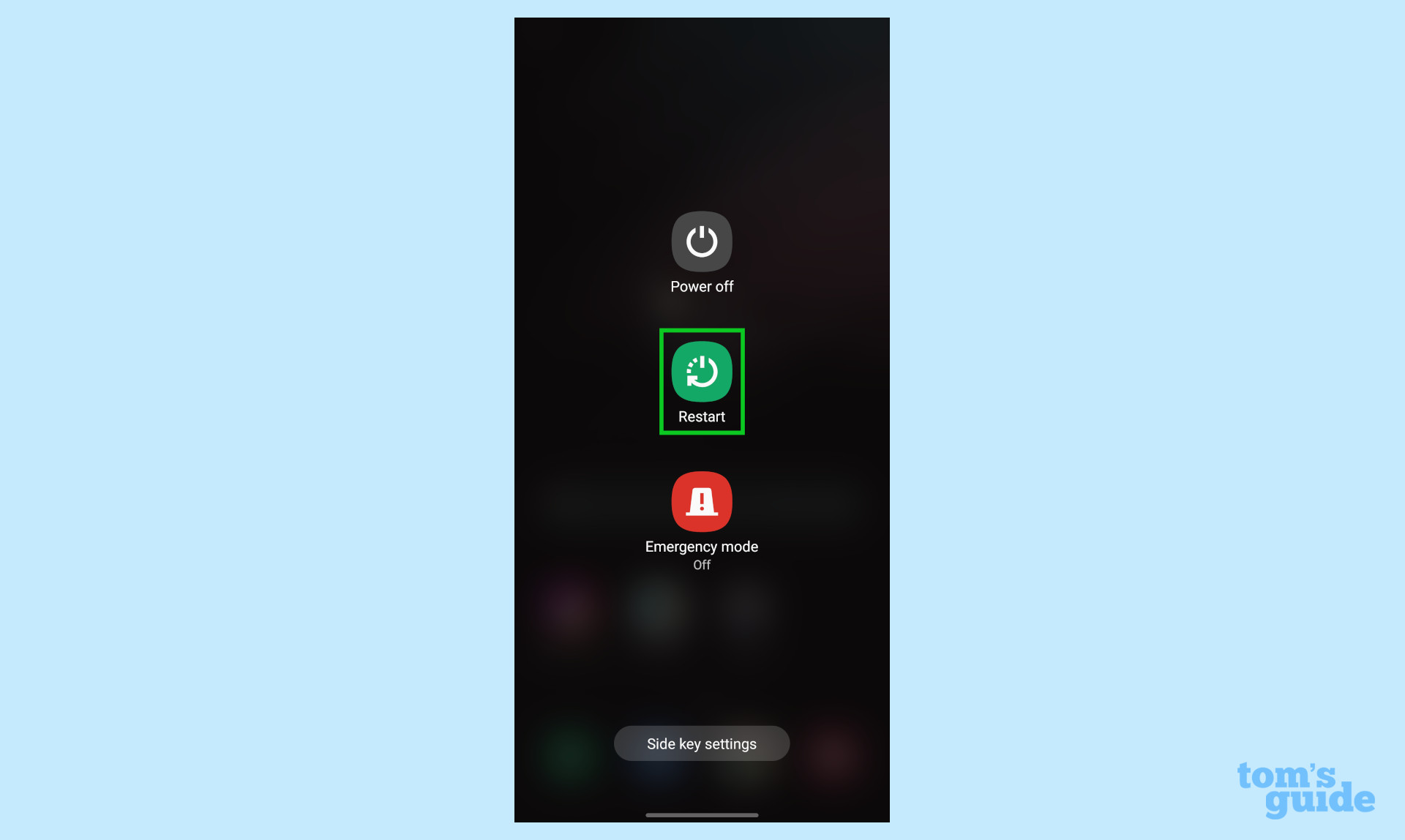
4. Tap Restart once more to confirm that you want to reboot the device.

More Galaxy tips
Looking for more tips on how to use your Galaxy phone? We've got you covered. Whether you're looking for how to take a screenshot on your Galaxy S22 or how to disable Bixby, you can rely on Tom's Guide to walk you through it all.
If you want some more general Android tips, we have how to change keyboard on Android. And on the apps front, we can show you how to delete apps on Android, and how to update Android apps, while how to clear Android cache could also be useful.
Other options include how to record a call on Android and how to scan a QR code on Android, while how to backup and restore text messages on Android should be of use to everyone.

Vee is a freelance writer with a passion for technology and gaming. Be it in-depth tutorials or quick how-to’s, Vee utilizes a background in communications to give readers clear and direct guidance to help navigate the newest technologies. When not working on articles, Vee enjoys playing video games, watching YouTube, and spending time outdoors.