How to make a Hyperlapse video on the Galaxy S20
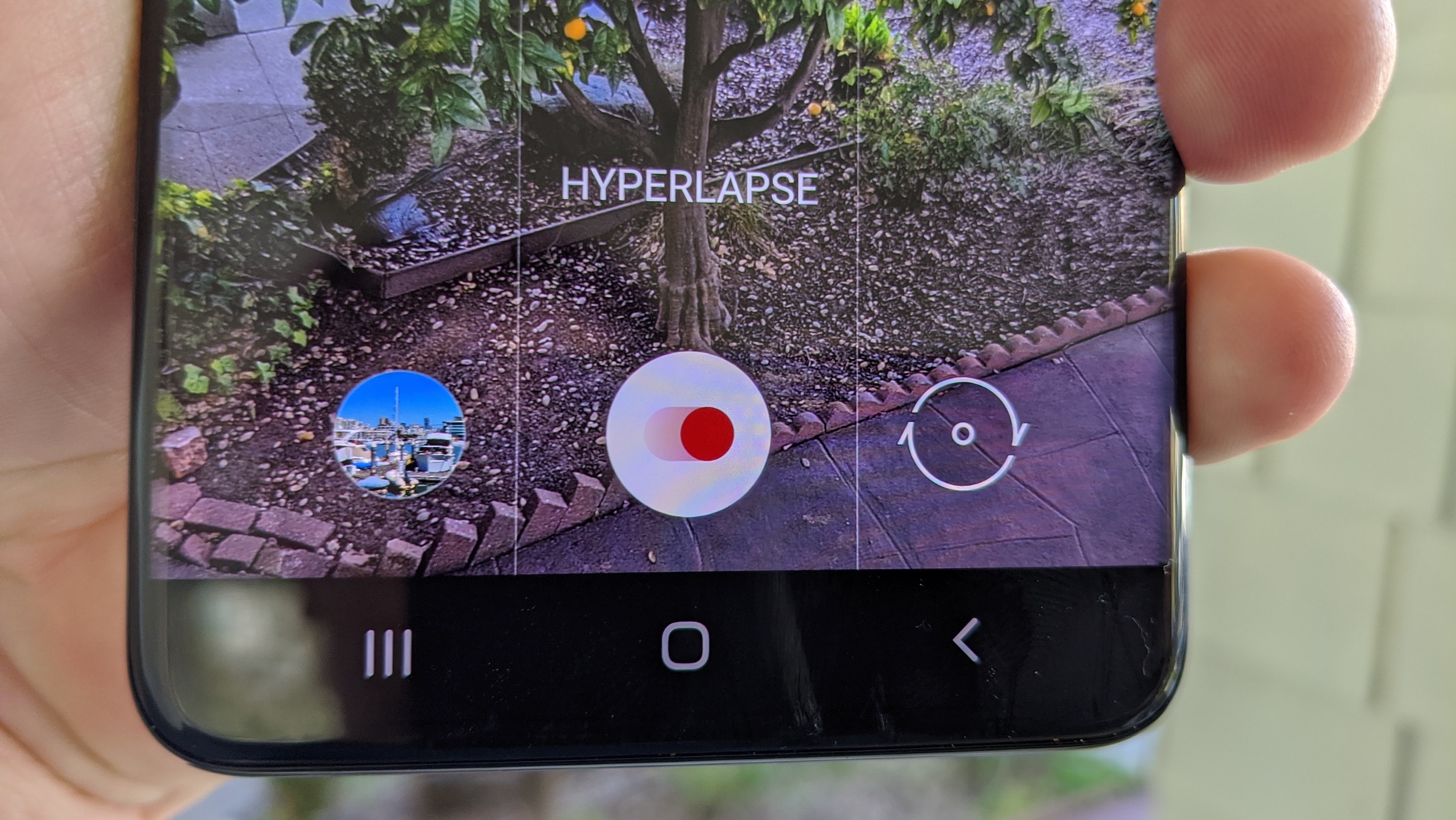
Want to make time go quicker in your videos? The Hyperlapse mode on your Galaxy phone can speed up the action. And with the Galaxy S20, Samsung added night features to Hyperlapse to better enable time-lapse photography when the lights are low.
Here's what you need to know about Hyperlapse on the Galaxy S20, Galaxy S20 Plus and Galaxy S20 Ultra: Normal video matches the action being shot one-to-one, but you can speed everything up from within Hyperlapse mode. By enabling that feature, you can capture one frame for every 4-, 8-, 16-, 32- or 64 frames in real life so that when your video is played at 30 frames per second time passes quickly. It's perfect for capturing things that appear slow, like a sunset or bread baking.
- Galaxy S20 features to enable
- Galaxy S20 Plus vs. Pixel 4 XL: Which Android camera phone is best?
- Plus: How to add a fingerprint scan to the Galaxy S20
It's also relevant if you own a Galaxy S10 or Galaxy Note 10. While those phones supported Hyperlapse, they'll also be gaining the Night Hyperlapse feature created for the Galaxy S20 by way of a software update.
Here's how to use Hyperlapse on a Galaxy S20 (and a Galaxy S10 or Note 10, if you've got the software update). For this approach, we're using a tripod, which will help you capture a steadier clip.
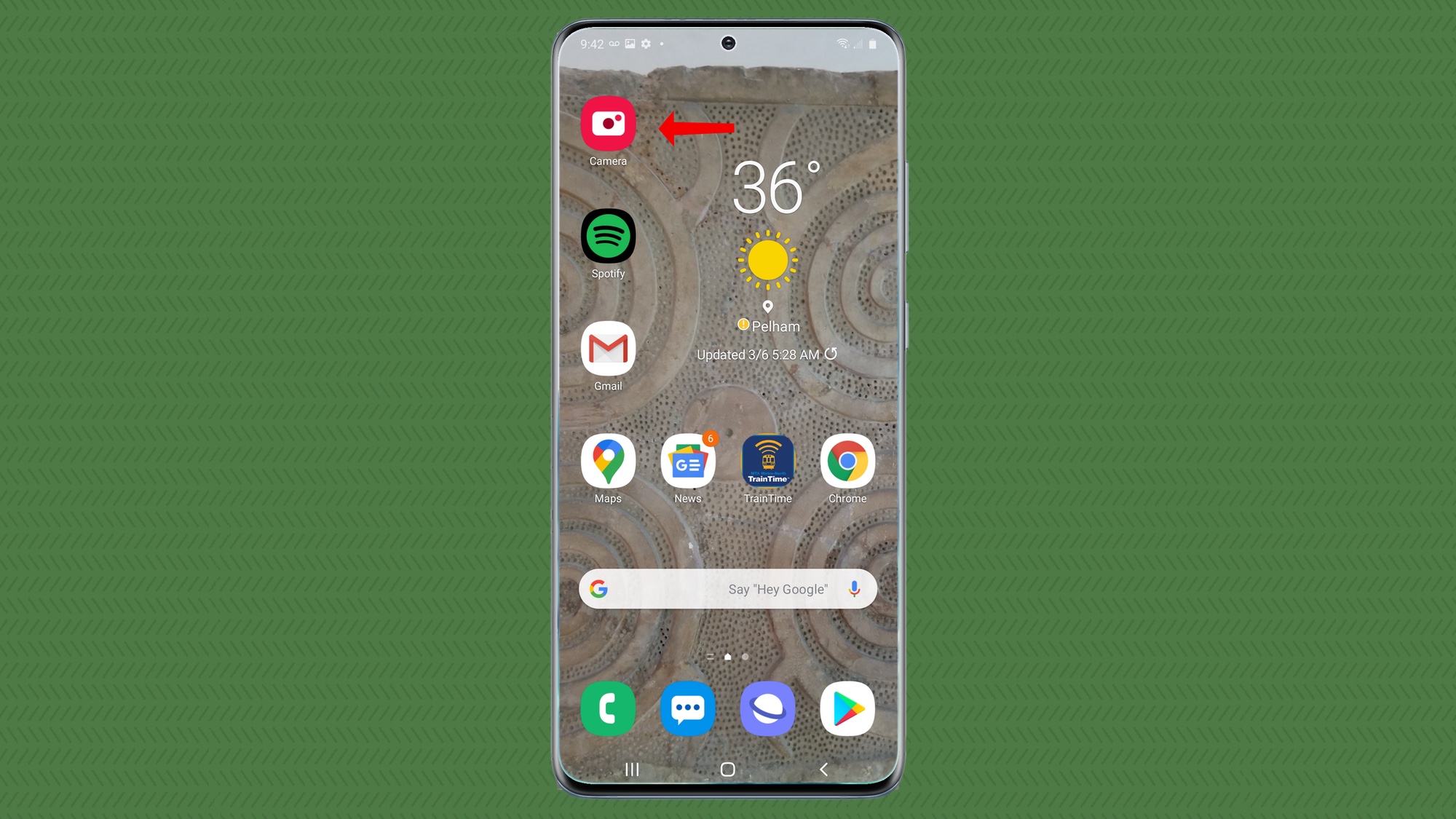
1. After you've set your Galaxy S20 on a tripod, stand or other way to keep it steady, launch the phone’s Camera.
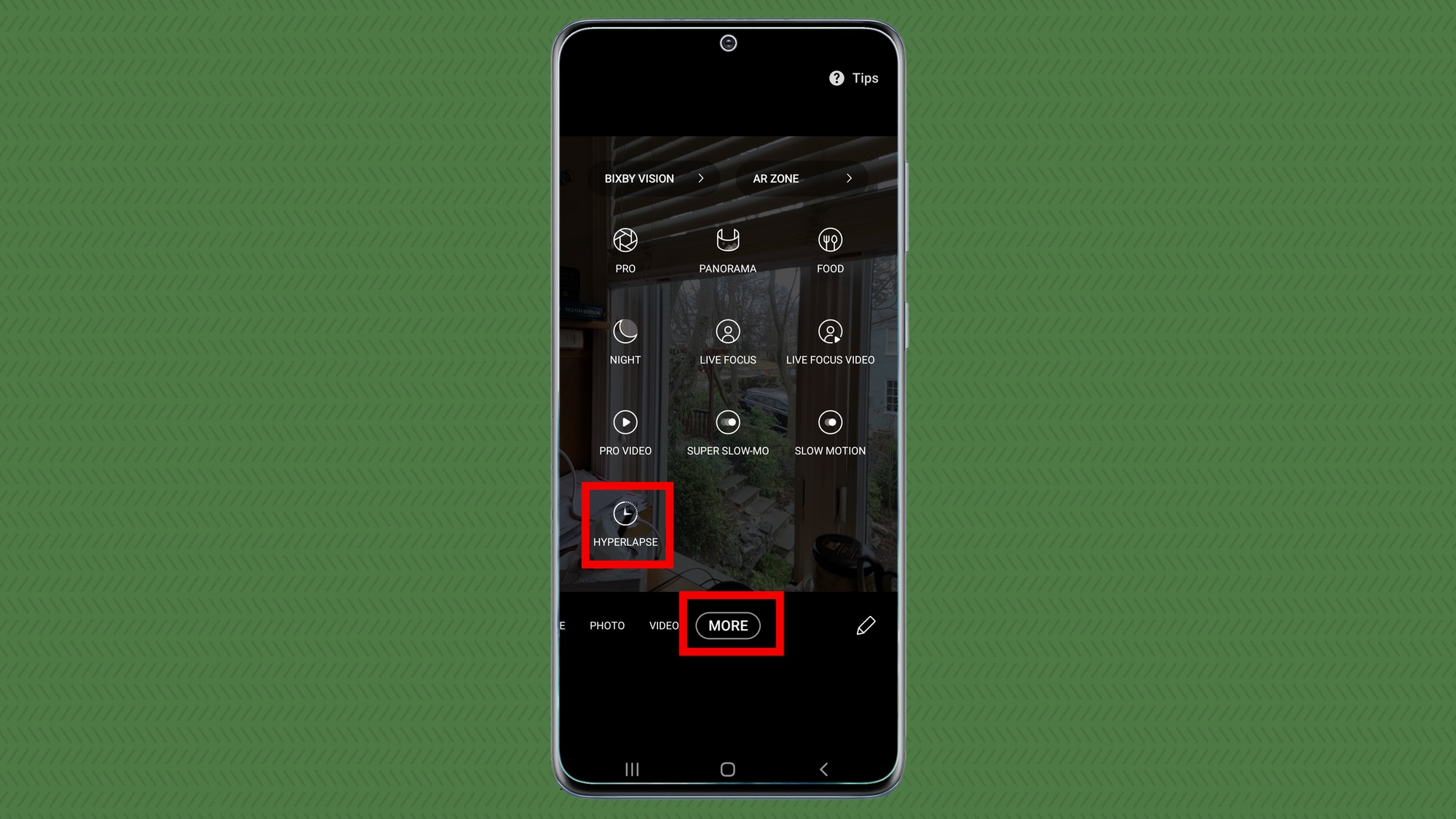
2. Select More from the camera menu above the shutter button, and from the ensuing options, select Hyperlapse.
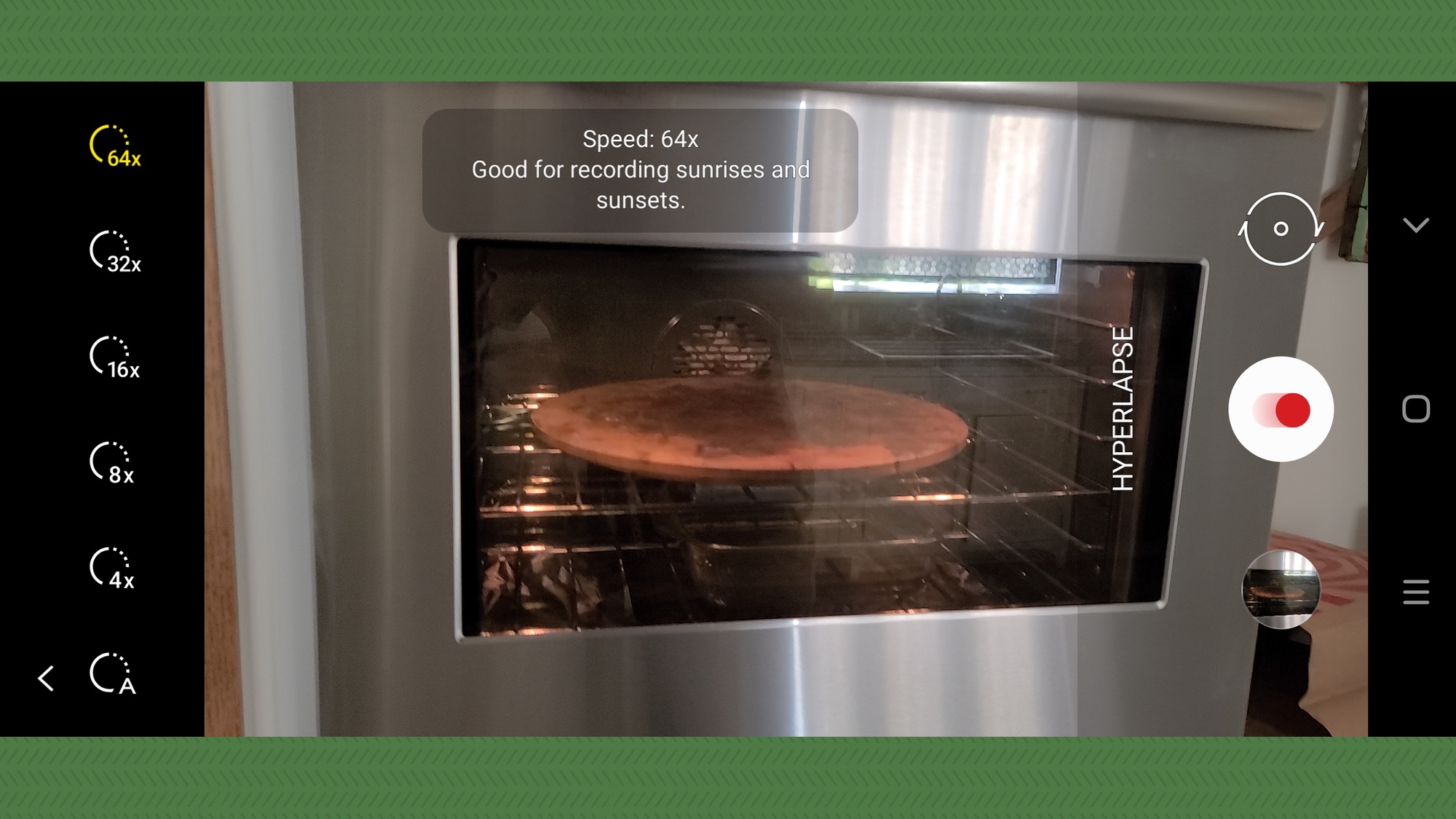
3. Select your time-lapse speed. There are five choices ranging from 4X (where every minute in real life will be 15 seconds in the video) to 64X (every minute is recorded as about a second).
Get instant access to breaking news, the hottest reviews, great deals and helpful tips.
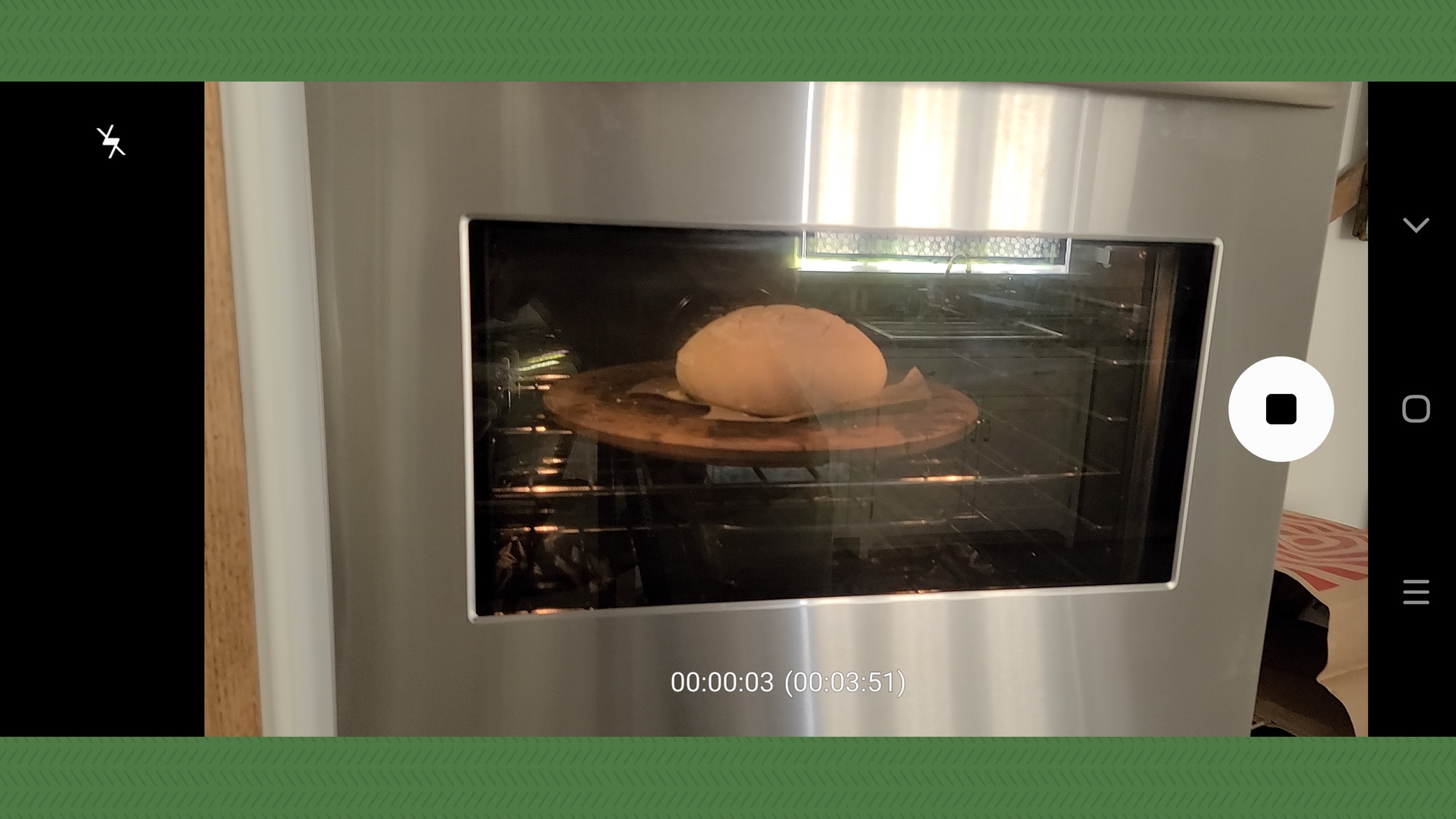
4. Tap the red dot at the bottom to start the video. When you're done capturing footage, tap the black square to stop. The bottom of the screen shows the elapsed time and how much video has been shot.
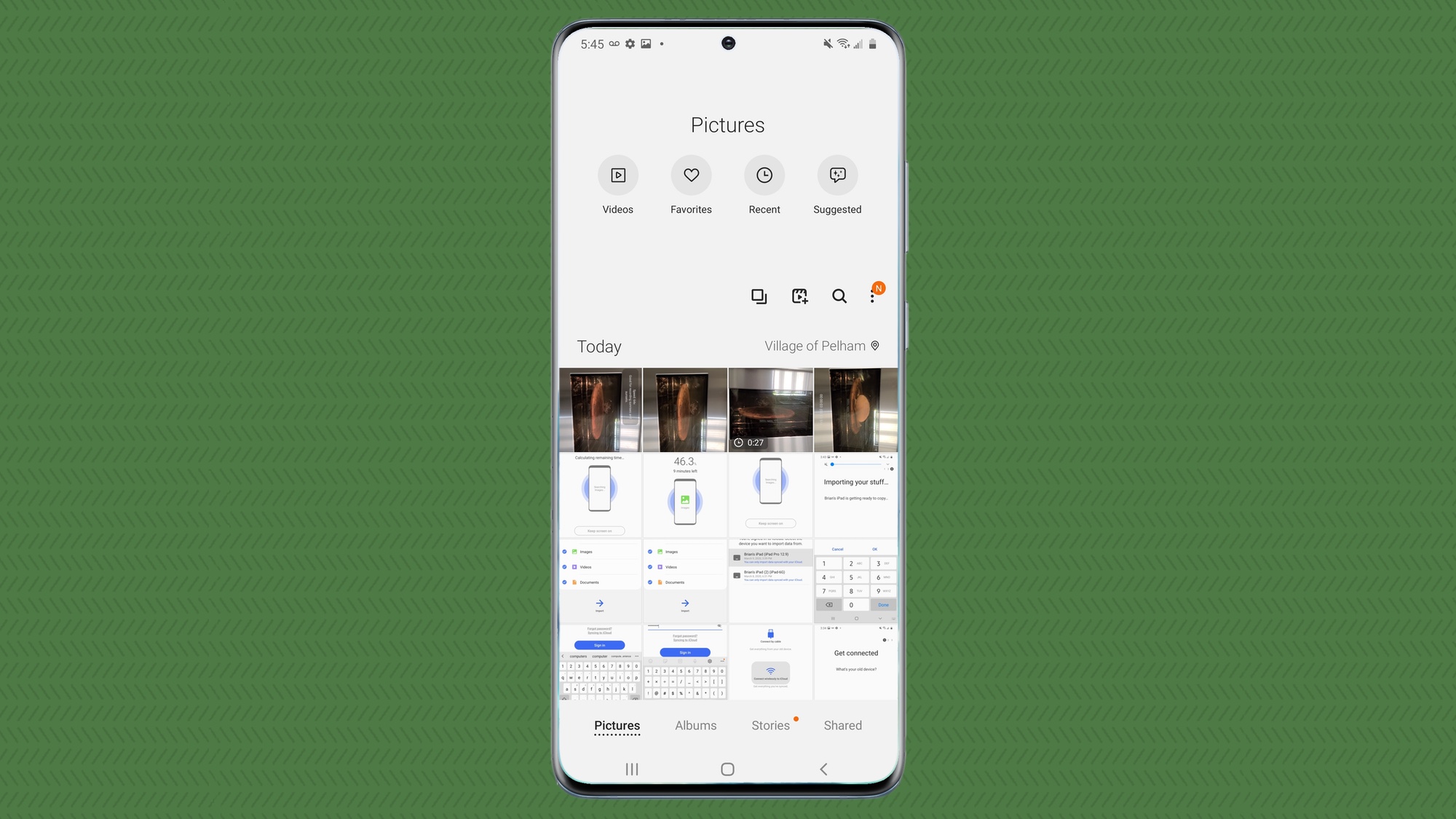
5. Go to the Gallery app to retrieve your time-lapse video.
The end result? I shot this Hyperlapse video of bread baking at 64x to give you an idea of what this camera feature can do.
Brian Nadel is a freelance writer and editor who specializes in technology reporting and reviewing. He works out of the suburban New York City area and has covered topics from nuclear power plants and Wi-Fi routers to cars and tablets. The former editor-in-chief of Mobile Computing and Communications, Nadel is the recipient of the TransPacific Writing Award.

