Is your iPhone not charging? Try these power tips
No one wants to see an iPhone not charging but with this guide you may be able to resolve the problem

Given how much they cost, finding an iPhone not charging is usually of great concern. Has it finally given up the ghost? Will it need to go in for a costly repair or need to be replaced? Sadly, while iPhones are among the best phones around, things can and do go wrong.
Thankfully, however, there are some steps you can take either to bring your iPhone back to life by getting it to charge again or working out if there's an inherent problem.
It's also a good idea to check your iPhone battery's overall health in the Battery menu of the Settings app whenever you remember. That way, you'll have a good idea of how long your iPhone is going to last.
For now, let's look at what to do when faced with an iPhone not charging.
While we'll help you get the most out of your iPhone with our tutorials, you may be ready for an upgrade. If that time is now, check out our best iPhones list for every budget.
How to resolve an iPhone not charging
- Check your cable
- Try a different power adapter or wall power socket
- Clean the charging port
- Be patient when charging an iPhone
- Feel your iPhone
- Try a wireless charger
- Force-restart your iPhone
Read on to see detailed instructions for each step.
1. Check your cable
Let's begin by trying to isolate the problem. First, carefully check the cable for any signs of damage.
Sign up to get the BEST of Tom's Guide direct to your inbox.
Get instant access to breaking news, the hottest reviews, great deals and helpful tips.
It is quite common for the charging cable to become frayed as it's pulled out of your iPhone and, while you could try and fix this using electrical tape, it's actually better to discard it and buy a new one instead. One day Apple may finally fix its flimsy iPhone charger cables.
If the cable does look to be in good condition, question whether it's an original that came with the iPhone. If not, try and locate the original cable and, if that's not possible, borrow one from someone else.

2. Try a different power adapter or wall power socket
Again, we want to continue isolating the problem. Unplug the power adapter from the wall and try it in a different wall power socket.
If the problem remains unsolved, check both sockets by plugging in another appliance – should the appliance work, you can rule out the wall power socket as being an issue. In this case, try a different power adapter.

3. Clean the charging port
Often gunk builds up inside the charging port of your iPhone. Whether it's lintel or general debris, this will prevent the charging cable from properly connecting, so the solution is to clean the charging port.
For an in-depth guide, we recommend checking out how to clean an iPhone's charging port without breaking it. In general, it involves switching off your iPhone and either using compressed air or a toothpick.
Once the charging port has been clean, insert the cable and plug it into a wall power socket.

4. Be patient when charging an iPhone
Your iPhone may simply be totally out of juice, in which case, don't be hasty.
Although an iPhone will usually spring back into life within a few minutes, Apple nevertheless advises you let a device charge for 30 minutes.
At this point, you could turn the Lightning cable over and try it from the reverse side but you may soon be heading for an appointment with the Genius Bar. Before it gets to that point, let's try a couple more tricks.

5. Feel your iPhone
The device itself may be at fault. First, grab the iPhone in your hand and, if it feels too hot or too cold, allow it to rise above 32 degrees Fahrenheit or fall below 95 degrees Fahrenheit.
This is the ambient temperature range for an iPhone and anything outside that range could affect whether your device can be charged
To remedy the situation, perhaps move your device out of the Sun, bring it indoors from the cold, learn how to close apps, update iOS, or turn it off for a short while. You can also switch your iPhone into Low Power Mode.

6. Try a wireless charger
There may be a problem with a port connection inside your iPhone. By trying a wireless charger, you can either rule that out or identify it as the issue.
If you do not have a wireless charger, then discover the best wireless chargers for iPhone. You don't always have to spend a fortune on one but you will need an iPhone 8 or later.

7. Force-restart your iPhone
Your iPhone may have simply become unresponsive and requires a reboot. How you do this depends on which model of iPhone you have but we will start with the latest ones and work backwards.
iPhone 8 or later and iPhone SE (second or third generation): Press the volume up button and quickly release. Do the same with the volume button. Now press and hold the side button until you see the Apple logo.
iPhone 7 and iPhone 7 Plus: Press and hold the side or top button at the same time as the volume down button and wait for the Apple logo to appear.
iPhone 6s or earlier, iPhone SE (1st generation): Press and hold the side or top button at the same time as the Home button and wait for the Apple logo to appear.
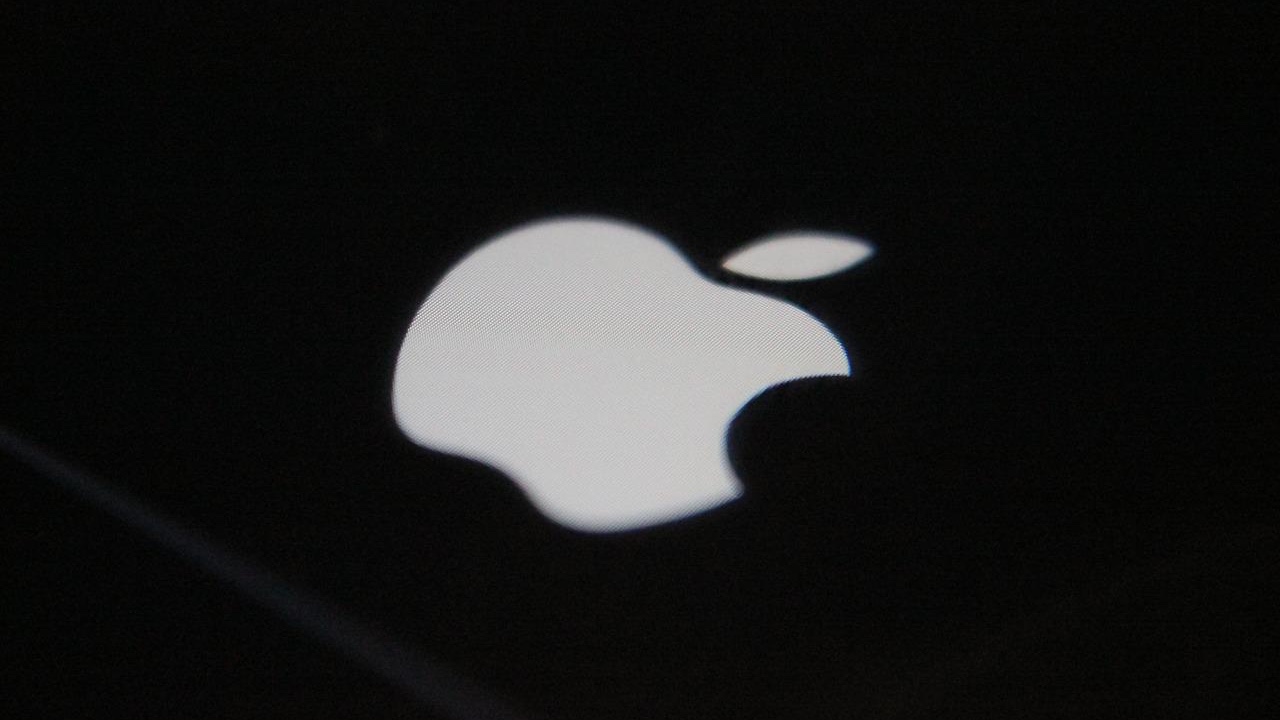
So now you know the steps needed to help resolve the problem of an iPhone not charging. If none of those potential remedies work, then you will need to learn how to make a Genius Bar appointment at an Apple Store. You should also discover how to save battery life on your iPhone. You can also find out how to make your old iPhone last longer too.
In case you have got water in your phone, you can read our top tips on how to get water out of your phone without using rice!

David Crookes is a freelance writer, reporter, editor and author. He has written for technology and gaming magazines including Retro Gamer, Web User, Micro Mart, MagPi, Android, iCreate, Total PC Gaming, T3 and Macworld. He has also covered crime, history, politics, education, health, sport, film, music and more, and been a producer for BBC Radio 5 Live.
