iPad 'How to' mega guide: iPad Pro and iPadOS Tutorial
All the iPad and iPad Pro tips you need to know to master Apple’s tablet.
Here’s how to close iPad apps, which can fix a frozen app
Not sure how to close iPad apps? I can help show you how to do it. Yes, while iPad apps are often smooth, snappy and functional, they sometimes hit a bump in the road.
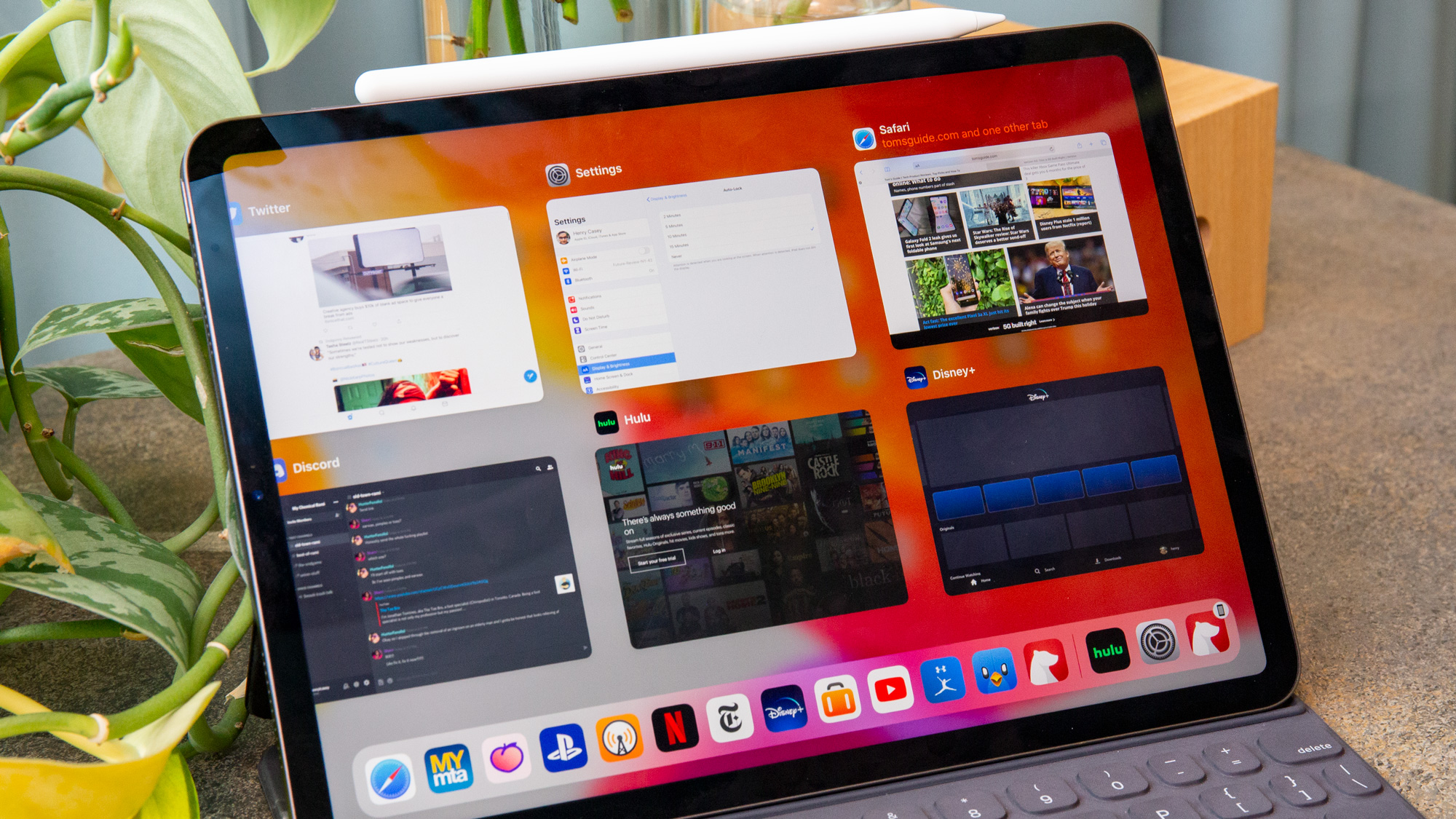
To close an app (aka force-quitting it), you perform an action similar to how you force quit an iPhone app. The only difference is how iPadOS presents your open apps in a bird's eye view, which are known as Work Spaces.
1. Swipe up from the bottom of the screen to see all open apps.
2. If you've got an iPad with a physical home button (inlcuding the iPad, iPad Air, iPad mini and the iPad Pros made before 2018), you can double-click the home button to see that view.
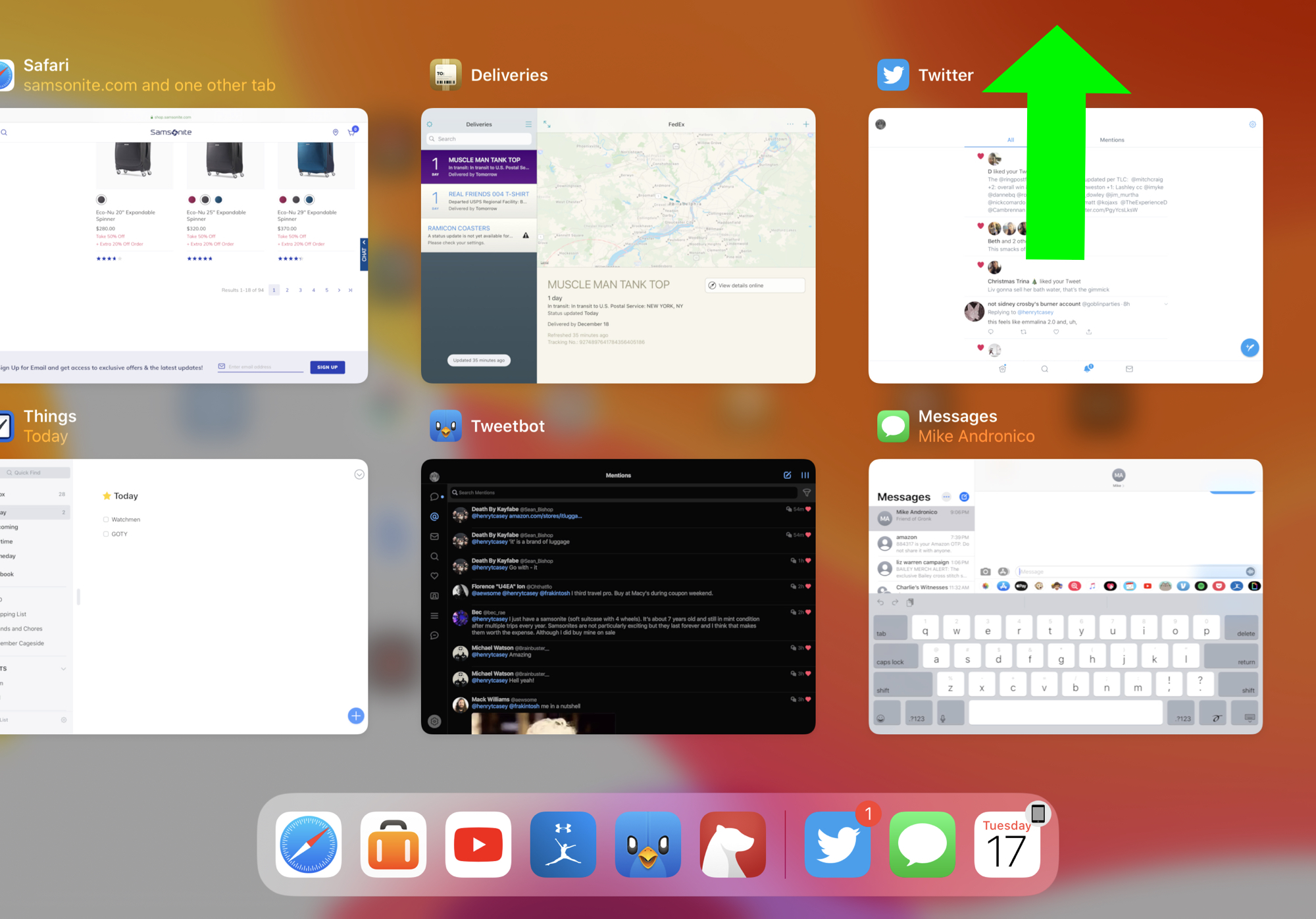
3. Slide an app up and off the screen to close it.
4. Next time you open said app, it should restart, and hopefully fix its own problem.
If that doesn't do the trick for solving your issue, open the App store to see if any updates are available.
Sign up to get the BEST of Tom's Guide direct to your inbox.
Get instant access to breaking news, the hottest reviews, great deals and helpful tips.
Current page: How to close apps on iPads and iPad Pros
Prev Page How to use slide-over apps on iPads Next Page How to make screenshots on iPads and iPad Pros
Henry is a managing editor at Tom’s Guide covering streaming media, laptops and all things Apple, reviewing devices and services for the past seven years. Prior to joining Tom's Guide, he reviewed software and hardware for TechRadar Pro, and interviewed artists for Patek Philippe International Magazine. He's also covered the wild world of professional wrestling for Cageside Seats, interviewing athletes and other industry veterans.
