iPad 'How to' mega guide: iPad Pro and iPadOS Tutorial
All the iPad and iPad Pro tips you need to know to master Apple’s tablet.
Slide-over mode for iPad helps when two apps aren't enough
The iPad's multitasking capabilities have grown over the years, and they're not just limited to split-screen mode. Slide-over apps give you the ability to have a third app open at the same time.
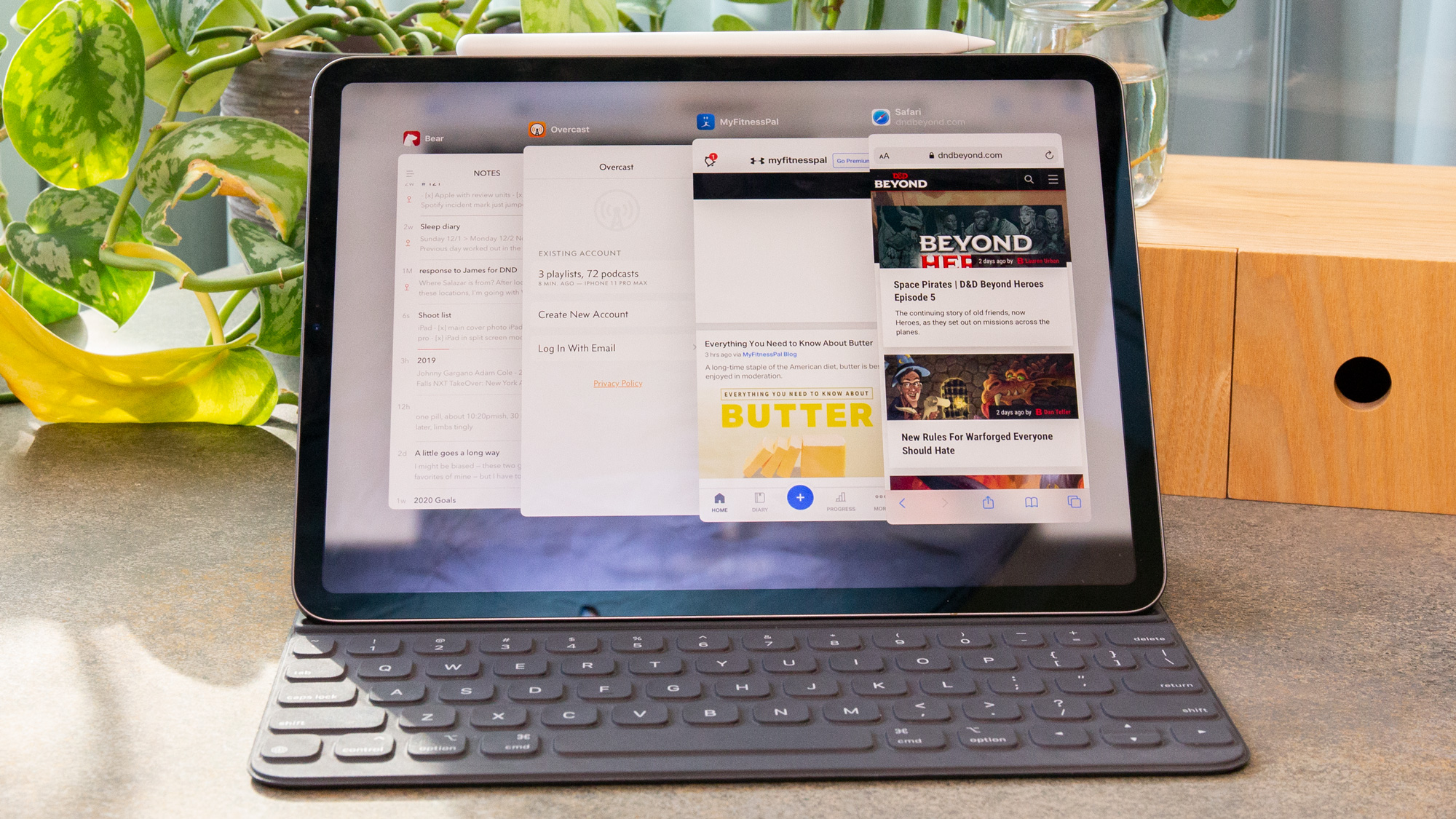
Even better, iPadOS enhances slide-over apps, allowing you to have not just one slide-over, so they can be more like a stack. Once you master slide-over apps, you'll be more efficient at performing quick actions and getting back to the work you're doing in the app(s) you're giving more screen space.
Personally, I most-often use Music, Messages, Things and Slack as slide-over apps, as those aren't apps I try and spend a ton of time in. Here's how to master slide-over app multitasking on an iPad.
Those who own an external keyboard have another option for slide-over apps, which I note in step 3. I didn't think of it for a while when I first used the iPad, and while it hasn't always worked, it's currently functional in iPadOS 13.3.
1. Swipe up from the bottom of the screen to reveal the dock.
2. Drag in an app, and drop it mid screen.
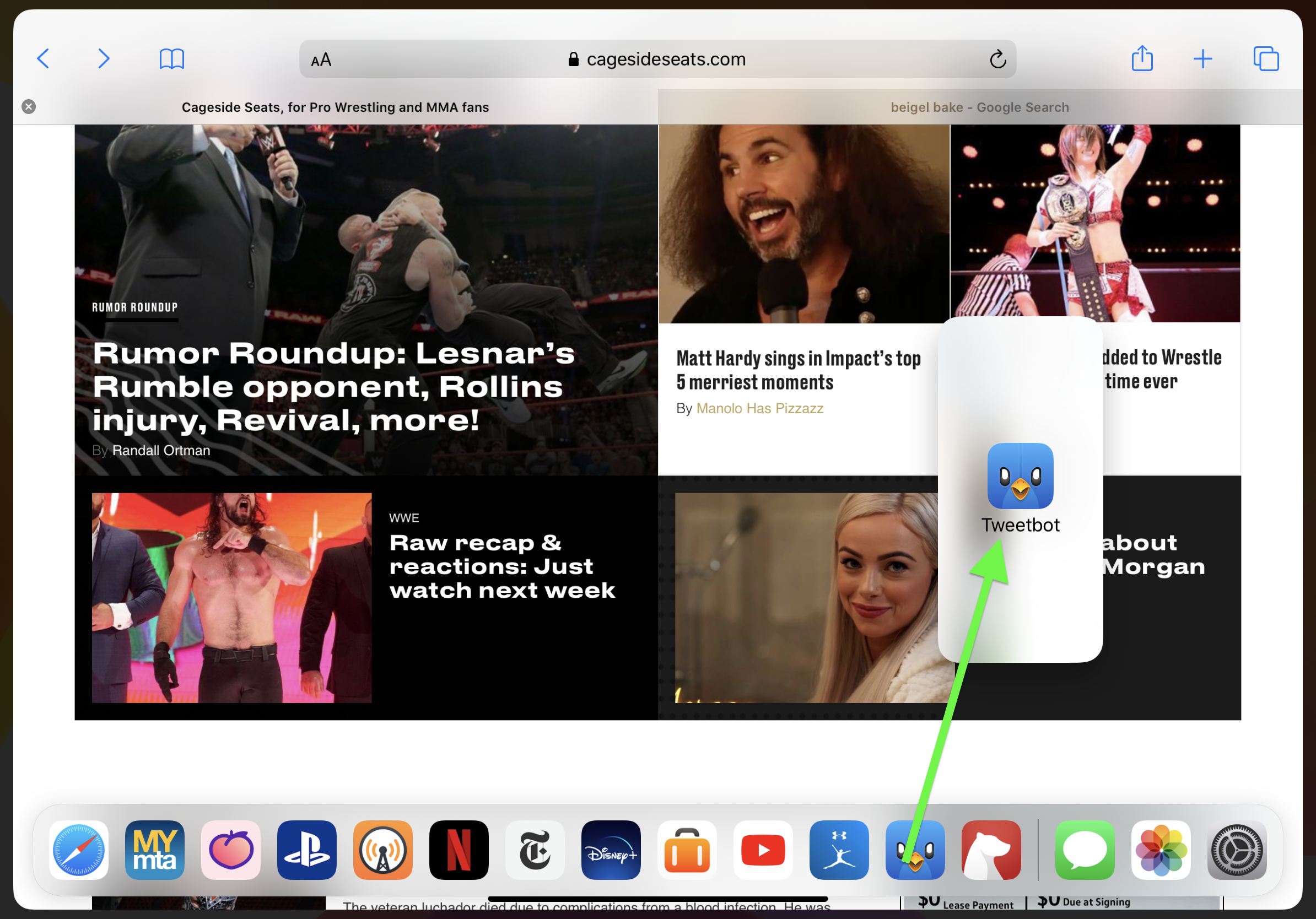
The below steps refer to small bars, they're highlighted in the following screenshot.
Sign up to get the BEST of Tom's Guide direct to your inbox.
Get instant access to breaking news, the hottest reviews, great deals and helpful tips.
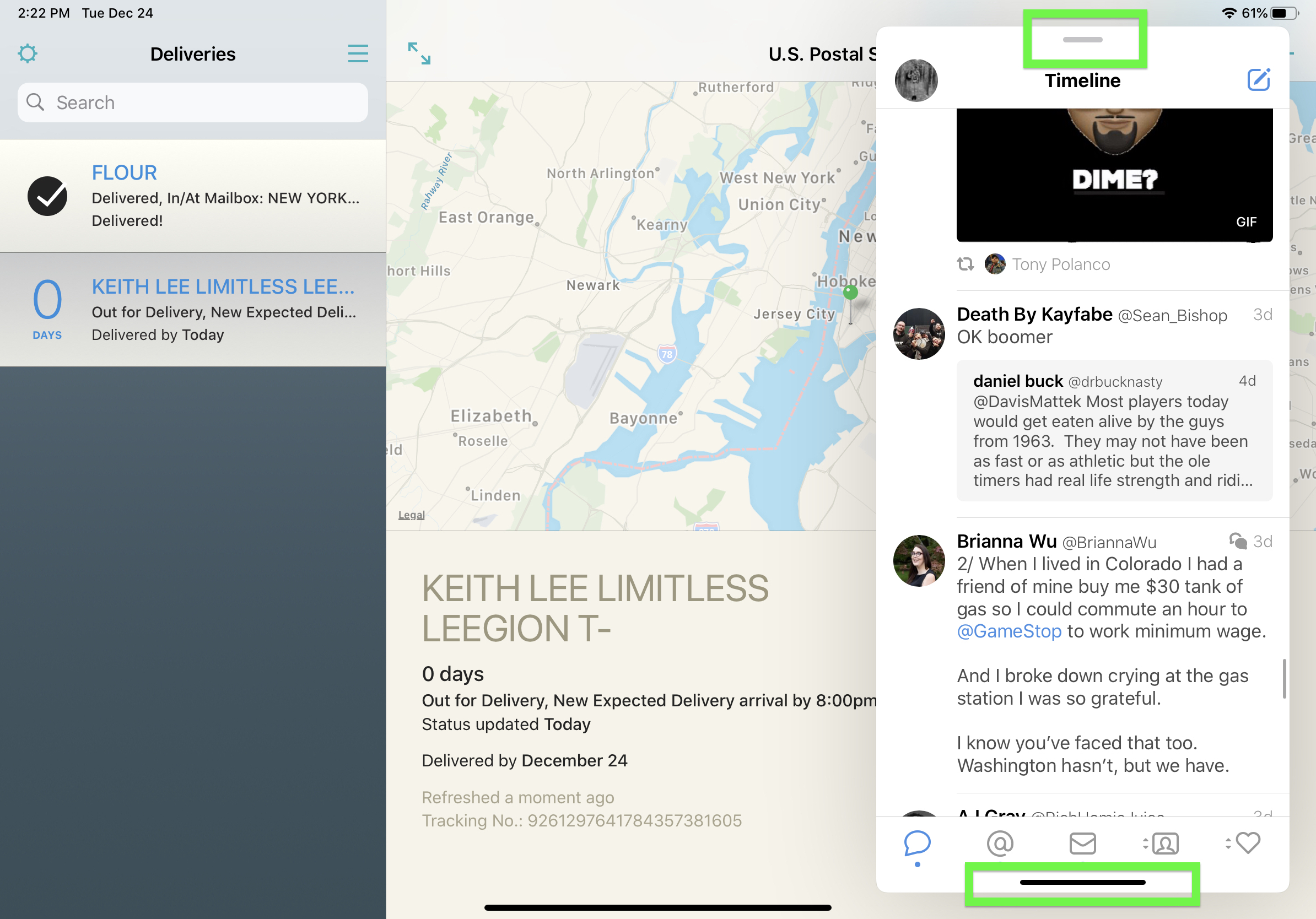
3. If you've got an external keyboard, hit Command+Space, type in an app you want to use in slide-over mode, and drag it down onto your screen.
4. Next time you do this, you can swipe in from the right side of the screen, to open previous slide-over apps.
5. Drag up on the black bar at the bottom of a slide-over app to get other slide-over apps. Yes, that's just like how it works on an X-model iPhone.
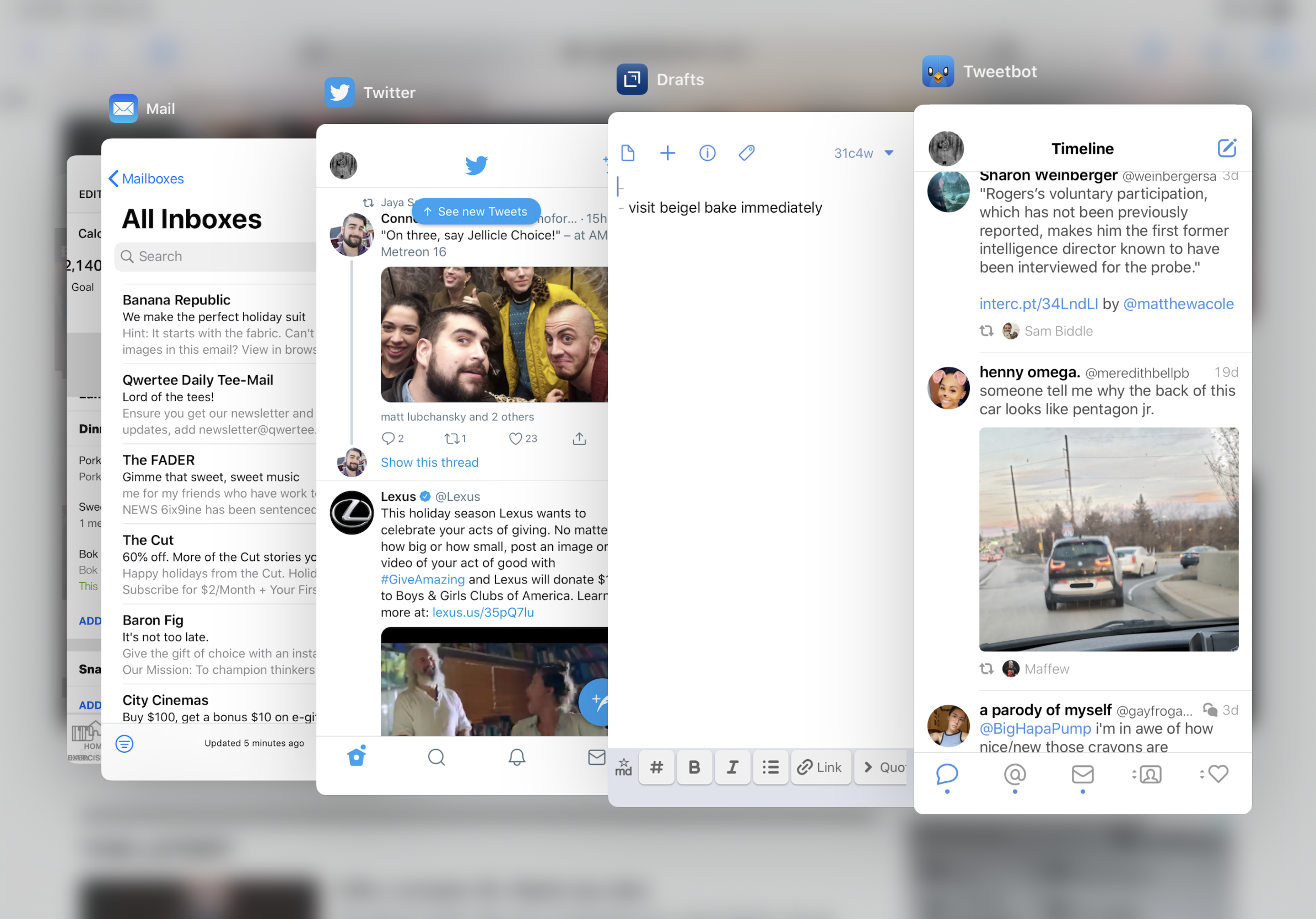
6. Swiping left and right on that black bar allows you to jump between apps, Again, the iPad is mimicking iPhones.
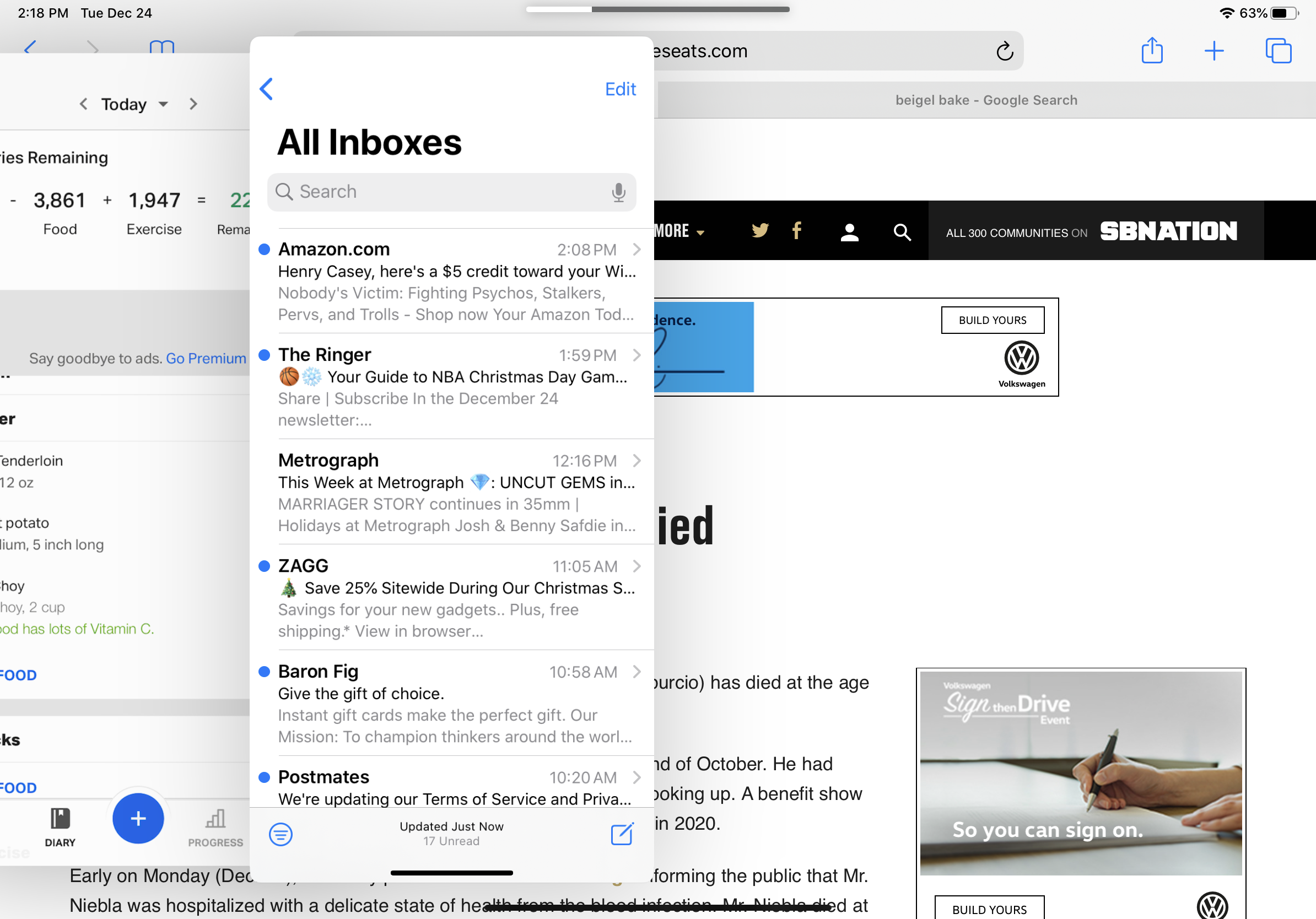
7. Swipe the top bar to move or dismiss slide-over apps (by sliding the window off-screen).
Current page: How to use slide-over apps on iPads
Prev Page How to use split screen on iPads Next Page How to close apps on iPads and iPad Pros
Henry is a managing editor at Tom’s Guide covering streaming media, laptops and all things Apple, reviewing devices and services for the past seven years. Prior to joining Tom's Guide, he reviewed software and hardware for TechRadar Pro, and interviewed artists for Patek Philippe International Magazine. He's also covered the wild world of professional wrestling for Cageside Seats, interviewing athletes and other industry veterans.
