iPad 'How to' mega guide: iPad Pro and iPadOS Tutorial
All the iPad and iPad Pro tips you need to know to master Apple’s tablet.

Whether you have just got an iPad Pro as a gift, or are trying to better understand the tablet you already own, we can help you better use Apple's excellent tablets, which are made for more than just browsing the web.
Our comprehensive iPad Pro guide gives you all the tips and tricks you'll need, such as the basics of multitasking, as well as getting a better understanding of the iPad's storage-saving features.
Also, we'll show you how to turn your iPad Pro into an extension of your Mac, as well as a trick or two to help you make the best screenshots ever. Essentially, stuff that should impress your relatives and friends.
Before we proceed, let's just go over one of the basics of the iPad Pro: logging into your Apple account on the tablet. Without that, you won't be able to easily share data between your iPad and your other Apple devices, and Sidecar mode won't work either.
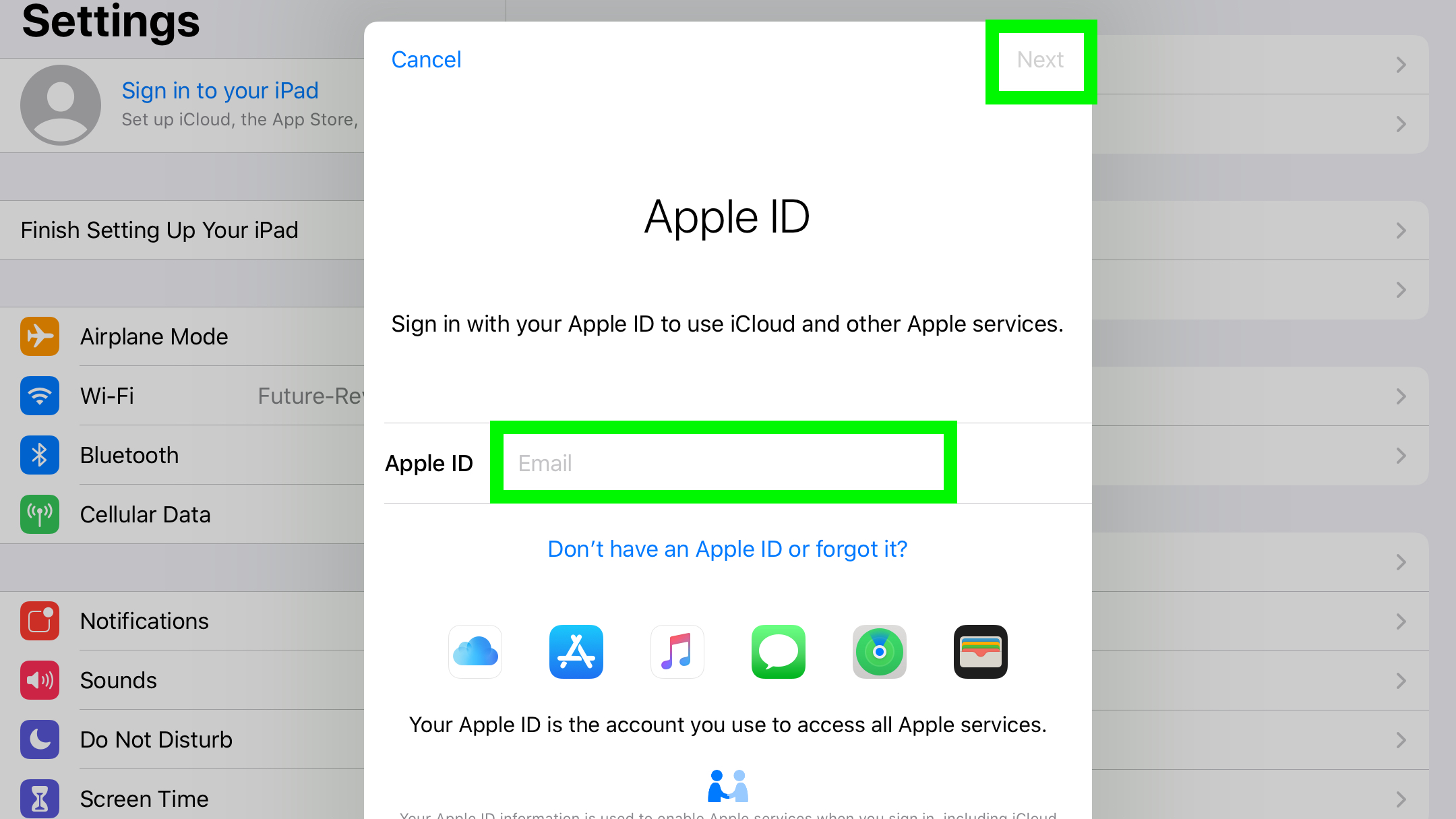
- Open Settings. A lot of this guide will refer back to the Settings app, and we'll remind you to tap General, as most of what you need goes down in that section.
- Tap Sign in to your iPad.
- Enter your Apple ID email address. Don't have one? Check out our guide on how to create a new Apple ID.
- Enter your password and click Next.
- Apple's might ask you to upgrade your account security. If you want to do Sidecar mode, you'll want to click Continue. I mean, heck, you'll probably want to do this either way, as 2-factor authentication is a great security measure.
You're signed into your iPad!
Sign up to get the BEST of Tom's Guide direct to your inbox.
Get instant access to breaking news, the hottest reviews, great deals and helpful tips.
Current page: Logging into your Apple account on the iPad
Next Page How to use split screen on iPads
Henry is a managing editor at Tom’s Guide covering streaming media, laptops and all things Apple, reviewing devices and services for the past seven years. Prior to joining Tom's Guide, he reviewed software and hardware for TechRadar Pro, and interviewed artists for Patek Philippe International Magazine. He's also covered the wild world of professional wrestling for Cageside Seats, interviewing athletes and other industry veterans.
