How to stop apps from tracking you in iOS 14.5
Keep apps from knowing what you're doing on your iPhone

One of the newest and most notable features of iOS 14.5 — and one that's incurred the ire of Mark Zuckerberg — is called App Tracking Transparency, which prevents apps from tracking your activity on your iPhone or iPad.
Currently, an app can see what you’re doing even when you’re not using that specific app. For example, the Facebook app knows what products you’re looking at in the Amazon app, or what stories you’re reading on the web, so that when you go back to Facebook, you’ll see ads related to your other activity.
In earlier versions of iOS 14, you had the option to turn off tracking for all or none of the apps installed on your iPhone or iPad; iOS 14.5 gives you more granular control, allowing you to change permissions for specific apps.
- Best iPhones
- Download the best iOS apps
- Plus: How to download iOS 14.5
Moreover, when you install a new app, you’ll be presented with a window asking if you want that app to be able to track your activity.
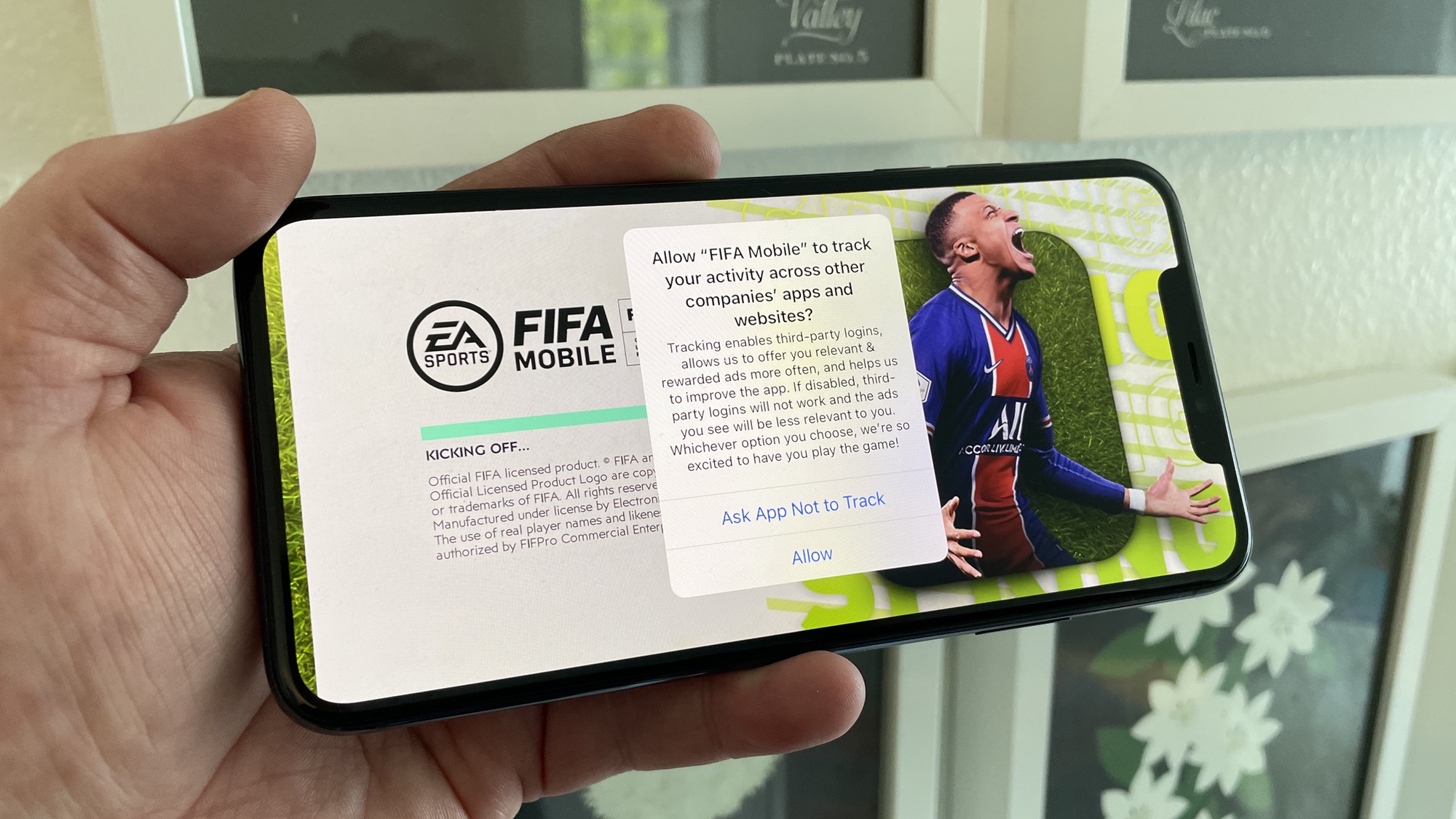
With iOS 14.5 now upon us, here's a closer look at how to adjust the app tracking settings.
How to use Apple's app tracking blocker
On an iPhone or iPad, open the Settings menu.
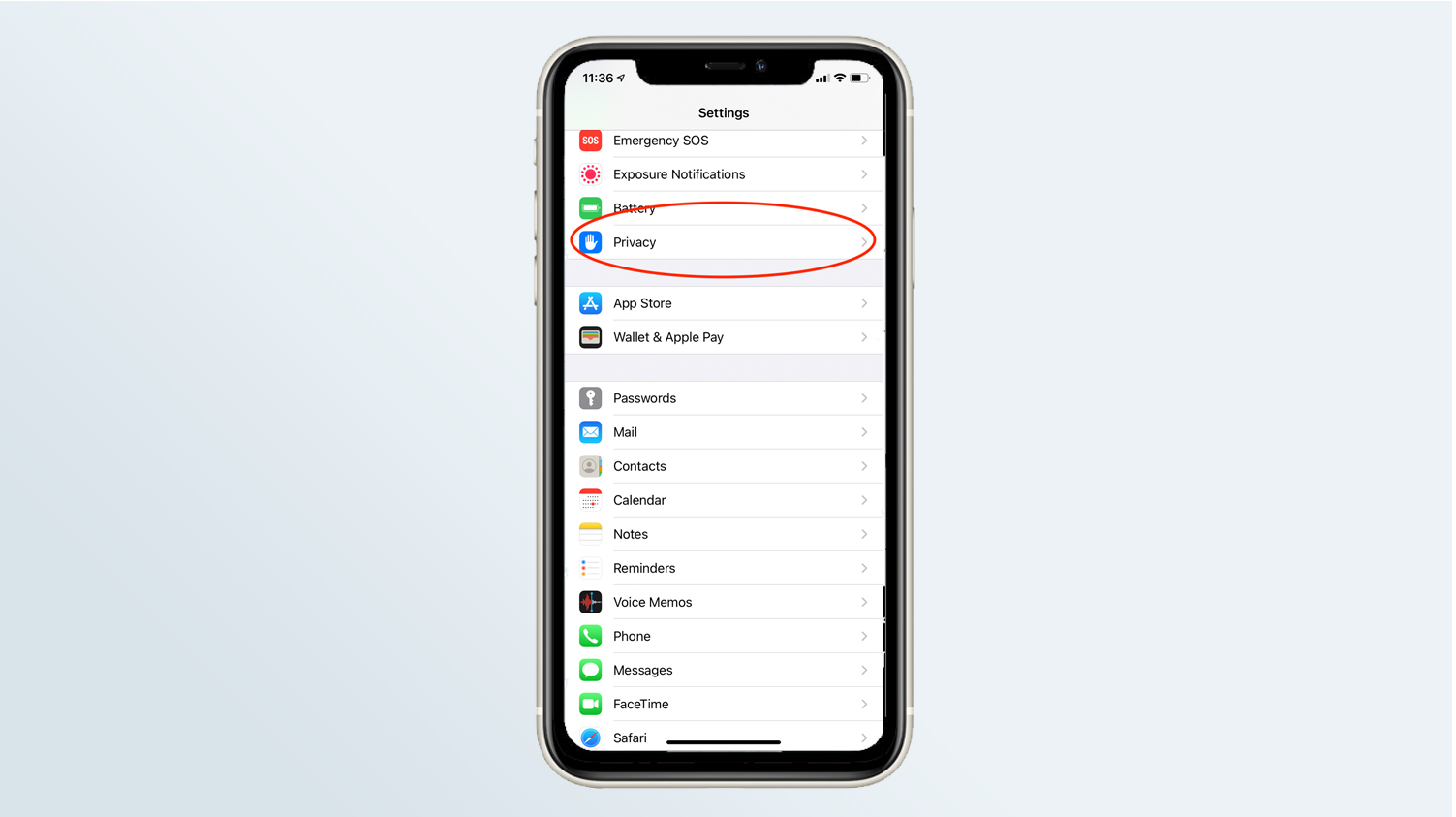
Next, open the Privacy menu.
Sign up to get the BEST of Tom's Guide direct to your inbox.
Get instant access to breaking news, the hottest reviews, great deals and helpful tips.
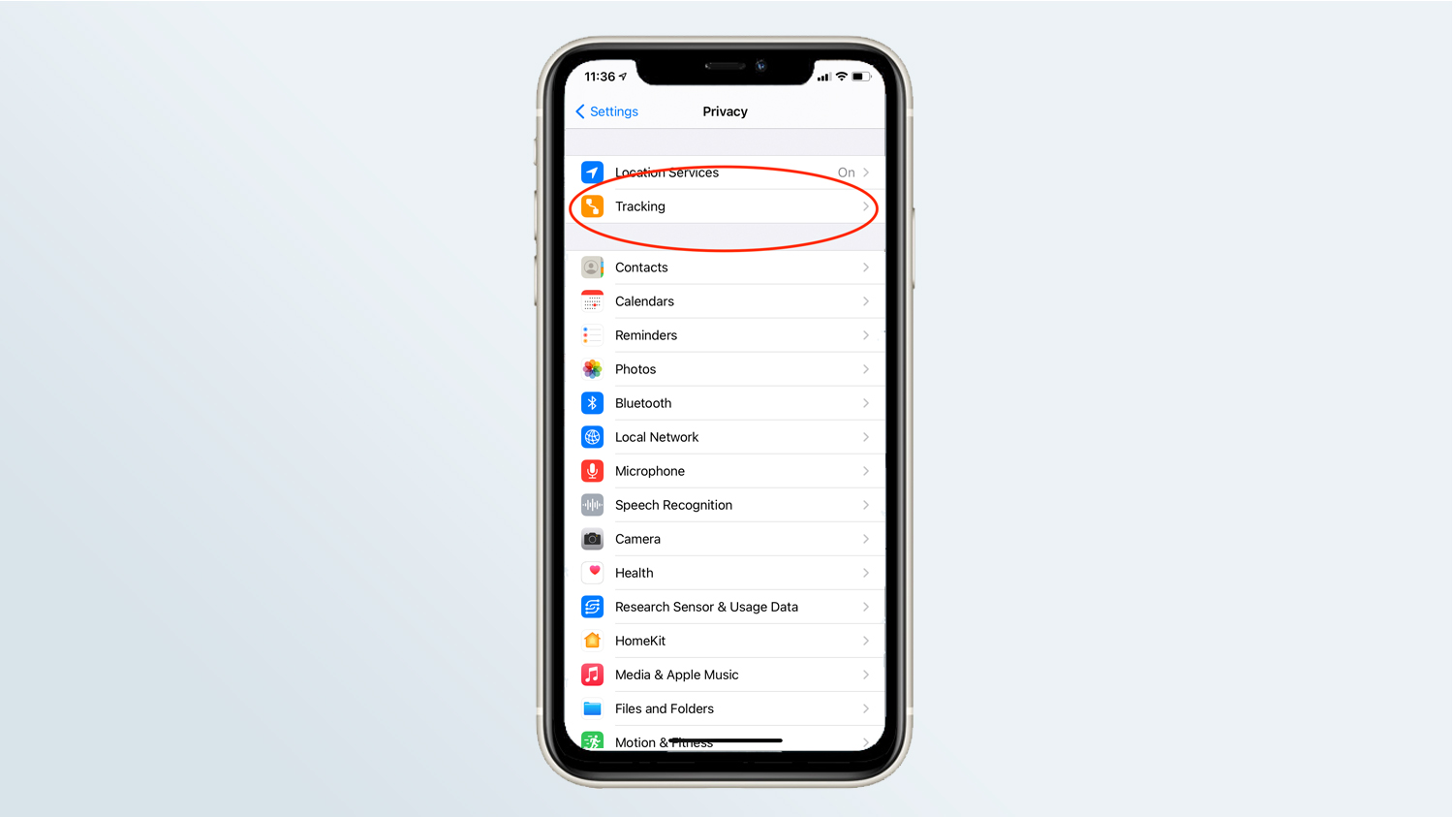
At the top, select Tracking.
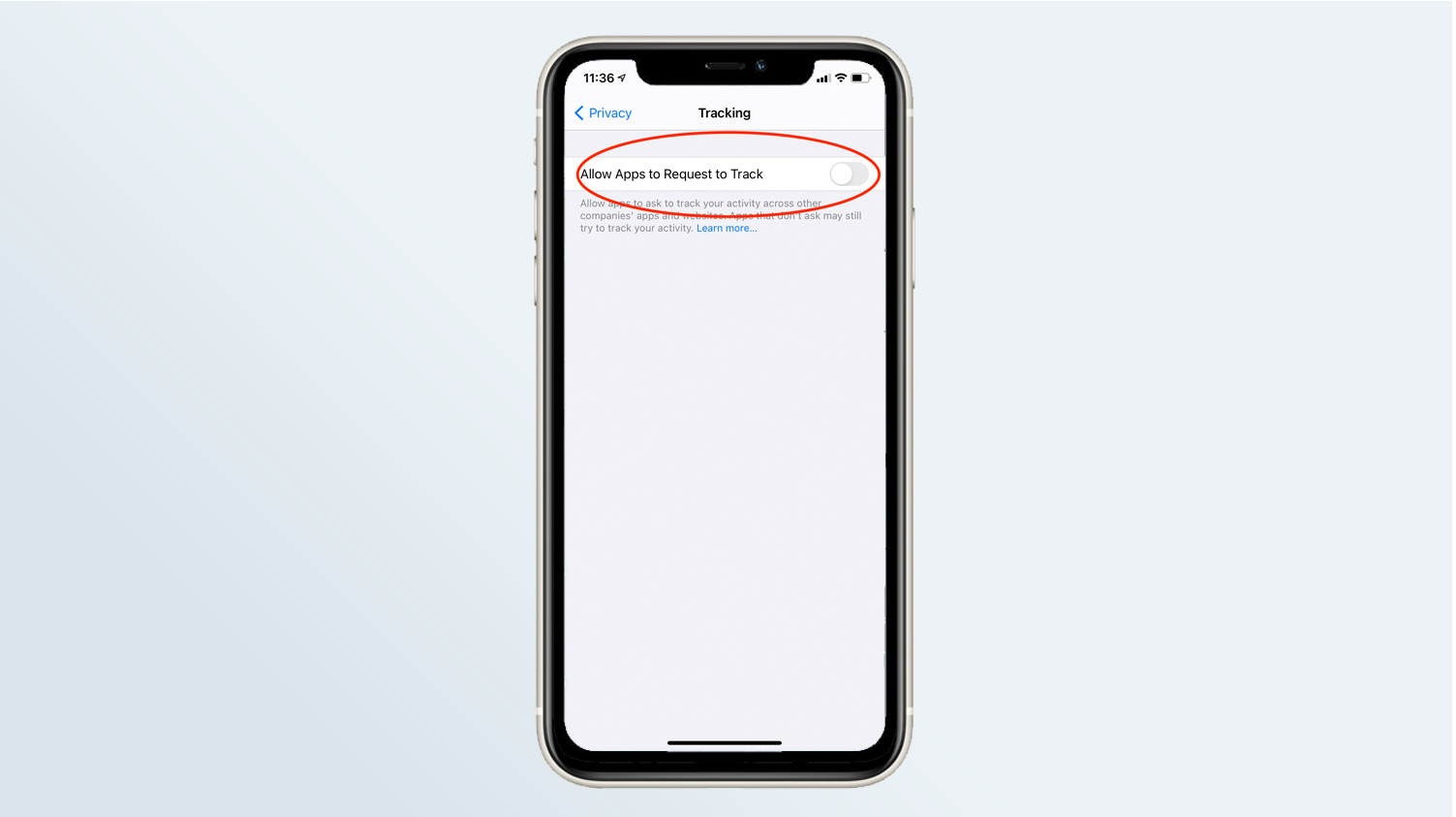
Turn off Allow Apps to Request to Track if you don't want any apps to track your activity.
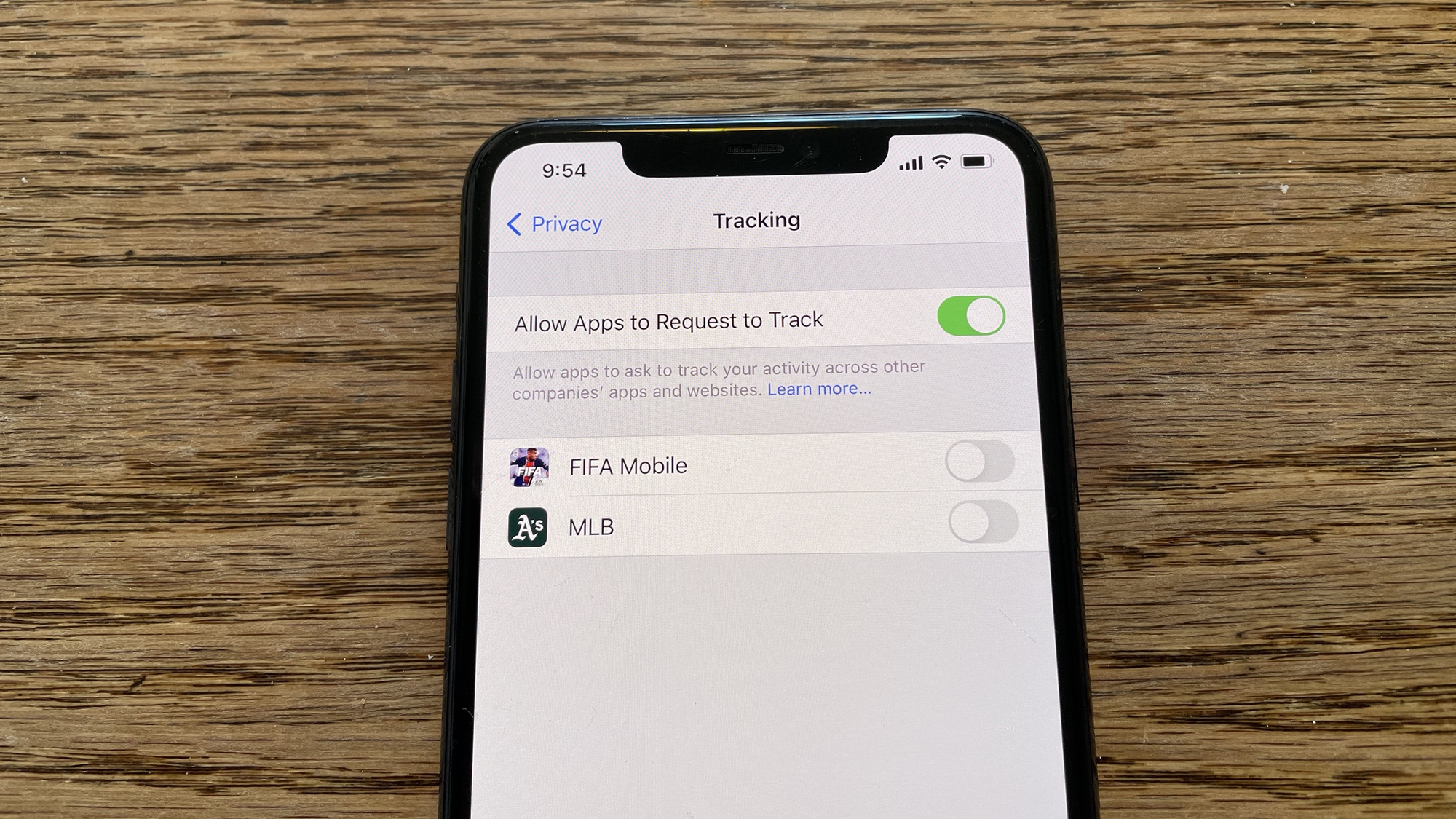
If you have iOS 14.5 and Allow Apps to Request to Track turned on, you’ll see a list of apps that have made such requests; here, you can manage each app individually.
You can also turn off App tracking on an Apple TV. The steps are similar: From Settings, select General > Privacy > Tracking > Turn off Allow Apps to Ask to Track.
- Best iOS games
- How to use your iPhone — essential tips and tricks
- Here's how to how to transfer contacts and data from Android to iPhone
- How to use SOS emergency features on iPhone, Android and smartwatch
- How to block personalized ads on iPhone

Michael A. Prospero is the U.S. Editor-in-Chief for Tom’s Guide. He oversees all evergreen content and oversees the Homes, Smart Home, and Fitness/Wearables categories for the site. In his spare time, he also tests out the latest drones, electric scooters, and smart home gadgets, such as video doorbells. Before his tenure at Tom's Guide, he was the Reviews Editor for Laptop Magazine, a reporter at Fast Company, the Times of Trenton, and, many eons back, an intern at George magazine. He received his undergraduate degree from Boston College, where he worked on the campus newspaper The Heights, and then attended the Columbia University school of Journalism. When he’s not testing out the latest running watch, electric scooter, or skiing or training for a marathon, he’s probably using the latest sous vide machine, smoker, or pizza oven, to the delight — or chagrin — of his family.
