How to watch Star Wars in ASCII on Windows 10
Here's how to watch Star Wars in ASCII on Windows 10 and 11
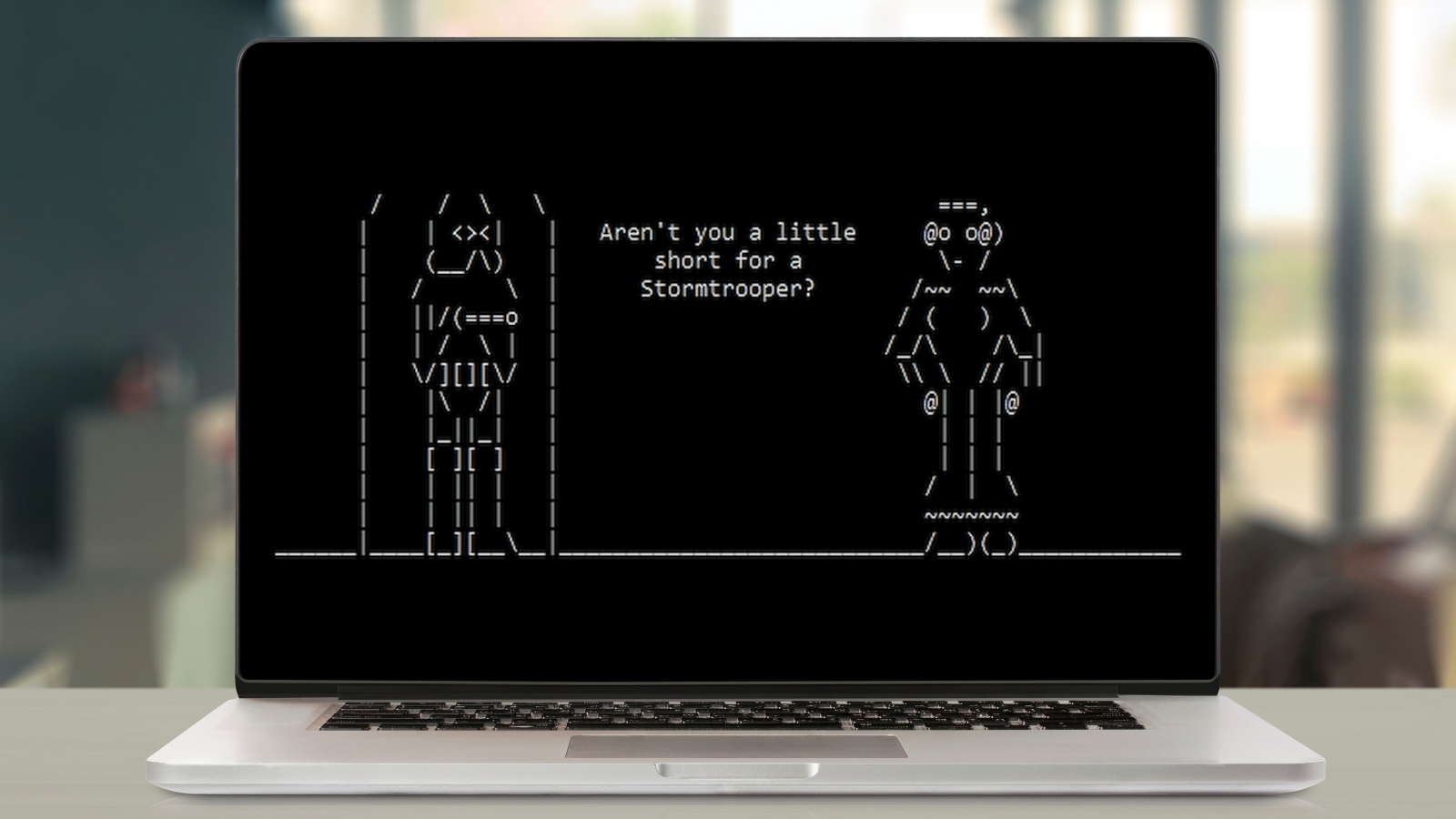
A long time ago, in a galaxy far, far away, clever PC users knew how to watch Star Wars in ASCII on Windows XP. Twenty years on, this trick has been all but forgotten, but we can confirm that it still works in Windows 10 (and 11) — provided you know how to access it.
Created by software developer Simon Jansen (aka Asciimation,) who began the project in 1997, the amazing, old-school animation faithfully remakes Star Wars: Episode IV — A New Hope using nothing but ASCII characters and text captions. It doesn't recreate the whole movie, but covers almost 40 percent of the film and lasts around 18 minutes. The most recent scene was added in 2015, but "don't hold your breath waiting!" for it to be finished, says Jansen.
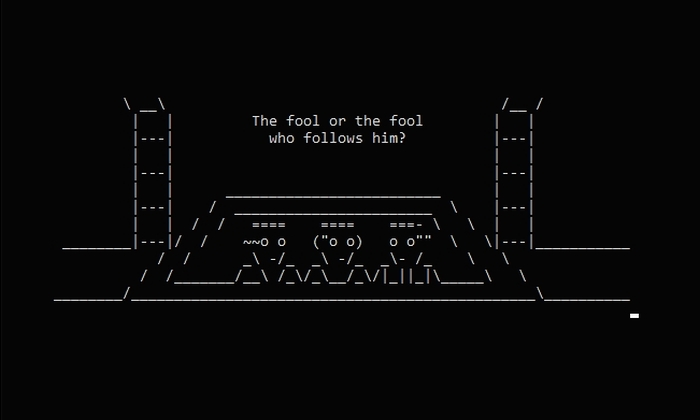
- How to watch the Star Wars movies in order
- Star Wars movies and TV shows ranked: Best and worst of all time
- How to create a Kill Switch in Windows
So, what is ASCII Star Wars doing in Windows, you may wonder, and how has it escaped the legal attention of Lucasfilm and Disney for all these years?
The truth is that the animation is actually hosted on a Telnet server, which means it can be viewed on any computer with a Telnet client, regardless of operating system. It's also available on the Asciimation website.
Dating back to 1969, Telnet is an internet protocol that provides a text-based communication channel between two computers. It’s been disabled in Windows by default since Vista, but if you enable it and connect to the right server, you can watch Star Wars in ASCII directly on your PC.
Here's how to try this old but still impressive trick in Windows 10.
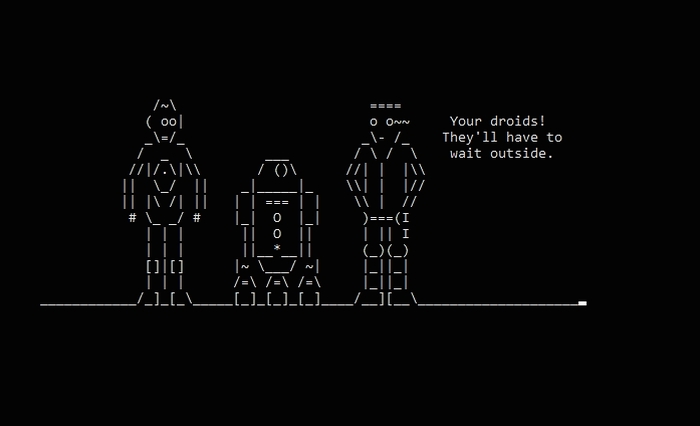
How to watch Star Wars in ASCII on Windows: Enable the Telnet client
Before you can watch Star Wars: Episode IV – A New Hope in ASCII on your PC, you’ll first need to enable the Windows Telnet client. Here’s how to do so.
Sign up to get the BEST of Tom's Guide direct to your inbox.
Get instant access to breaking news, the hottest reviews, great deals and helpful tips.
1. Open the Settings app in Windows 10 or 11, either by clicking the Start button and selecting the Settings gear option, or by pressing the Windows key + I on your keyboard.
2. When the Settings window opens, select Apps, then choose “Optional features” under “Apps & features.”
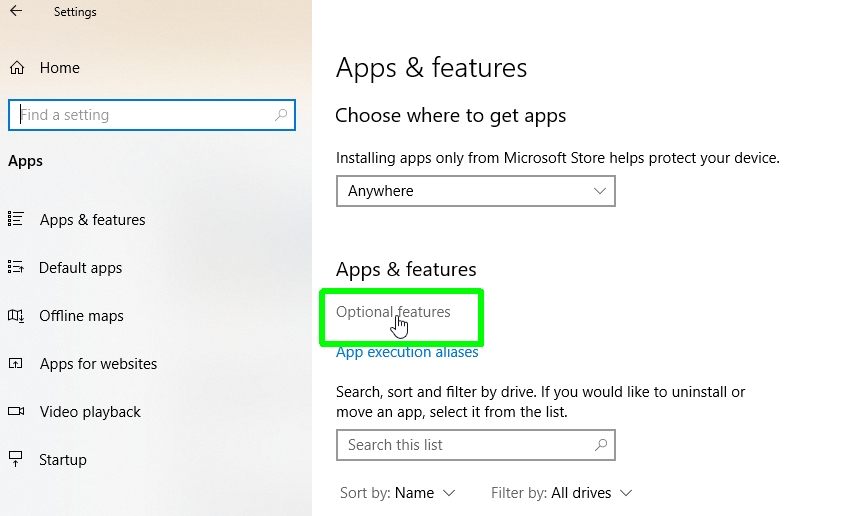
3. Scroll down to the bottom of the window and click “More Windows features” under “Related settings.”
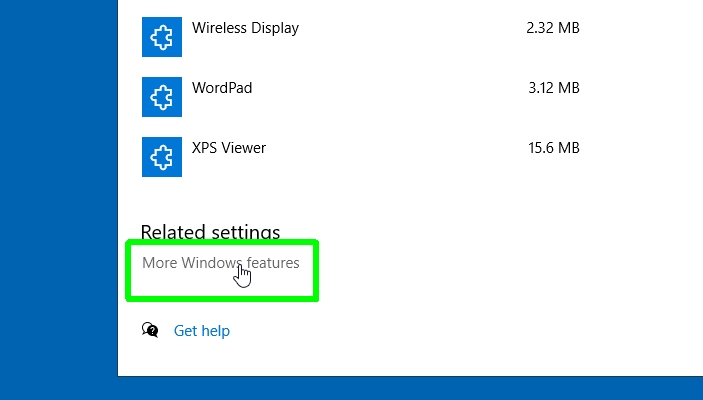
NOTE: There is a shortcut for these first three steps, for future reference. Press the Windows key + R to open the Run box. Type optionalfeatures in the Open box, then either click OK or press Enter.
4. This will open the Windows Features box, which lets you turn Windows features on or off. Select the check box next to “Telnet Client” in the list and click OK.
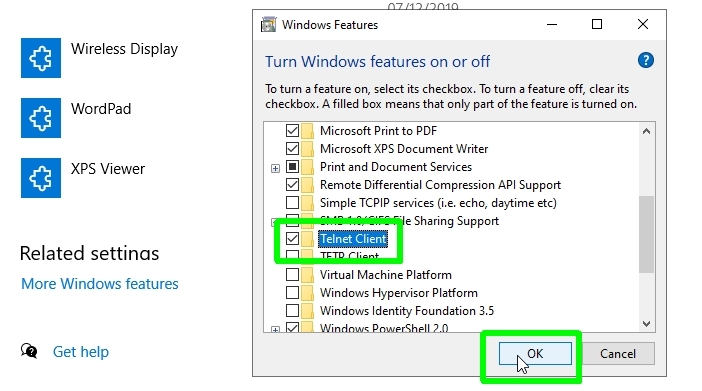
5. Windows will now find and install the required Telnet files. Once this process is complete, you’ll see a message that “Windows completed the requested changes.” Click Close to exit, then close the Settings window.
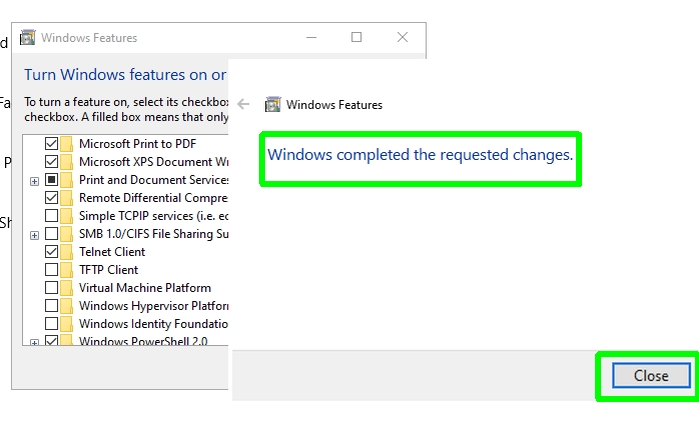
How to watch Star Wars in ASCII on Windows: Play the movie
You'll now need to connect to the Telnet server that hosts the ASCII recreation of Star Wars: Episode IV – A New Hope. That might sound technical, but it's easy to do.
1. Press the Windows key + R on your keyboard to open the Run box. Type the following command, then either click OK or press Enter:
telnet towel.blinkenlights.nl
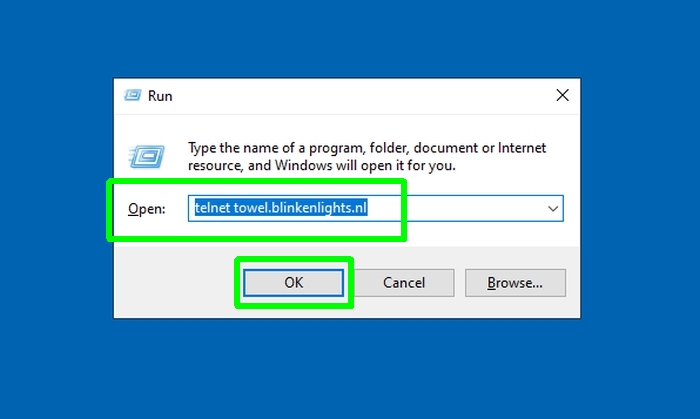
2. Alternatively, if you have disabled the Windows key, type cmd into the Windows search box and select “Command Prompt.”
When the Command Prompt window opens, type telnet towel.blinkenlights.nl and press Enter.
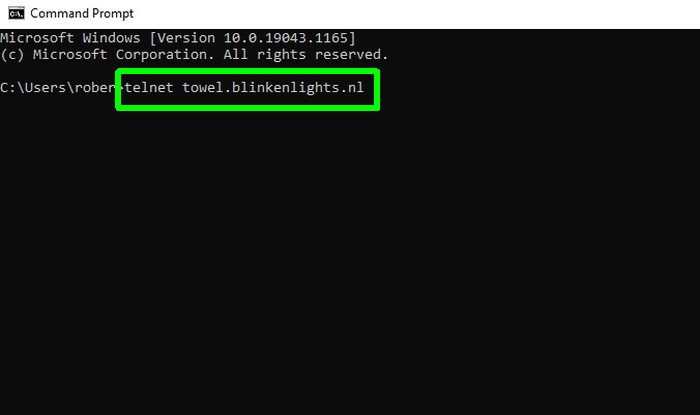
3. The ASCII version of Star Wars: Episode IV – A New Hope — in “20th Century Text” — will now start playing in a Telnet window, complete with the opening crawl.
Unfortunately, there aren’t any controls for pausing, rewinding or fast-forwarding playback, so just sit back and enjoy! You can stop the animation and exit Telnet by pressing Ctrl + ].
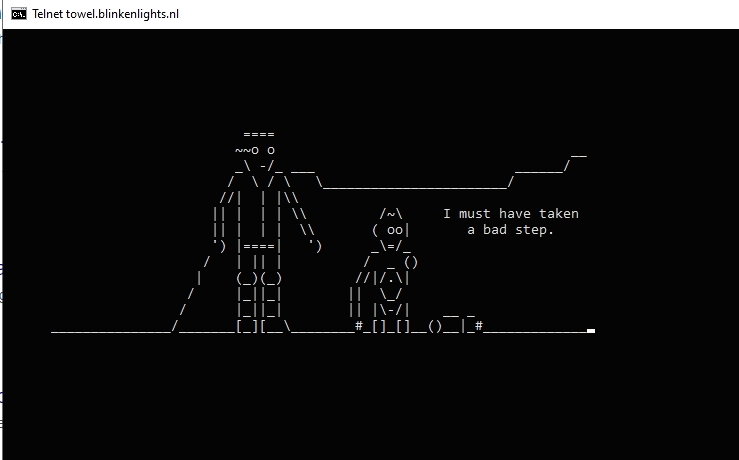
4. If you can’t connect to the Telnet server, or if you'd prefer to watch the animation in your browser, you can access the ASCII movie on the Star Wars Asciimation website. This online version does offer playback controls.
5. Frustratingly, the remake only reaches the point when Luke rescues Leia, then displays the message: “To be continued.”
But at least you’ll get a conclusive ASCII answer to the question of whether Han shot first!
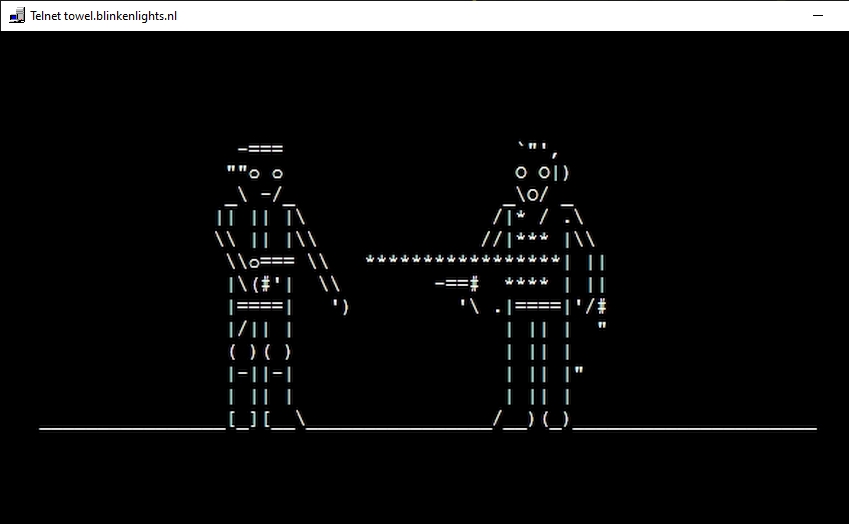
- More: How to change Command Prompt color in Windows 10
- How to use Enhanced Search Mode in Windows 10
Robert Irvine was previously the How-To Editor at Tom's Guide. He has been writing tutorials about software, hardware, websites and other tech topics since the days of dial-up modems, and was previously the editor of Web User magazine. Robert enjoys cooking, and makes a mean sausage casserole, but is definitely not the celebrity chef of the same name.

